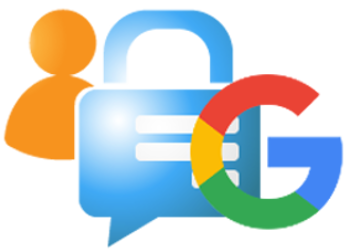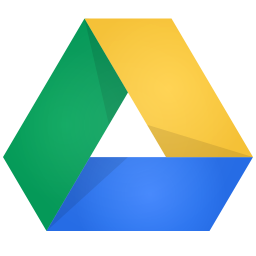This add-on helps a user to log into SuiteCRM with an existing Google ID. No more having to remember yet another new login account. Just click on the "Sign in with Google" button and login right into the CRM.
Admin Guide / Configure Google Credentials in CRM
Configuration after addon successfully installed.
Active the addon
- Goto Admin Panel of SuiteCRM then scroll the page below and click on License Configuration under DT Google SignIn License Add-on section
- Paste the License Key from you have downloaded addon under your Purchases to the License Key box in SuiteCRM Store and then Click on Validate.
Configure Google API Settings
Configure the Google API details as displayed in image.

- Enable Google SignIn : If checkbox is checked then SignIn with Google available for Users.
- Client ID & Client Secret : Once you created OAuth 2.0 client IDs then copy here. Please check below Image.
- Redirect URL : This URL will be generate automatically. You have to paste this in Google Application Authorized redirect URIs.
Eg. http://mycrm.com/index.php?entryPoint=DT_GoogleSignIn_Options
Create a Google Web Application for this credentials Go-to
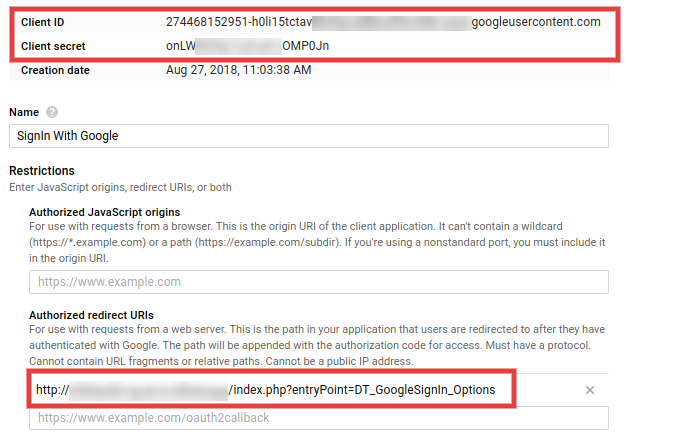 In case found any problem while configuration please email us at info@dreamertechs.com
In case found any problem while configuration please email us at info@dreamertechs.com