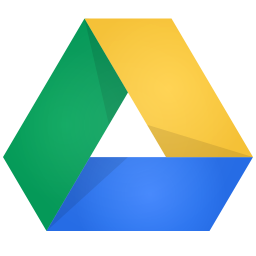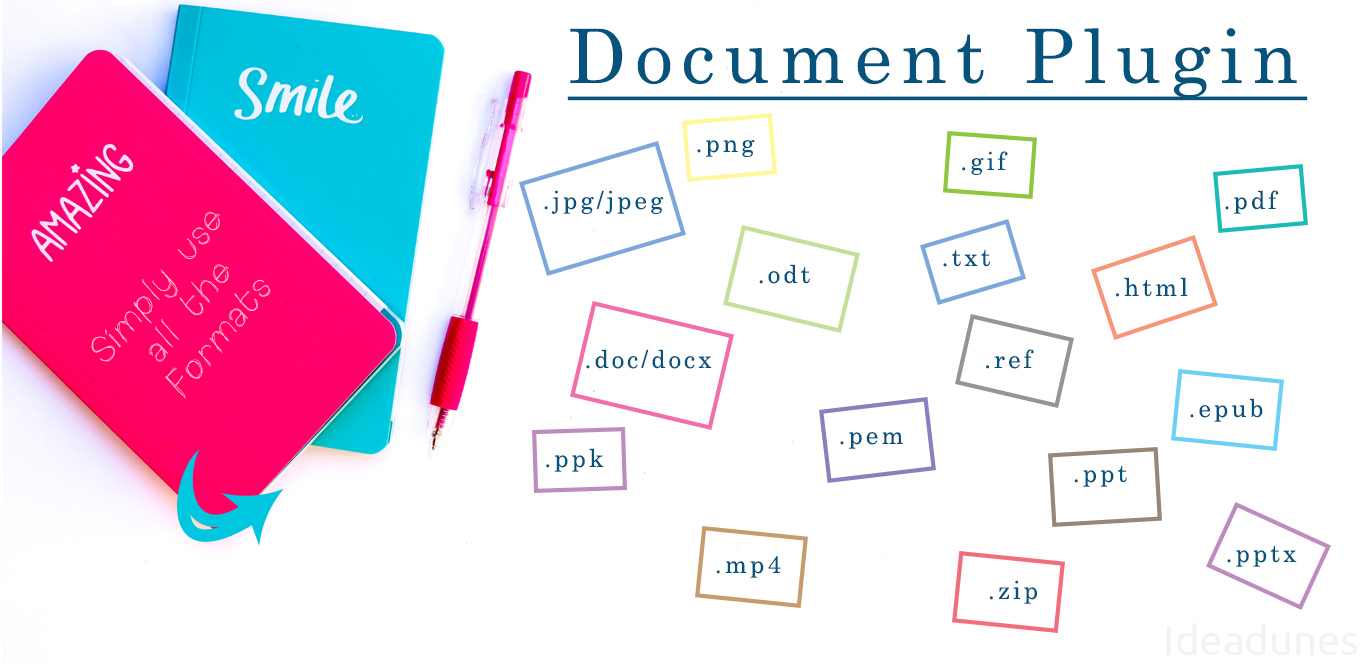Google Drive Integration for Suite CRM module uploads all your CRM documents to Google Drive. The user can preview the document, download, and get the shareable link within the CRM. The module provides a one-stop solution for document management with Google Drive.
Admin Guide
Configuration
- Admin can set up the Google Drive Integration by creating an app in Google using the steps given in the Google Drive Settings.
- If you want to remove the document from CRM server after upload, check the checkbox. If you are using this module for Documents backup, you can skip this.
- Give a folder name where to upload the Documents in Google Drive. Example: CRM or CRM/Documents
- Go to Admin > Scheduler. Click on “Create Scheduler”, name the Job, configure when to run the Scheduler, choose URL to “Revoke public documents to private – Google Drive“. This Scheduler will revoke the Public Google Drive Documents to Private.
- We create two checkbox fields in DocumentRevisons module – Is Document public and Synced to Google. You can add it to your List view or Detail view to know about the Document status. If the document is uploaded to Google, Synced to Google will be checked. If Is Document public is checked, then any person who has the URL can able to view the Document.