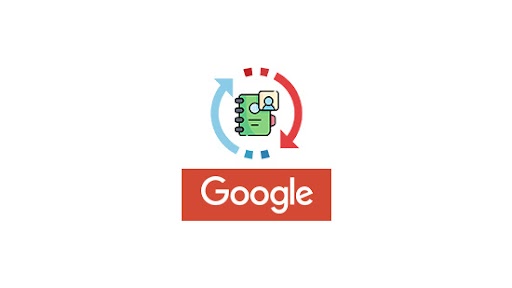Sync all your Google contacts with SuiteCRM in a single click! With this add-on, you can sync and maintain your Google contacts in the Leads and Contacts Module in SuiteCRM with ease.
User Guide
Once addon is installed in the CRM and client ID is generated from the google console developer, you have to do the setting in the CRM to sync the google contact in CRM contact and lead module.
- Go to contact module
- Select Sync Google contact from the dropdown menu of contact module
- Click on setting

- Copy and paste the client ID and secret that you have got here
- Add other details and save it
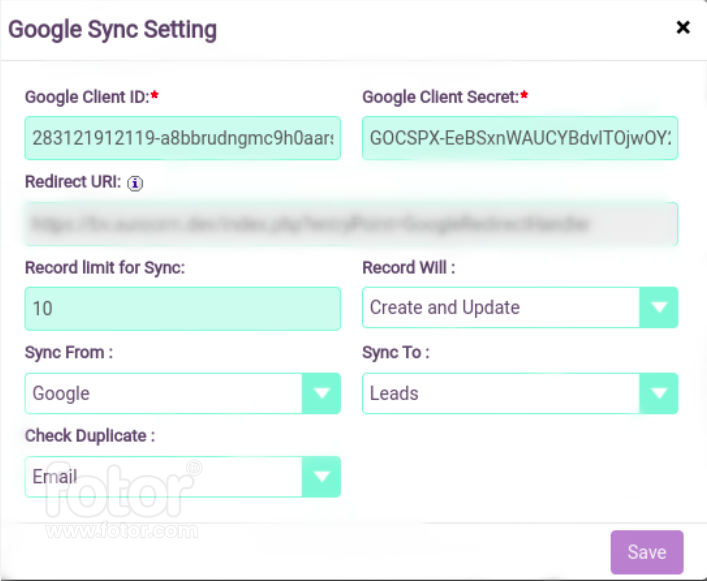
- Now click on Sign In with Google button
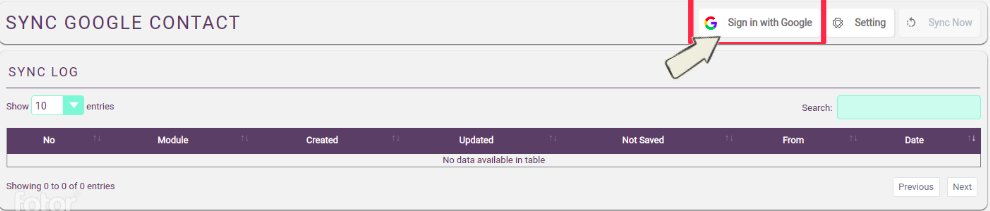
- Select the account and allow access
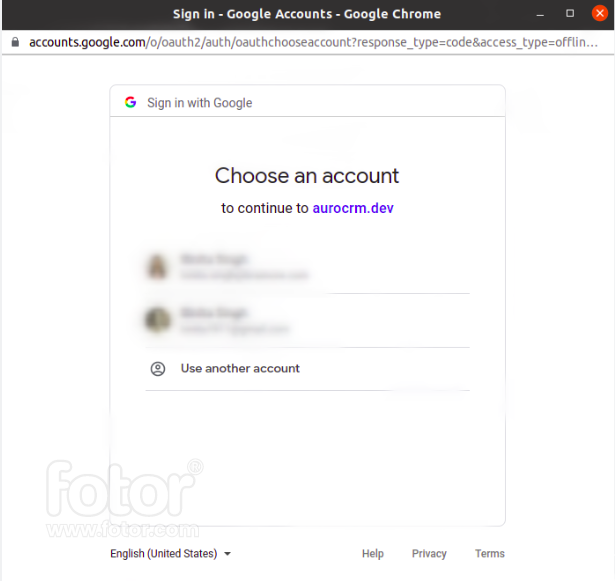
- Once you give the permission, you sync now button will be enable and you can sync your contact by just clicking on it.
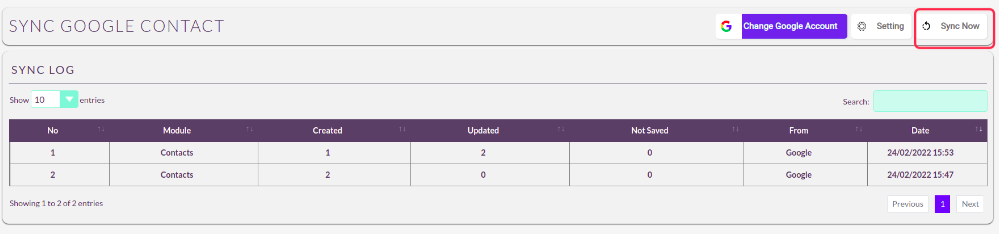
You can do manual sync by click on the button which will sync all your old data from google contact to CRM and to sync real time contact, you have to keep your scheduler working. Duplication check of the record will be done based on the setting.