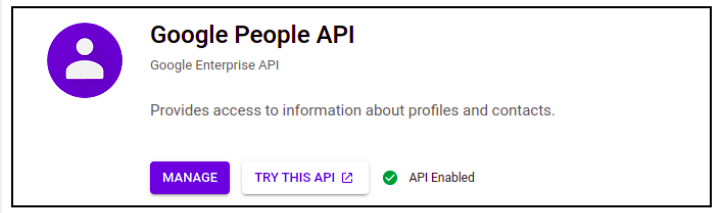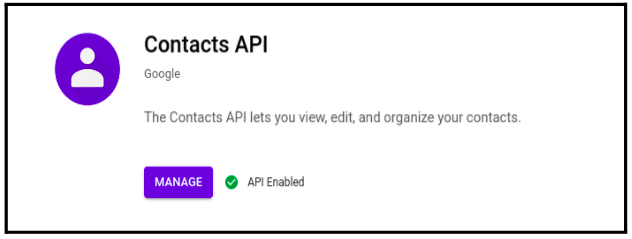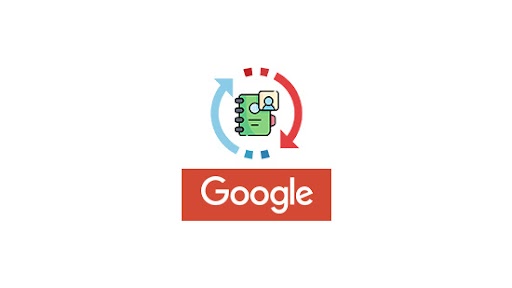Sync all your Google contacts with SuiteCRM in a single click! With this add-on, you can sync and maintain your Google contacts in the Leads and Contacts Module in SuiteCRM with ease.
Setting up Google client ID
To start with syncing your contacts with the CRM, you have to first setup the Google OAuth client ID for google contact.
Navigate to the Google Developers Console.
From the top Project menu select Create project.
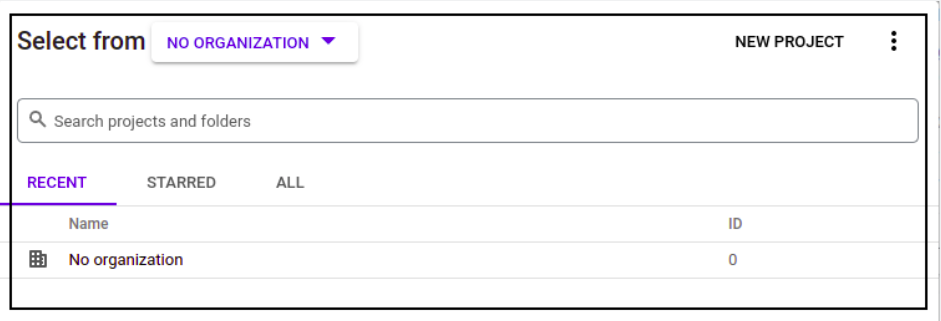
- Give your project a name, agree to the terms, then click Create.
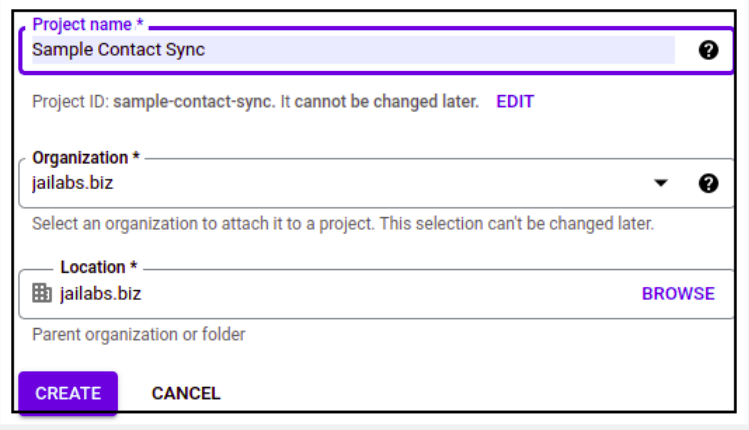
Recommended : External for user to login from any domain
- Create Oauth Client ID.
- Go to API & Services -> Credentials -> Create credentials -> select OAuth client ID
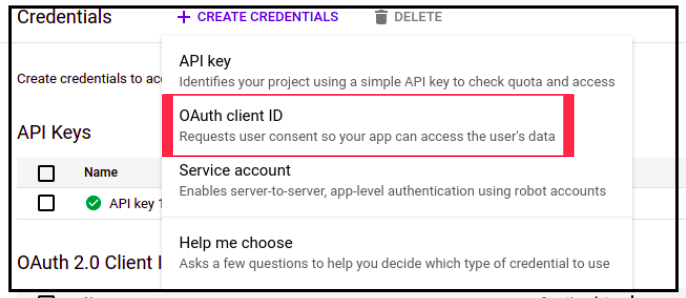
- Select web application in Application type

- Enter the name for your reference
- Add Authorized redirect URIs - > yourcrmurl/index.php?entryPoint=GoogleRedirectHandler
For example https://aurocrm.com/index.php?entryPoint=GoogleRedirectHandler
- Save it!
Once you save it. You will get client ID and secret, copy and save it somewhere for CRM further setting. And now go to CRM and follow the CRM setting.
After saving the record, go back to developer console library and enable Google Contact API service also Google People API