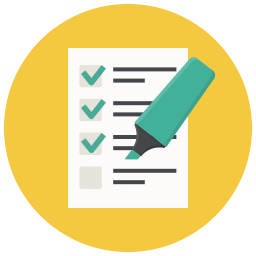SuiteCRM Dynamic Forms enables you to create multiple forms with different purposes for any record. This is great for a number of various industries which requires multiple types of forms be attached to each customer's records. Dynamic forms has the ability to add many types of fields to your forms custom forms.
Installation Guide SuiteCRM 8.x
Steps For Installing Dynamic Forms Plugin:
Notes: Before installing Dynamic Forms Plugin, please take your SuiteCRM and Database backup first.
Step 1:
To open the Administration Page, Click on Admin tab, as shown in below screenshot.
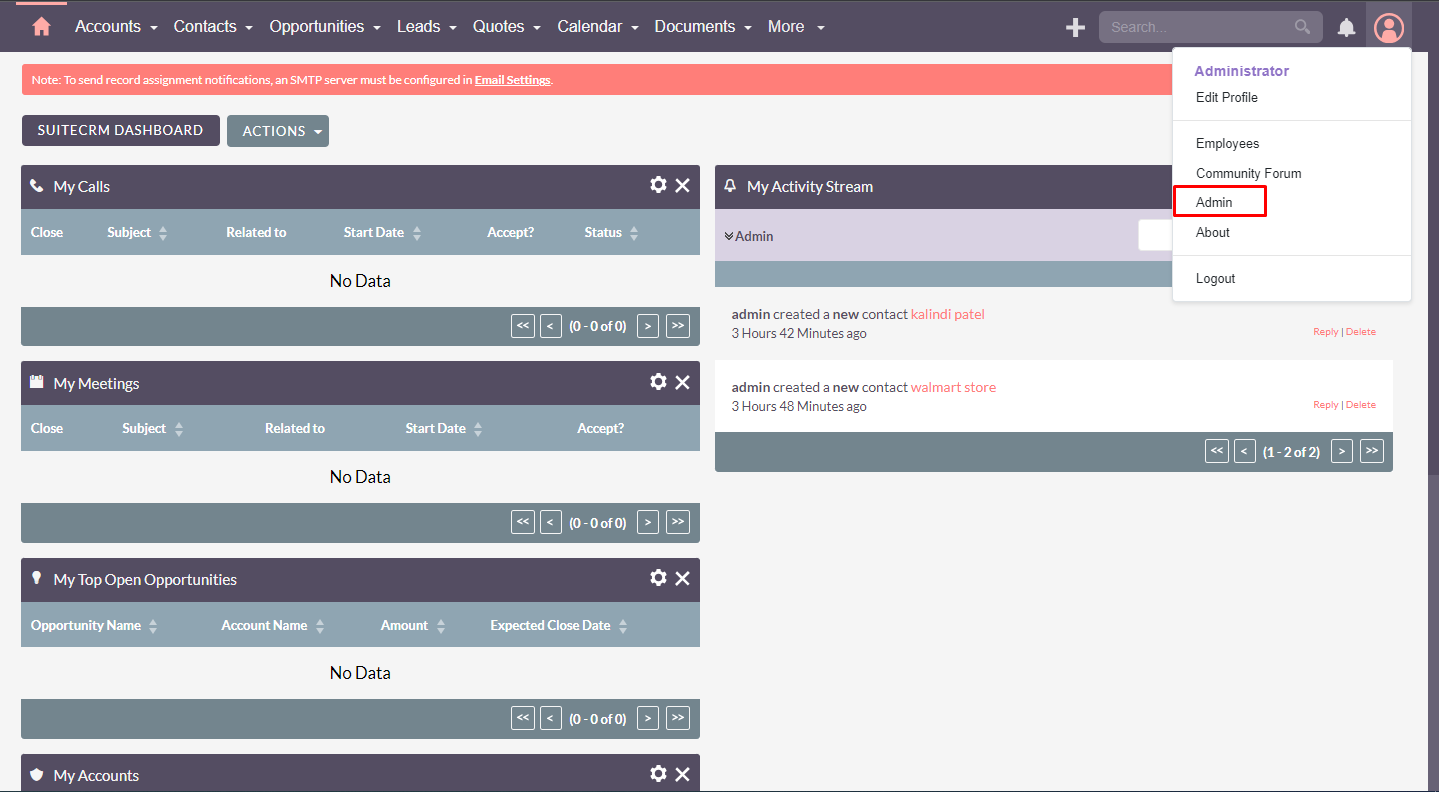
Step 2:
To install Dynamic Forms plugin, Click on Module Loader from the Developer Tools section.
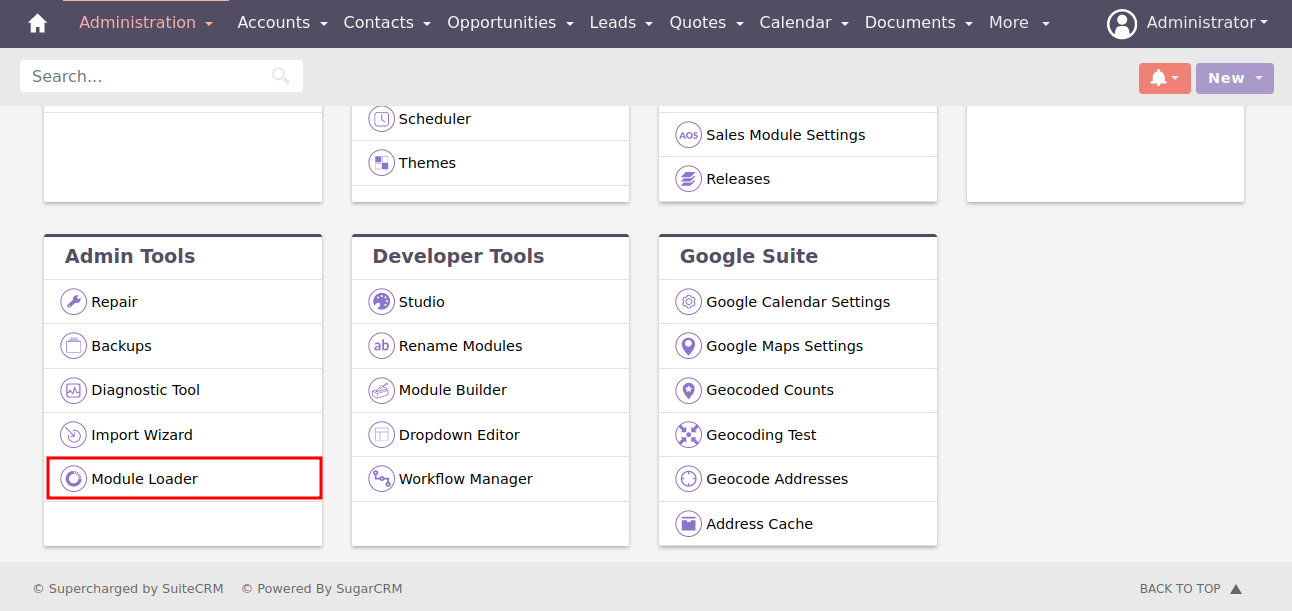
Step 3:
In Module Loader Page → Click on Browse button to select zip file → Click on UPLOAD button to upload the Dynamic Forms plugin(zip file).
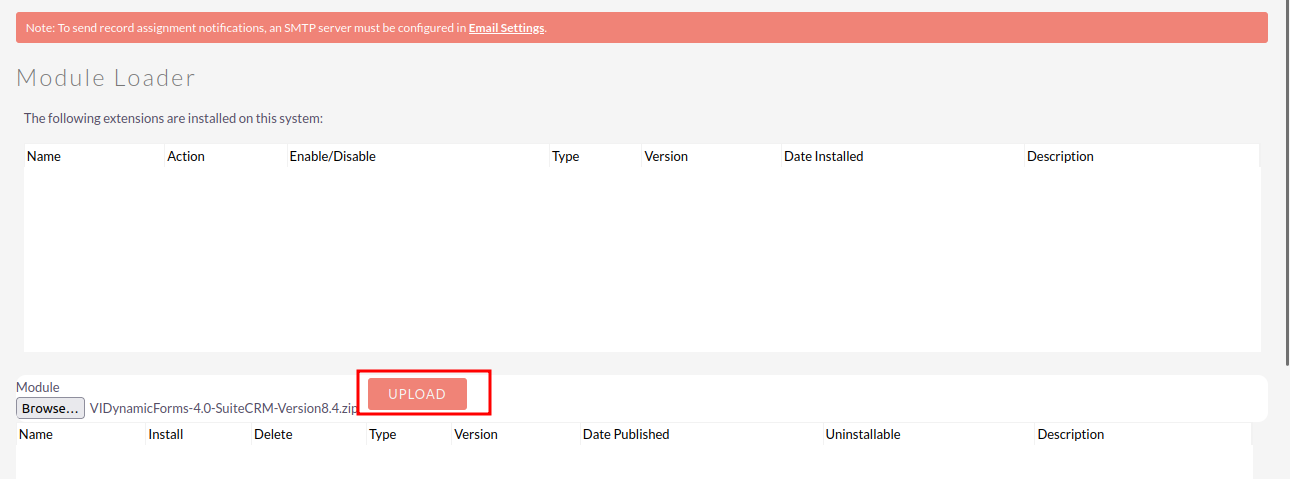
Step 4:
In Module Loader page → Click on INSTALL button to install Dynamic Forms plugin.
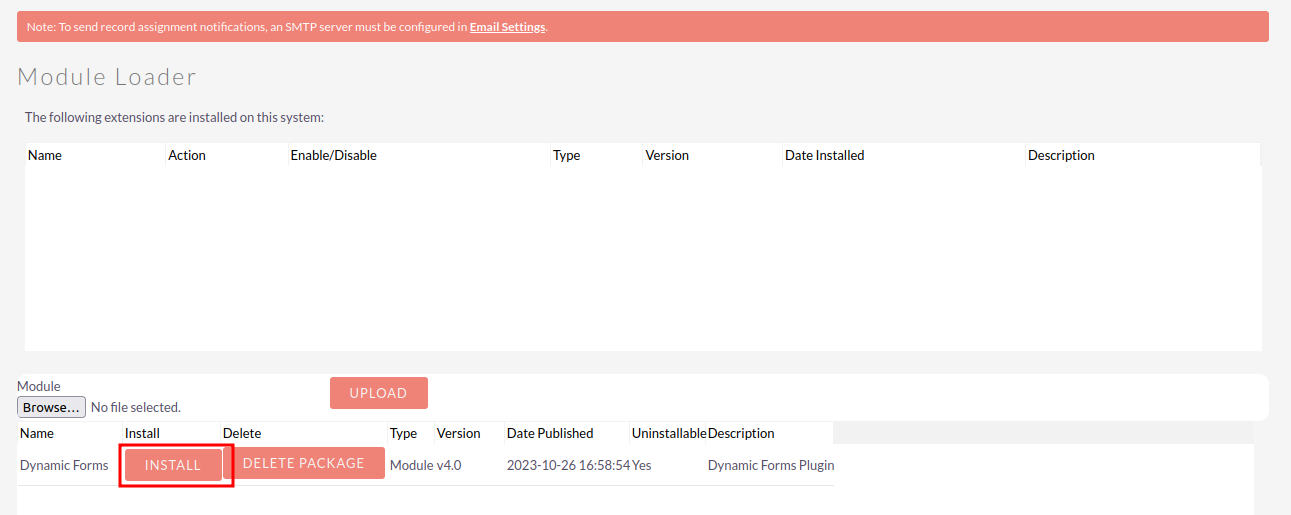
Step 5:
To accept Terms and Conditions, click on Accept Radio Button → Click on COMMIT button.
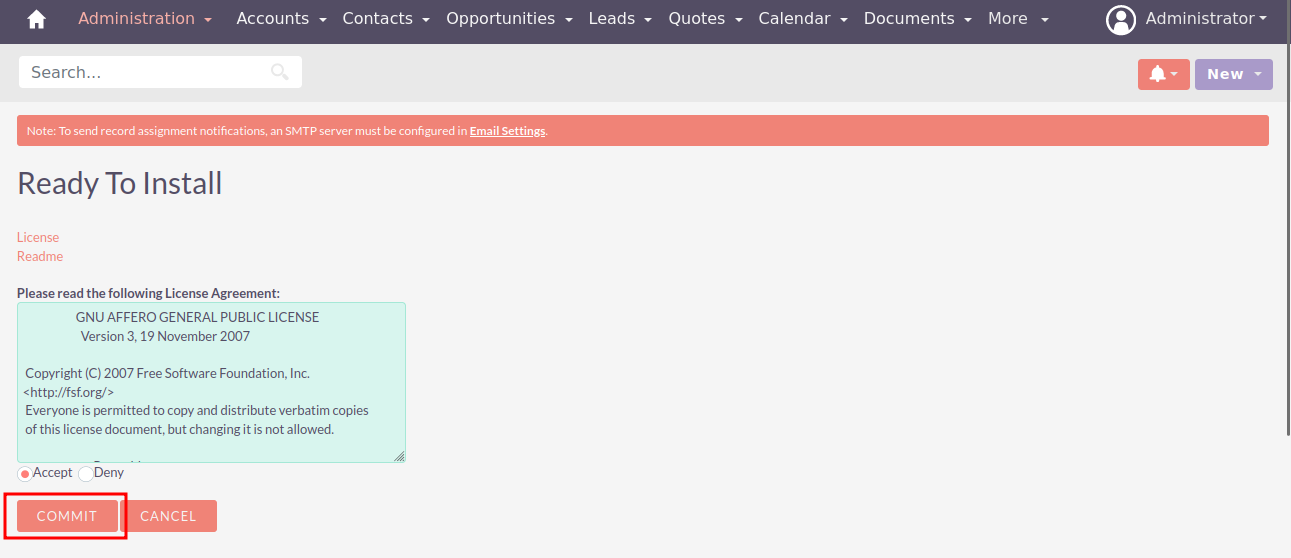
Step 6:
After successful installation → it redirects you to validate License Key → enter valid License Key and click on VALIDATE Button → if key is valid then it will show CONTINUE Button → click on CONTINUE Button.
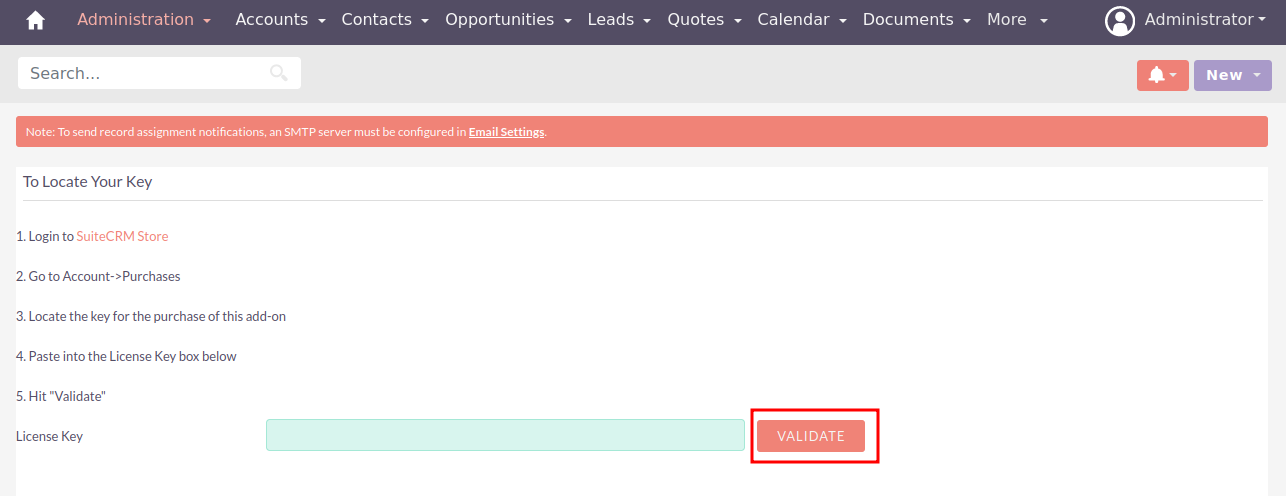
Step 7:
Open Administration page, Click on Repair from the System section → Click on Quick Repair and Rebuild.
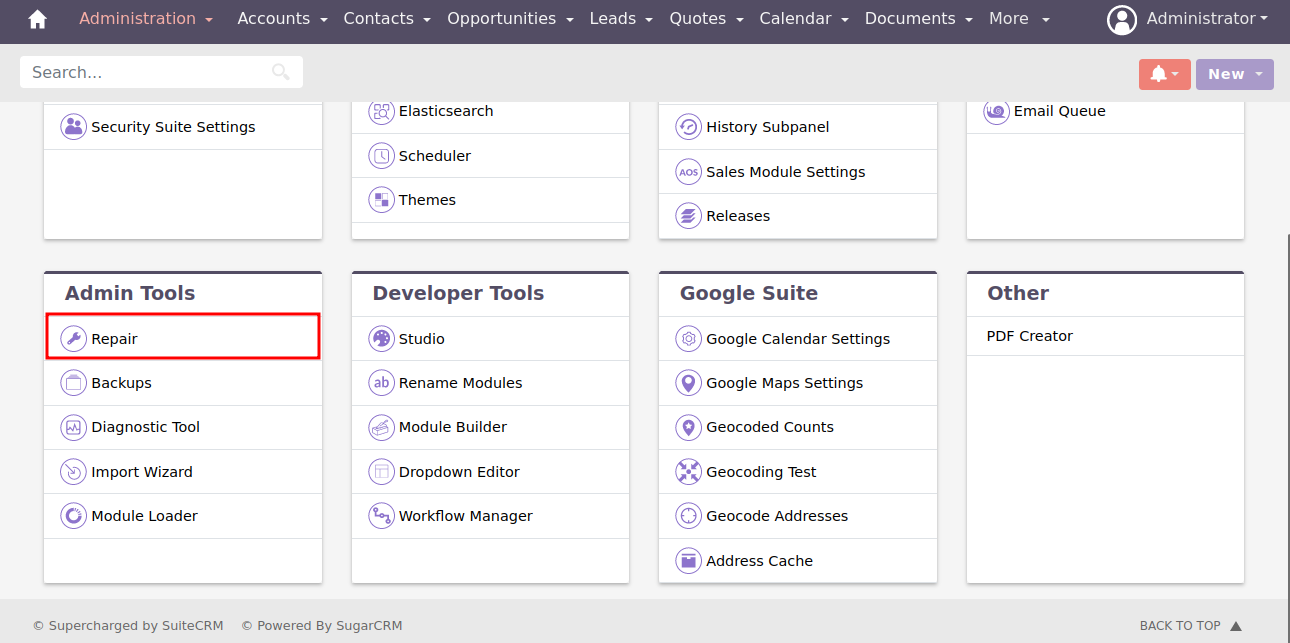
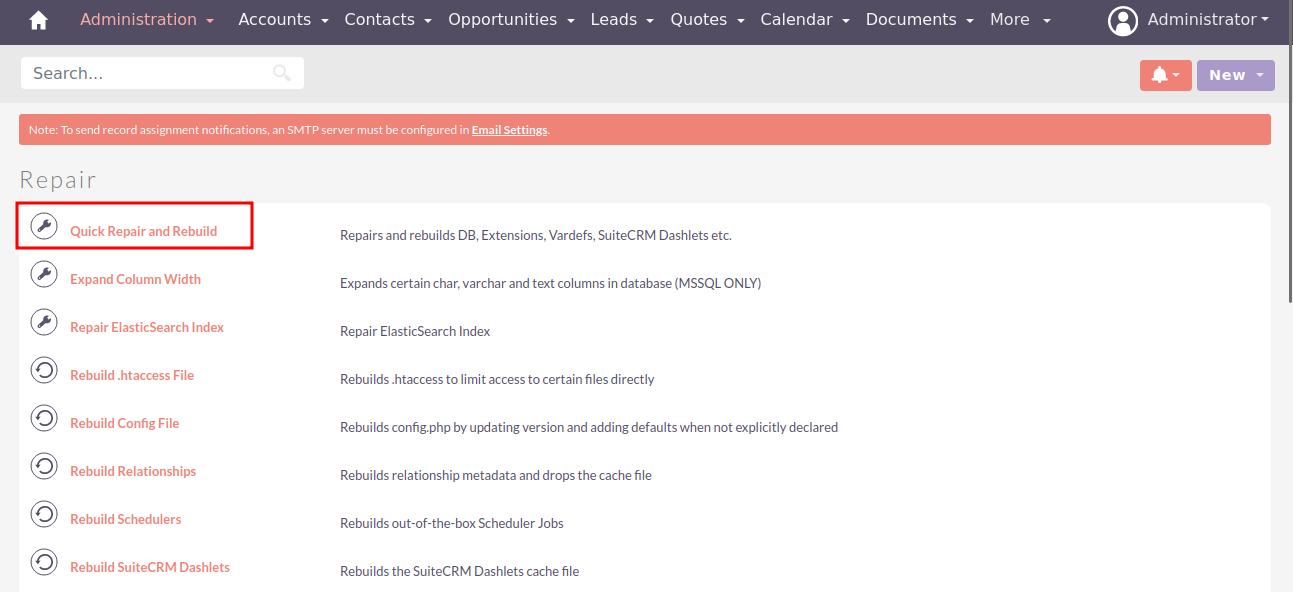
Step 8:
After Installation you can see link “Dynamic Forms” on Administration page, as shown in the below screenshot.
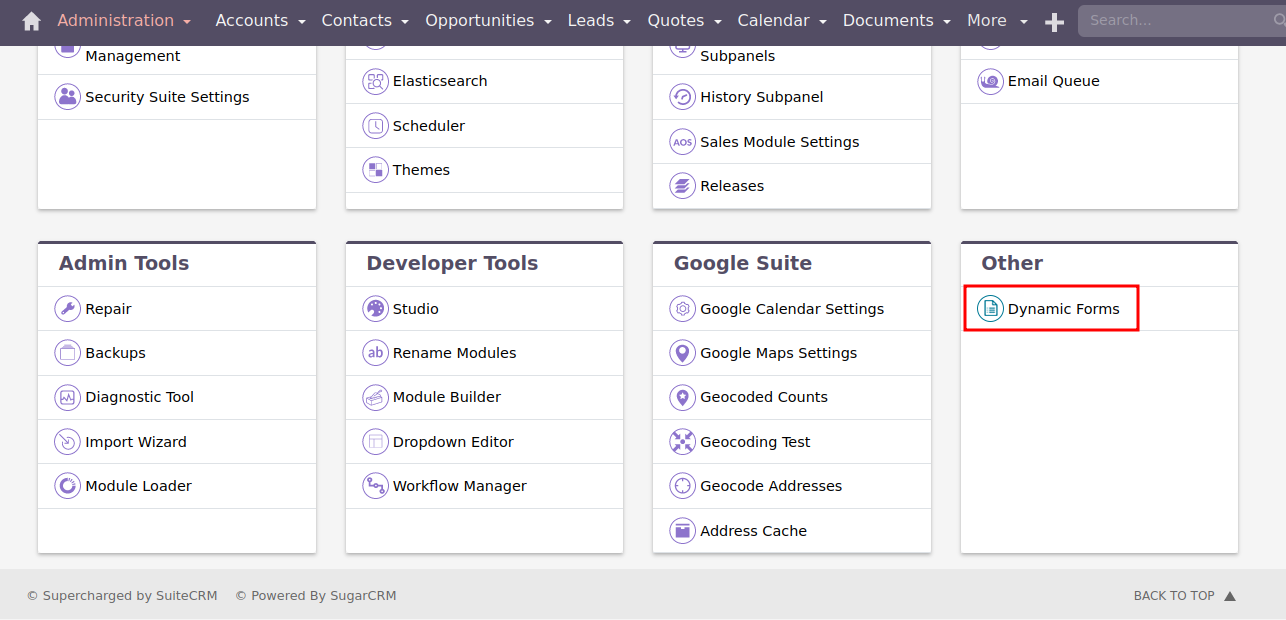
Download Core file Changes for Dynamic Forms (SuiteCRM-8.0 To SuiteCRM-8.2)
Download Core file Changes for Dynamic Forms (SuiteCRM-8.3 To SuiteCRM-8.4)