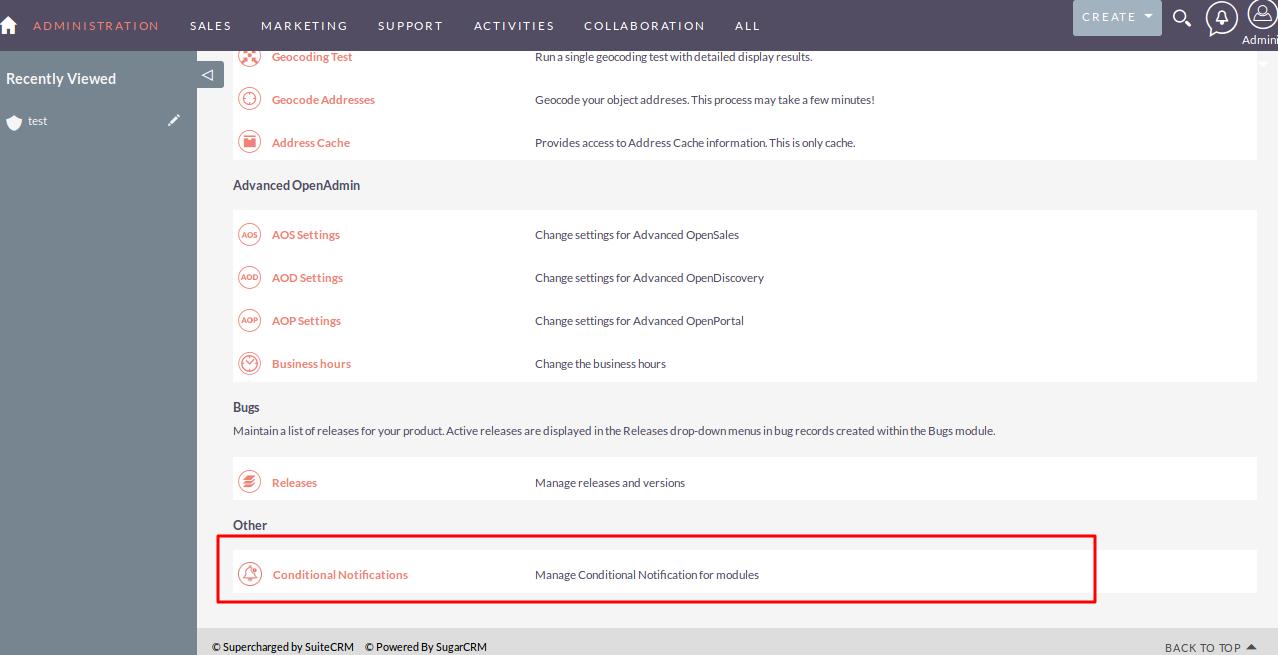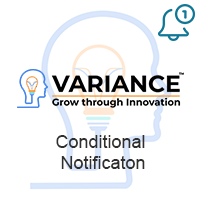Conditional Notification trigger an notifications on the screen and also prevent record from being saved depending on condition mentioned in the Conditional Notification Settings. It also works on detail view of particular module’s record. It also supports on duplicate record.
Installation Guide
Steps For Installing Conditional Notifications Plugin :
Notes: Before installing Conditional Notifications Plugin, please take your SuiteCRM and Database backup first.
Step 1:
To open the Administration Page, Click on Admin tab, as shown in below screenshot.
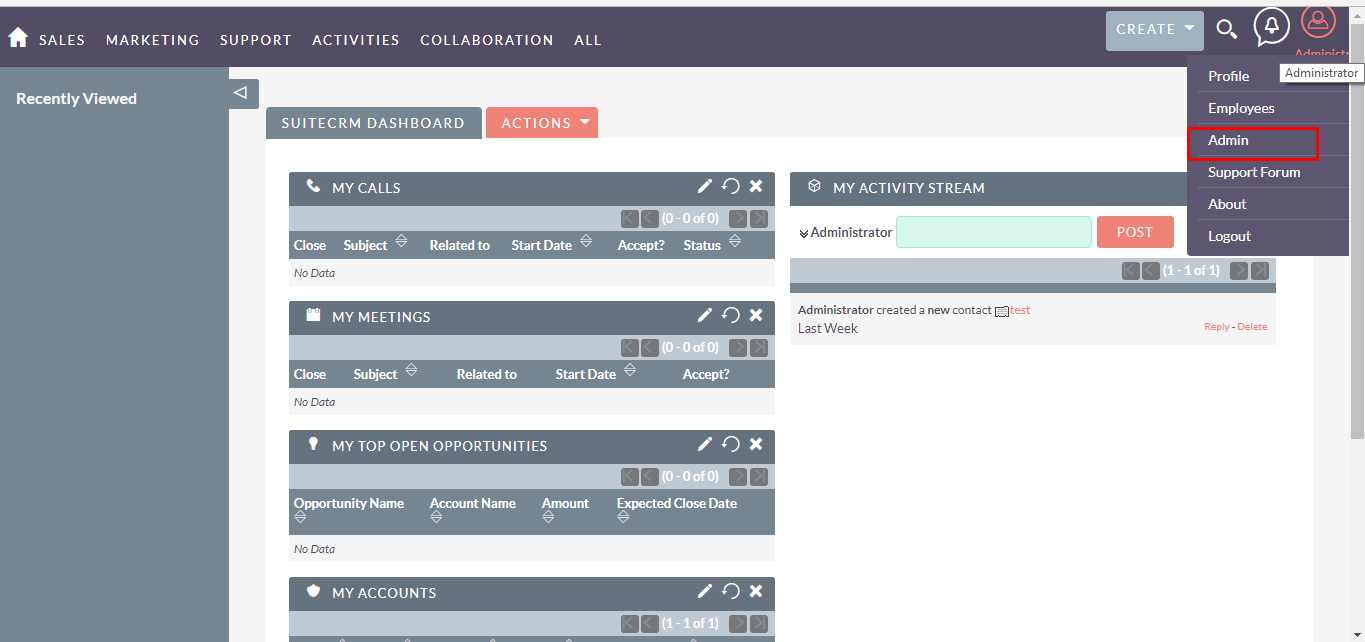
Step 2:
To install Conditional Notifications plugin, Click on Module Loader from the Developer Tools section.
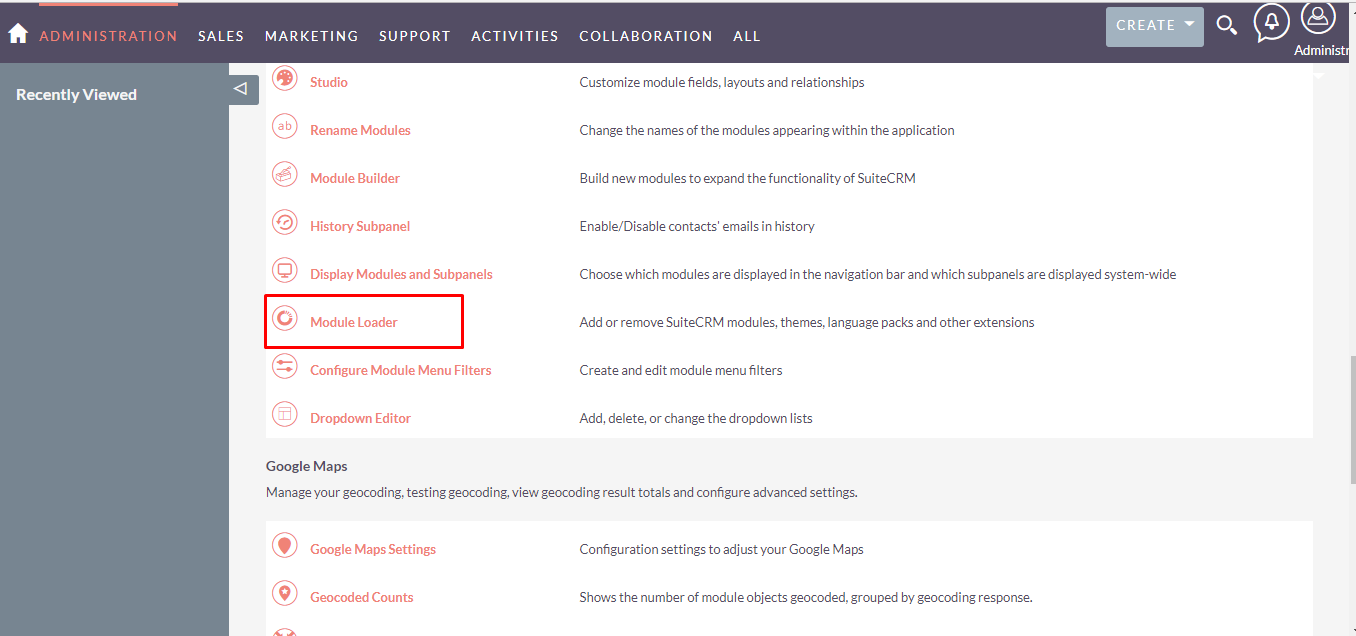
Step 3:
In the Module Loader Page → Click on the Browse Button to select zip file → Click on UPLOAD Button to upload the Conditional Notifications Plugin(zip file).

Step 4:
In Module Loader page → Click on INSTALL button to install Conditional Notifications plugin.
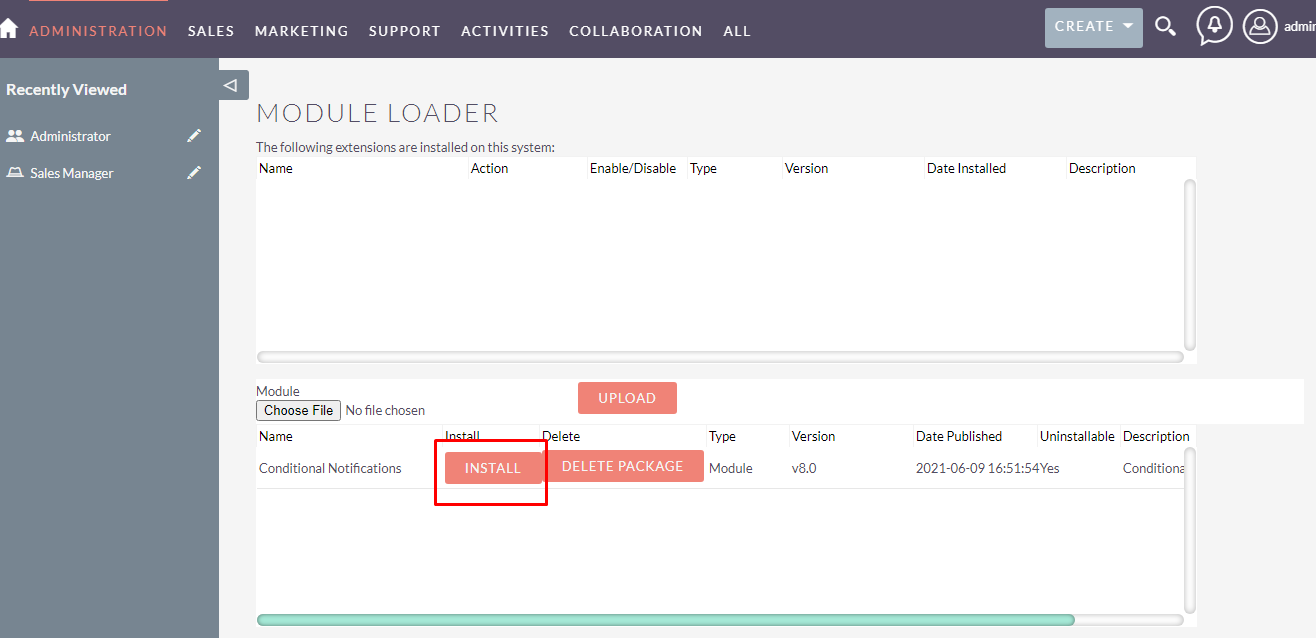
Step 5:
To accept Terms and Conditions, click on Accept radio button → Click on COMMIT button.
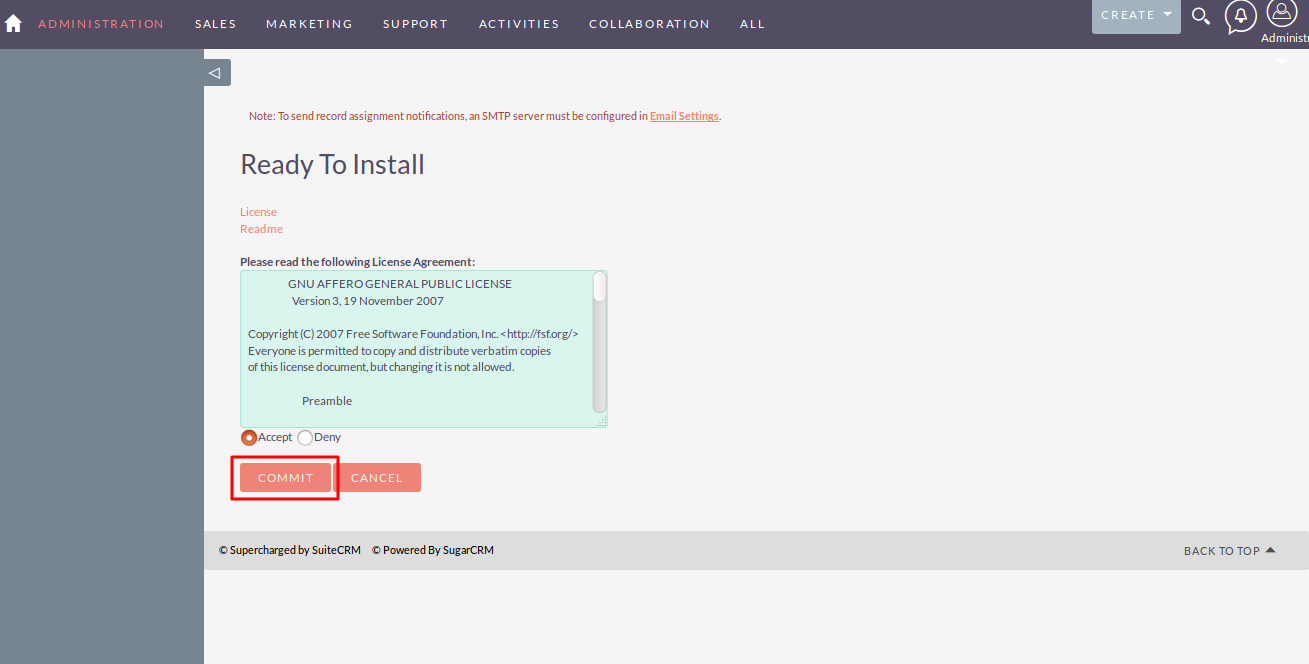
Step 6:
After successful installation → it redirects you to validate License Key → enter valid License Key and click on VALIDATE button → if key is valid then it will show CONTINUE button → click on CONTINUE button.
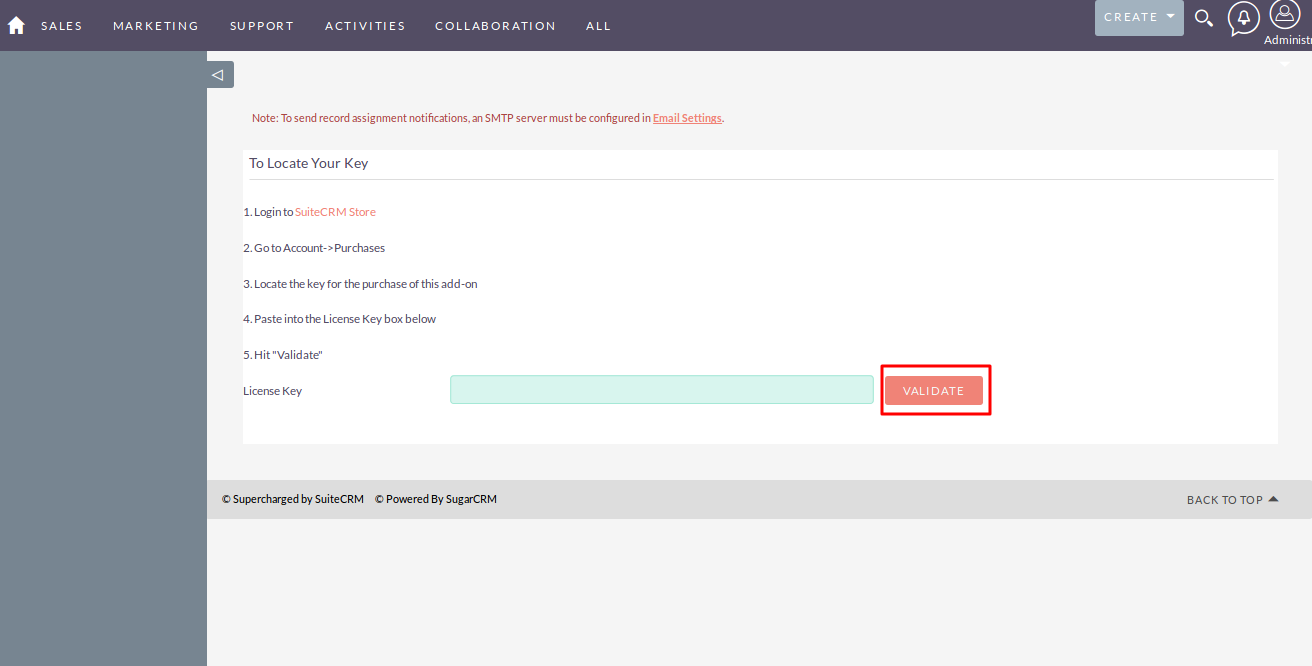
Step 7:
Open Administration page, Click on Repair from the System section →Click on Quick Repair and Rebuild.
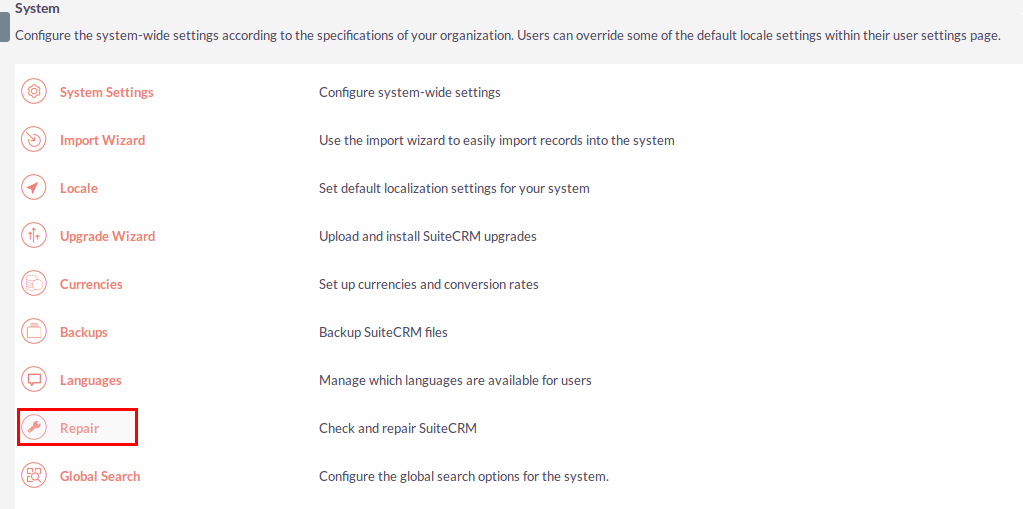
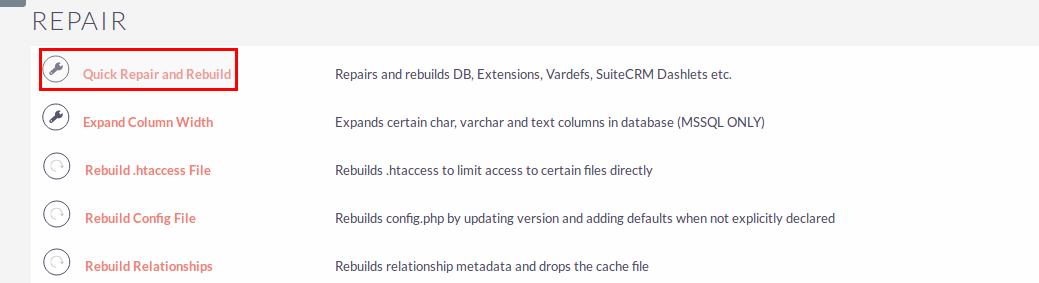
Step 8:
After Installation you can see link “Conditional Notifications” on Administration page, as shown in the below screenshot.