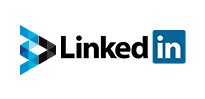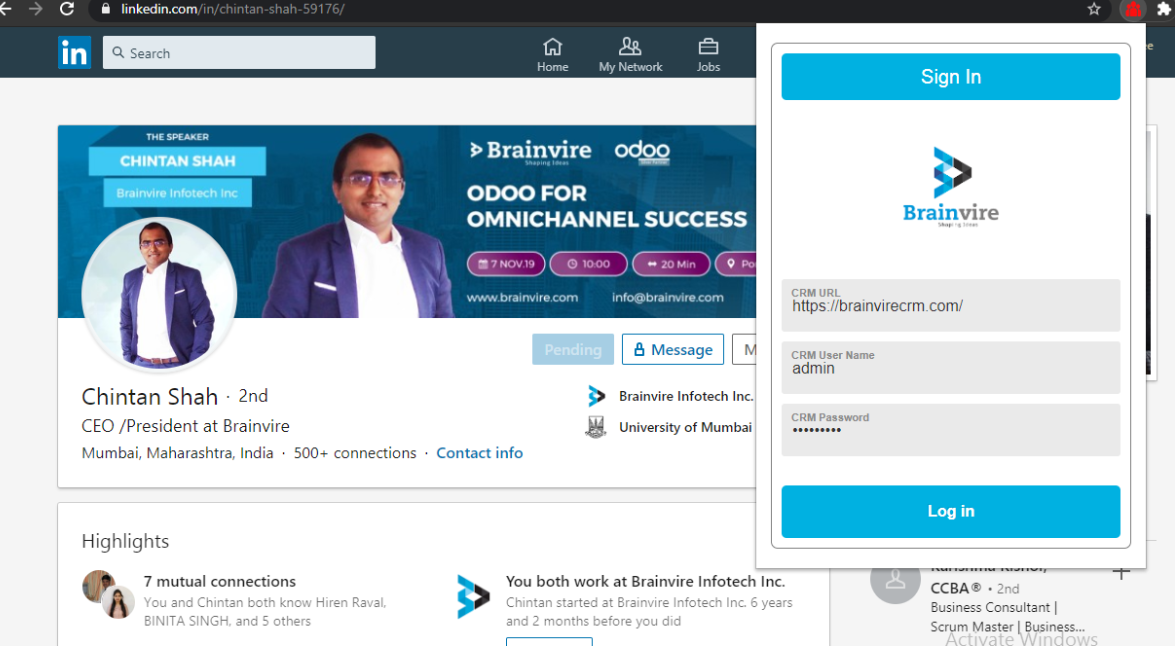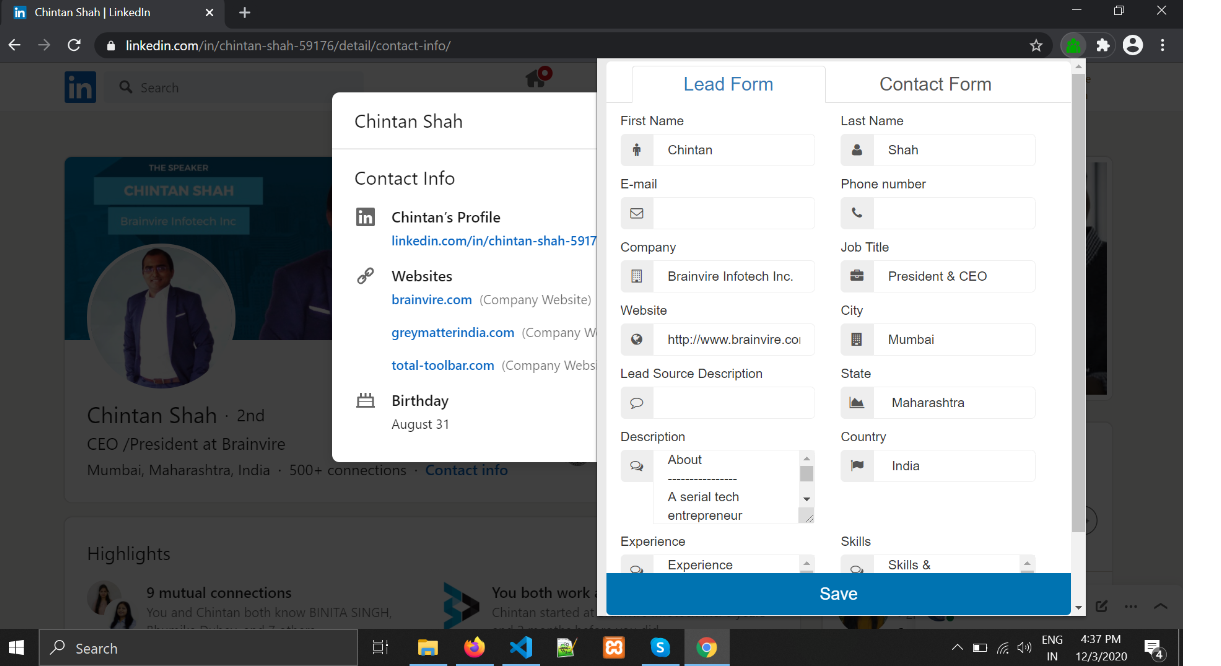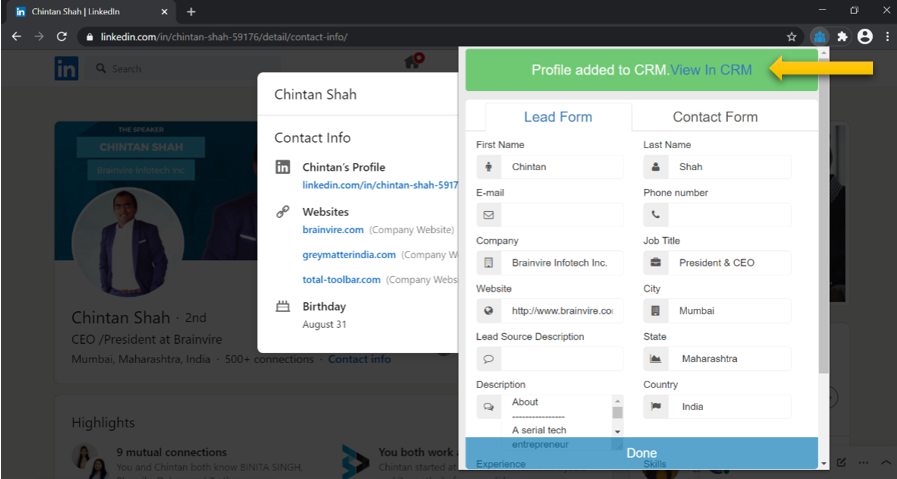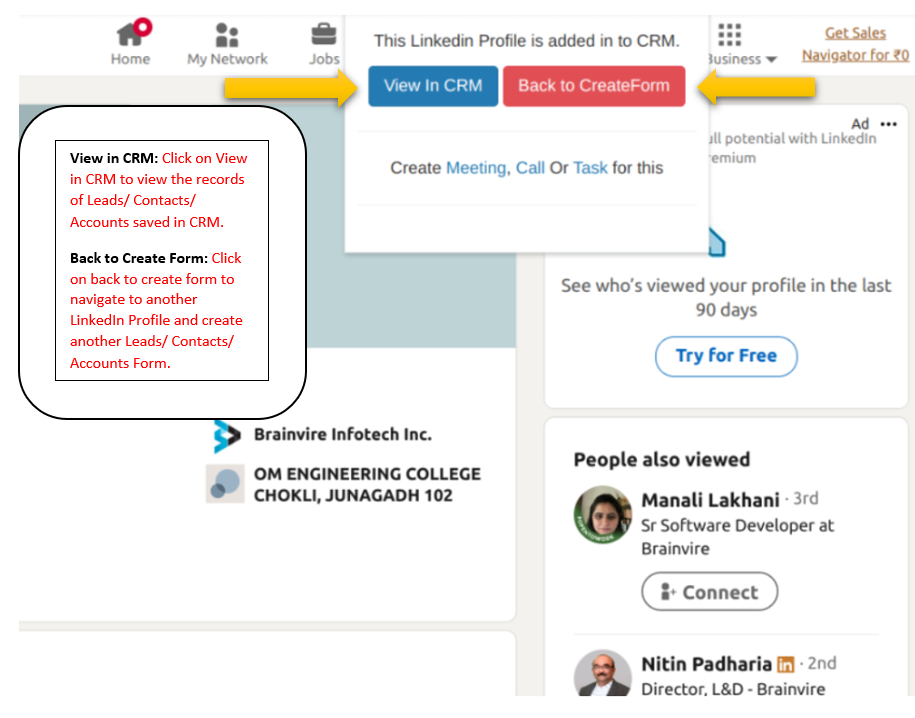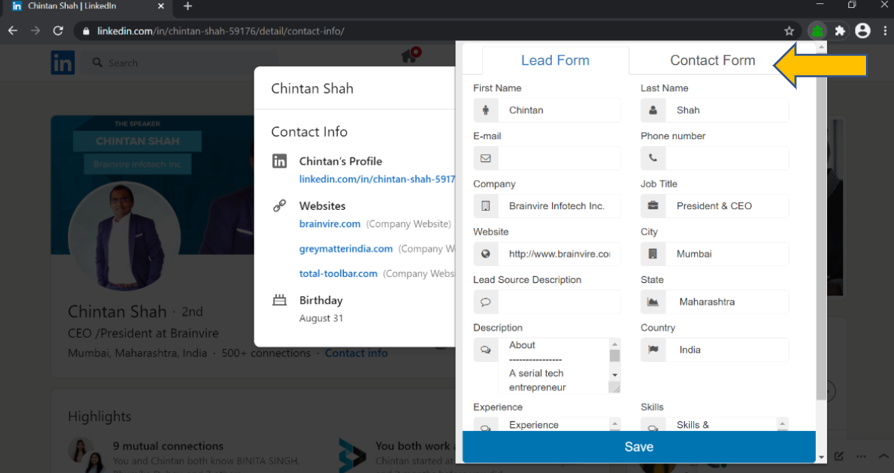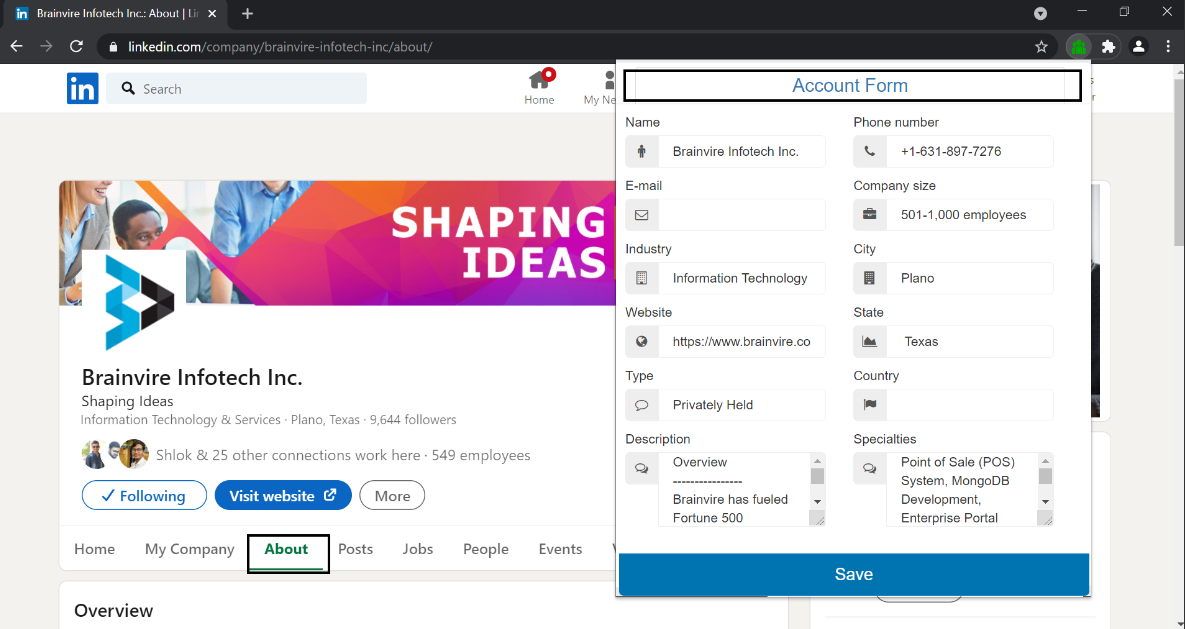Brainvire’s LinkedIn Integration plus Chrome extension helps users directly access their LinkedIn accounts and profile information, sync helpful business data from the professional network. In a single click, create new Accounts, leads, or contacts in SuiteCRM directly from the LinkedIn platform.
User Guide
LinkedIn Plugin:
The LinkedIn Plugin in CRM is designed to enhance the functionality of your Customer Relationship Management (CRM) system by integrating LinkedIn features directly into your CRM platform. This plugin enables users to access LinkedIn profiles, connections, and other valuable information directly from their CRM interface, streamlining communication and relationship management processes. The LinkedIn Profile Integration in CRM allows users to seamlessly access LinkedIn profiles of contacts and leads directly within their Customer Relationship Management (CRM) system. The LinkedIn Plugin for our CRM system offers an integrated solution for seamlessly creating leads and contacts directly from LinkedIn. Leads and contacts created through the LinkedIn Plugin can be viewed within the CRM system alongside other records.
The LinkedIn Plugin can be integrated into your contact form to enhance its functionality. This integration allows you to leverage LinkedIn's data and features, such as auto-populating form fields with LinkedIn profile information, verifying email addresses, or even enriching the data. Integrating SuiteCRM with LinkedIn can offer several benefits, such as streamlining the process of managing company profiles and contacts across platforms. With this integration, users can likely synchronize data between SuiteCRM and LinkedIn, such as company information, contacts, and potentially even engagement metrics.
LinkedIn Profile Data: When viewing a lead, contact, or account record, users could access LinkedIn profile data associated with that record. This might include the person's LinkedIn profile picture, job title, company, location, and any other relevant information available on LinkedIn.
Features:
- LinkedIn Profile Integration: View LinkedIn profiles of contacts and leads directly within your CRM interface.
- Lead Generation: Utilize LinkedIn data to identify potential leads and prospects directly from your CRM platform.
- Contact Creation: Users can create new contacts directly from LinkedIn profiles.
- Flexibility: The plugin offers flexibility to create both leads and contacts, empowering users to manage their connections efficiently.
Step: 1. Once you install the chrome extension then go to LinkedIn Profile page----> Click on the red colored icon for extension and then add the CRM's credentials to see the below login page.
Step: 2. After login you can create the leads or contact, here we have given flexibility to create both Leads and Contacts. The extension icon has become green in color and profile details have been populated then click on save.
Step: 3. Click on View in CRM to view the profile added in your CRM. The extension icon here becomes blue in color.
Step: 4. Click on------> View in CRM to see the LinkedIn profile records saved in your system or Click on Back to Create Form---> Navigate to a LinkedIn Profile to create another form.
Either Click on View in CRM or Click on Back to Create Form.
Step: 5. Similarly, you can create a contact form and click on save to view the records in CRM and click on save.
Step: 6. BV LinkedIn Integration provides new features to create a Company profile in LinkedIn as an Account in SuiteCRM and click on save.
Here is the complete overview of this plugin.
A walkthrough of the different features offered by the LinkedIn Plugin. Here are the step-by-step guidance or instructions on how to install the LinkedIn Plugin for browser extension.
Note:
The Chrome extension intermittently gets blocked, changing its icon from blue to red. This issue arises because Google Chrome ends the session after a certain period, causing the API connection to be lost upon page refresh. The fix is to solve this problem is either users must re-enter the CRM URL and credentials to reactivate the extension or users must disable and re-enable the extension if the chrome extension itself is blocked. For example, if a user is logged into the CRM and leaves the session inactive for a while, the extension might block and require re-entry of the CRM URL and credentials.