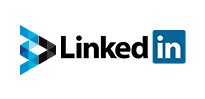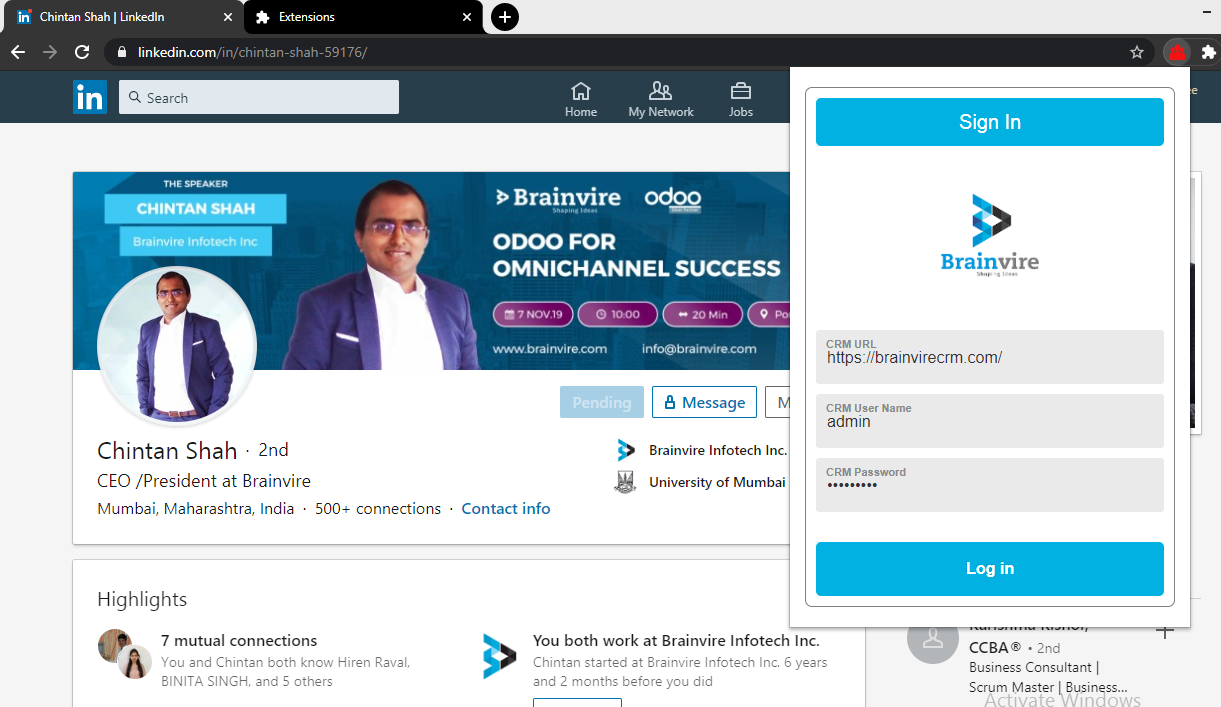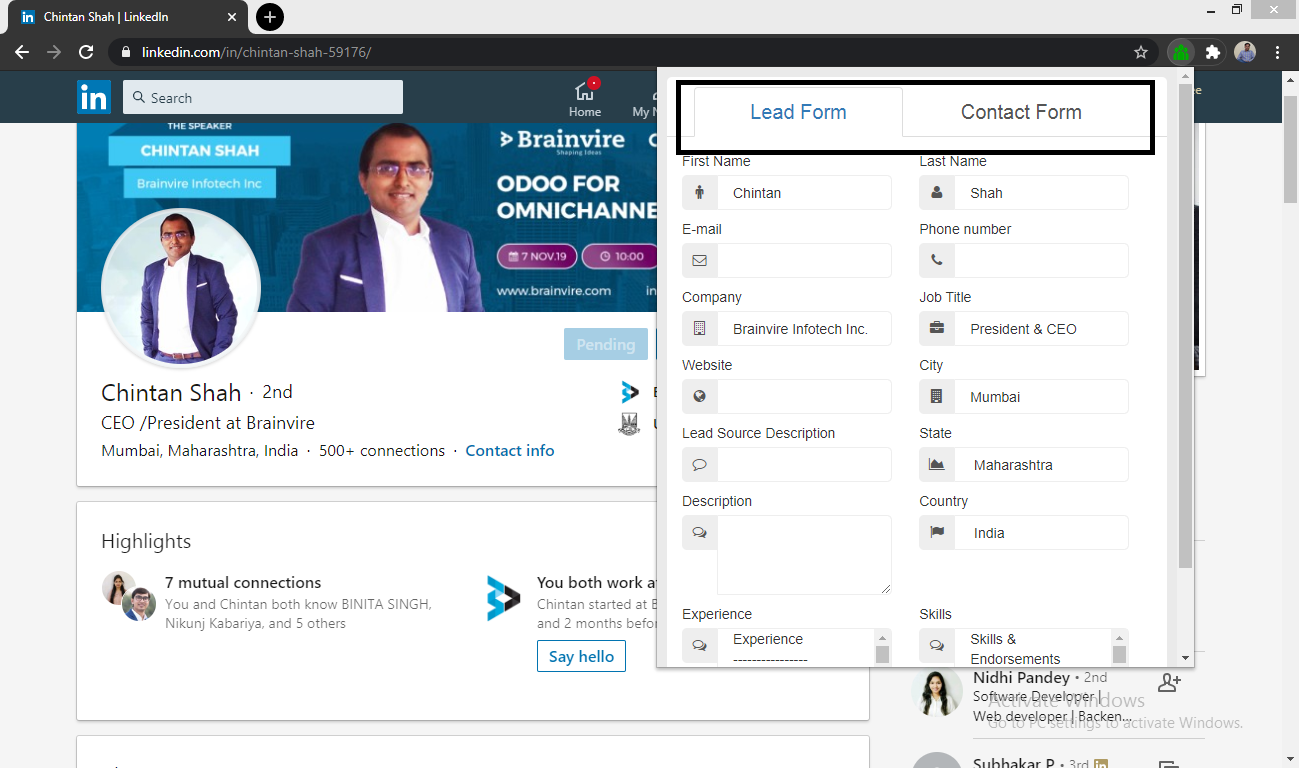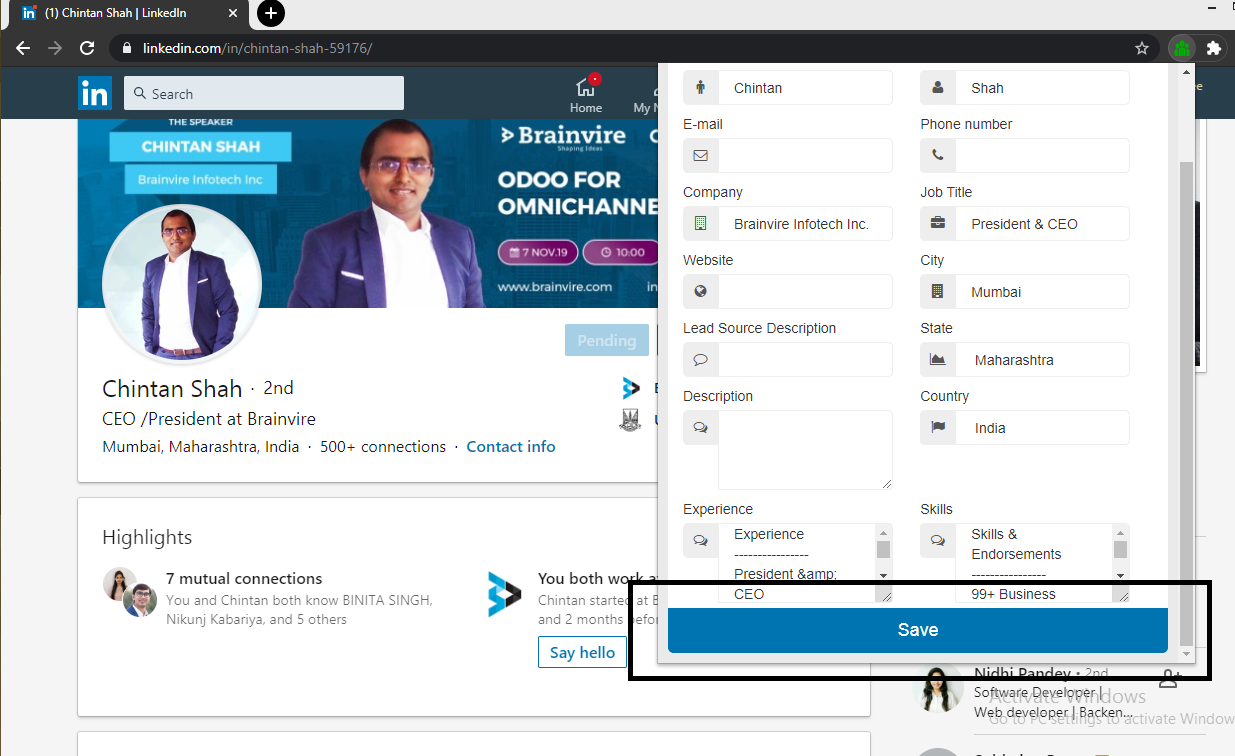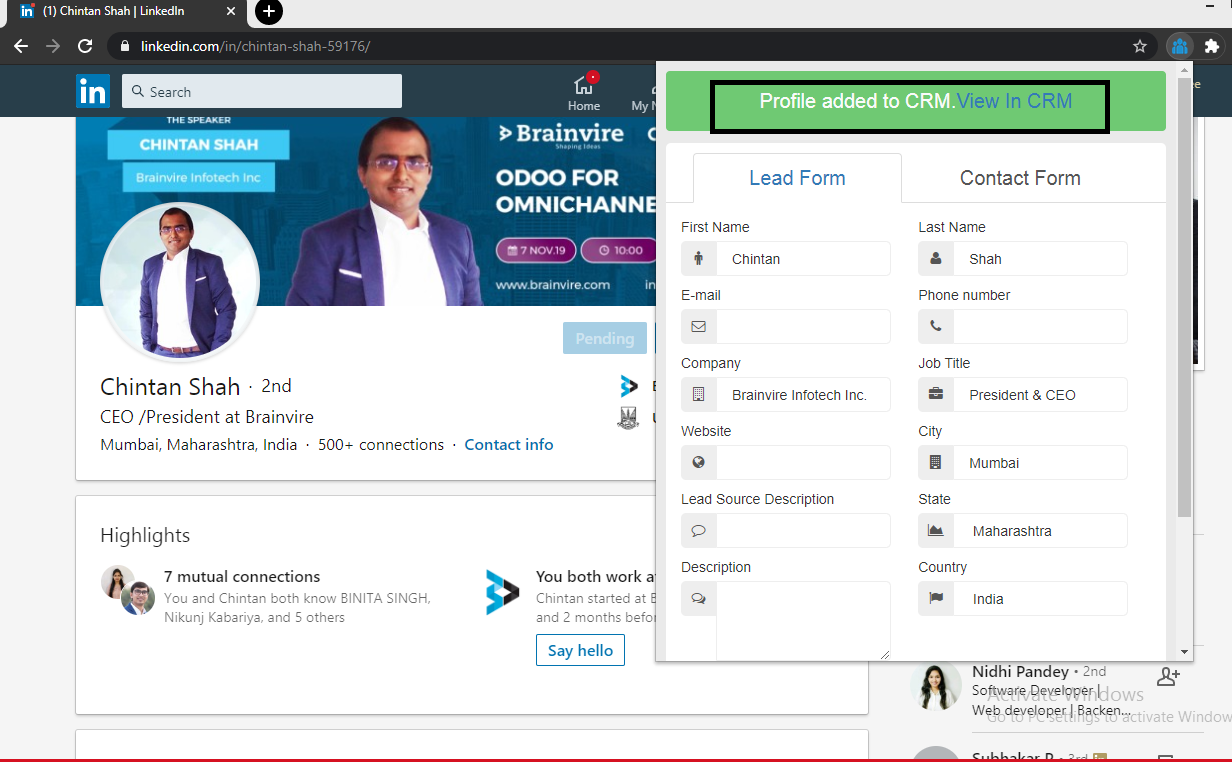Brainvire’s LinkedIn Integration plus Chrome extension helps users directly access their LinkedIn accounts and profile information, sync helpful business data from the professional network. In a single click, create new Accounts, leads, or contacts in SuiteCRM directly from the LinkedIn platform.
Find new CRM leads within your professional LinkedIn network
LinkedIn has become the top platform to get the latest news and happenings in the world of business. From job openings, regular updates, news from top companies, and networking with some industry leaders, LinkedIn has made a name for itself as the best social media networking platform for professionals. So, there’s no doubt that companies, business owners, and employees want to be on the platform to keep themselves updated with the latest trends, finding new talent, and generating new leads.
To make this possible, Brainvire has developed a LinkedIn Integration for SuiteCRM and Google Chrome extension that together will allow users to directly access their LinkedIn accounts and make the most of their profiles. With the help of this solution, users can sync data from the LinkedIn platform, generate new SuiteCRM leads and contacts, and follow up with them directly with a single click.
Brainvire provides addon that supports syncing detail as Lead, Contact, and Account. Account will sync all the company details from LinkedIn to the CRM in Account module.
BV LinkedIn Integration Features
- Easy to use
- Install BV LinkedIn Chrome extension and LinkedIn Integration for SuiteCRM
- Simple UI
- Users can add more information on customers using the Create form
- One-click lead creation
- One-click contact creation
- Duplication check
- Log meetings, tasks, and calls for your Lead/Contact
- LinkedIn link on the Detail View page of the Account/Lead/Contact created using the plugin
- Delete Record button for creating Account/Lead/Contact again in CRM. (It will not delete from CRM.)
How it Works
First, upload the package to the module loader. Once the add-on is uploaded, you are ready to use it!
Open your LinkedIn account and go to the profile which you want to create in CRM as a Lead/Contact. Open Chrome extension and pass your CRM credentials as shown in the image below. For suiteCRM version 7 to 7.12 use in CRM URL field For suiteCRM version 8 and above, use /legacy in CRM URL field
After getting the success message after login, click again on the Chrome extension. You will get the form for both Lead and Contact. You can select any one form and click on the save button to save the record in SuiteCRM.
Once the record is saved in the CRM, you will get a link to view the record in the Chrome extension. You can just click on the provided link and check the details in SuiteCRM.
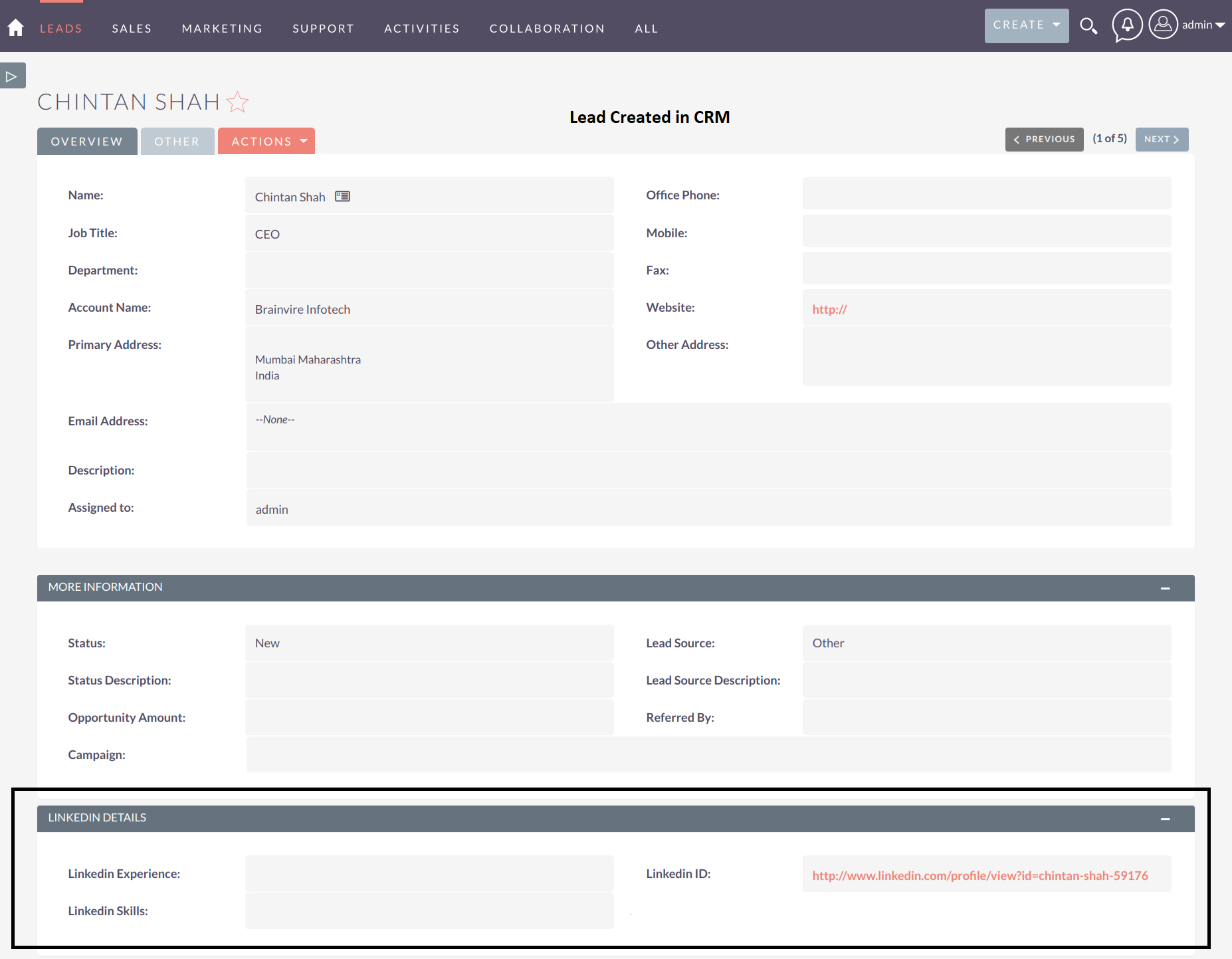
BV LinkedIn Integration provides new features to create a Company profile in LinkedIn as an Account in SuiteCRM.
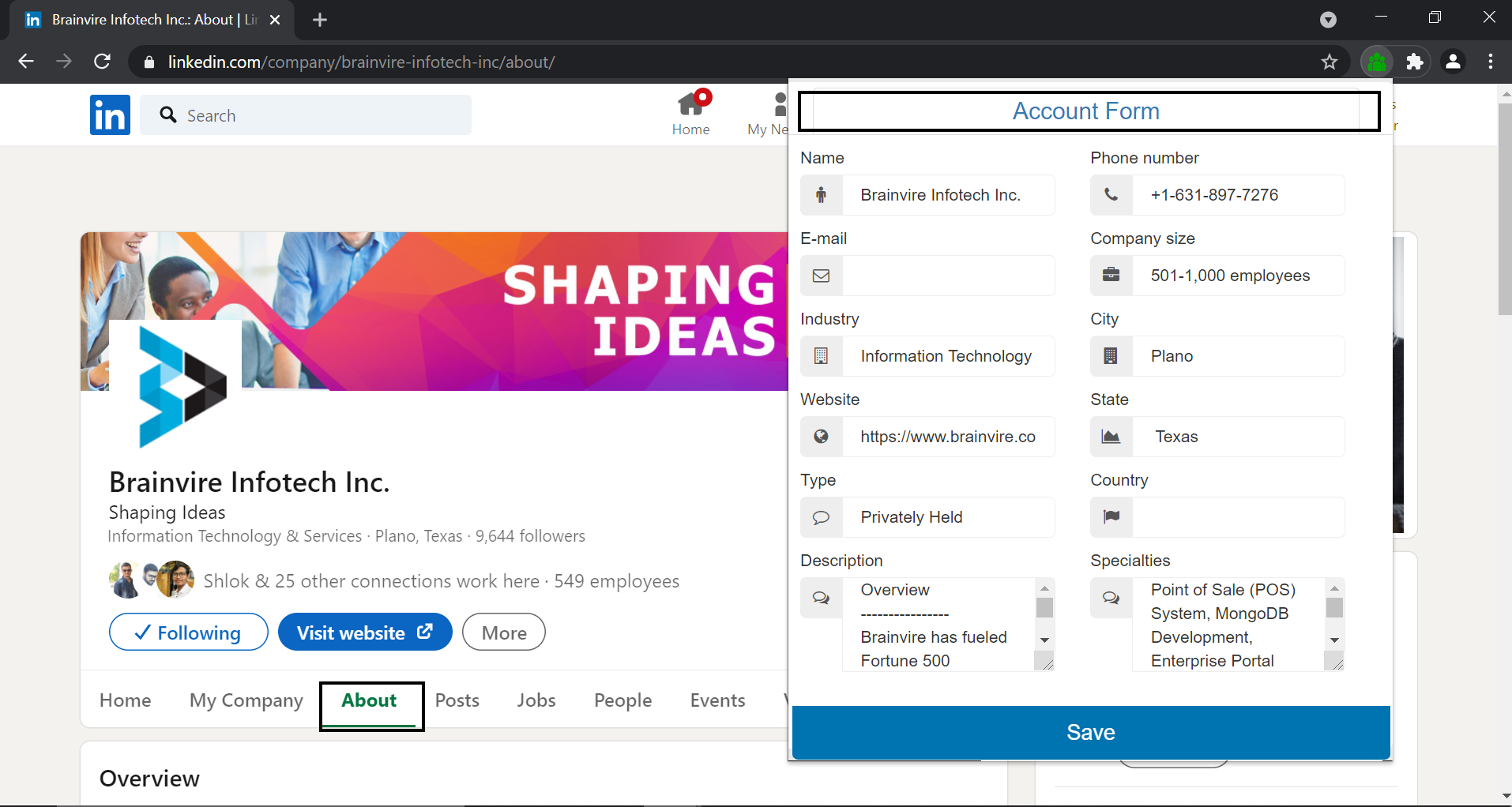
Note:
The Chrome extension intermittently gets blocked, changing its icon from blue to red. This issue arises because Google Chrome ends the session after a certain period, causing the API connection to be lost upon page refresh. The fix is to solve this problem is either users must re-enter the CRM URL and credentials to reactivate the extension or users must disable and re-enable the extension if the chrome extension itself is blocked. For example, if a user is logged into the CRM and leaves the session inactive for a while, the extension might block and require re-entry of the CRM URL and credentials.