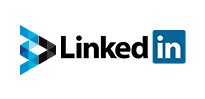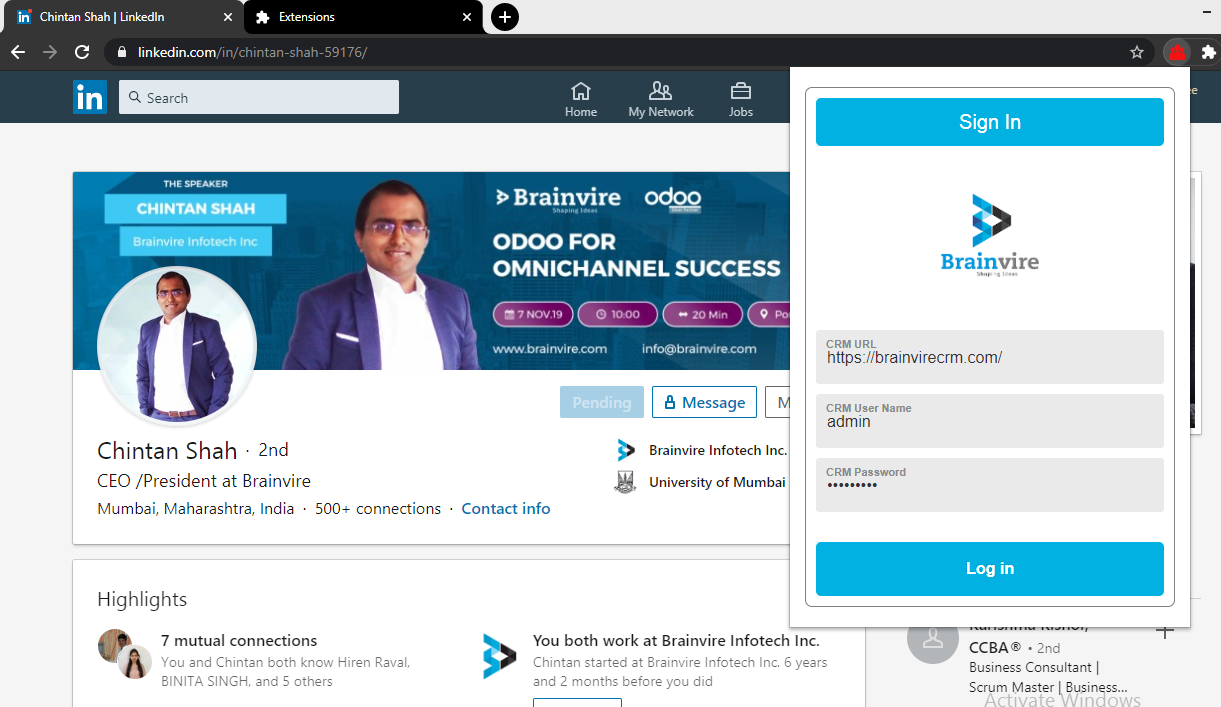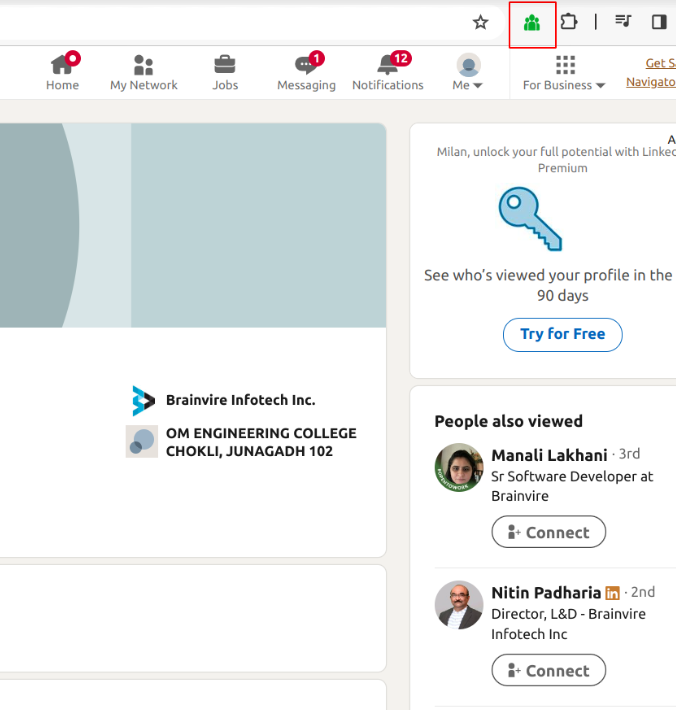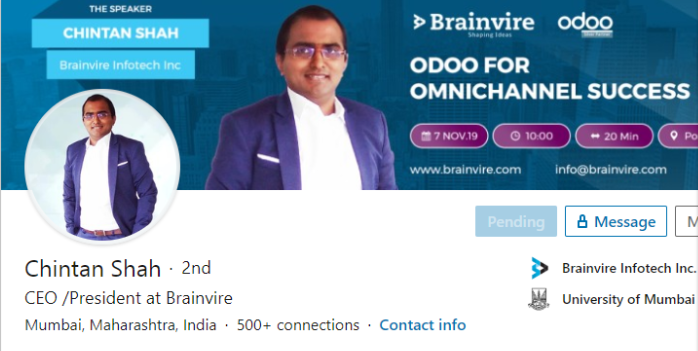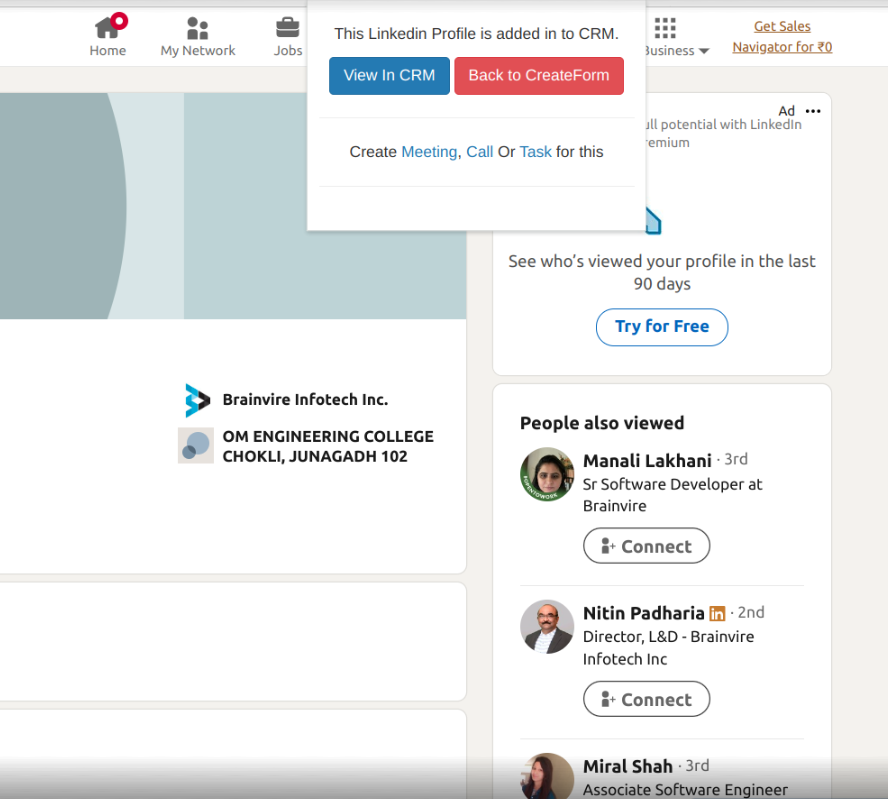Brainvire’s LinkedIn Integration plus Chrome extension helps users directly access their LinkedIn accounts and profile information, sync helpful business data from the professional network. In a single click, create new Accounts, leads, or contacts in SuiteCRM directly from the LinkedIn platform.
Introduction
The BV Linkedin Plugin allows you to create the leads, contacts and accounts into SuiteCRM. This is the powerful tool for your sales and marketing people. you need to install the CRM plugin and Google Chrome extension both to achieve this.
The plugin facilitates lead generation by allowing users to identify and import LinkedIn profiles directly into the CRM as leads or contacts. This could involve searching for prospects based on specific criteria and seamlessly adding them to the CRM database. Users can effectively leverage the LinkedIn plugin within their CRM system to streamline lead generation, enhance prospect engagement, and drive business growth.
Benefits:
- Break the ice with personalized outreach.
- Seamlessly follow up with leads.
- Automate data capture and gain deeper insights.
- Gain more high-quality leads.
First Install the Chrome Extension----> click on Load unpacked-------> upload the LinkedIn Chrome Extension Package.
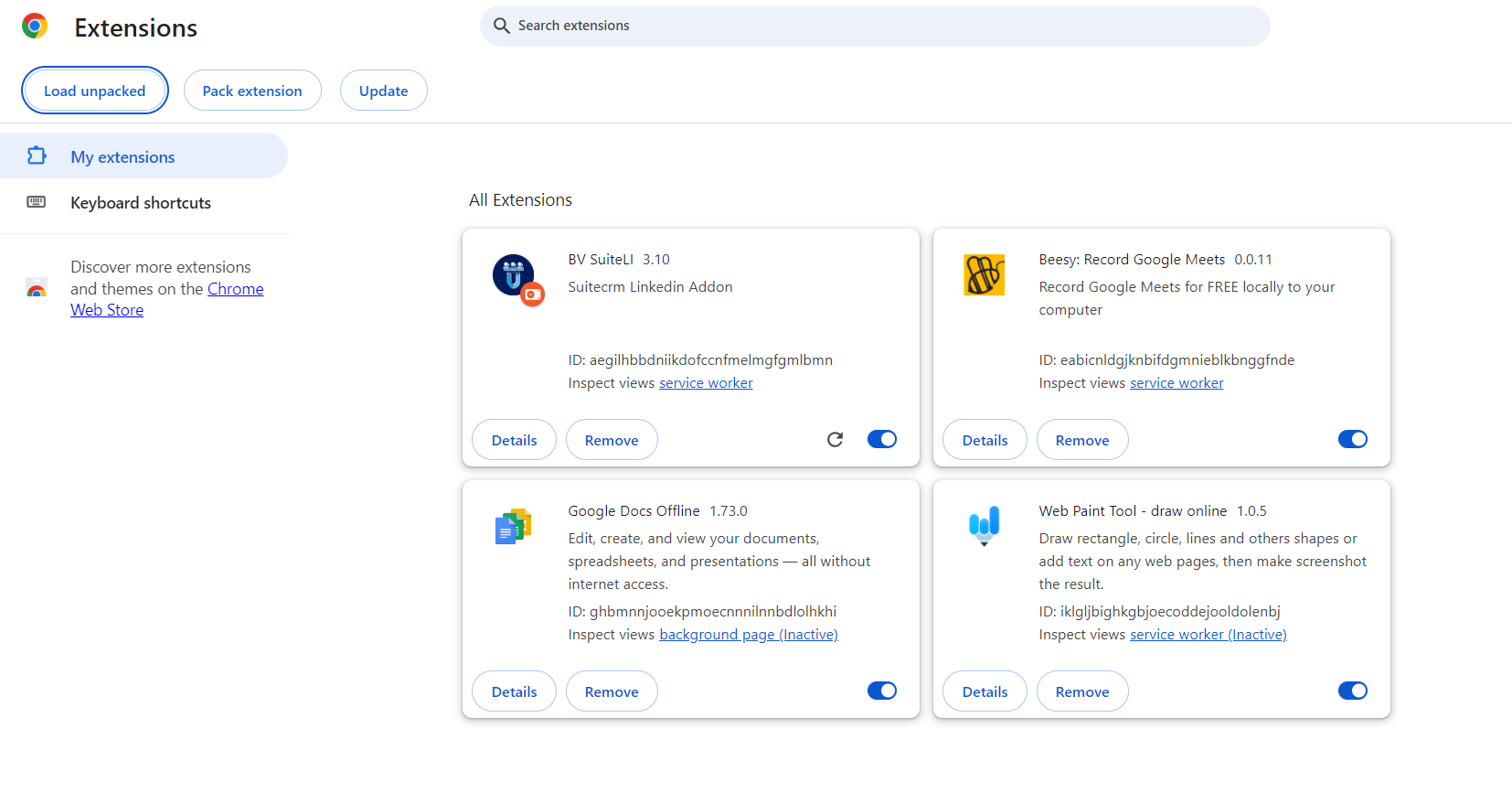
Click on to the red Icon---> and Pin BV SuiteLI.
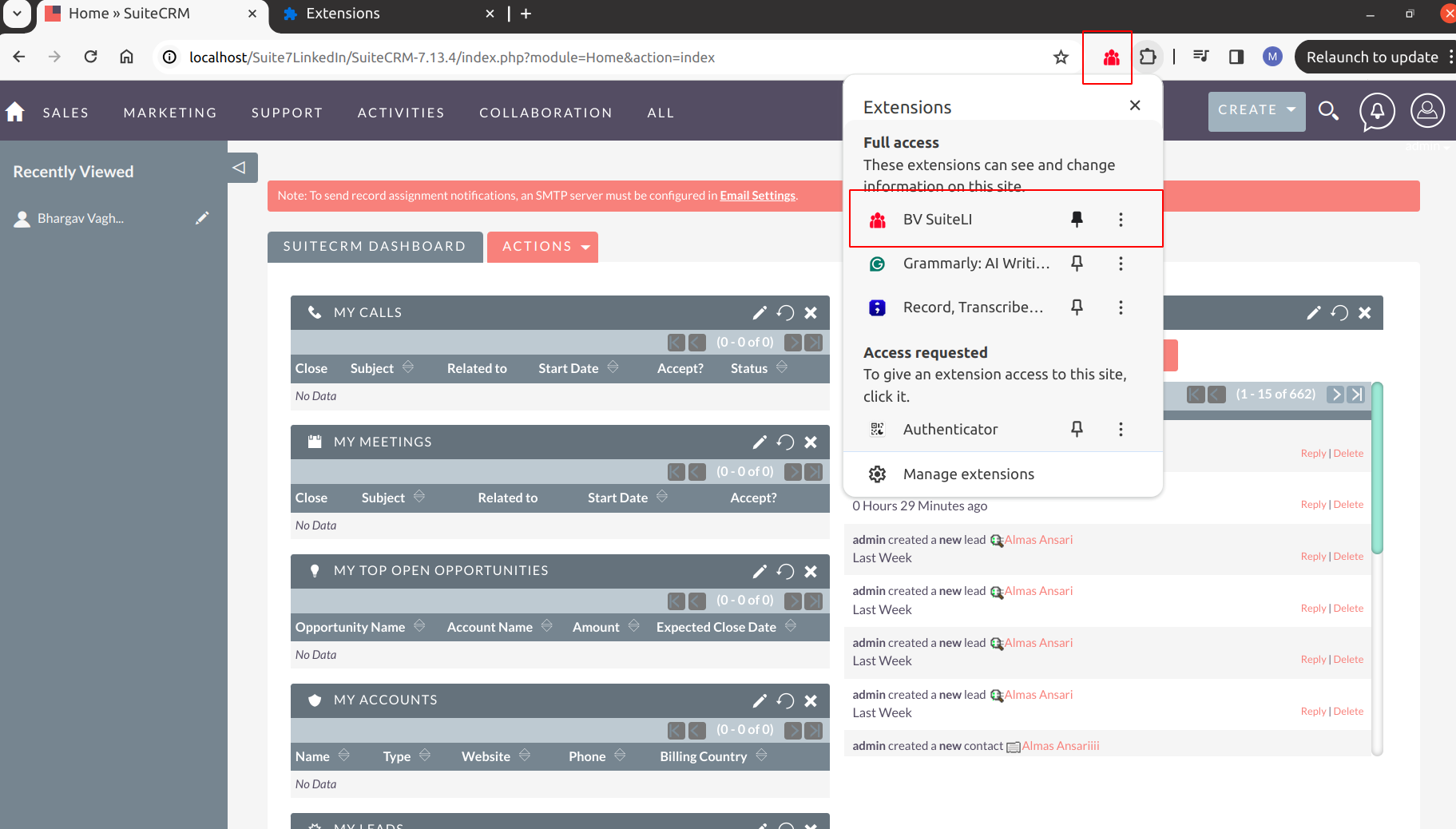
Open any LinkedIn profile. You can see below login page on click of extension icon.
Add CRM's URL and credentials (ID & Password).
Once you add the CRM's credentials successfully then you can see the below icon mentioned in the snapshot as green.
Once you click on green extension icon, you can see profile details have been populated as below.
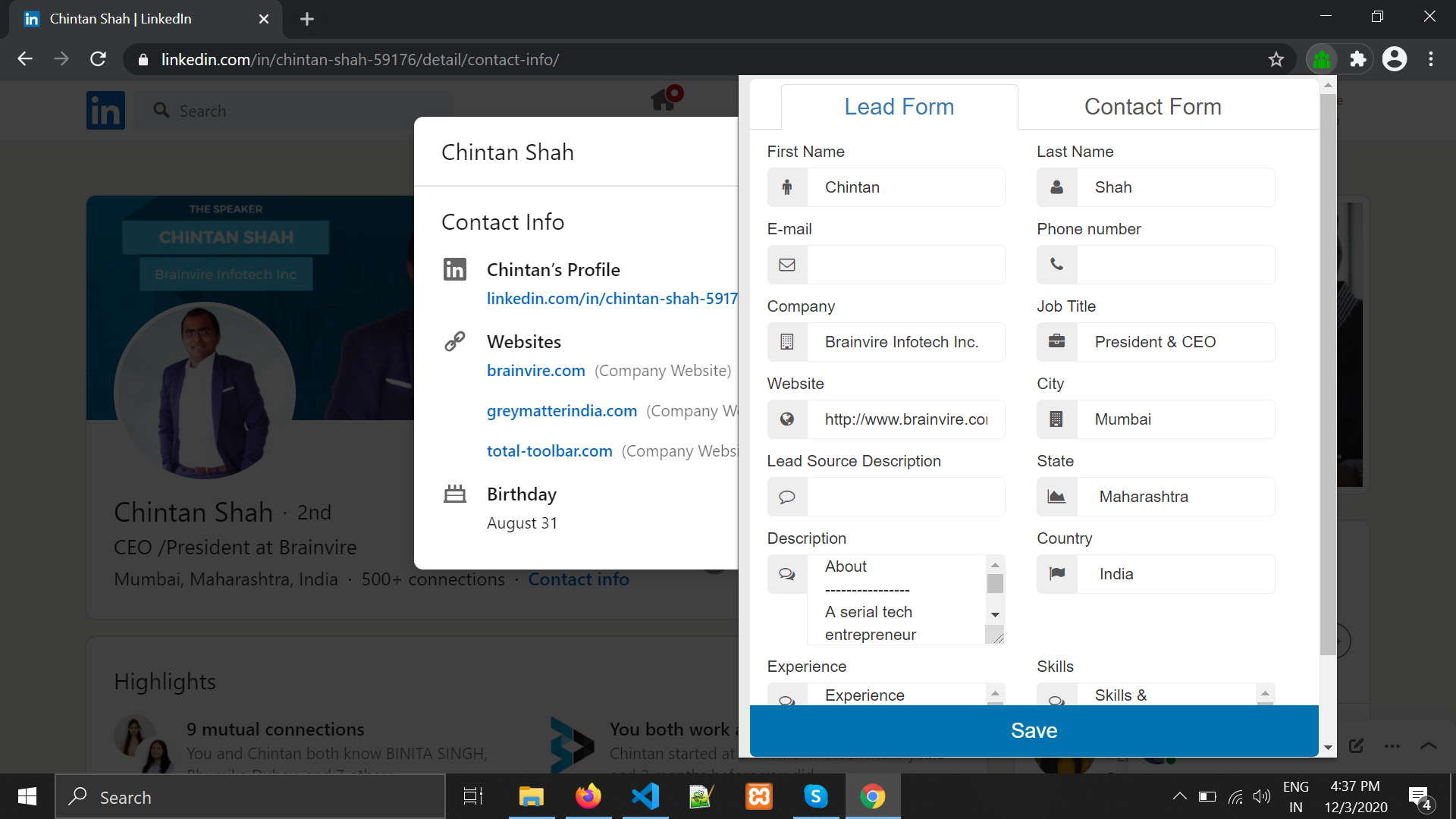
Once you click on save, entity gets created in CRM and then you can see the extension icon as blue.
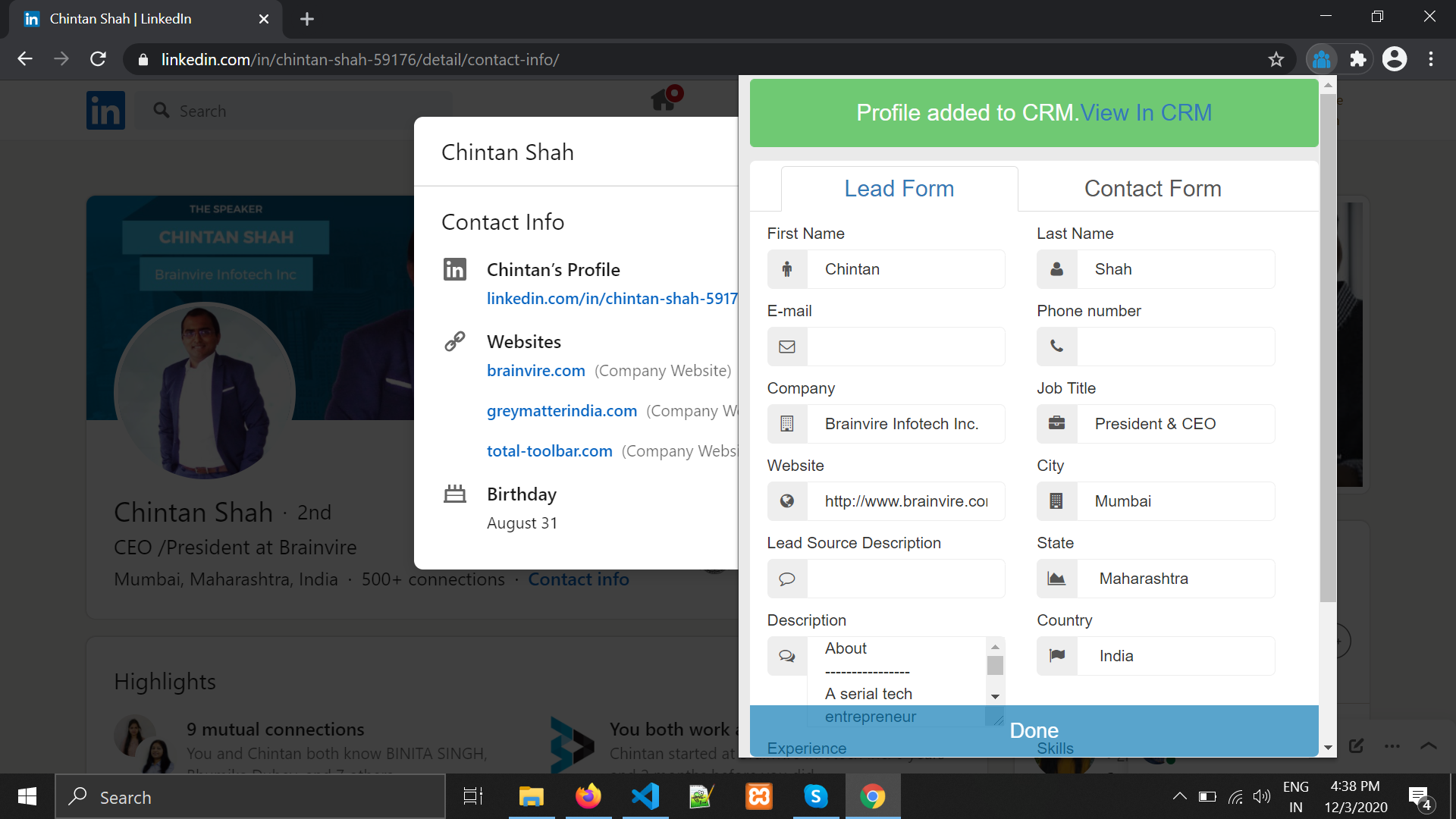
BV LinkedIn Integration provides new features to create a Company profile in LinkedIn as an Account in SuiteCRM.
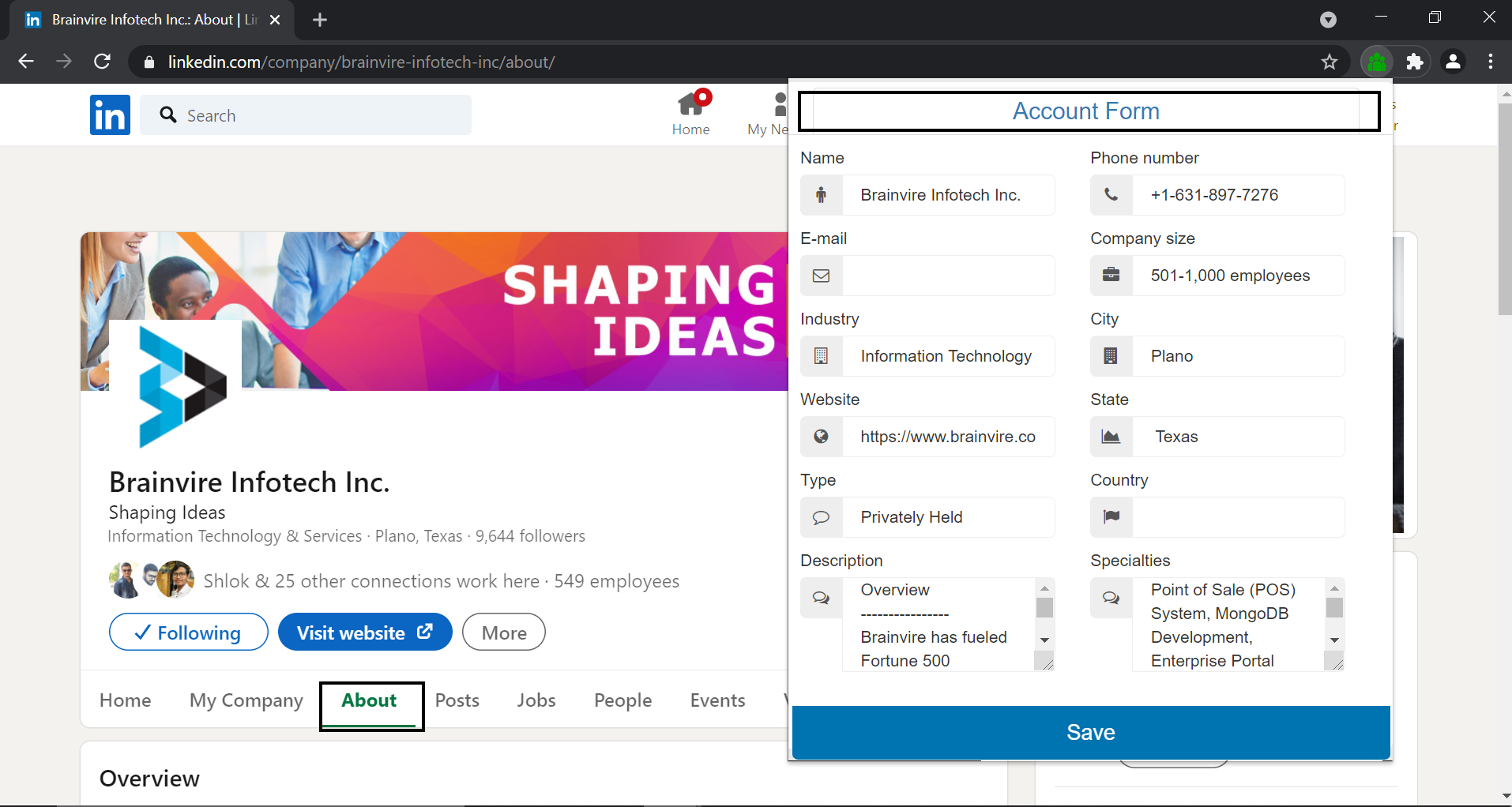
You can view the leads/ Contacts/ Accounts in CRM or you can create another form. For this you need to navigate to another LinkedIn profile and click on 'Back to Create Form.
NOTE:
The Chrome extension intermittently gets blocked, changing its icon from blue to red. This issue arises because Google Chrome ends the session after a certain period, causing the API connection to be lost upon page refresh. The fix is to solve this problem is either users must re-enter the CRM URL and credentials to reactivate the extension or users must disable and re-enable the extension if the chrome extension itself is blocked. For example, if a user is logged into the CRM and leaves the session inactive for a while, the extension might block and require re-entry of the CRM URL and credentials.