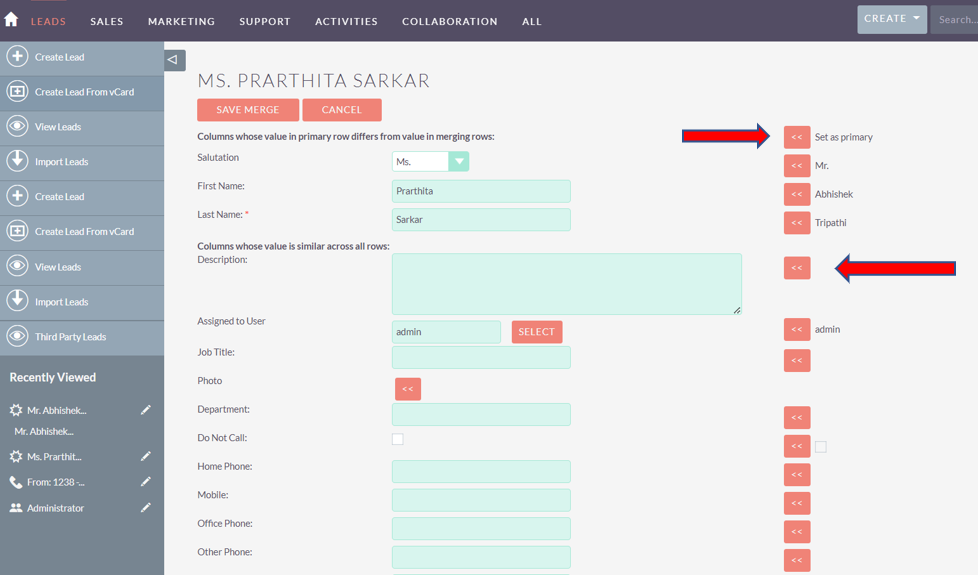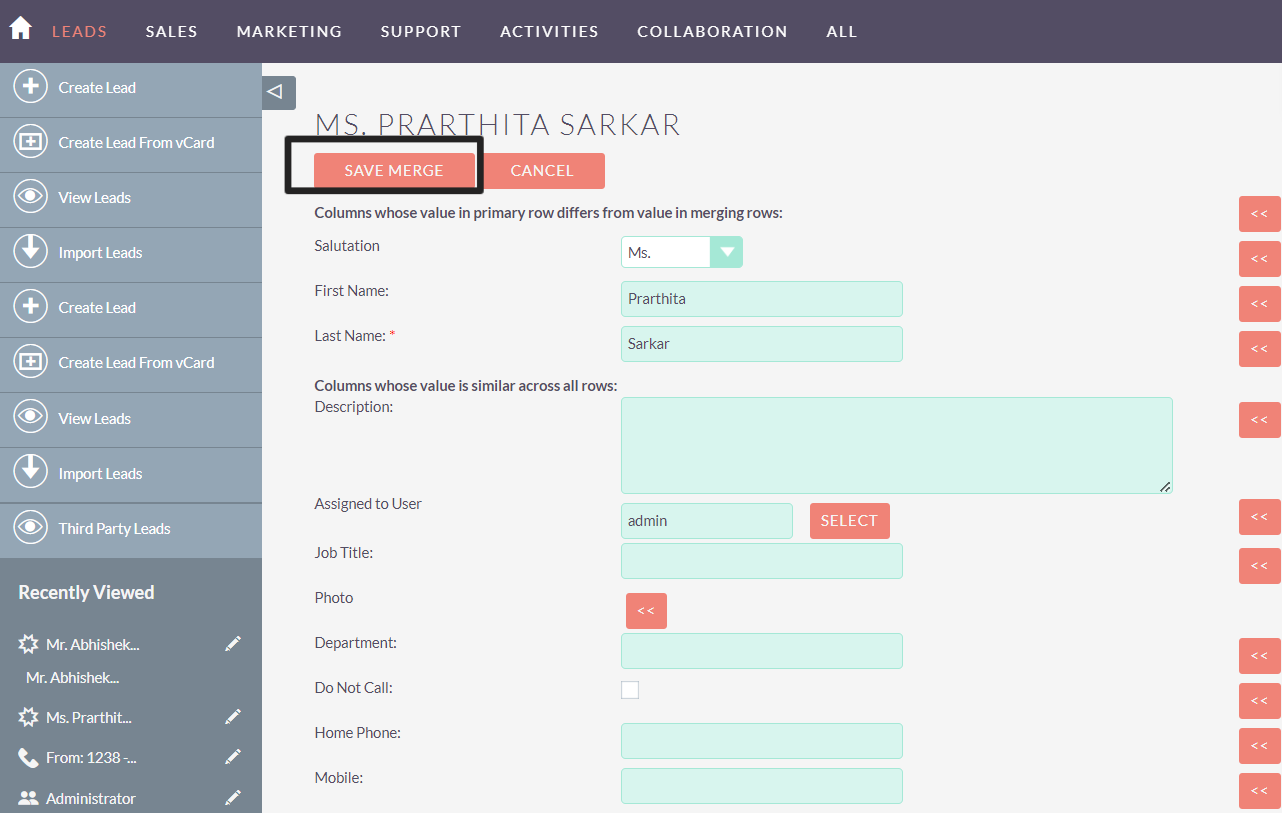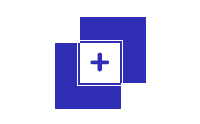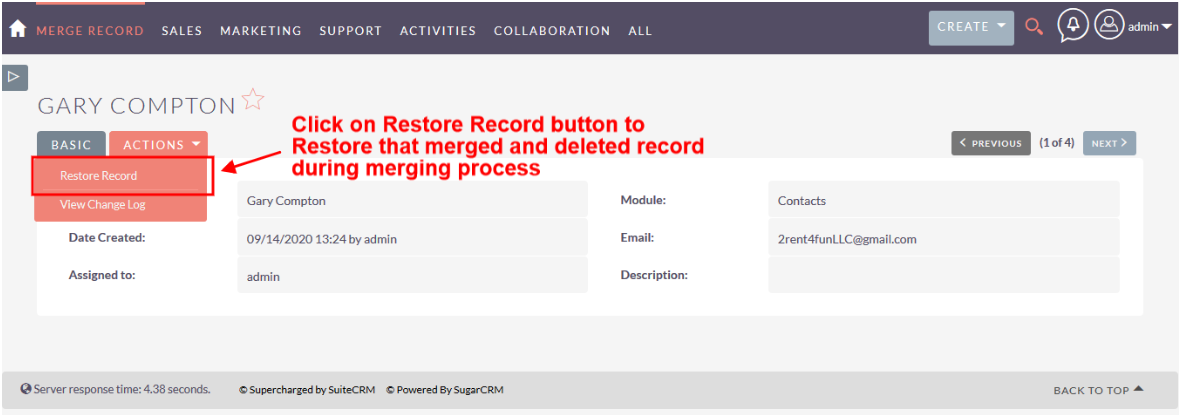Brainvire’s Multi Merge add-on for SuiteCRM helps users find duplicate records based on email ID and merge those records to remove data redundancy from the CRM. In a few clicks, users can remove all duplicate records from the Leads, Accounts, and Contacts modules.
Introduction
This plugin helps to find multiple duplicates records and merge those records at leads, contacts, accounts modules. It helps to overcome multiple merge functionality which indeed a must feature for CRM having huge data. We copy required field data from sub-records during merging, so zero data loss happens during the merging and record deletion process.
Multi Merge Benefits.
- Find and merge multiple duplicate records
- Remove duplicate records from leads, accounts, contacts modules
- Identify records sharing the same email-id and merge them
- Reduce data redundancy from CRM
- Restore records that Deleted in merged.
- Export Duplicate Data for reporting purpose in CSV, Excel, PDF format.
How it Works.
View of BV Multi merge option to find duplicate emails from modules (Account, Contacts, Leads).
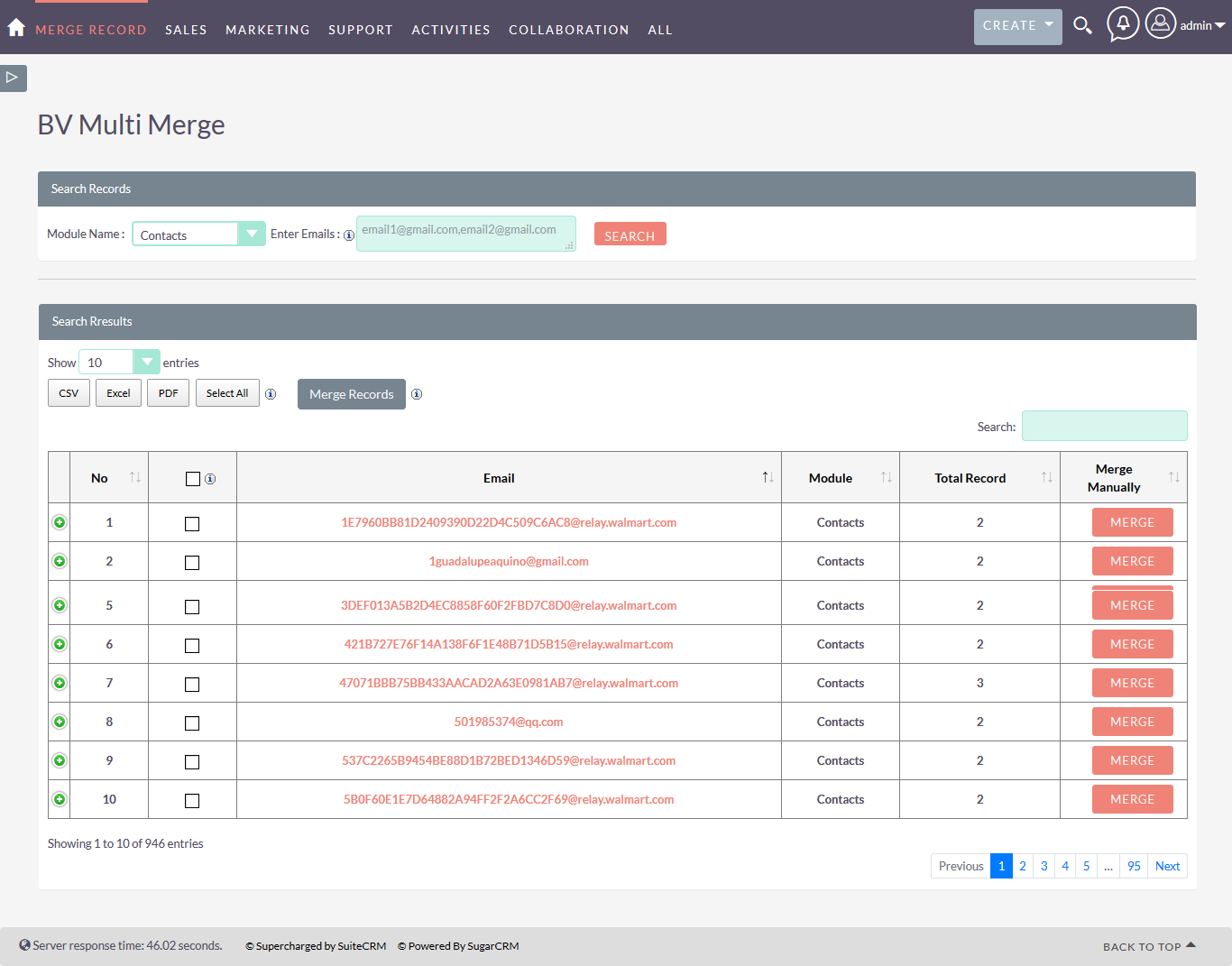
Select Parent record to merge with other similar records with it.
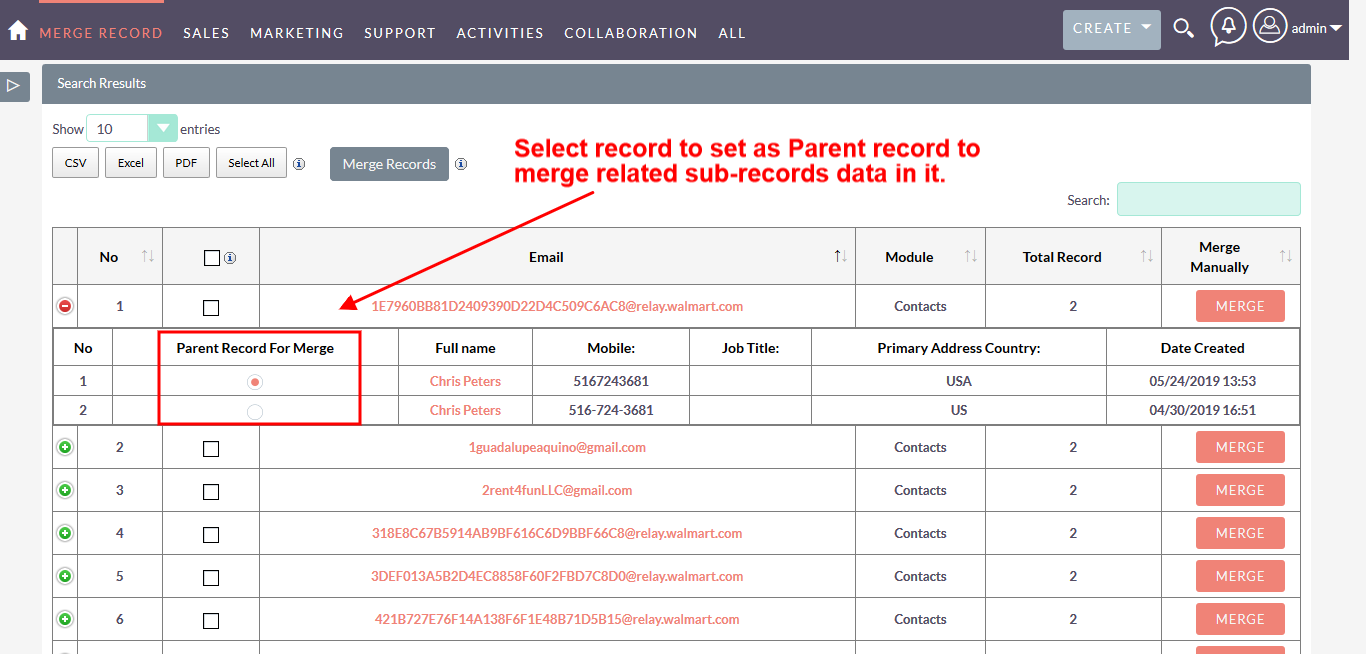
Select multiple Emails for merging or you can merge manually using CRM default merge view.
(Note - If parent record has blank field then it will auto populate from its sub-record field data)
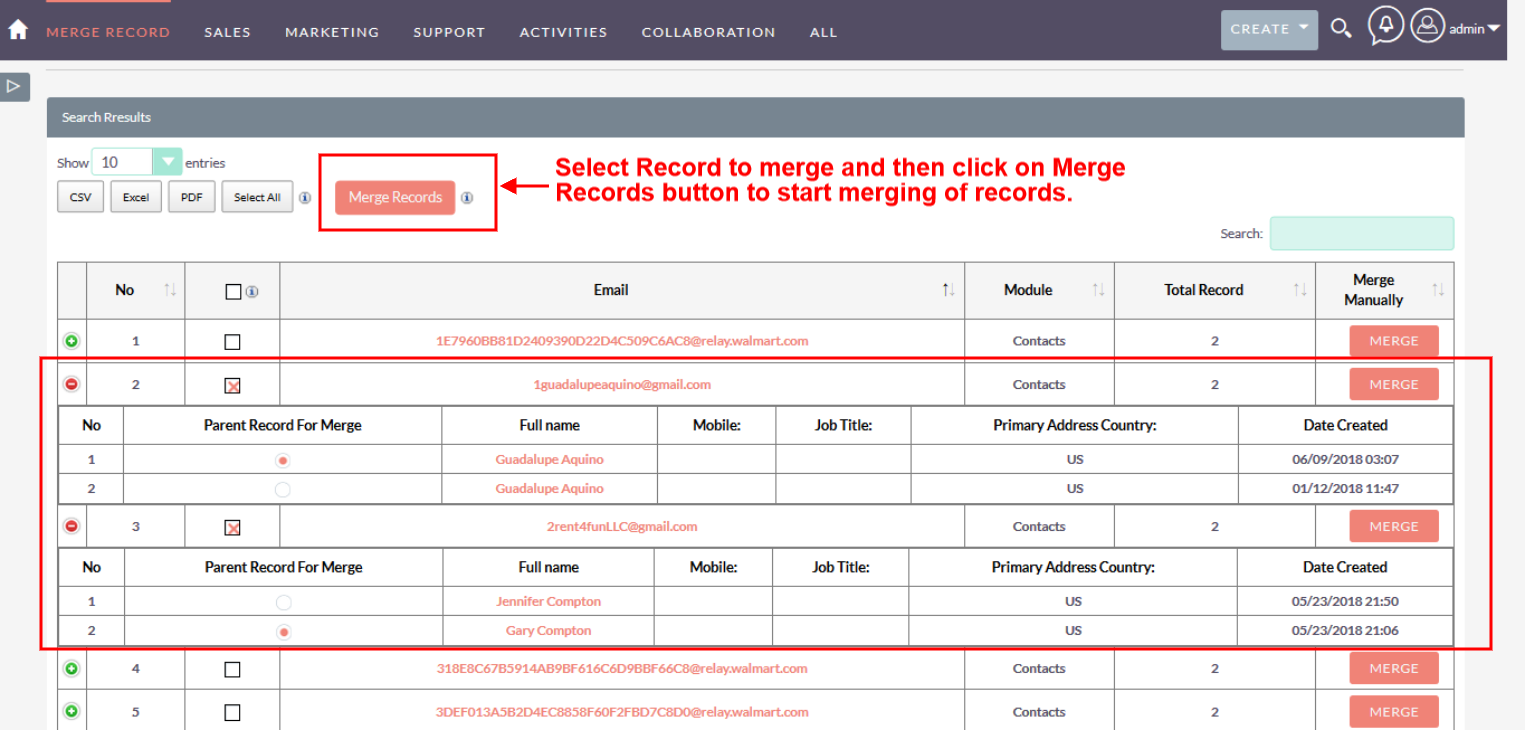
On Click of Select All, all the records will be selected for merge. Provided Parent record will not be considered while merging.
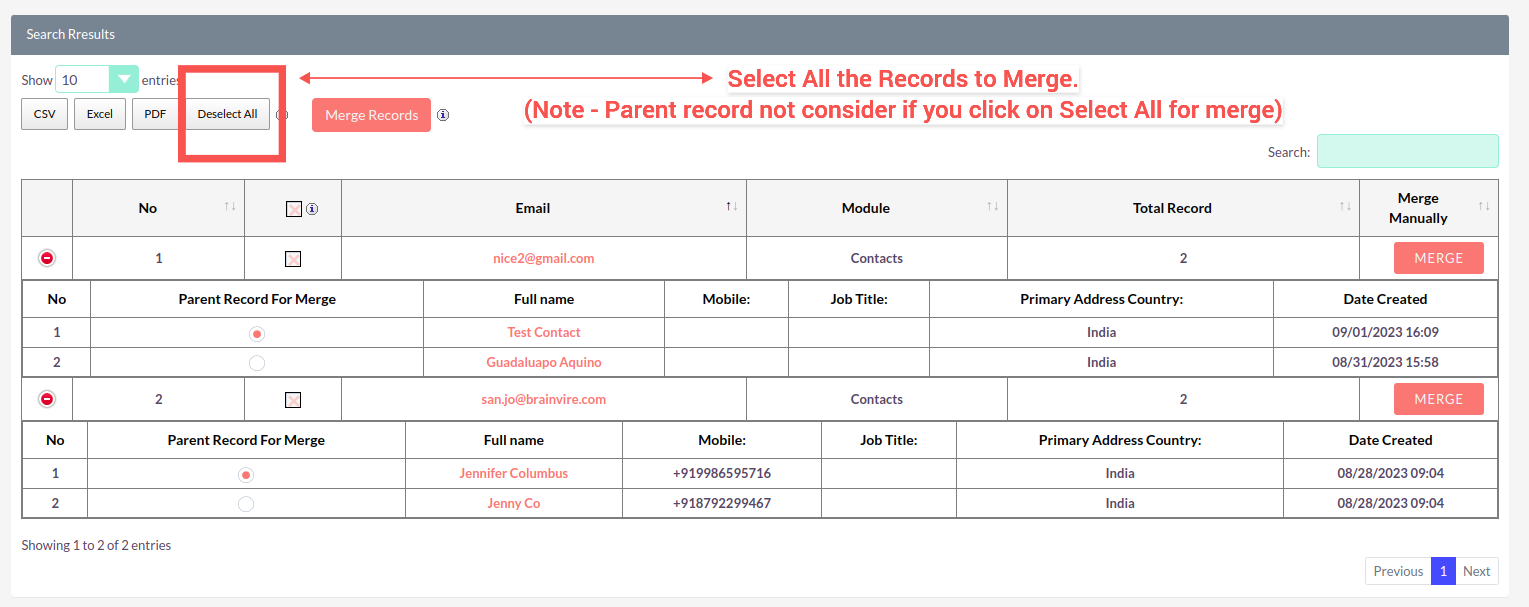
Once merging process for the records are completed, you can view record that got merged and count of record that merged with it.
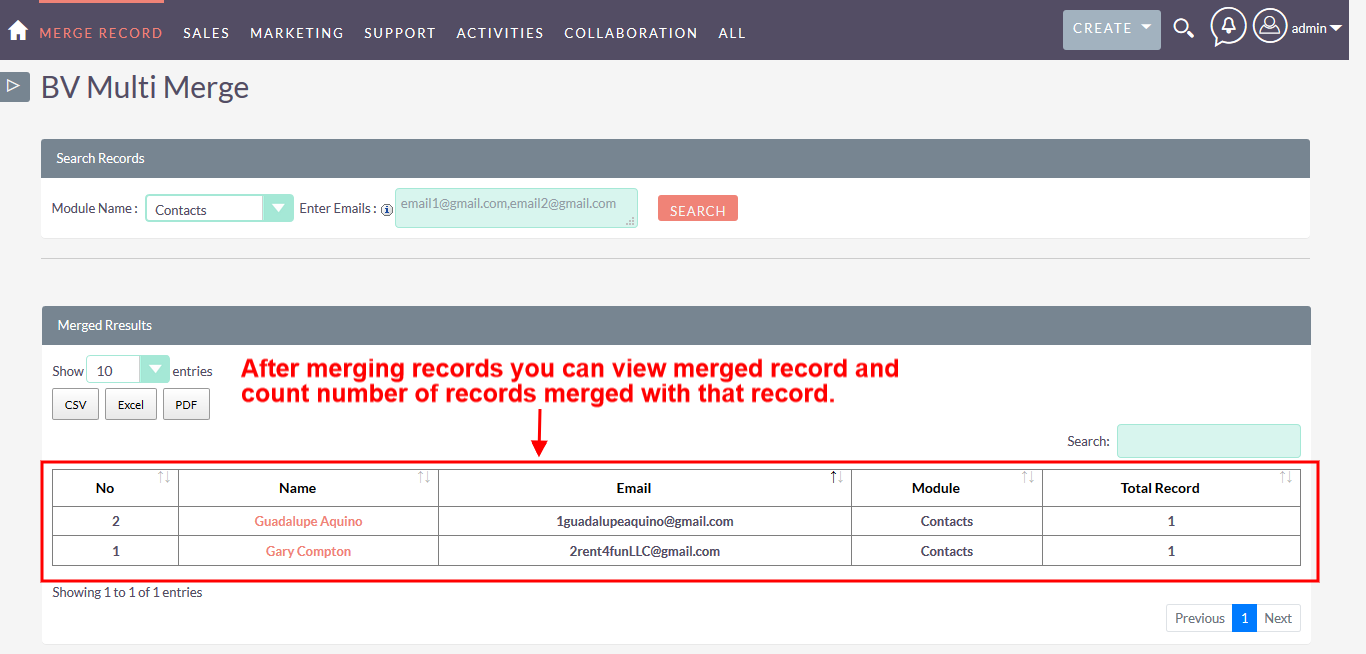
Users can check log of records that merged and deleted during the process and restore again.
Note: If record is not found in database, it will not restore and only record will restore not its relationships/subpanel records.
Manual Merge Records: To merge the records manually, users need to click on the merge button.
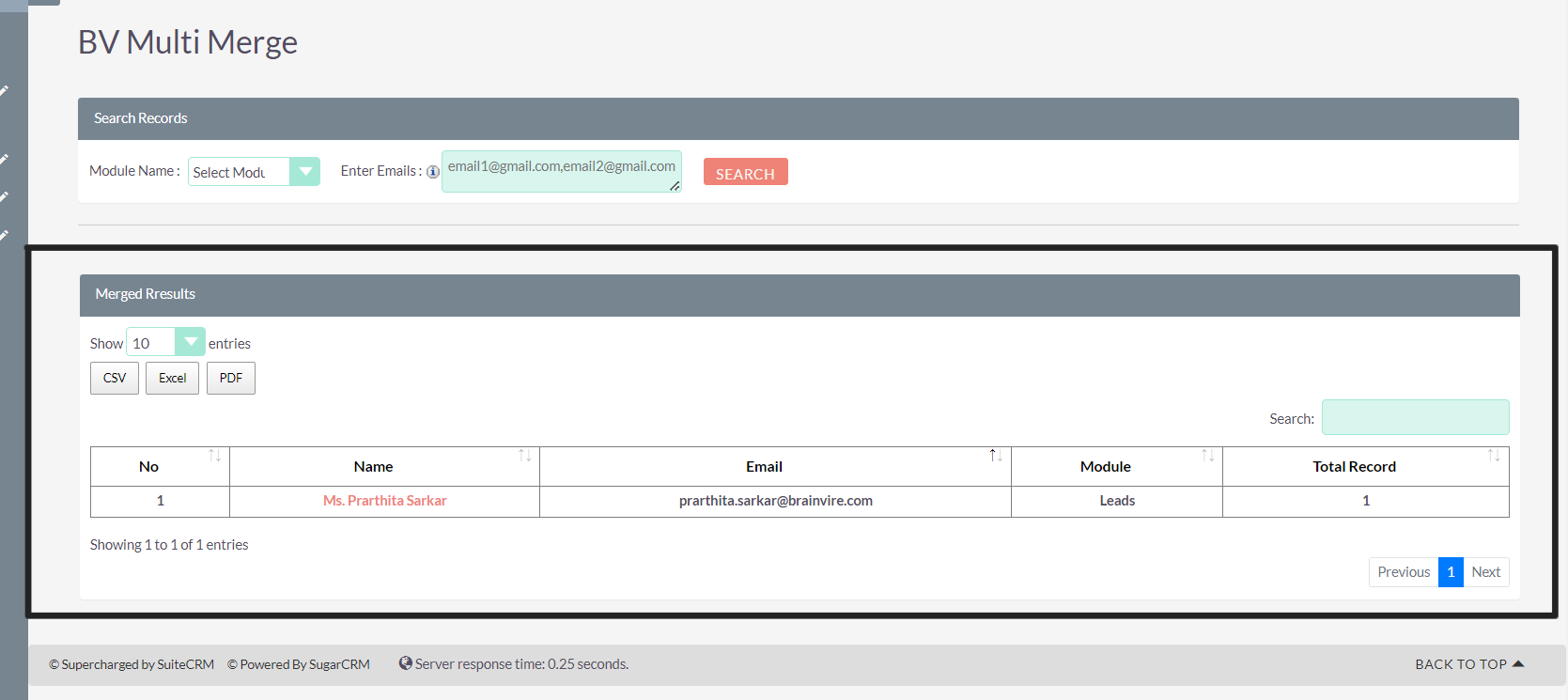
Update the manual Merge Records.
Update the merge records by selecting the arrows. Once updated, click on the "Save Merge" button to save the merge records.
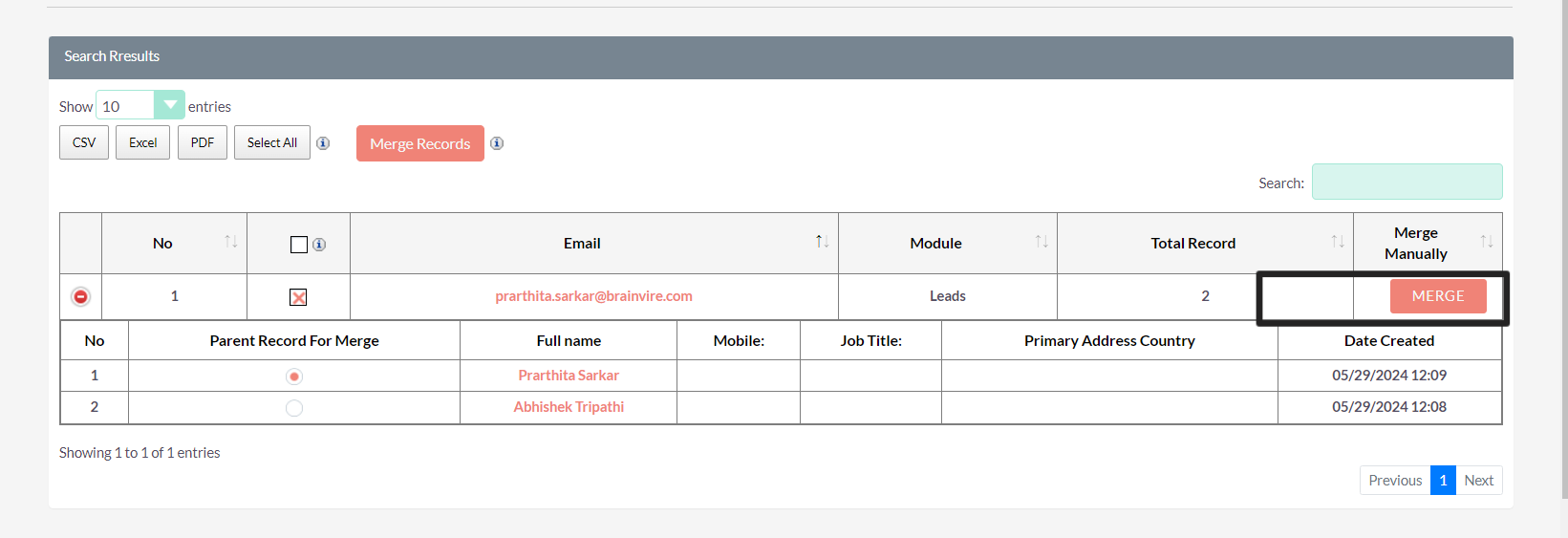
Update the manual Merge Records.
Update the merge records by selecting the arrows. Once updated, click on the "Save Merge" button to save the merge records.