Add the ability to not only upload multiple files, but also the ability to preview different file types right from inside SuiteCRM. Supports many file types such as PDF, Word Docs, TXT, PNG, JPG, and more.
FAQ
1. What is the Version of Documents Plug In ? Documents Version 1.0 Released in August 2017
2. In Which Modules we Can add the Document Data Types Field ? In Suite CRM user can add the Documents Data Type in Any Default Module such as Accounts, Documents, Leads, Notes, User, Project Task, Bugs etc. Also In Custom Module such as Faqs, Case Study, Website
3. Why we Use Documents Data Type ?
There is no data type in Suite CRM which Provide the Functionality of Upload Multiple Documents and Preview that why we have to Develop the
Multiple Documents Data Type for Suite CRM
In this Data Type, you can Upload Images, Documents such as Pdf, Doc, Txt, etc
4. How Many Option is available to Upload the Multiple Documents Data Type Fields ? There are 2 Option are there to Upload Multiple Documents 1. Upload 2. Drag & Drop the Files
5. How we Can Control the Formats which need to Upload ? From Studio you can control the Formats of Documents Data type In Fields section you can control it from Document Type:
6. Where can You Play MP4 Format File? In Detail view, you can Play the Mp4 File
7. What Types of Formats Generally Provide Preview Facility ? Pdf, Txt, Doc, Jpg, Png, Mp4
8. Where Can You See the Preview? In Detail view and List view of Record, you can see the Preview of Uploaded Files
9. Can we Upload Multiple Files at Time ? Yes. You can Upload the Multiple Files at Time While Creating Record in Any Module
10. What is the Purpose of Radio Option ? If User Upload the 3 Files in Document Fields Now user needs to display the Default file in Detail view and In List view then Radio Option is Useful to Display this thing
11. How Many Actions Can we Perform in Documents Data type? which are They? We Can Perform 3 Types of Actions 1. Abort (For To Stop Uploading Files) 2.Delete (Delete the File) 3. Select Default File (To Display the Default File)
12. What are the Features of Documents Data Type ? 1. There is an Abort button next to upload image field, which we can use to stop uploading if we see the image uploaded is not required. 2. If also uploaded successfully but it seems the image uploaded is wrong then we can also remove that image by simply clicking on the cross button that is there in each image 3. The images in edit view also contain a Radio button which helps to display the image in detail view that we select, so that we need not display all the image in a single page, but contains a link next to the image which displays all the image in a slider way
13. Who is Author of this Plug In? Ideadunes
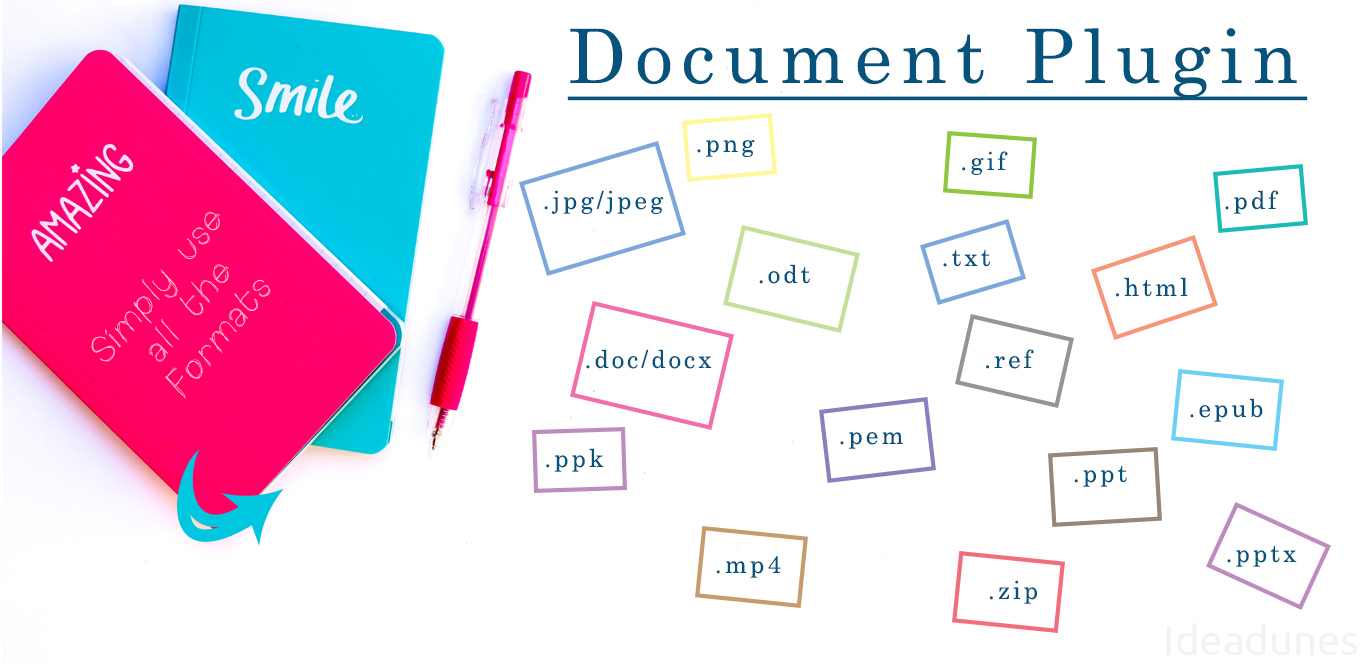


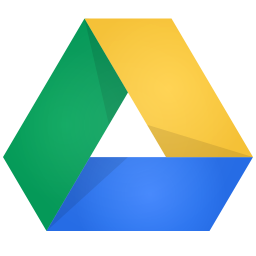
3 years ago
Would be good to add which versions of SuiteCRM this is compatible with.