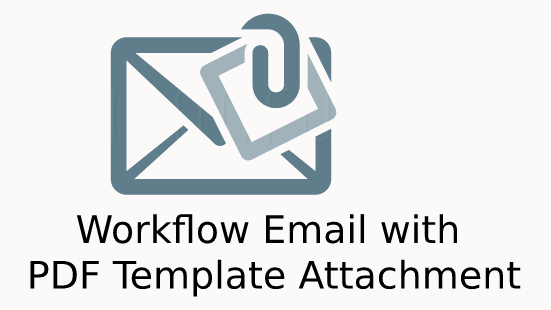Workflow Email action with Dynamic PDF Template Attachment
Setting Workflow
Setting up Files
Once you have downloaded package files, upload then to you CRM instance via Module Loader and install the package. Make sure to Run Quick Repair/Rebuild so that the files are updated in Cache too.
Setting Workflow
Create a new Workflow with your details and conditions. In the Action section, you will see an option "Send Email with PDF Template Attachment". Choose this option and set Email Template to be used and PDF Template to be attached with Email.
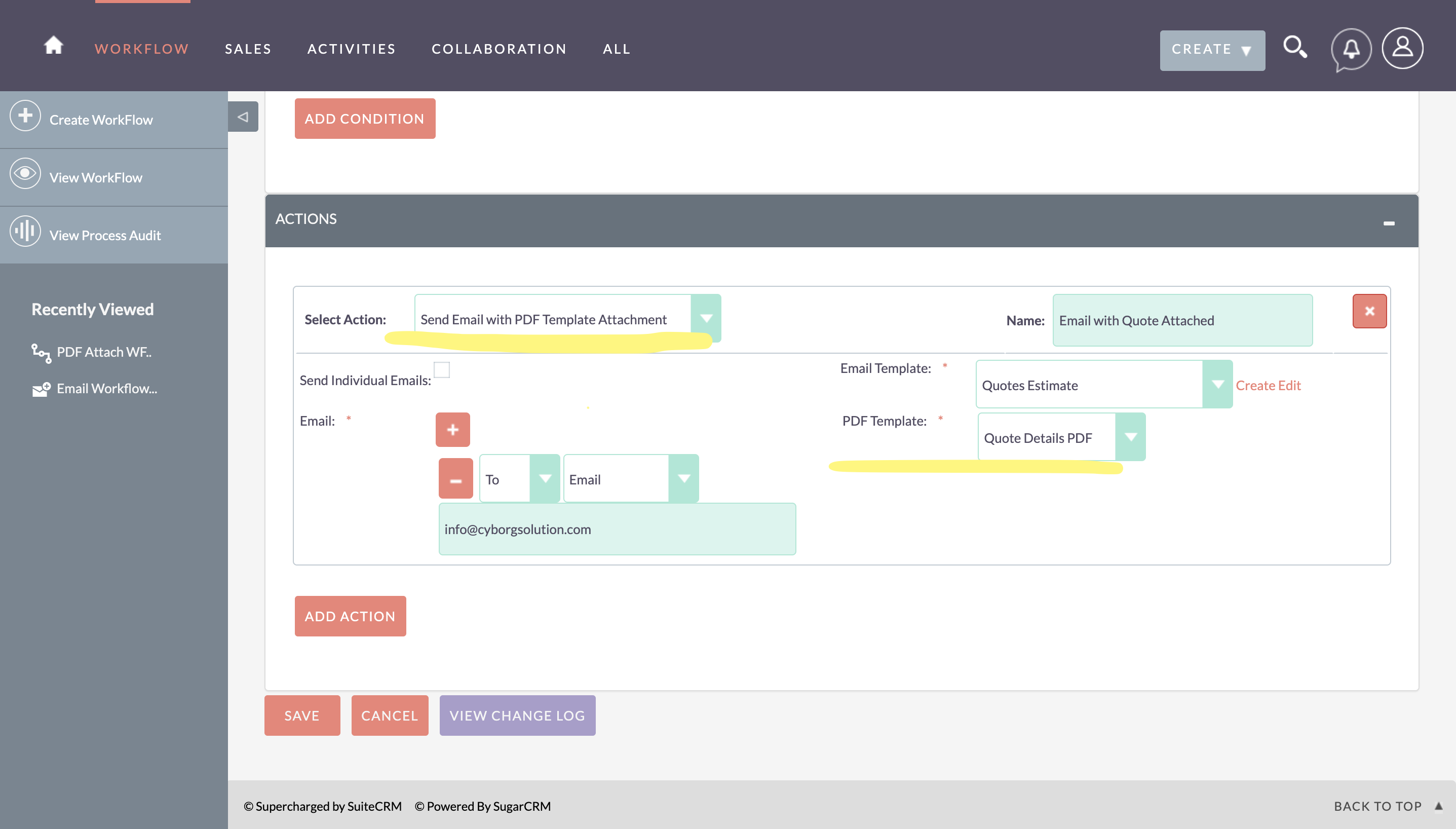
Email Result
Once the conditions are triggered for the Workflow, it would populate the Email Template along with Generating Dynamic PDF Attachment and send it to target email address(es).
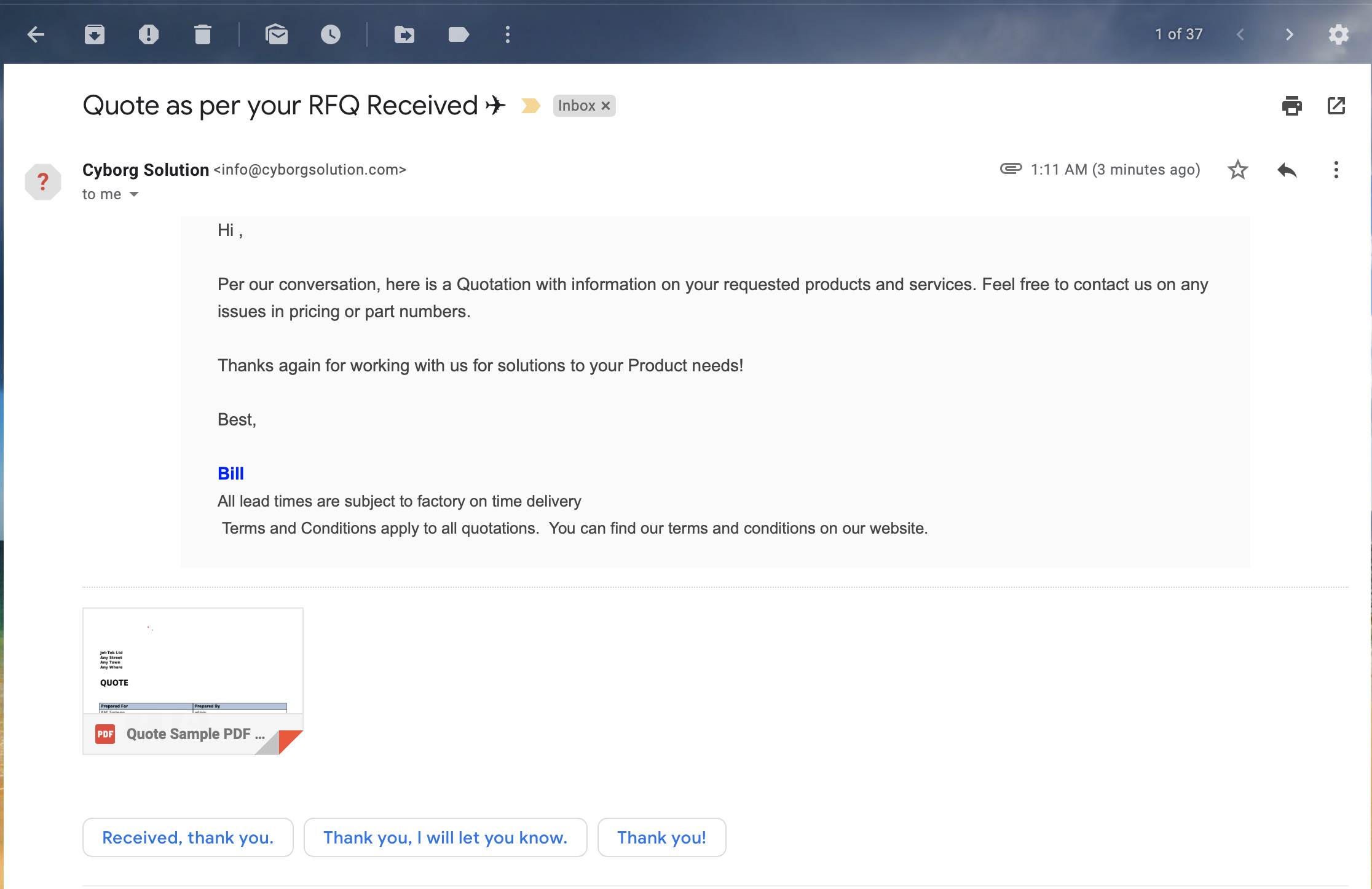
If you do not see options in workflow to Choose PDF Template, you have to create one in the PDF Templates module.