Webhooks allow communication with third-party applications by sending instant web notifications every time an event occurs in your SuiteCRM. With the Webhooks Integration, you can configure HTTP URLs and associate them in workflow rules to automate the entire notification process.
Installation Guide SuiteCRM 7.x
Steps For Installing Webhook Integration Plugin
Notes: Before installing Webhook Integration Plugin, please take your SuiteCRM and Database backup first.
Step 1
To open the Administration Page, Click on the Admin tab, as shown in below screenshot.
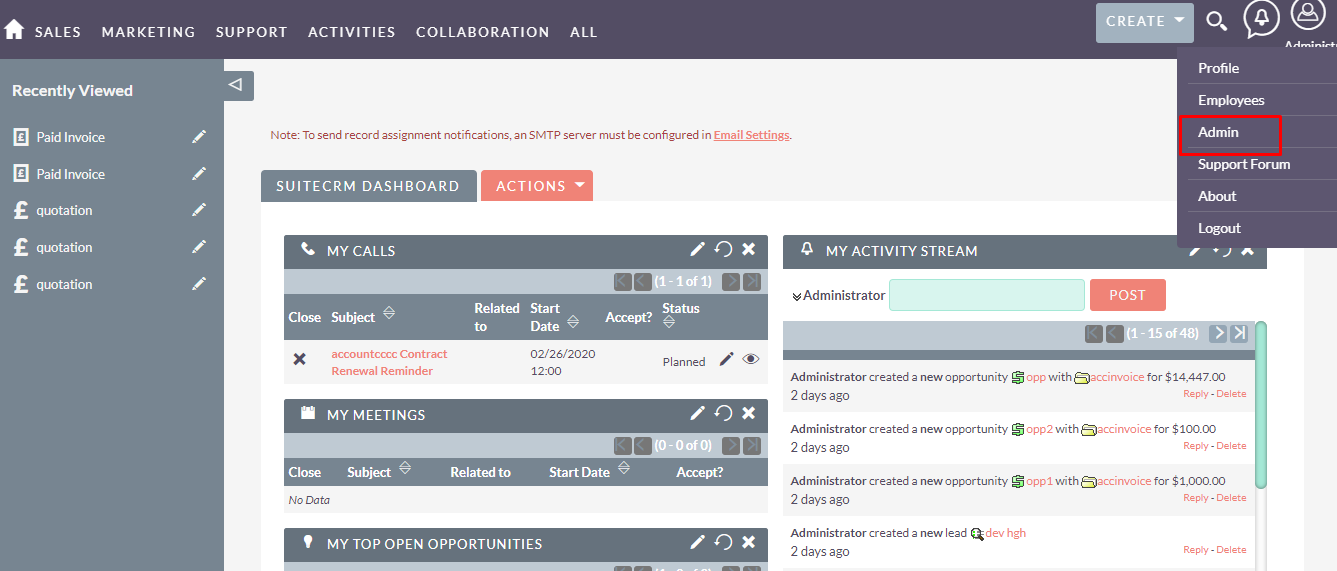
Step 2
To install Webhook Integration plugin, Click on Module Loader from the Developer Tools section.
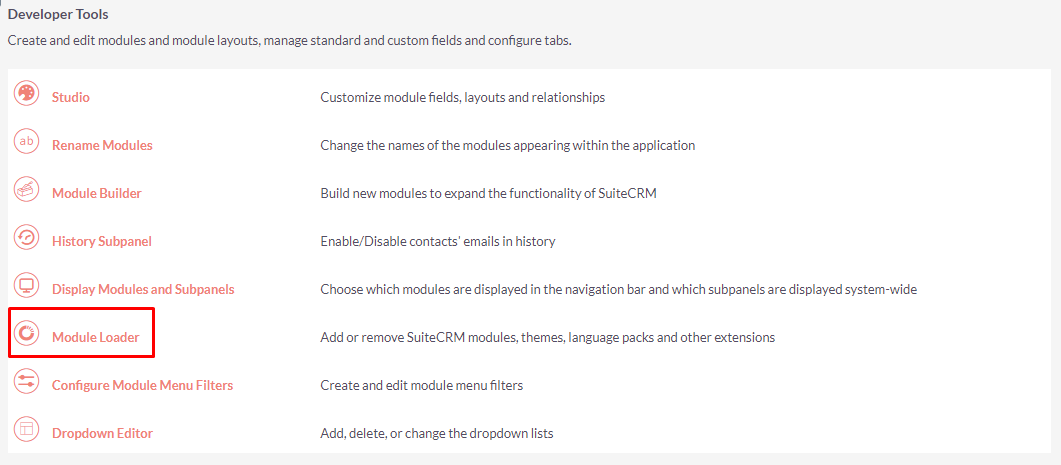
Step 3
In Module Loader Page → Click on the Browse button to select zip file → Click on UPLOAD button to upload the Slack Integration plugin(zip file).
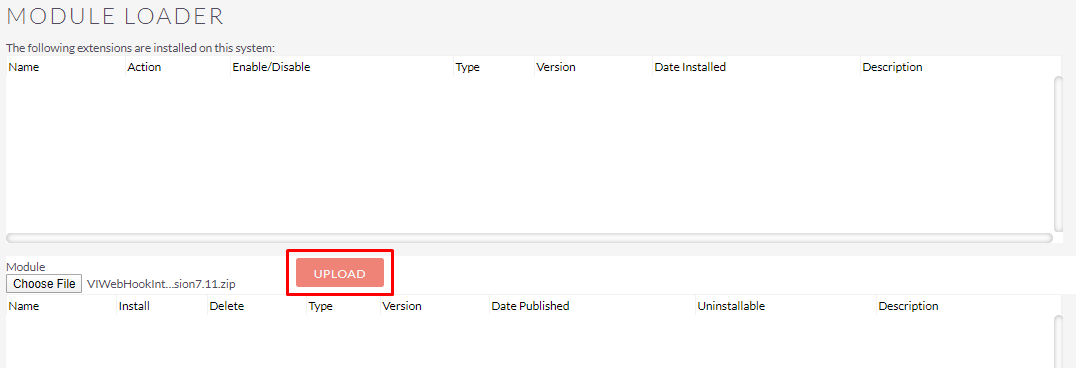
Step 4
In Module Loader page → Click on INSTALL button to install Webhook Integration plugin.

Step 5
To accept the Terms and Conditions, click on Accept radio button → Click on COMMIT button.
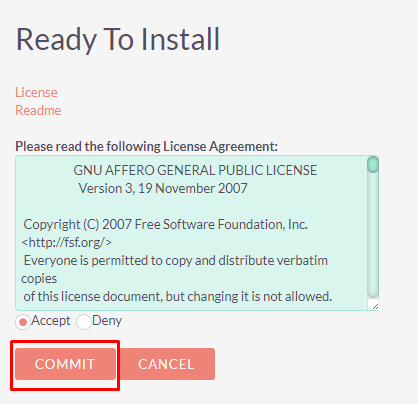
Step 6
After successful installation → it redirects you to validate License Key → enter valid License Key and click on VALIDATE button → if key is valid then it will show CONTINUE button → click CONTINUE button.
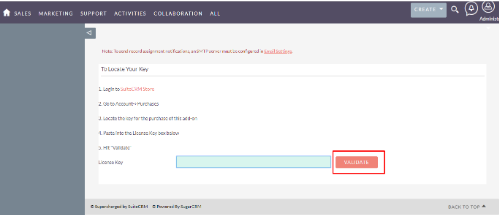
Step 7
Open Administration page, Click on Repair from the System section → Click on Quick Repair and Rebuild.
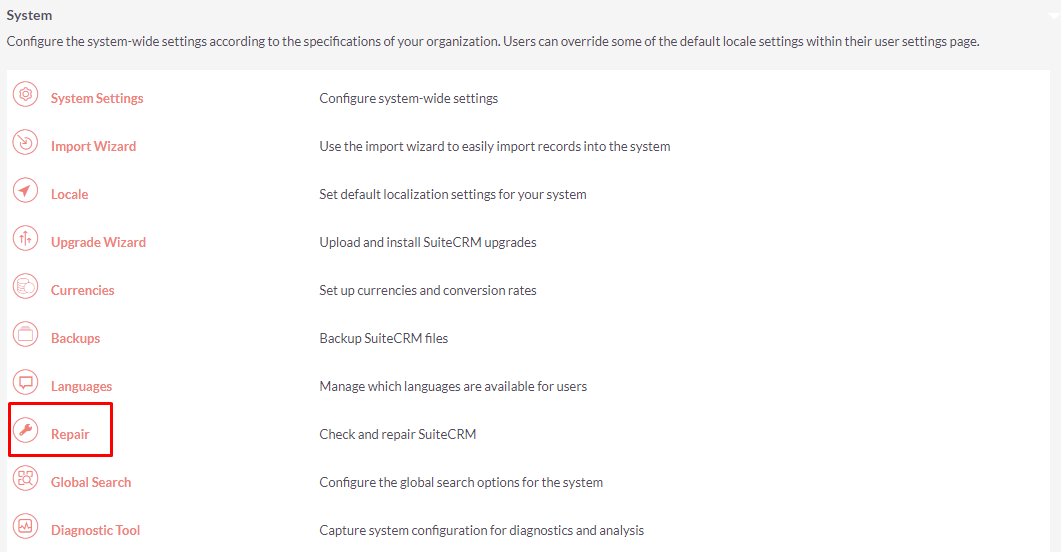
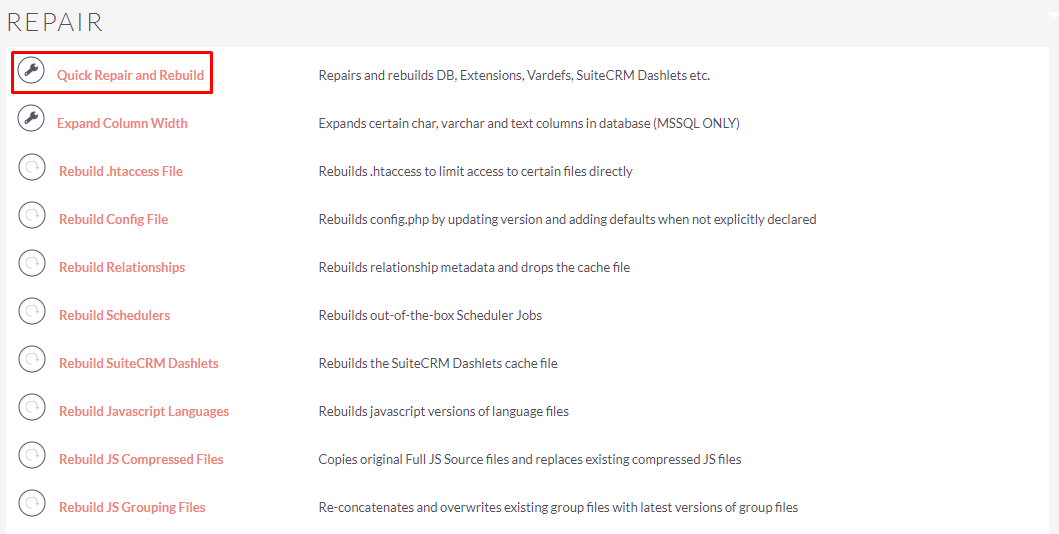
Step 8
After Installation you can see link “Webhook Integration” on Administration page, as shown in the below screenshot.


