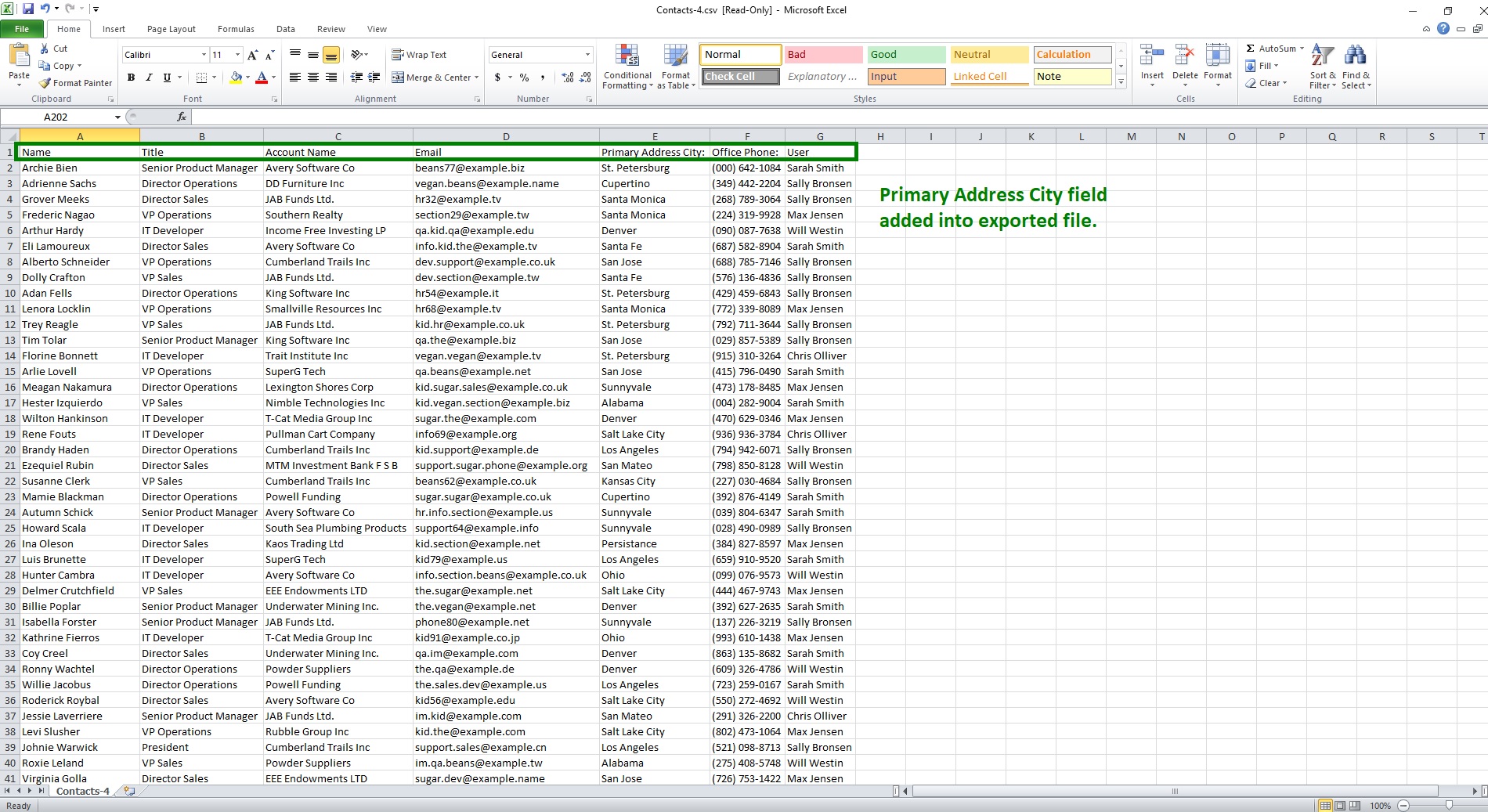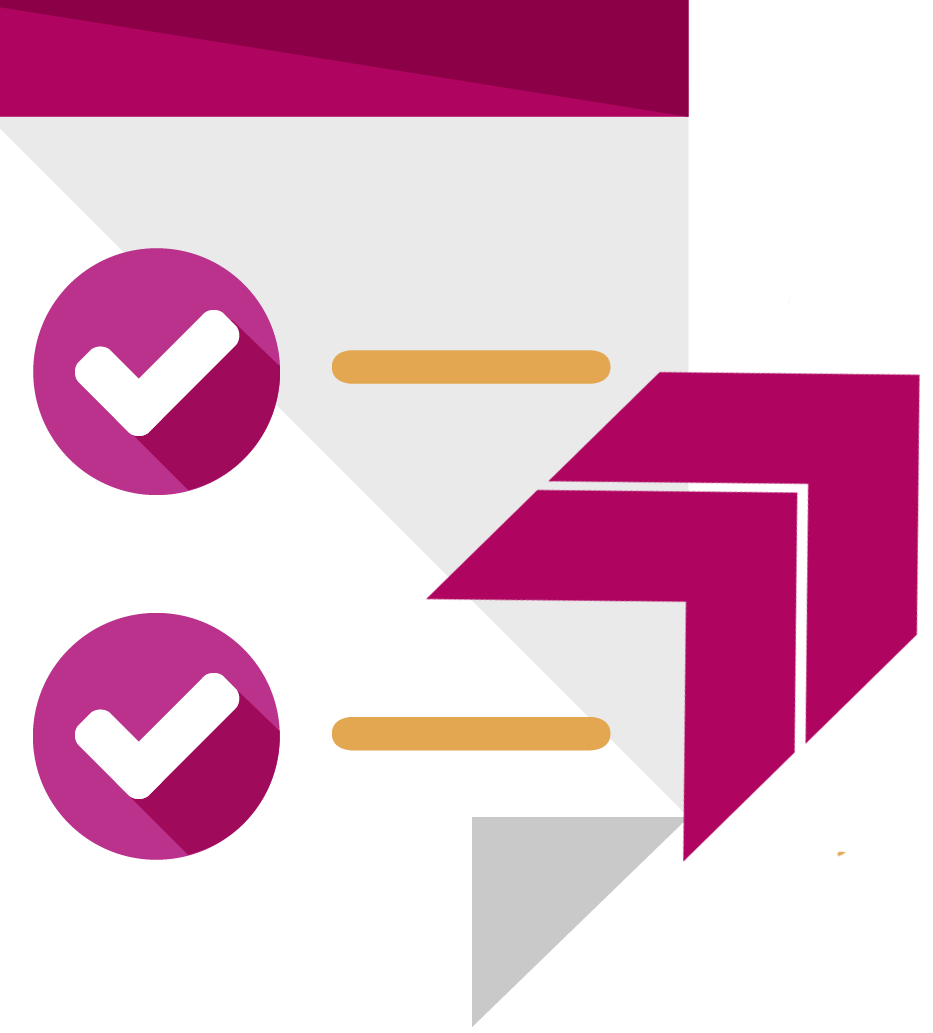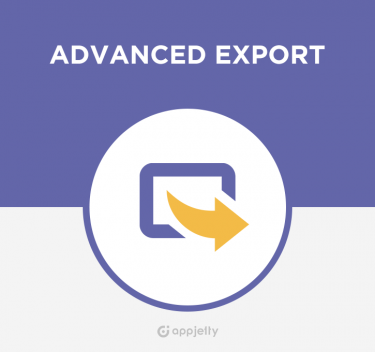SweetExport For SuiteCRM. SweetExport include only those fields into export file which are displayed on the ListView.
User Guide
Accessing SweetExport Option
1) Once add-on is installed successfully and license is validated then “Sweet Export” option will be available into module’s ListView action button/menu.
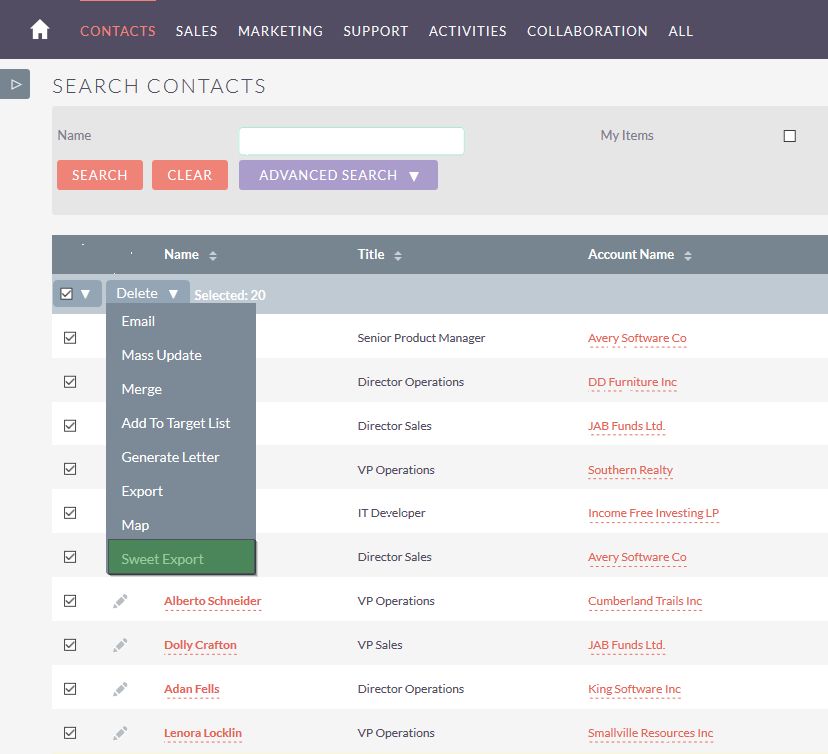
2) After accessing “Sweet Export” link module records will be exported with only those columns which are display in ListView.
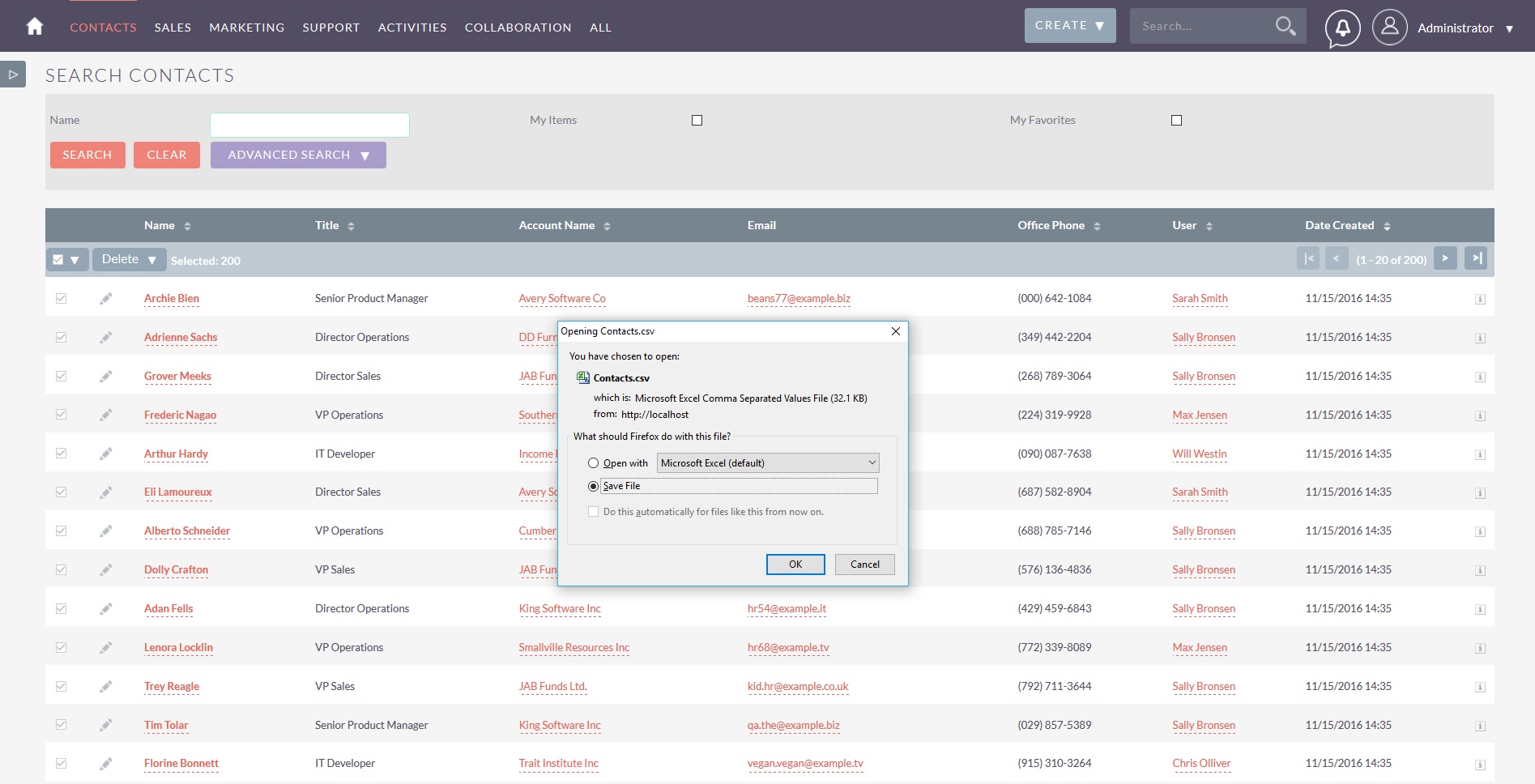
3) Exported file look as follows.
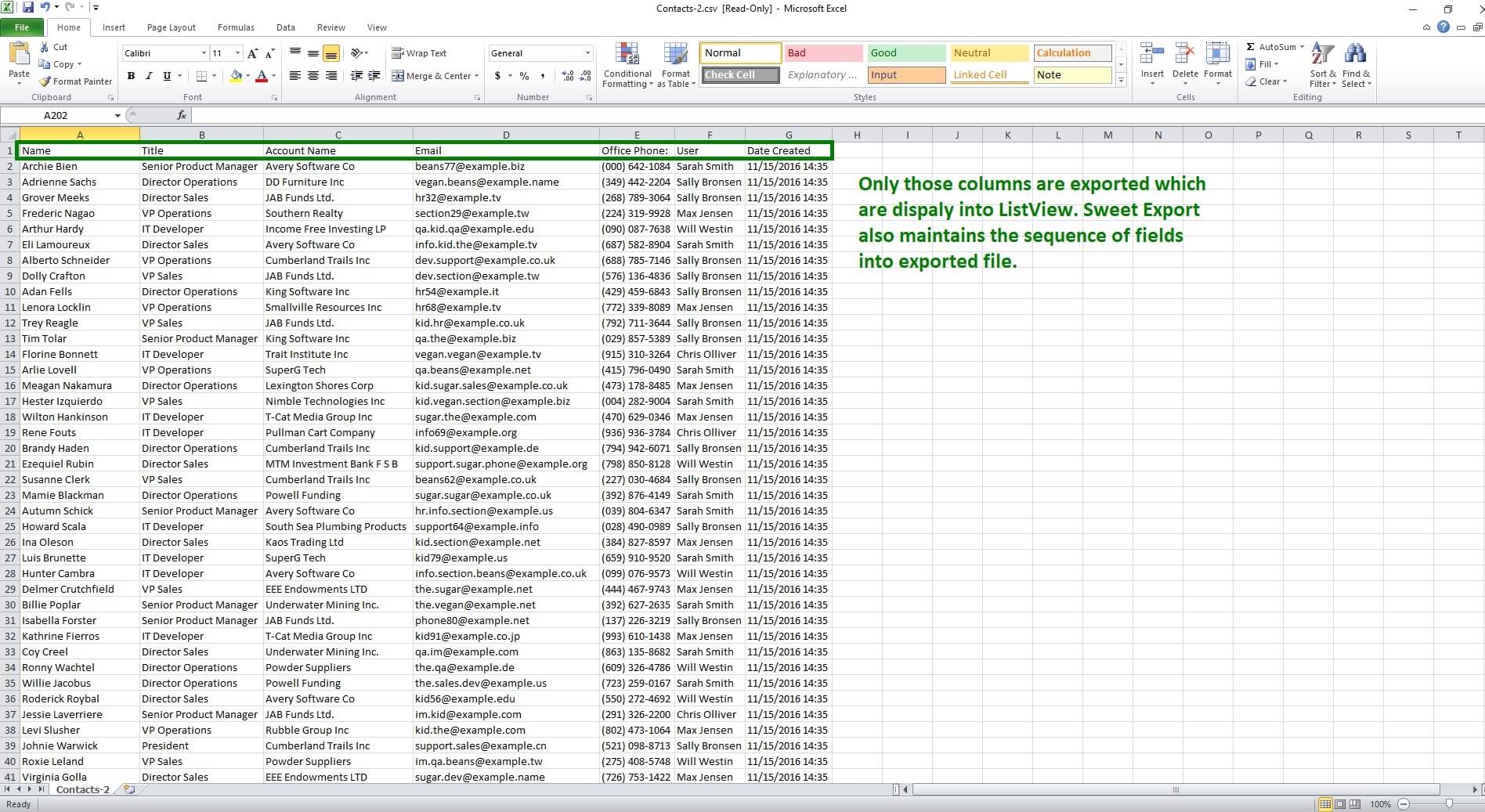
4) Sweet Export is also check whether logged-in user has adequate permission to export the module records or not. If user is prevented from export the module records through Role Management or Security Groups then “Sweet Export” button will not be display into ListView action menu. For Example, we can prevent “Sarah Smith” from export Contacts module record. For that, we will create Role and assign “Sarah Smith” user to it and mark “Export” to none for Contacts module.
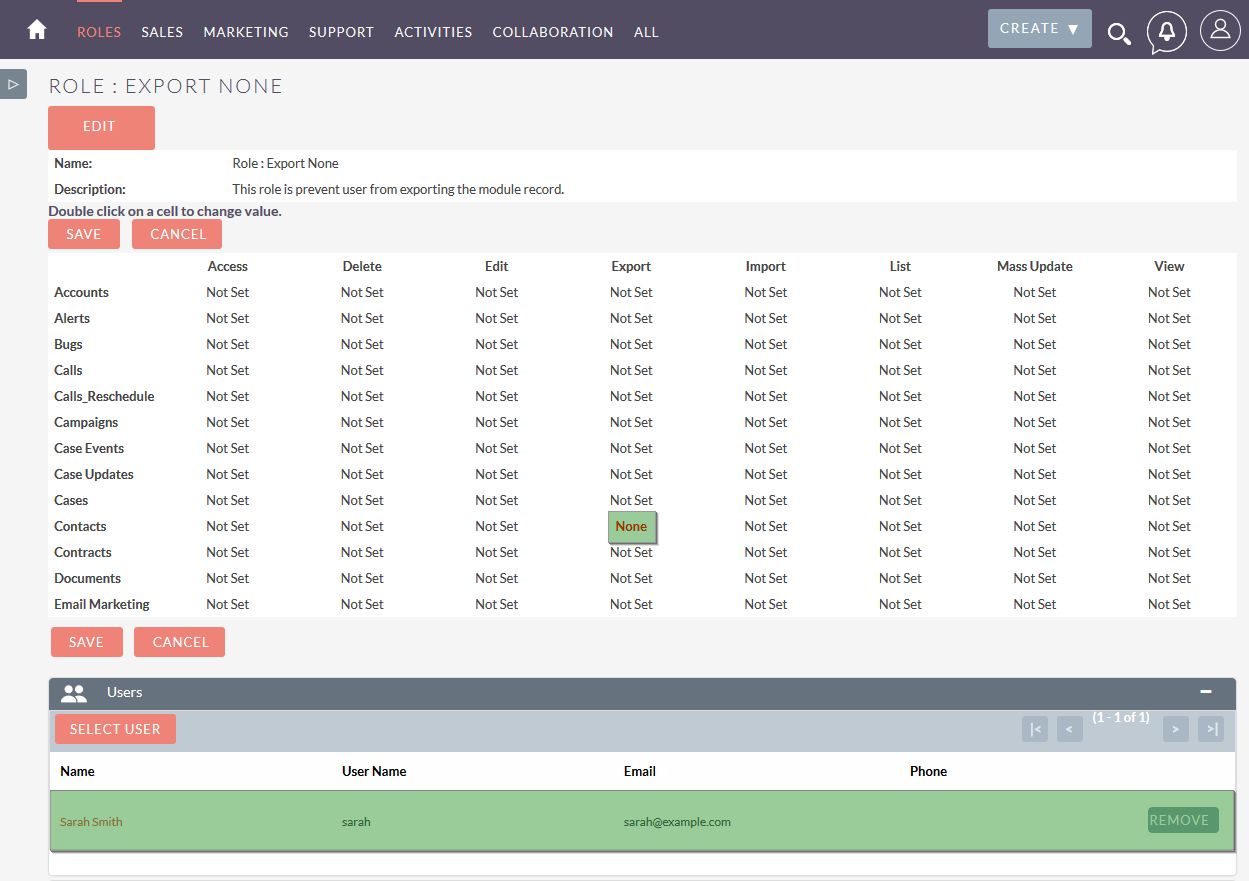
5) Let’s log-in with “Sarah Smith” and check.
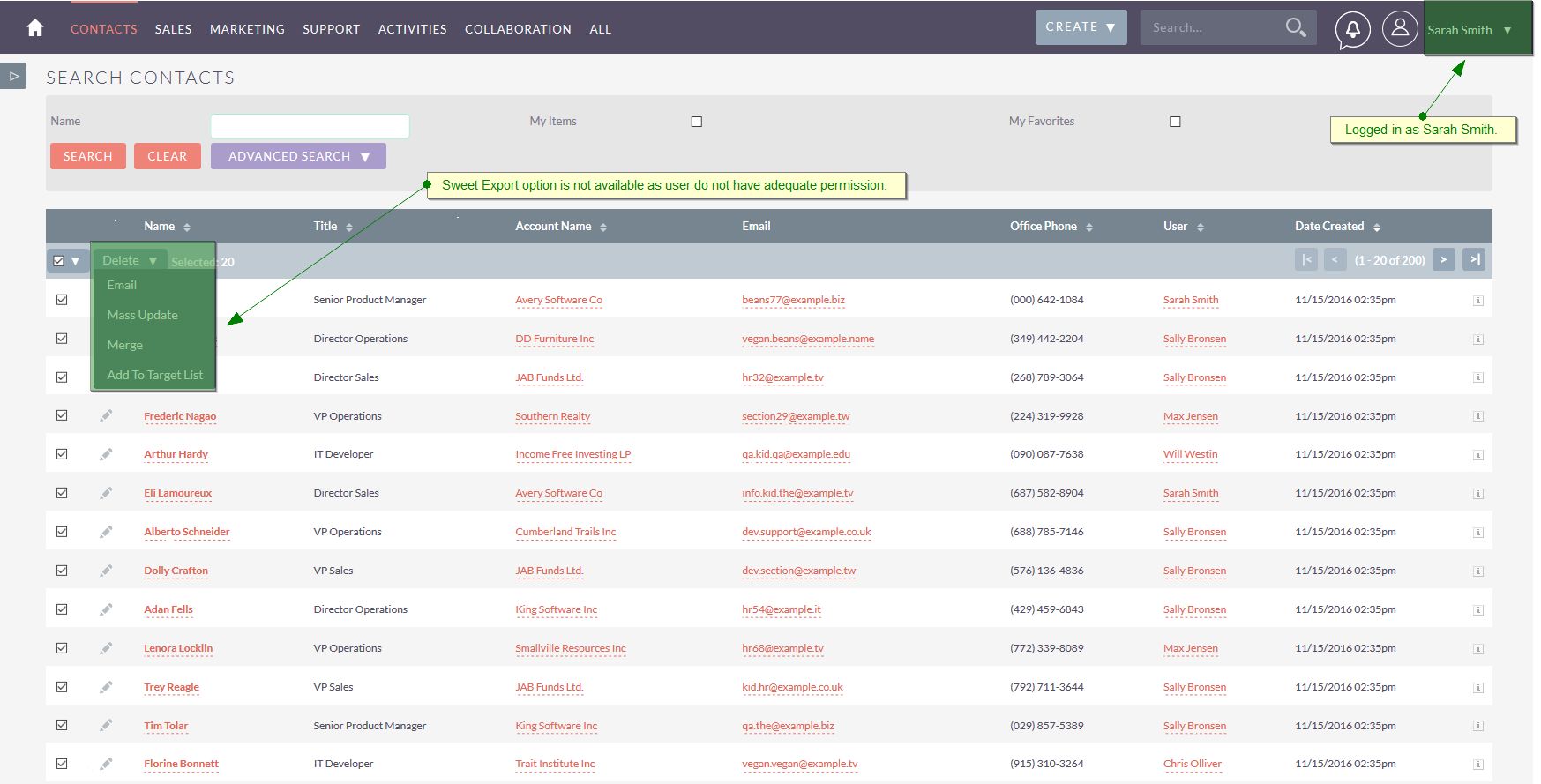
SweetExport with “Layout Options” and “Saved Search”
1) Sweet Export works with the “Layout Options” too. If anyone add/remove column(s) into ListView through “Advanced Search” screen. For Example, user has deleted “Date Created” field from ListView.
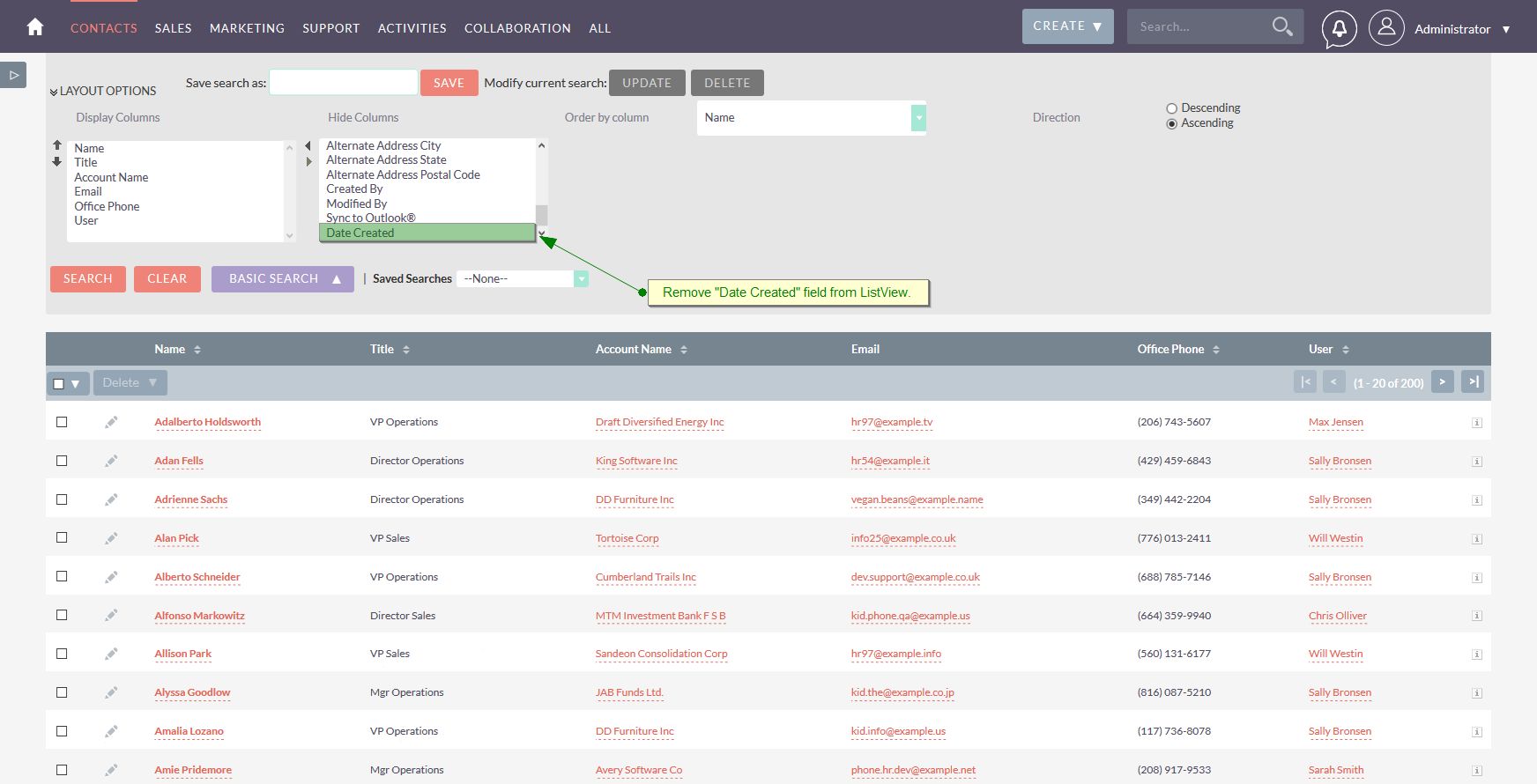
2) Have a look on exported file.
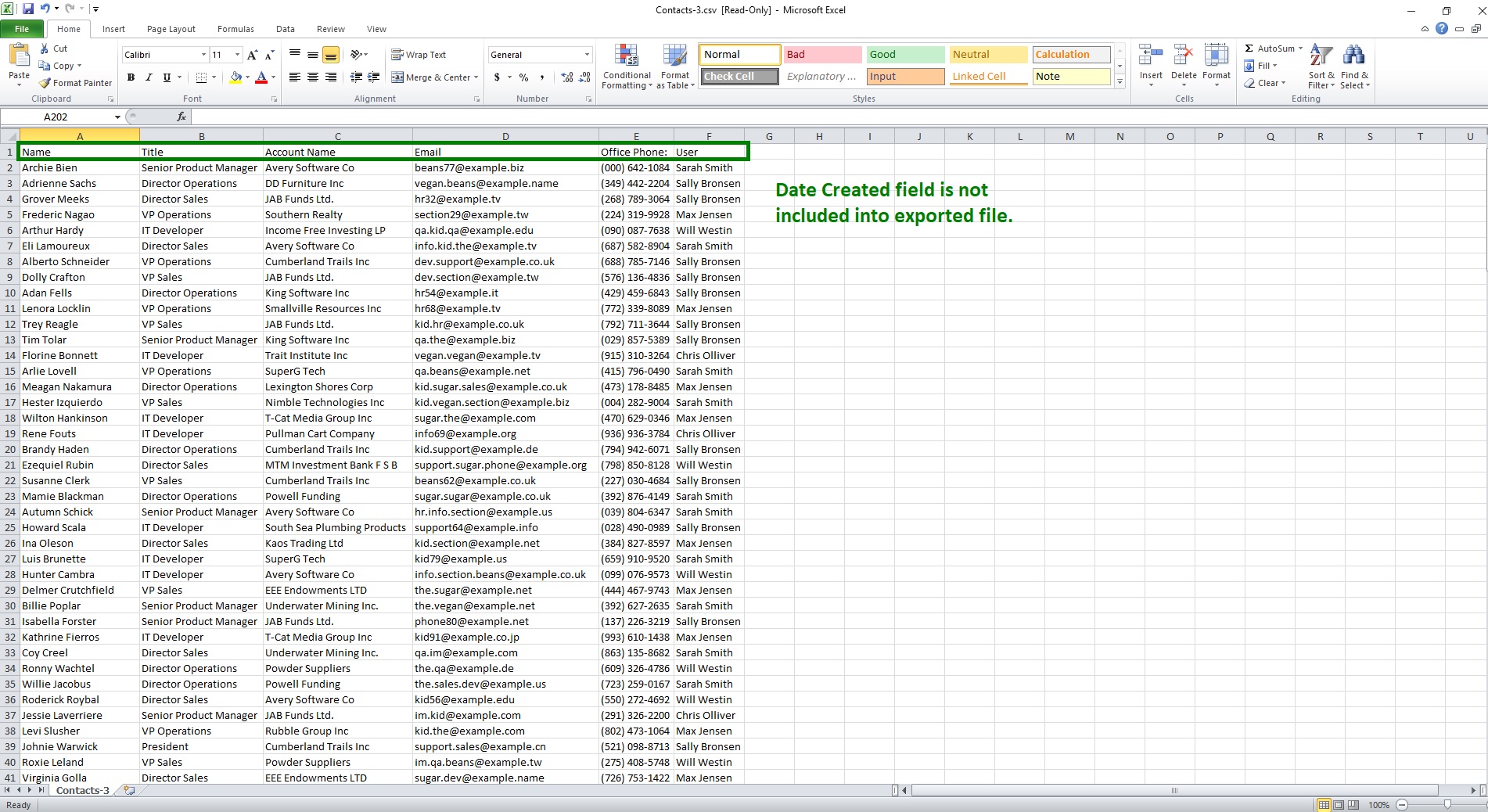
3) Sweet Export also works with the “Saved Searches”. For Example, user has saved the search with the display “Primary Address City” field into ListView.
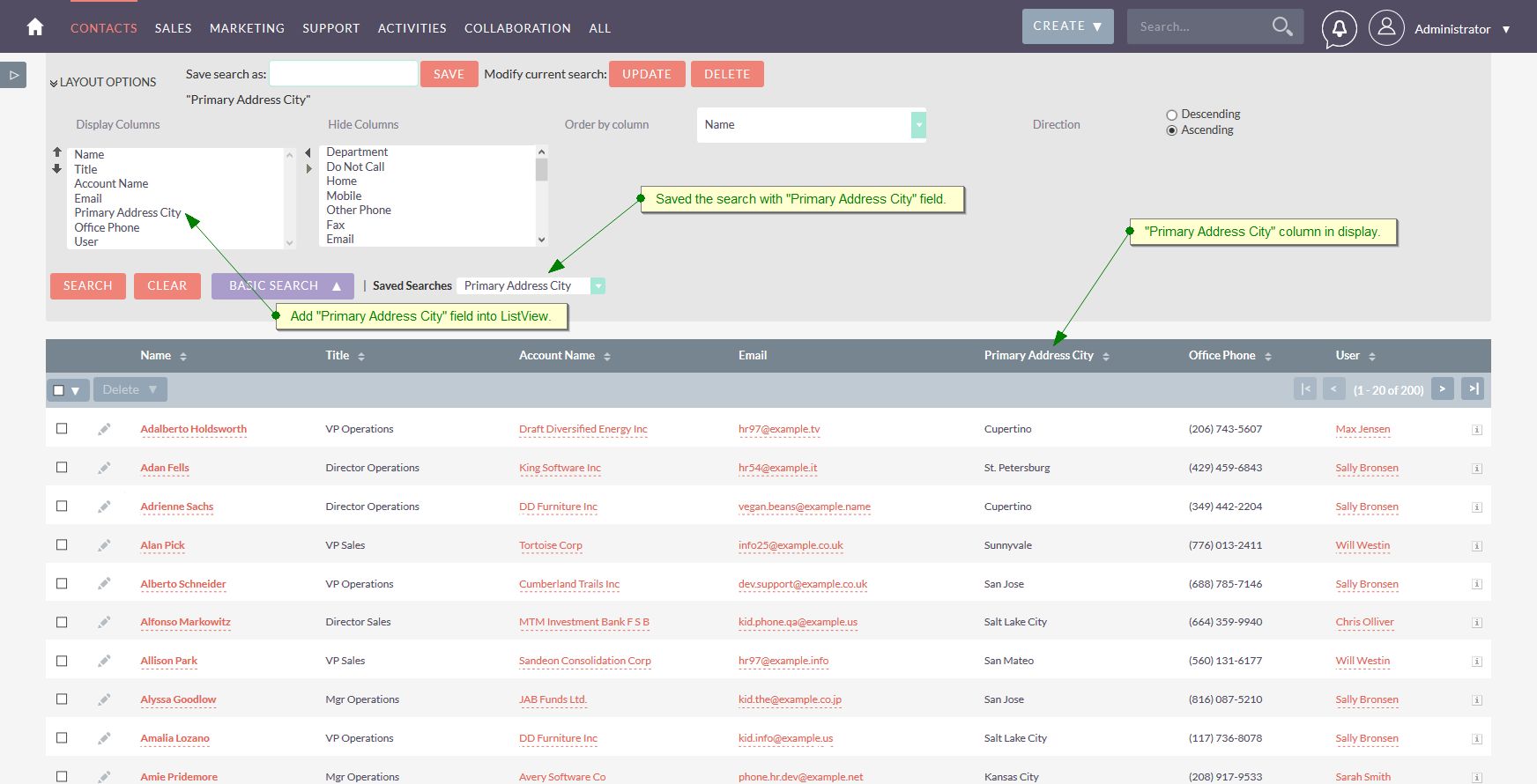
4) See below, exported file has “Primary Address City” field into it.