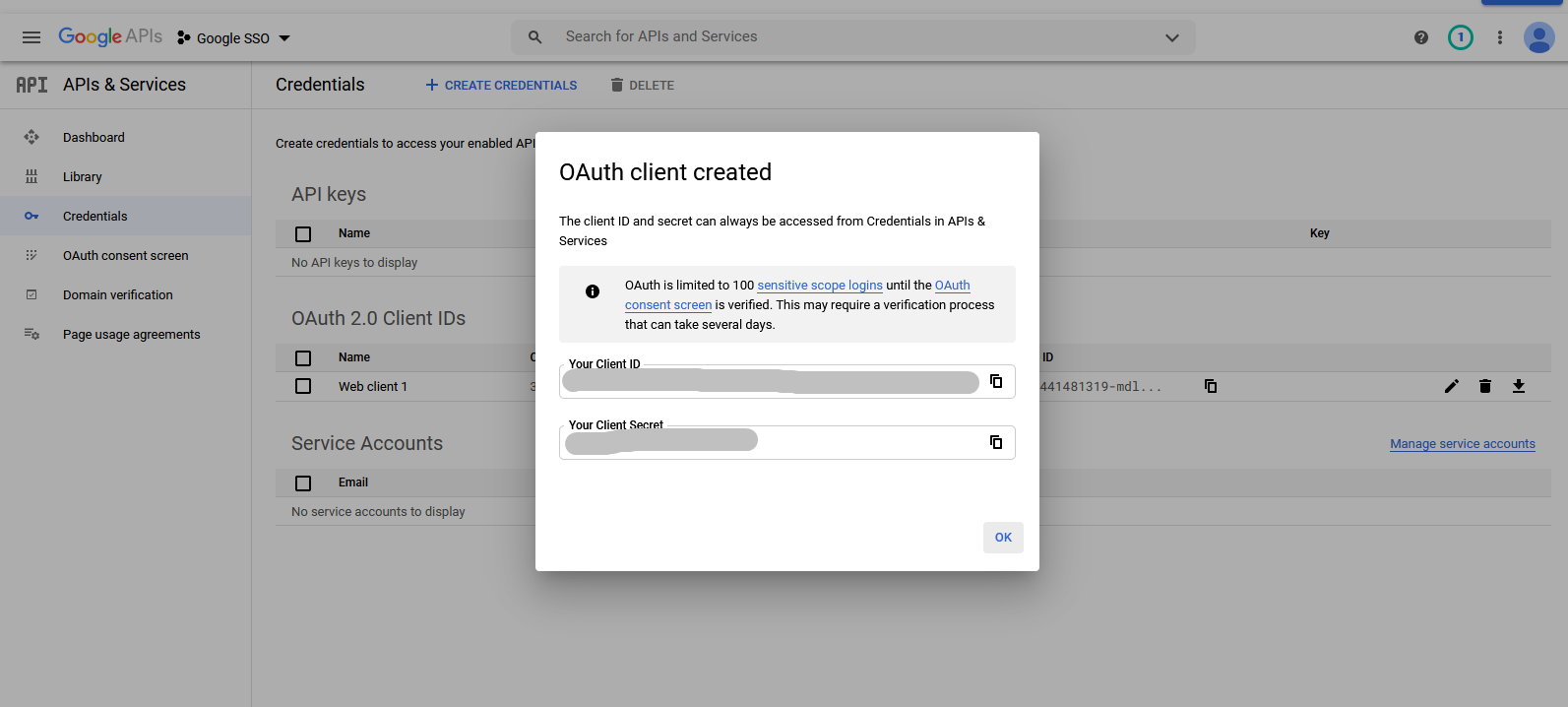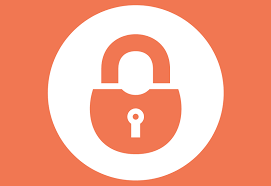This add-on helps users log into SuiteCRM with their existing Google ID, so they no longer need to remember multiple user credentials. As the plugin enables the user will automatically redirect to Google URL where the user selects an account he will redirect on the CRM.
How to Generate Client id and Secret
Introduction
Go to Google Cloud Console Home https://console.developers.google.com/cloud-resource-manager Login/Register on Google Developer Console using google credentials
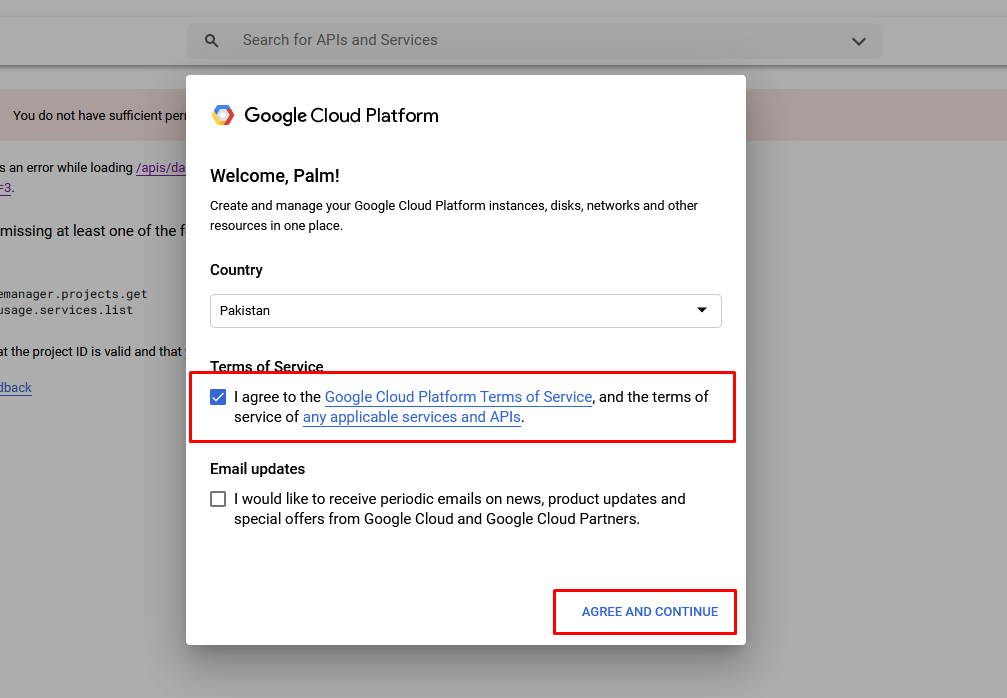
After accepting the agreement or if you are already registered on a Google developer account, you will see a screen as shown below. Click on “Select a project” on the top header bar.
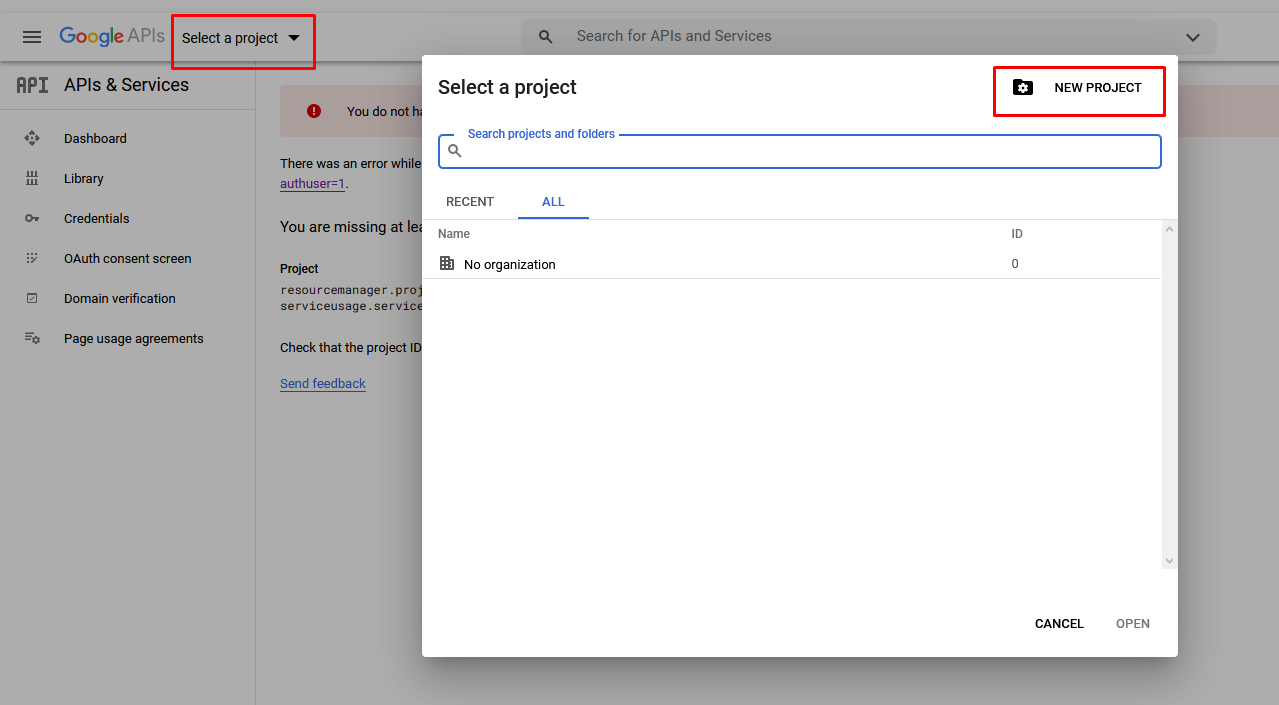
From the project, selection popup click on the "NEW PROJECT" button to add a new project
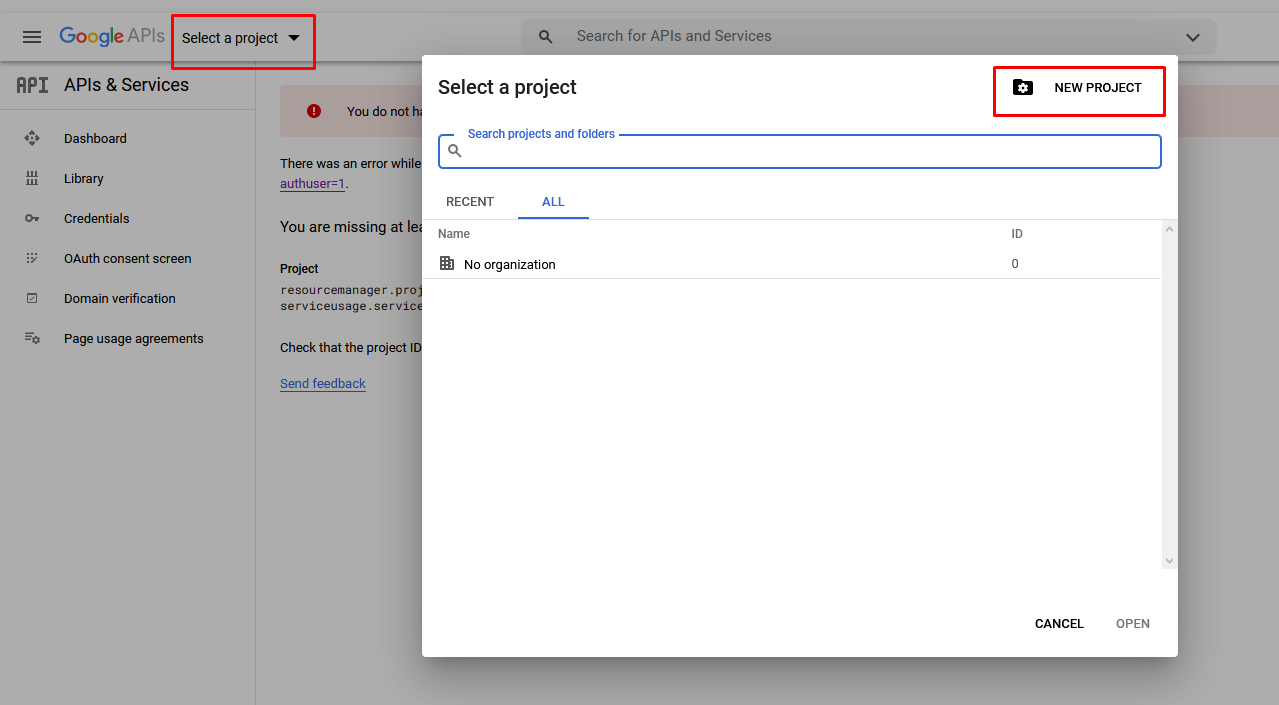
Enter your “Project name” and click on the “Create” button
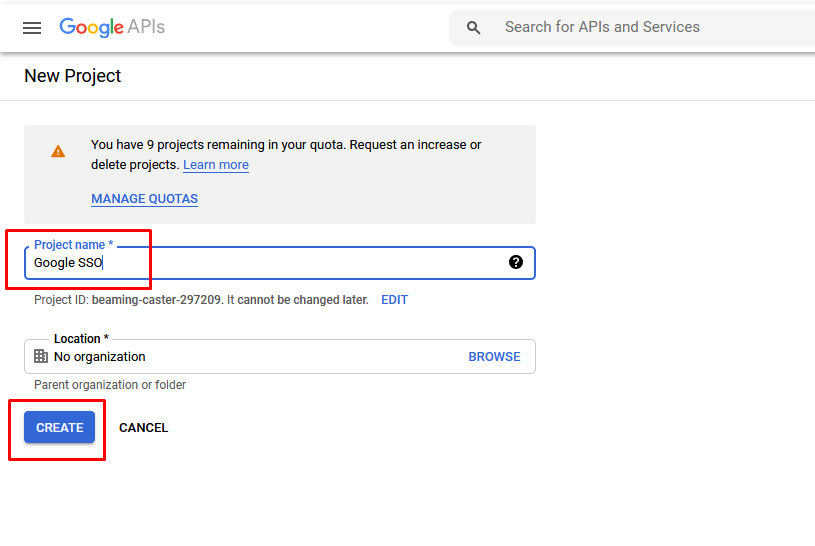
Click on “OAuth consent screen” from the left side menu and create OAuth consent with User Type selection.
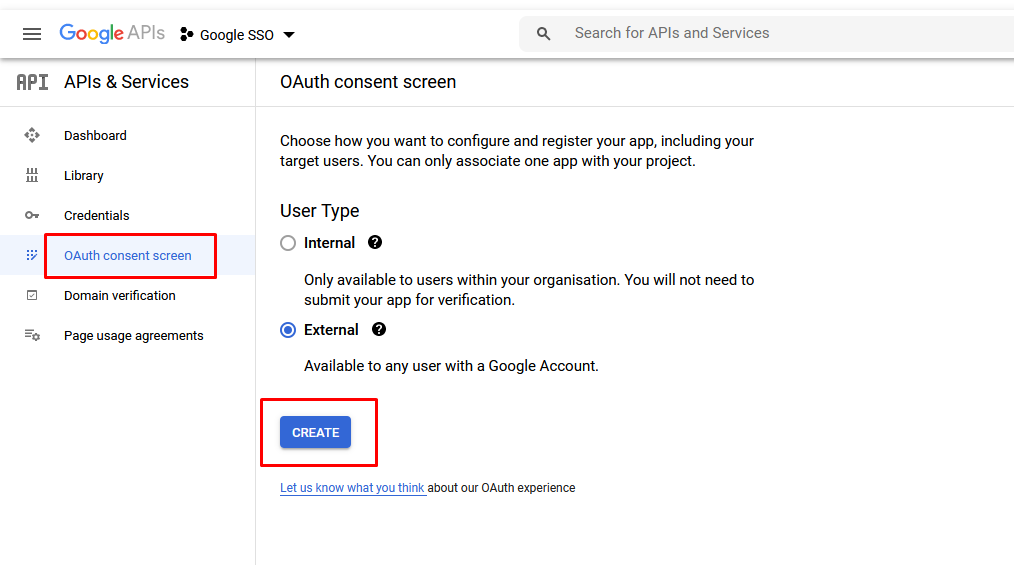
Add Application name, select Support email, and add Authorized domain. Then click on the Save button.
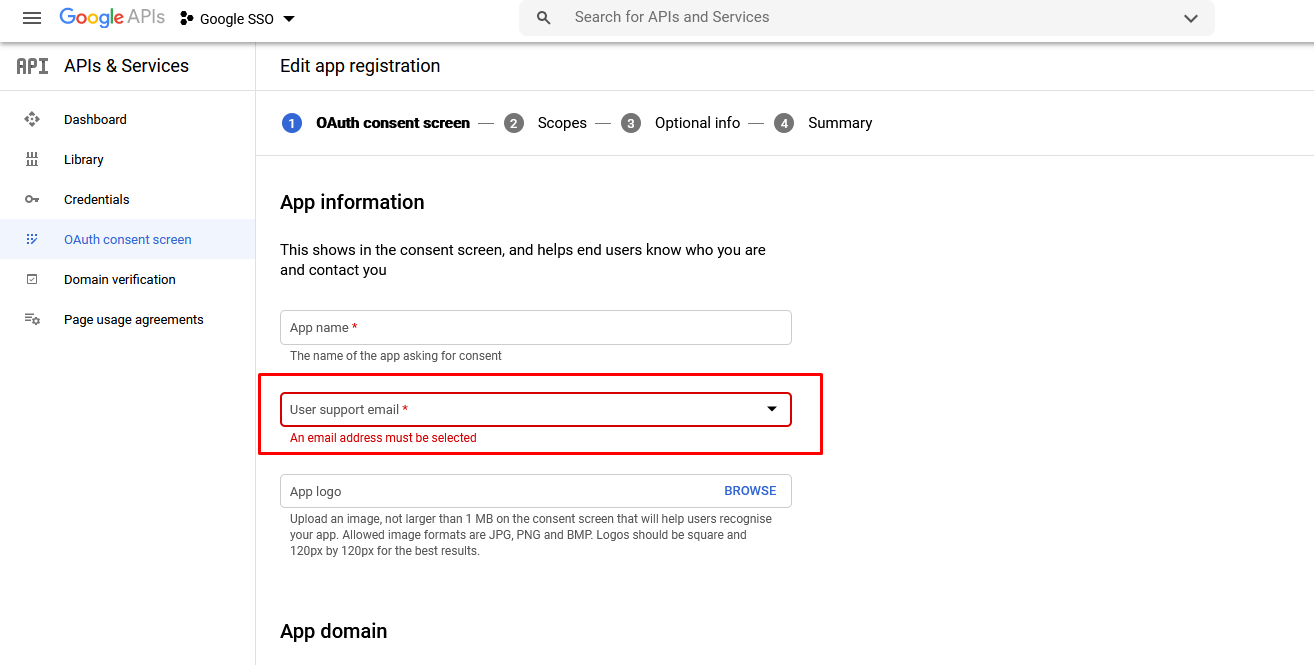
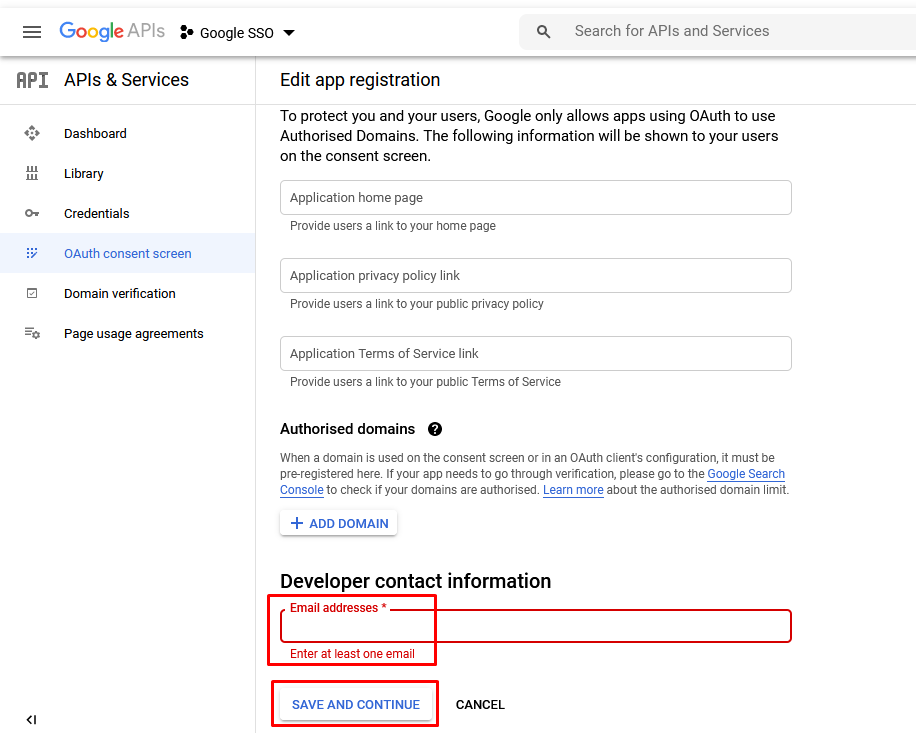
After creating the project, click on “Credentials” from the left side menu to open the Credentials screen. Click on “Create credentials” and from the dropdown list select OAuth client ID.
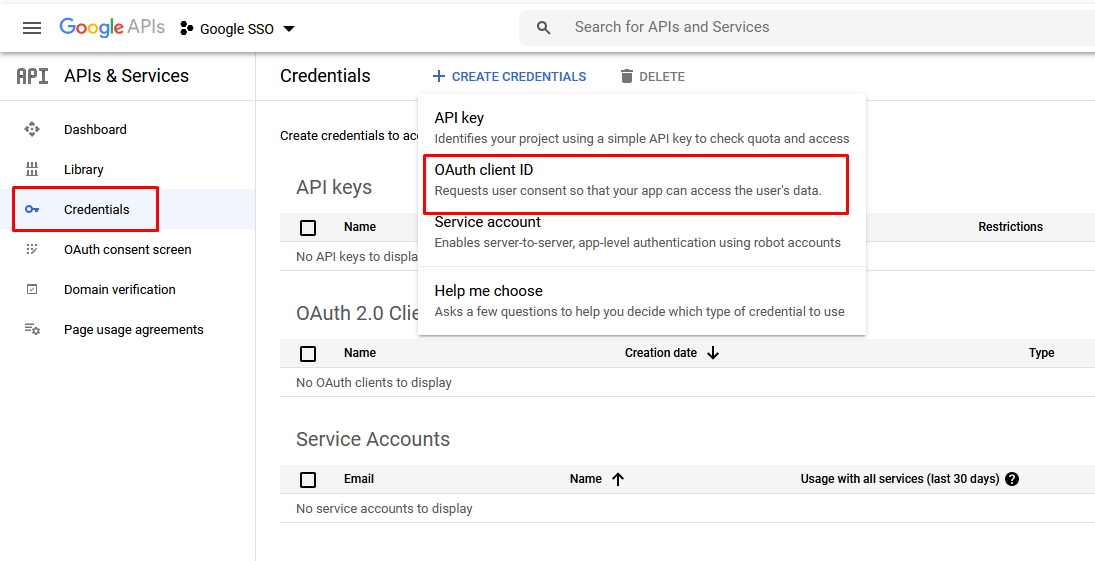
On OAuth client id creation screen: - Select the “Web Application” the “Application Type”. - Enter your application name in the “Name” field. This name will be shown to end-users when they are asked to give login permission to your website. So please specify a meaningful name that can identify your website. - Enter your catalog site URL in “Authorized JavaScript origins”. For example, if the website domain is yourdomain.com, enter http://yourdomain.com - In the “Authorized redirect URIs” input box, enter your website URL + the page/end-point where you wanted your user redirected back. For example, my website url is http://yourdomain.com, so I enter http://yourdomain.com/entryPoint=ht_GoogleSSO_Options - Click on the “Create” Button.
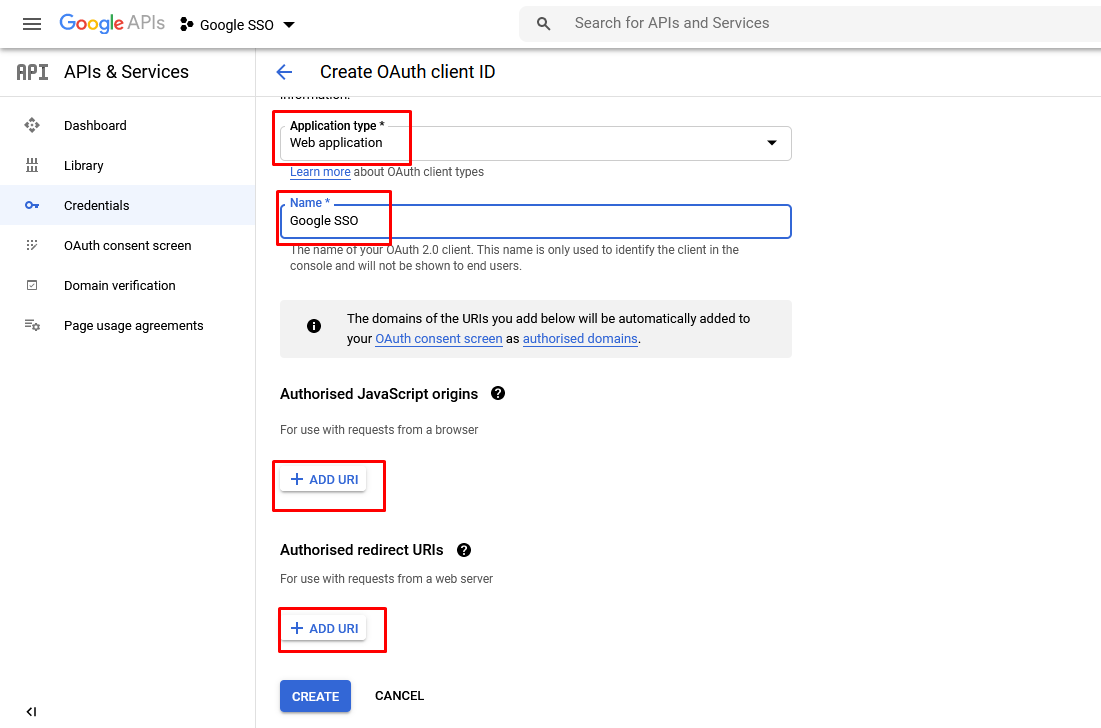
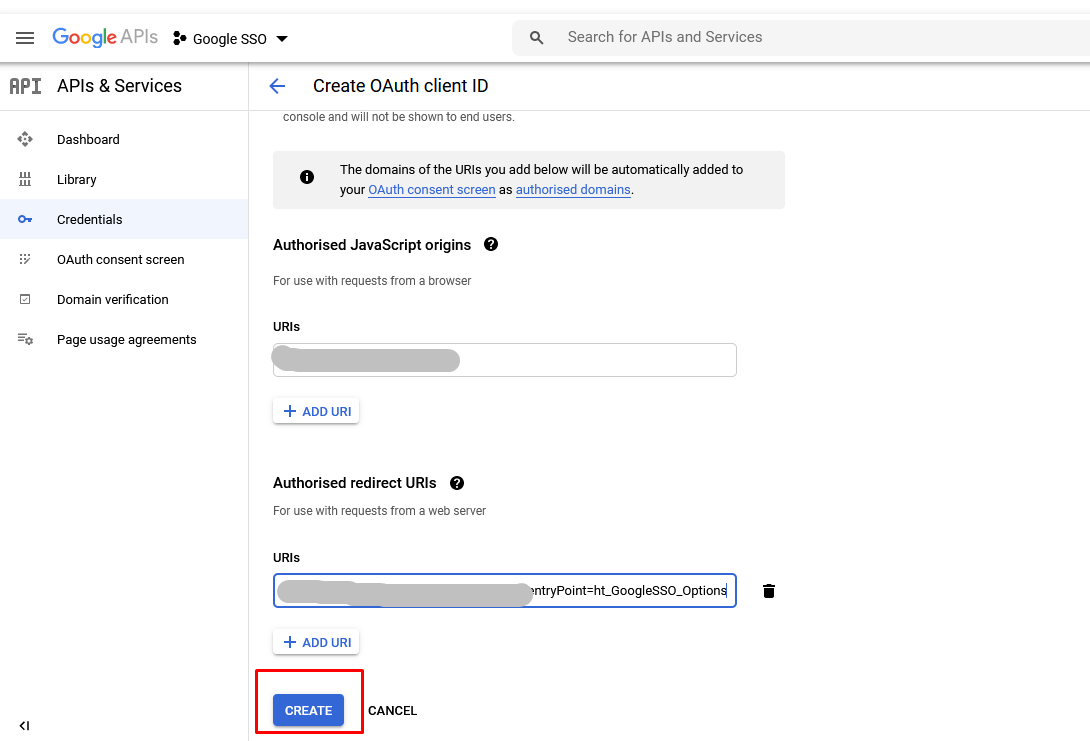
It will display the popup with client id and client secret.