If you are a SuiteCRM owner, you can provide users with field-level access in your CRM through SuiteCRM Field Level Access Control. Our plugin enables the admin to display only relevant field data to users who have been assigned roles.
User Guide
Sugar CRM Plug-in Installation
To start with the installation, Log-in as Administrator into SuiteCRM. Go to the Administration page and click on ‘Module Loader’ under ‘Developer Tools’ section to install the package.
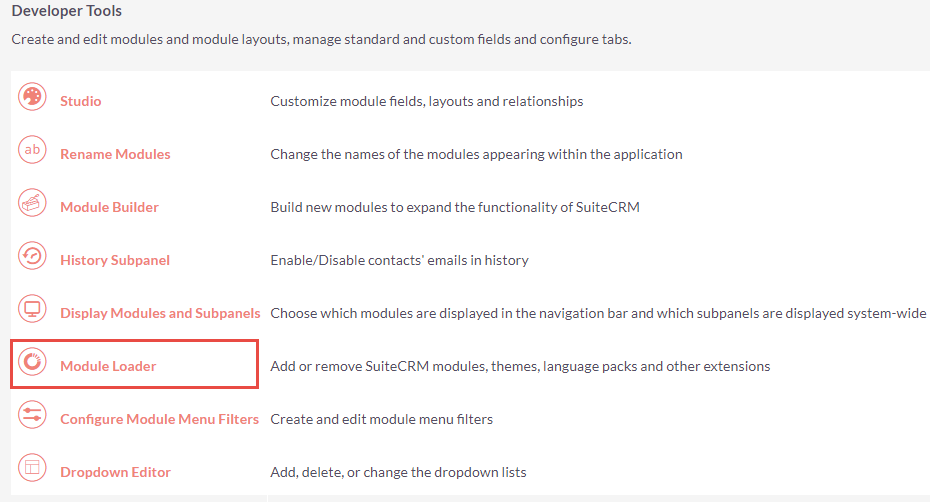
Browse the zip file and click on ‘Upload’ button under Module Loader screen. After uploading package, click on the ‘Install’ button to install the package.
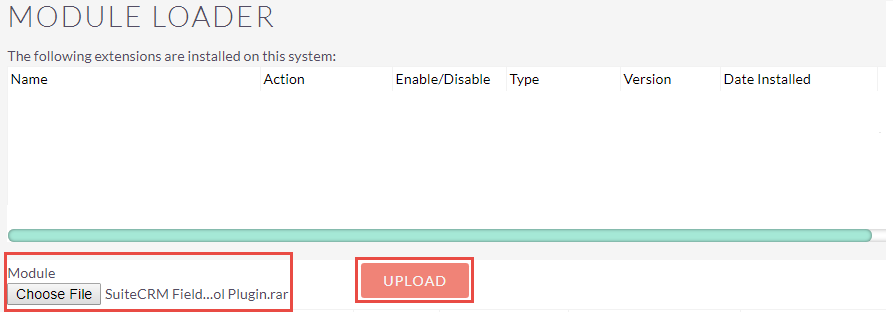
Click on ‘Commit’ button to finish the installation. After successful installation you can see ‘SuiteCRM Field Level Access Control Plugin’ installed in plugin list on Module Loader page.
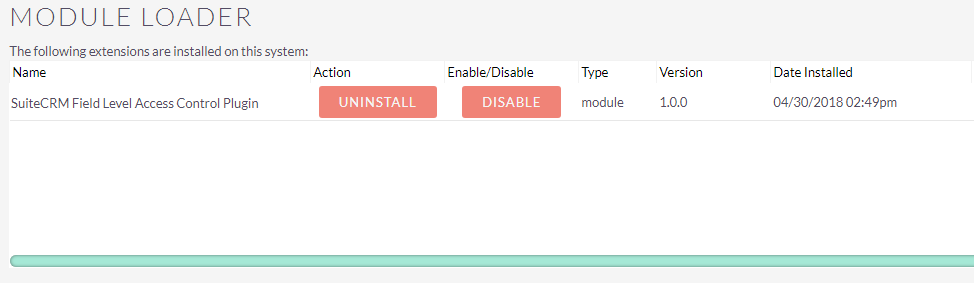
Now, need to repair your SuiteCRM Instance. For that go to Administration page and click on ‘Repair’ link, then click on ‘Quick Repair and Rebuild’ link.
License Configuration
Once you have installed the extension, navigate to the ‘Field Level Access Control’ section and click on ‘License Configuration’ to validate the license and module configuration.
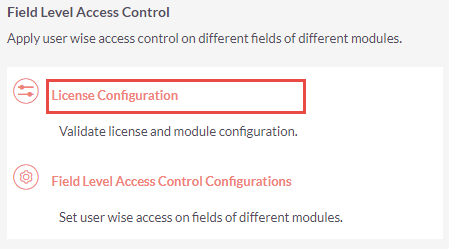
By clicking on it you will be redirected to the ‘License Configuration’ screen. Now validate the license by entering the provided license key in ‘License Key’ field and clicking on ‘Validate’ button.
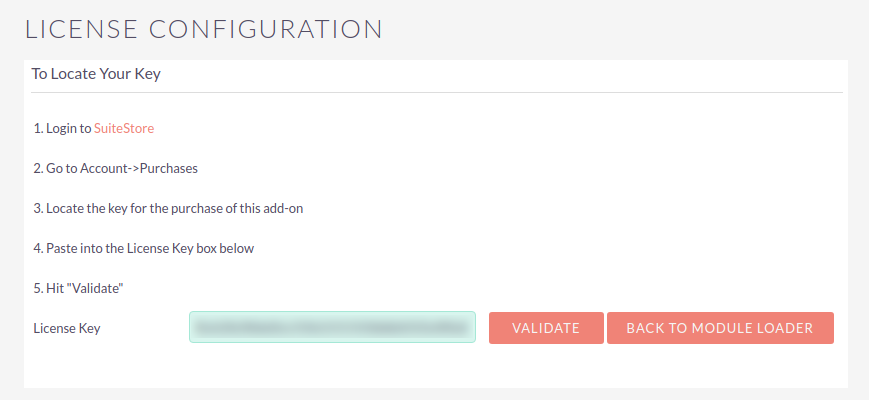
Extension Configuration
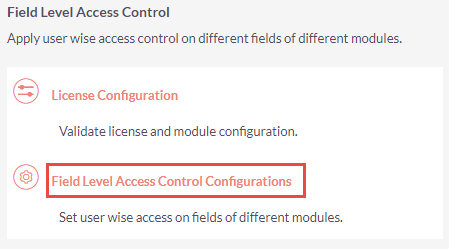
By clicking on it you will be redirected to the ‘Field Level Access Control Configurations’ page. Now to apply the field access to specific role, choose the role from ‘Role’ dropdown list.
Thereafter, choose the module from ‘Module’ dropdown list for which the field access is to be applied.
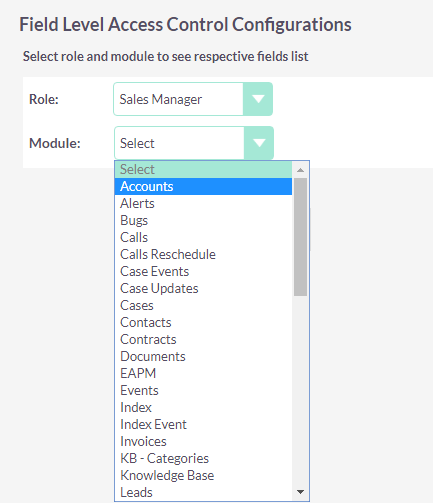
After choosing the module, you can view the complete field list which belongs to the selected module.
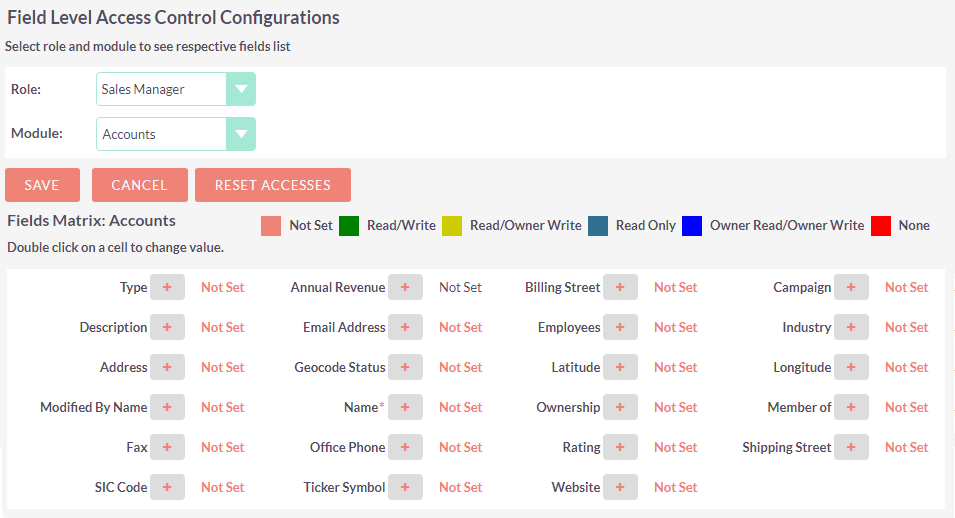
Now to change the Access Control of any specific field click on its specific value. By clicking on it you can view the dropdown in which you can set the required access option for that specific field.
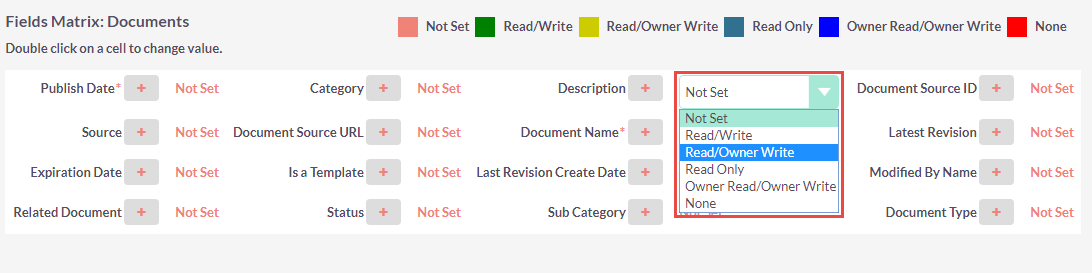 Note: Field Access will only be applied on the Users which are added under selected role.
Note: Field Access will only be applied on the Users which are added under selected role.
There will be mainly 6 Access options for Field: Not Set: Does not restrict or grants access to this field. When permission is ‘Not Set’ the user will be having ‘Read/Write’ access by default. Read/Write: The user can see the value of a particular field in all views and be able to make changes to it via edit view or quick edit. Read/Owner Write: The user can only see the value of a specific field in all views, if the user is ‘Owner’ then only he/she will be able to make changes through the edit view or quick edit. Read Only: The user can only see the specific field in all views, he/she will not be able to make any changes to it. Owner Read/Owner Write: The ‘Owner’ user can only see this field in all the views and make changes in the edit view or quick edit. None: The user can not see the specific field in all views of the module.
To apply field access for any specific user, he/she must be under the specific role. Moreover, to assign any user a role, go to the detail page of the Role from ‘Role Management’ module and click on ‘Select User’ button.
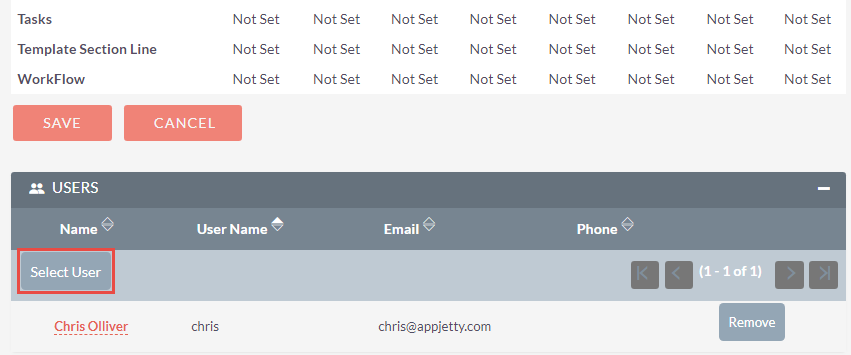
Along with this you can also create groups containing multiple users and manage the access rights for that particular group.
To create a group, navigate to Admin -> Users section and click on ‘Security Suite Group Management’. Thereafter click on ‘Create a Security Group’ and enter the required details in it.
Once the group is created you can add the ‘Users’ and ‘Roles’ to that particular group from the respective subpanel in the detail page of that particular group.
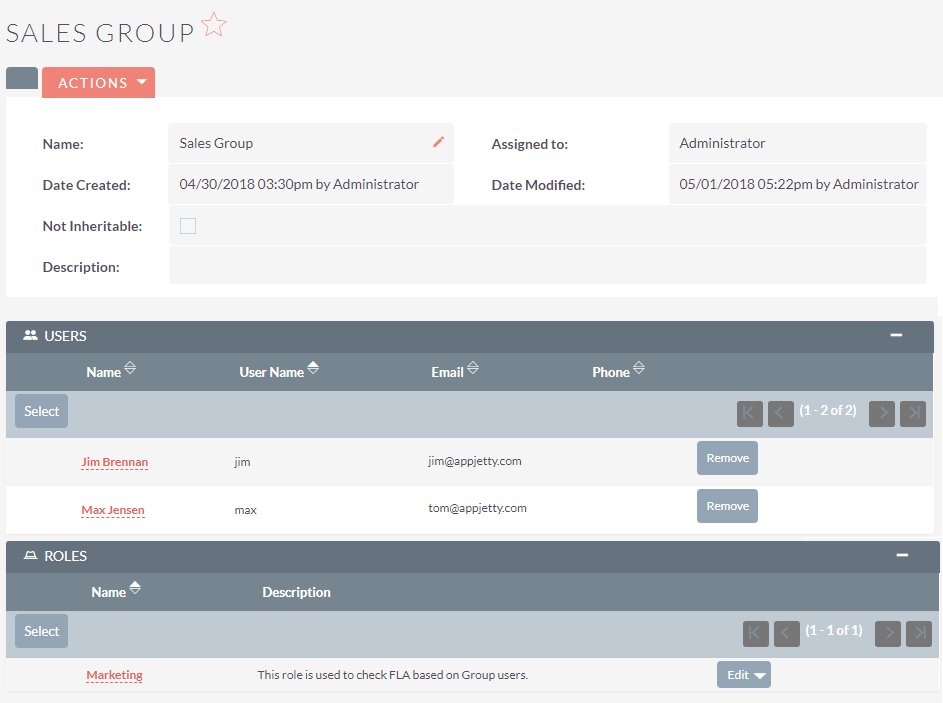
Thereafter, follow the similar steps for Field Level Access Control and choose the particular role under which the required group is added from ‘Role’ dropdown list to manage the Field Access Rights for the selected group.
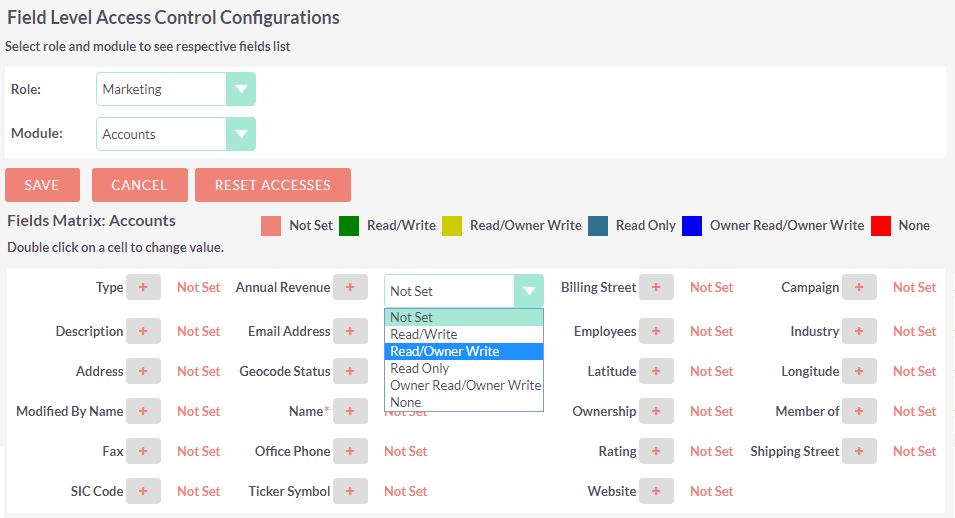
Now login from the selected user’s account. The user can easily view the effect applied on the selected fields which was applied by admin (i.e. In Read/Owner Write access owner of the records will only be able to edit that particular field).
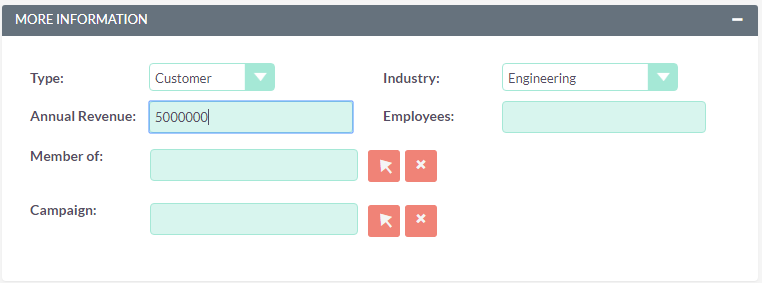
If any of the other users accesses the field of particular record, he / she will only be able to view the field as per the ‘Read / Owner Write’ access right.
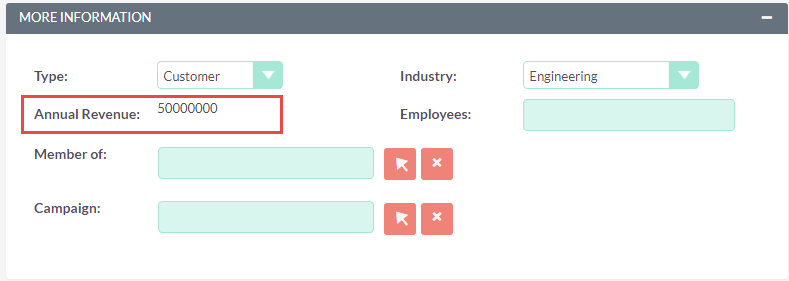
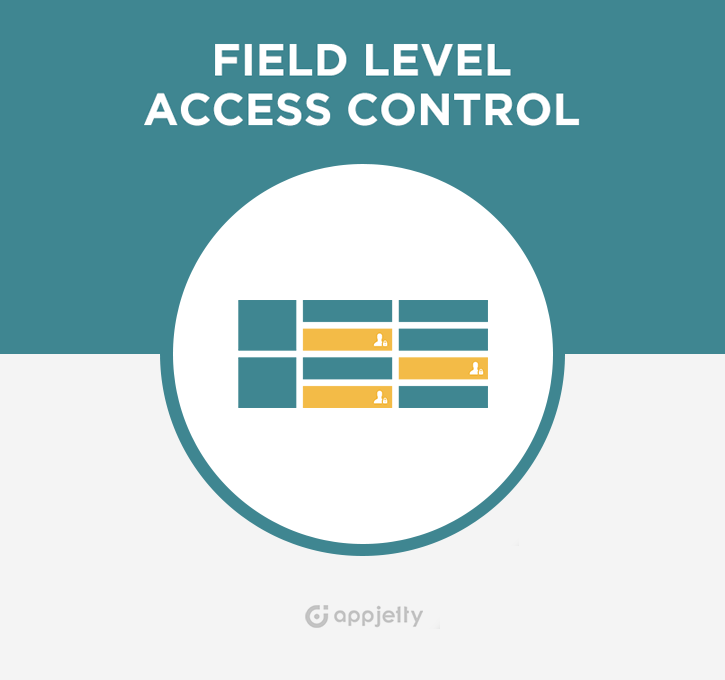

6 years ago
Solo sirve para vista de edición o la edición rápida y no sirve para actualización masiva.
6 years ago
Hello Robert,
Greetings from AppJetty! Thanks for your patience.
Now, We are also providing support to the mass update view. You can download the latest zip file from your order.
Hope this helps! Let us know in case of any concern.
Kind Regards, AppJetty.
6 years ago
Can I "de-activate" the license on one server, and use it on another?
6 years ago
Hello Dear,
Greetings from AppJetty.
Yes, you can use it on another server, we have also sent an email on your email id.
Hope this helps. Let us know in case of any concern.
Have a nice day ahead.
Best Regards, AppJetty.
6 years ago
The description above doesn’t seem to explain this. Am I correct in understanding that setting a field to ‘none’ would prevent the role from see that field at all?
6 years ago
Hello Dear,
Greetings from AppJetty. Yes, by setting a field to** 'None' **prevents the user to see that field of the module in all views. Hope this helps. Let us know in case of any concern. Have a nice day ahead.
Best Regards, AppJetty.
6 years ago
Hello, This tools works in all modules? We need in custom module hide 1 or more fields for many users. And if setting access to "None", the user (all users in role) - canot view the value, can you show the sreenshot (i.e. as read / rw with field "Annual revenue = 5000000")
6 years ago
Hello Dear,
Greetings for the day!
1) The Field Level Access Control plugins also provide support to the unlimited custom modules of the SuiteCRM. So, If you have any custom module in the CRM it will automatically appear in the field access role setting page.
2) In case if you set up "None" for any particular field of the module in the role. It simply hides the field from the view. User can not see that field in any of the views.
You can also connect with us over email @ support@appjetty.com in case of any concern.
Hope this heps. Let us know in case of any concern.
Best Regards, AppJetty.
5 years ago
Hello,could you please clyrify information about Rights Management->Additive Rights. I've user into two group with different roles, and I've field in module which is disabeled to first group ,but anabeled to second group, but after login user doesn't have access to this field it's a bug or this setting doesn't work with this case?
4 years ago
Hi, The Field Level Access Control plugins can support API V8 ? Can users update the readonly fields by using API. Best Regards, Luong.
4 years ago
Hello Dear,
Greetings for the day!
We are not providing API support in the Field Level Access Control plugin.
You can also connect with us over email @ support@appjetty.com in case of any concern.
Hope this helps. Let us know in case of any concern.
Best Regards, AppJetty.
4 years ago
Hi, Thank you for your reply. Can you develop for adding API support ? Best Regards, Luong.
4 years ago
Hello Dear,
I appreciate your response.
Could you please share with us what exactly you want to achieve so that we could do an enhancement for achieving that?
You can also connect with us over email @ support@appjetty.com in case of any concern.
Let us know in case of any concern.
Best regards, Appjetty