Reduce time and effort by automatically syncing your accounting data between QuickBooks Online and SuiteCRM. Keeps your data accurate by not having to manually enter and maintain data on your CRM records and vice versa. Syncs your Accounts, Contacts, Invoices, and Products/Items.
SuiteCRM QuickBook Online Service Manual
About Us
TechEsperto Solutions LLC Website: https://www.techesperto.com/ Email: info@techesperto.com
We are a Global Turnkey IT Solution and Technology Service Provider committed towards delivering innovative and quality solutions. With deep industry, business process and technology expertise, broad global resources and a proven track record, we collaborate with clients to help them become high-performance organizations.
SuiteCRM QuickBook Online Service Manual
Here we provide the service to get your accounting data synced between two different platforms to reduce time & effort with automatic sync scheduler and keep your data secure rather than using manual data entry to keep record.
1. Key Features :
1.It is a bi-directional sync method which helps to sync data like accounting, invoices, contacts and quotes etc. from both sides. 2.It helps to increase no. of companies which are using it for accounting purposes. 3.It helps to take care of business organisation's needs regarding accounting. 4.It saves the time and effort using this flow of information instead of using manual data entry to keep record. 5.To provide the automatic sync scheduler. 6.It is secure with flow of QuickBook app and SuiteCRM.
Limitations:
- It works only for QuickBook web application.
2. SuiteCRM Configuration :
Before QuickBook synchronization with SuiteCRM, you have to set all QuickBooks credentials into SuiteCRM Admin Panel
STEP 1- Download the Plugin and install it. Go to Administration section on top right side,click admin under the Administration.
STEP 2- Go to Module Loader under Developer Tools section. STEP 3- Browse the file and Upload it and go to Install button. STEP 4- Choose to Install Radio button. STEP 5- Set all credentials like Access token, Refresh Token,Company Id(Realm Id), OAuth consumer key and OAuth consumer secret. STEP 6- Before save all credentials,Test QuickBook connection properly using Test Credentials. OR Go to QuickBook Configuration under QuickBook Account Setting section.
STEP 7- Save all credentials and also sync to Rate value. STEP 8- Now sync to your data into SuiteCRM.
Note-Before sync tax rate value, save and test the all credentials.


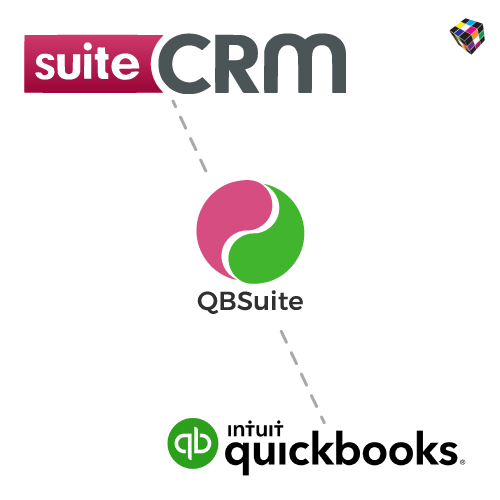
6 years ago
Best plugin for QuickBooks .... Thanks