With the Plivo Integration, your sales and support teams can easily make outgoing calls to any phone number in SuiteCRM, in one simple click. Boost your call performance without the need to manually copy and paste phone numbers to your softphone system.
Plivo Configuration
Follow the below steps.
[Step 1]
Login to Plivo Portal and go to below URL
https://console.plivo.com/dashboard/
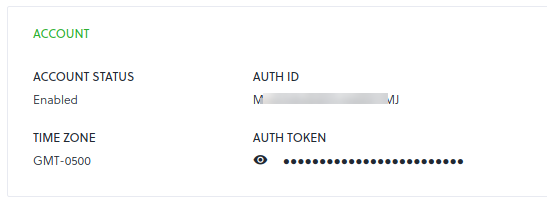
[Step 2]
Copy Auth ID and Auth Token and paste it on CRM admin panel.
[Step 3]
Click on Voice. Below is the URL Here. And then Click on Direct Dial. You will find below image.
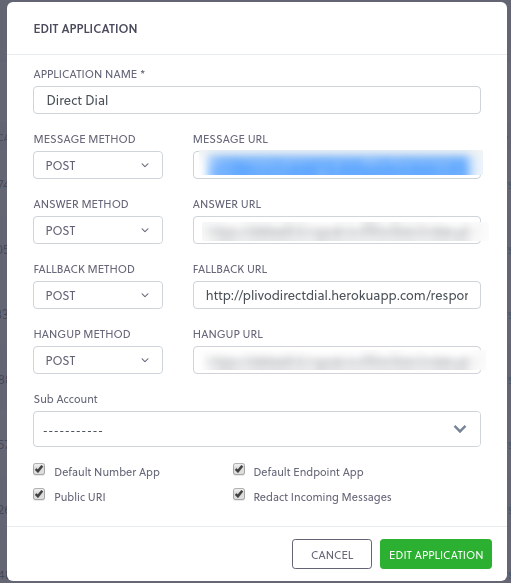
We have to set Message method, Message URL, Answer method, Answer URL, Hangup method, Hangup URL in this section. Below are the details for this configuration.
Set Message Method as POST and Message URL:- {$crm_url}/index.php?entryPoint=PliovoVoiceCall&action=call_ring Set Answer Method as POST and Answer URL:- {$crm_url}/index.php?entryPoint=PliovoVoiceCall&action=click_to_call Set Hangup Method as POST and Hangup URL:- {$crm_url}/index.php?entryPoint=PliovoVoiceCall&action=call_hangup
[Step 4]
To create a user https://console.plivo.com/voice/endpoints/
To create a new user in Plivo, follow the steps.
Click on Add New Endpoint. It will open one popup window and we have to feel details in it.

Select APP TYPE as PHLO & PHLO as Call Forward.
And Click on ADD ENDPOINT Button.
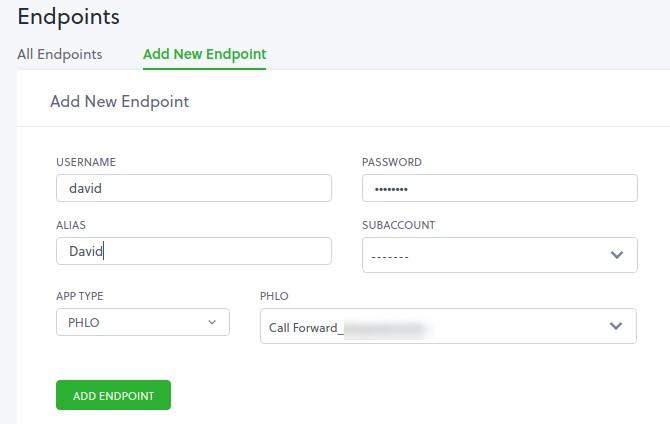
Get in touch:
For support or any questions: Email us at info@verityinfotech.com Skype - info@verityinfotech.com

