The MTS Advanced Invoice add-on helps you craft professional invoices, automatically generate new invoices and recurring invoices, and send payment reminders.
User Guide
Creating a new Recurring Invoice
Bill your customers on a regular interval for the same amount of product/services offered. You can create recurring profiles by on the menu by click All > Recurring Invoice > Create invoice on the left sidebar
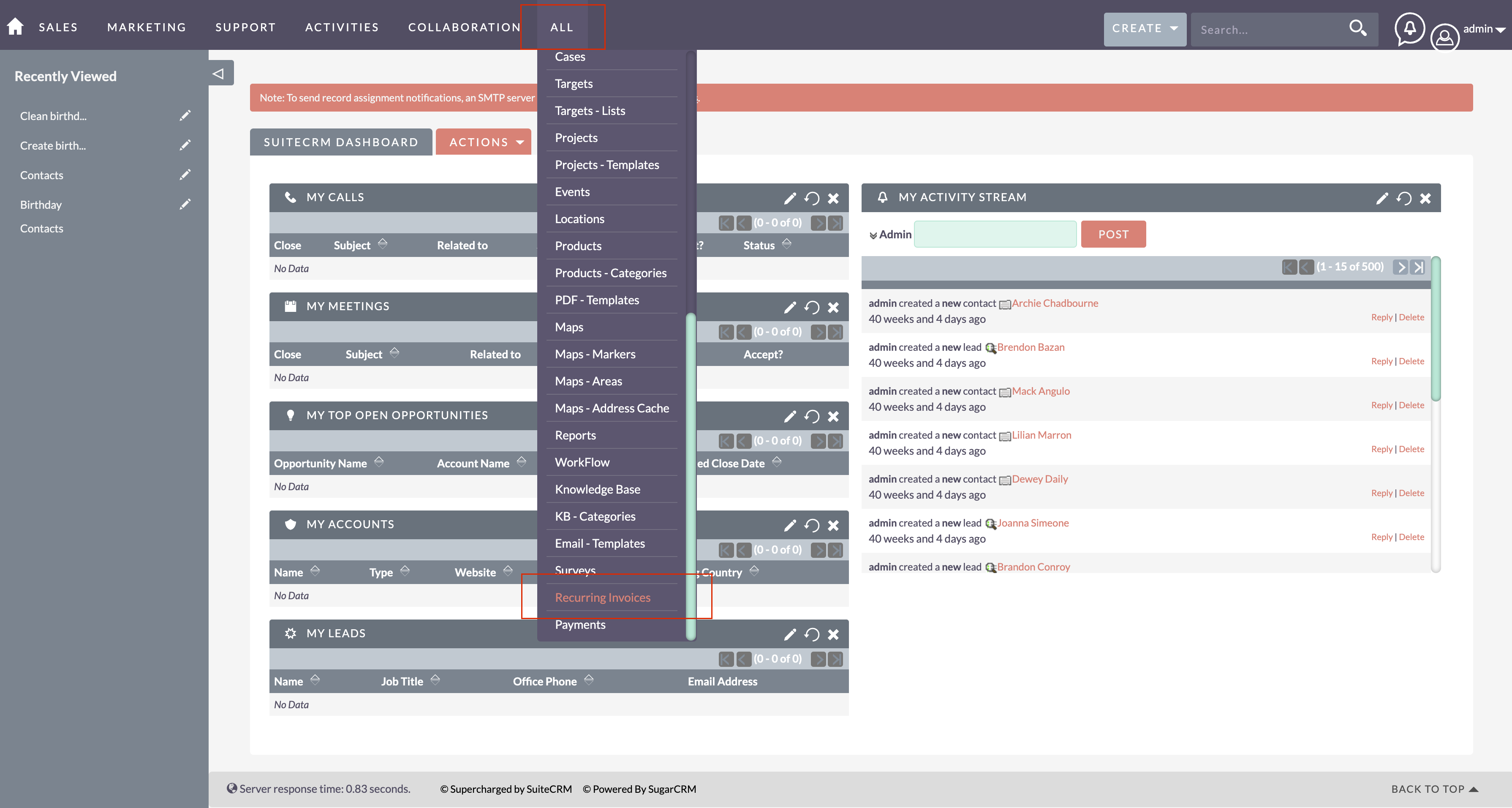
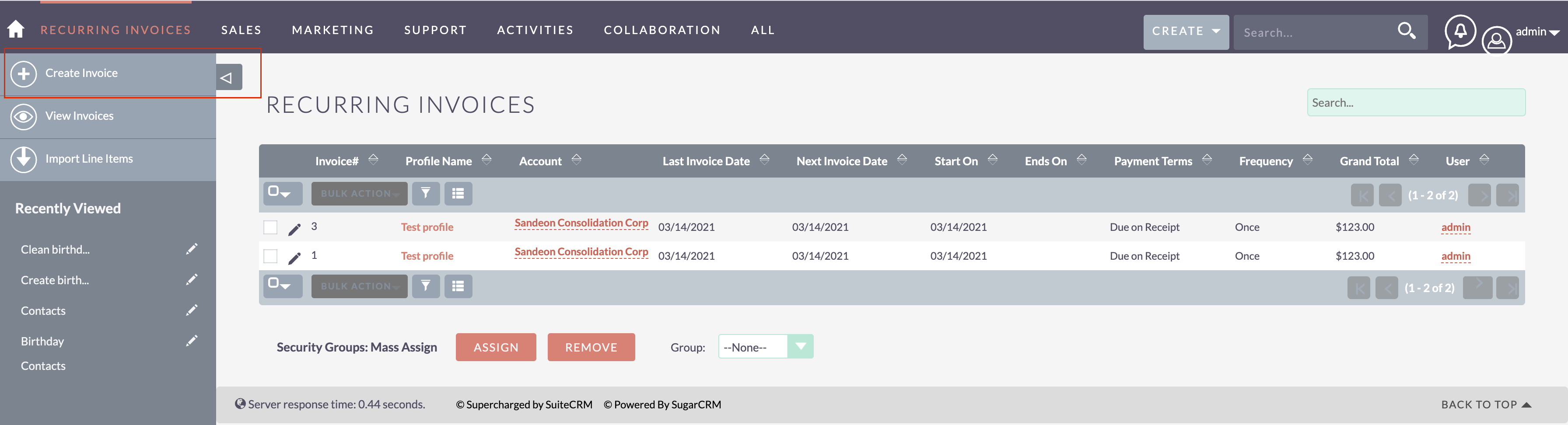
Invoice & Customer Details
In this section, you will be learning about entering the basic customer and invoice details.
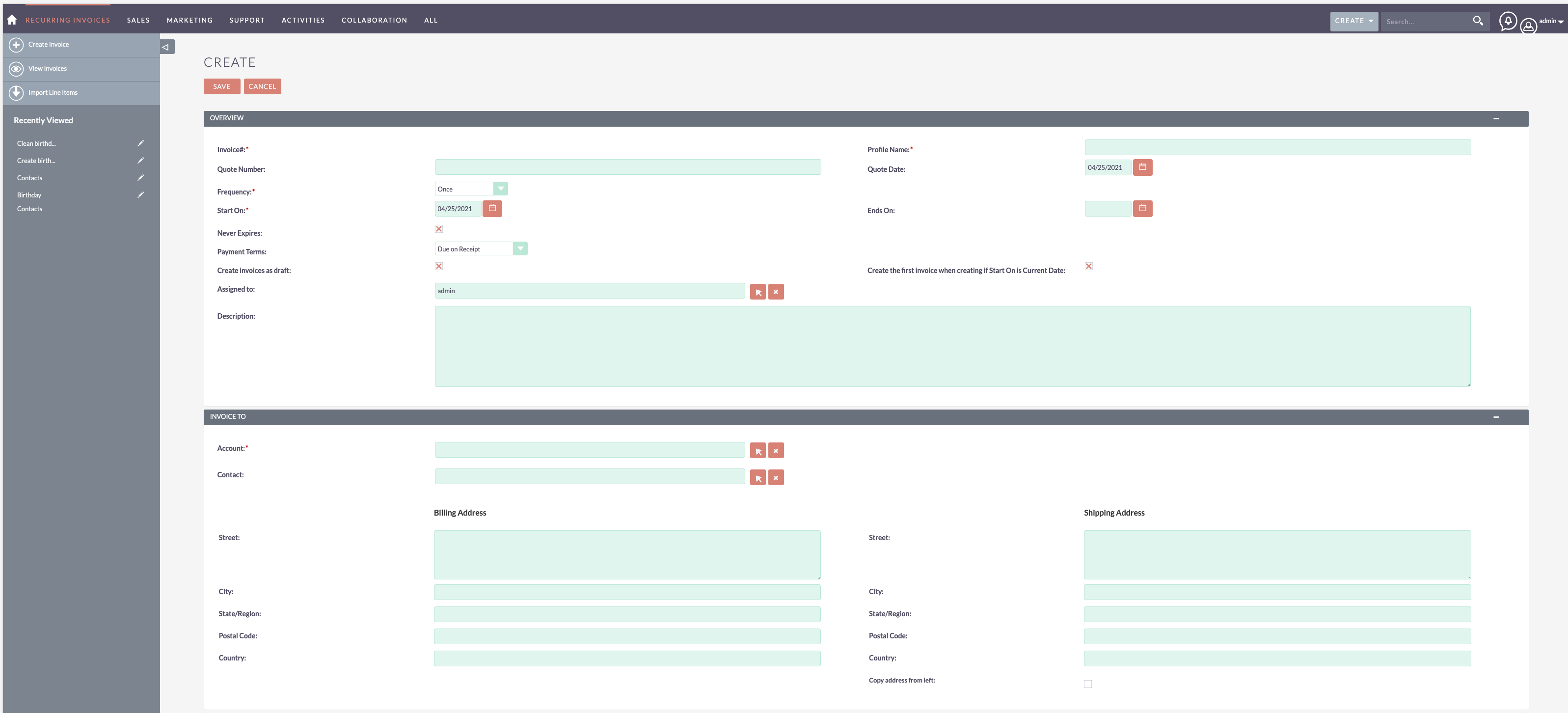
- Profile Name is the name with which the recurring invoice will be associated with, the invoices generated will contain this profile name.
- Select the desired schedule by when the invoices should be generated from the Repeat Every drop down.
- Set the start date of the recurring invoice by selecting from the Starts On field. By default, this is the date when the recurring invoice is created.
- Select when the billing cycle should end from the Ends On date field. If there is no end date and its a redundant process, simply check the Never Expires box. This will keep generating invoices as per the scheduled cycle.
- Set the due date of the invoices generated from the recurring invoice by selecting one of the options in the Payment Terms drop down.
- If there’s any particular sales person associated to that recurring profile, you can associate them in the Assigned To field.
- The Account field should be filled with the name of the customer for whom you wish to create a recurring invoice. Pick the customer from the list you have created already
Line Items
In this section, we will be walking you through the procedure of adding the item details in your recurring invoice
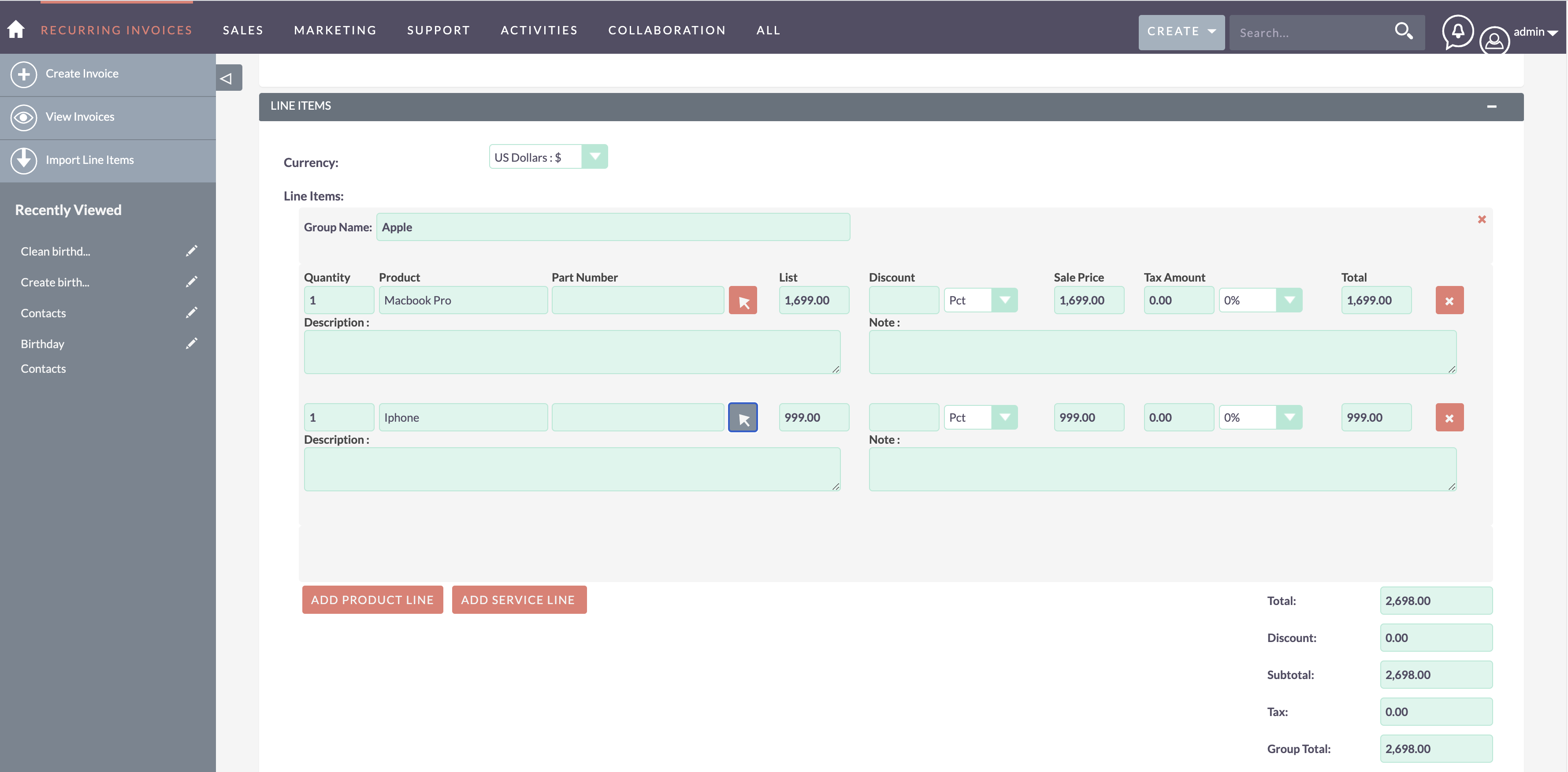
- You can add new group by click on Add Group
- You can select an item from the list of products shown in the Products module by click on Add Product Line.
- Once the item is selected, the List price, Sales Price field is automatically populated by the price in the Product module. You can be edited.
- Fill in the Quantity of the items and enter a Discount amount if you wish to provide.
- Click x to remove line if you have added incorrect.
History of Invoices
To view details of the invoices that were generated from a particular profile
- Go to the **Recurring Invoices **module and click on that recurring profile.
- In the detail view, you would be able to view the invoices created from that recurring profile.
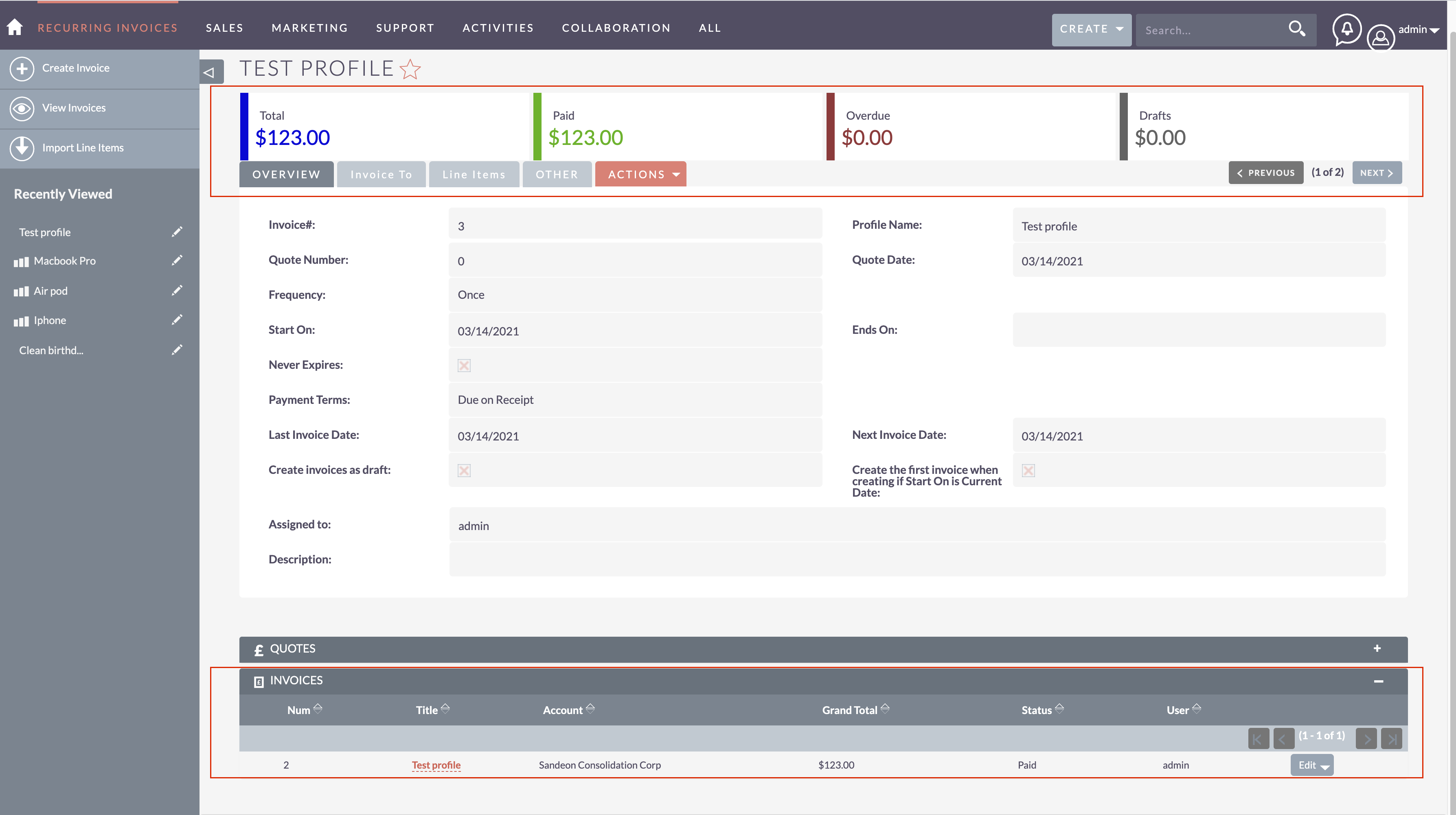
How to create new Payment
To create payment for the invoice,
- In the detail view, you would be able to view the invoices created from that recurring profile and click on that child invoice to go to the invoice details
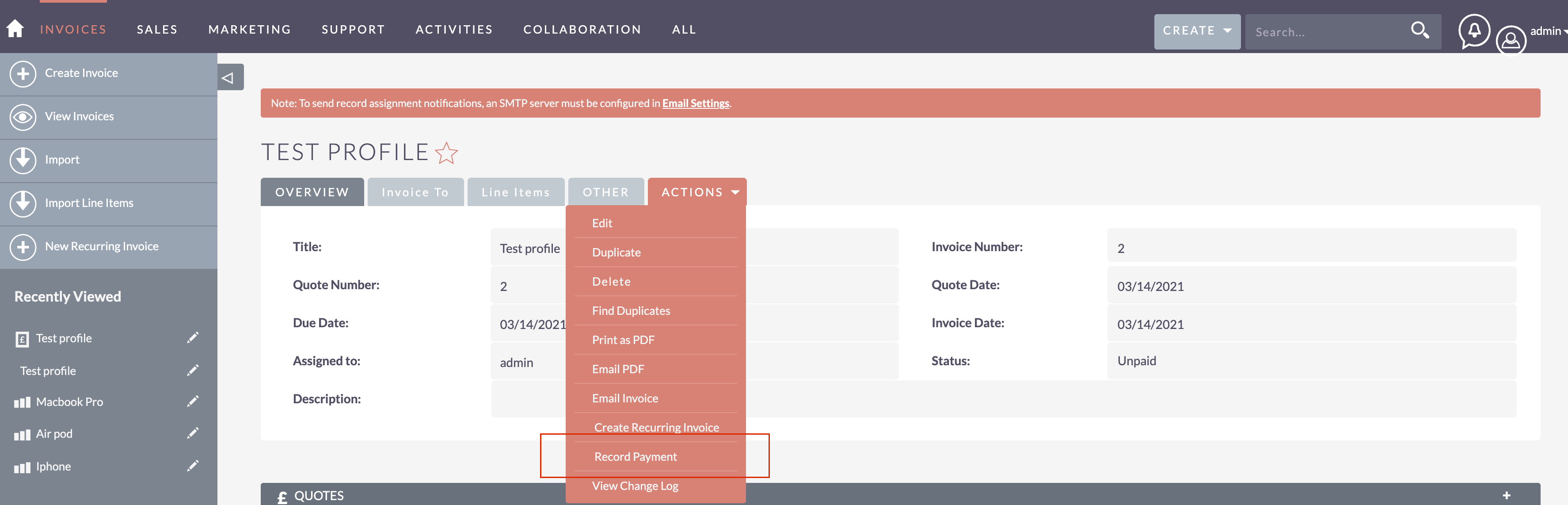
- Click Record Payment
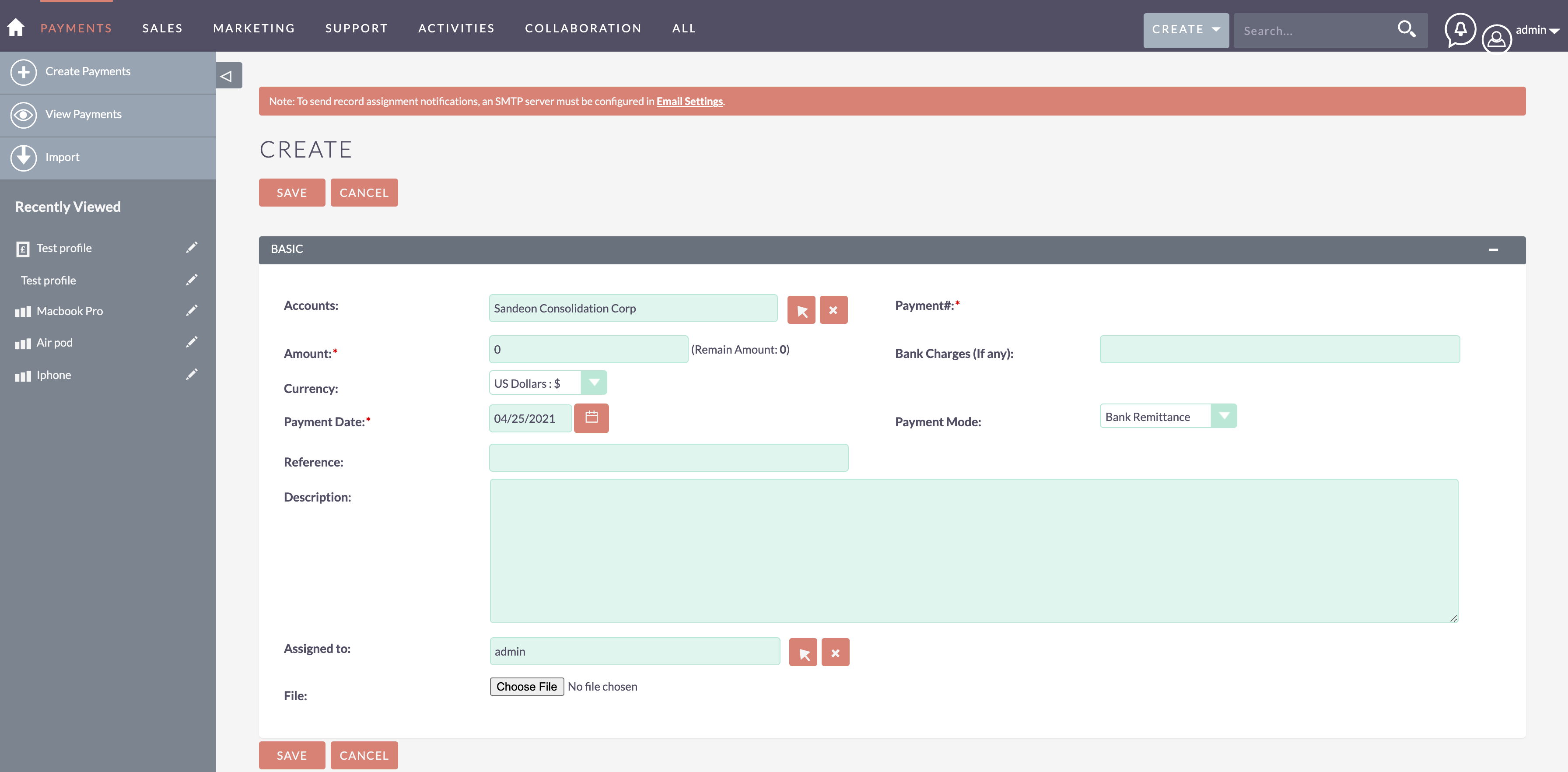
- Input the payment information & amount & save
- View the payments of the invoice by go back to the invoice detail > Click on Payments subpanel
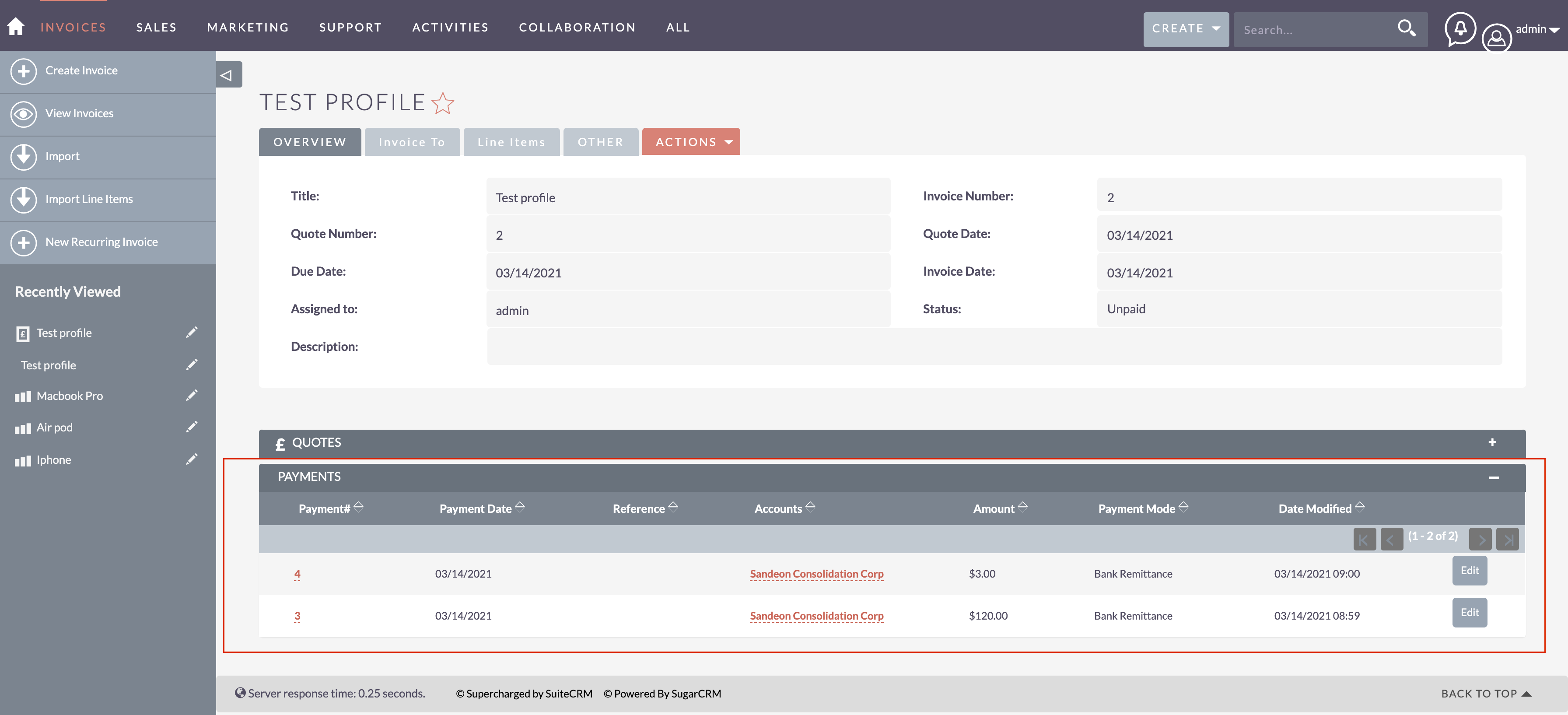
How to convert the Standard Invoice to a new Recurring Invoice
In this section, you will be learning about creating a new Recurring Invoice from the standard invoice
- On the menu > Click on All > Select the Invoices module
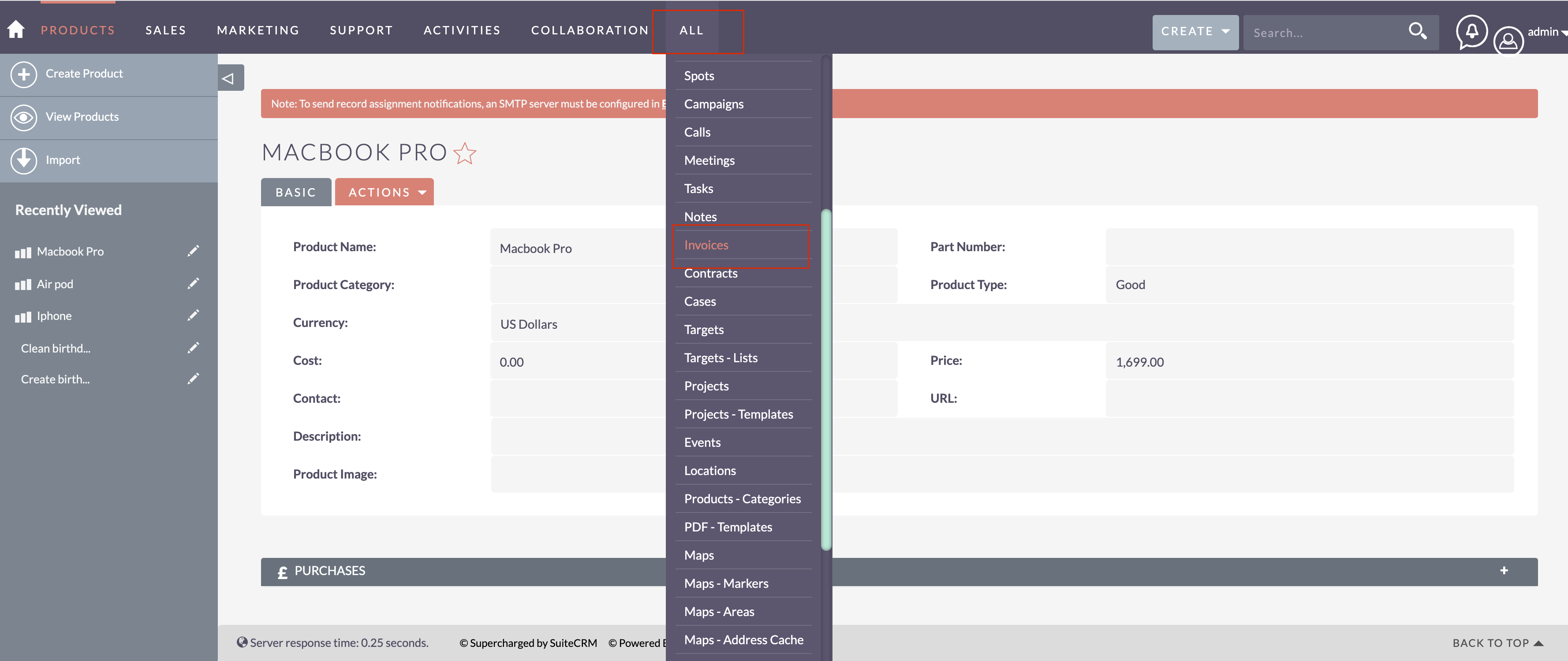
- Click on that standard profile to go to the standard invoice detail the click on Create Recurring Invoice
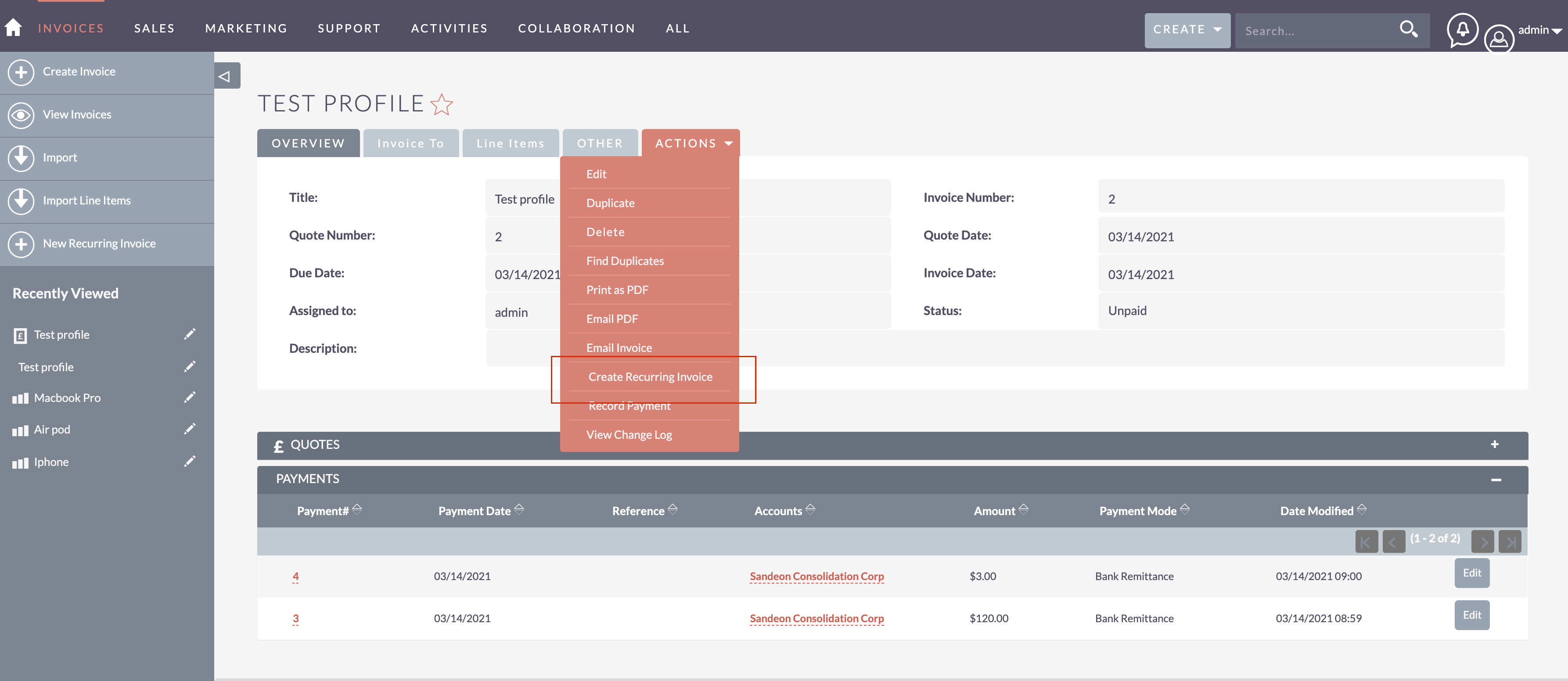
- Fill in form more required the recurring invoice and hit Save to complete.
Learn more or research more SuiteCRM addon in our website: suitecrmaddon.com

