Login Track helps you track how regularly your staff is logging in to SuiteCRM along with the environment they use.
User Guide
General Concepts
How does it work?
Track sales and service productivity by seeing how often users of your SuiteCRM system are logging in.
At each login, logic fires to capture the typed username, the source IP address, and the user agent of the user's browser. If the login is successful, the user is also linked to the record.
● A regular user won't be able to edit/delete records from this module. ● Admin users can Delete records. ● Admin users can Export records.
Role
When you are done with installing the module. A role 'All Users' will be automatically created. All the users automatically would get linked to the role, even if a new user is created it would be linked to this role.
Alert: Please do not delete it, otherwise Login Track Plugin would not work.
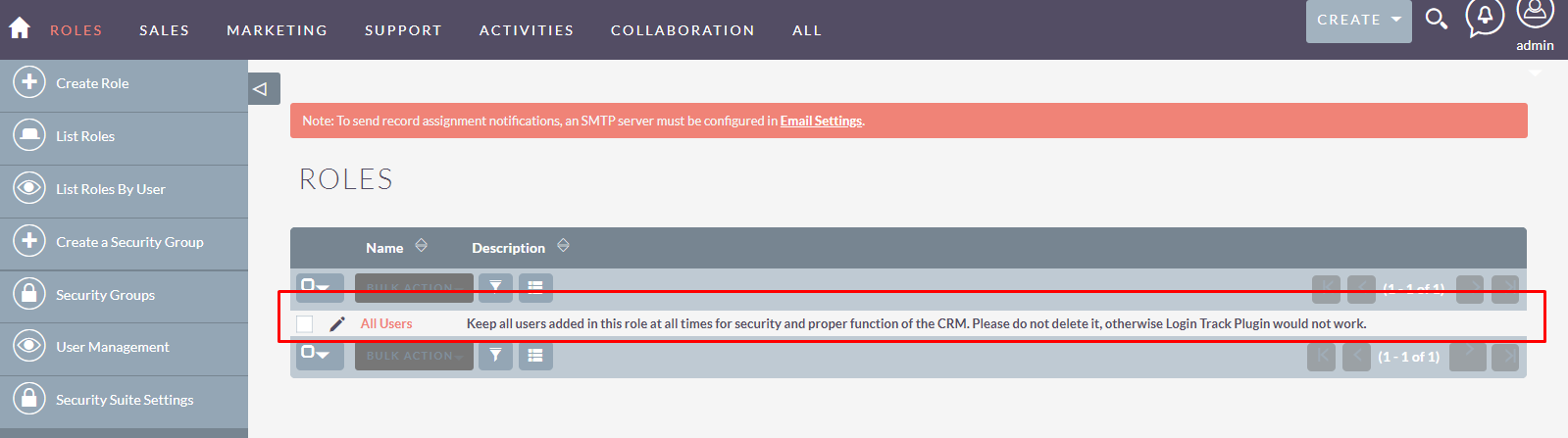
Follow the steps to start using Login Track.
1. Important Note
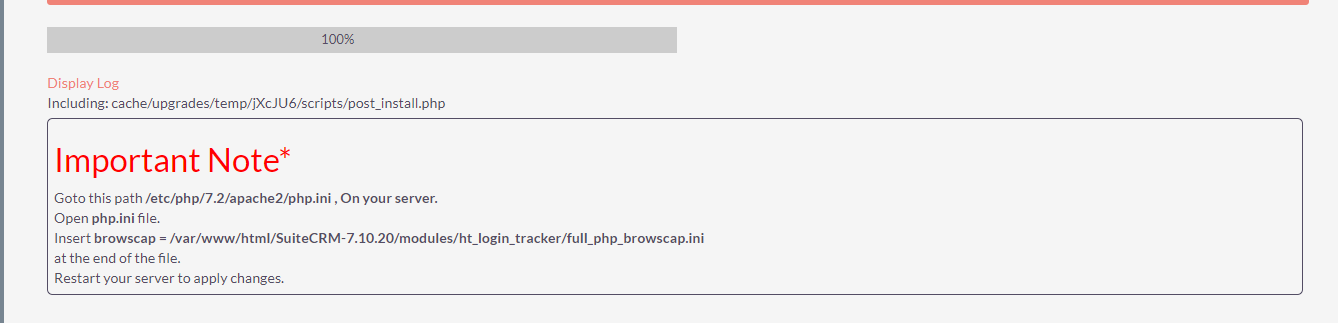
2. Go to the php.ini file
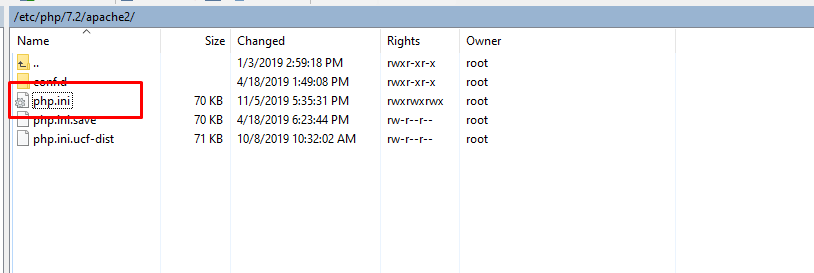
3. Browscap
Search “Browscap” and insert this line of code.
Insert browscap =
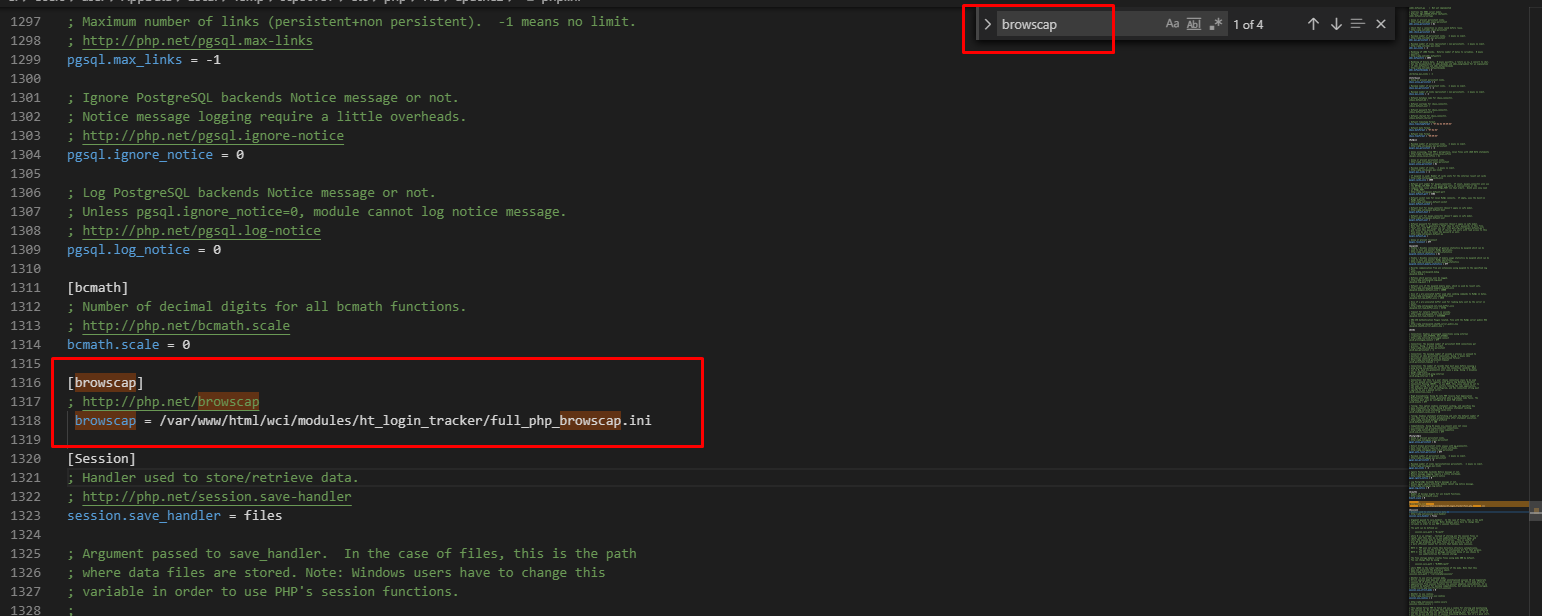
4. Open Login Track
- Go to 'ALL' in SuiteCRM.
- Find and click on Login Track.

5. Search login history
Search the user you want to see the login tracking history of using the 'filter' icon.
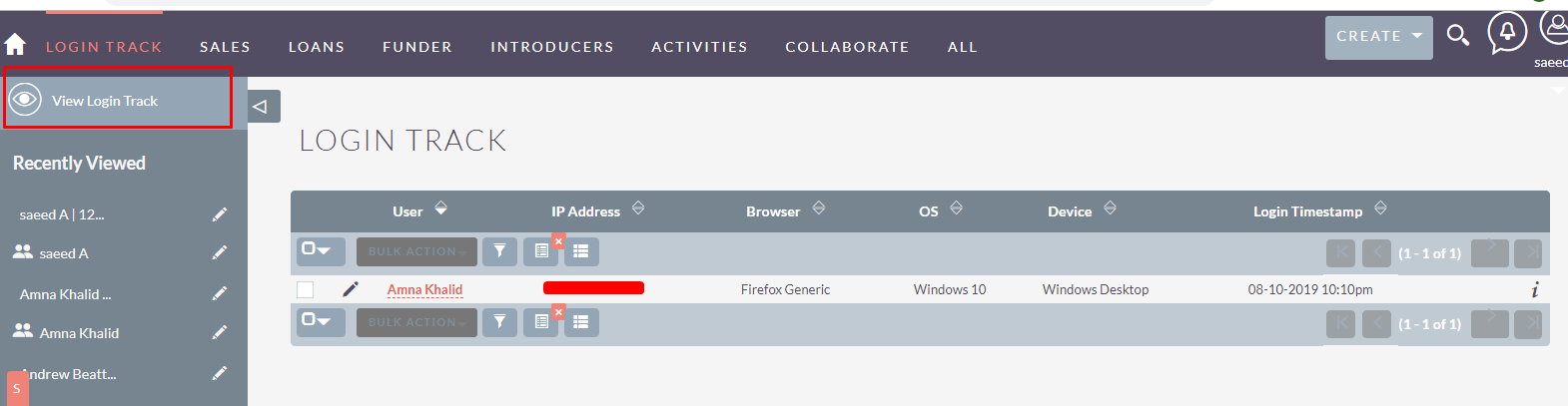
6. Detail View of user
By clicking on the User name, Admin will be redirected to the Detail view of this user.
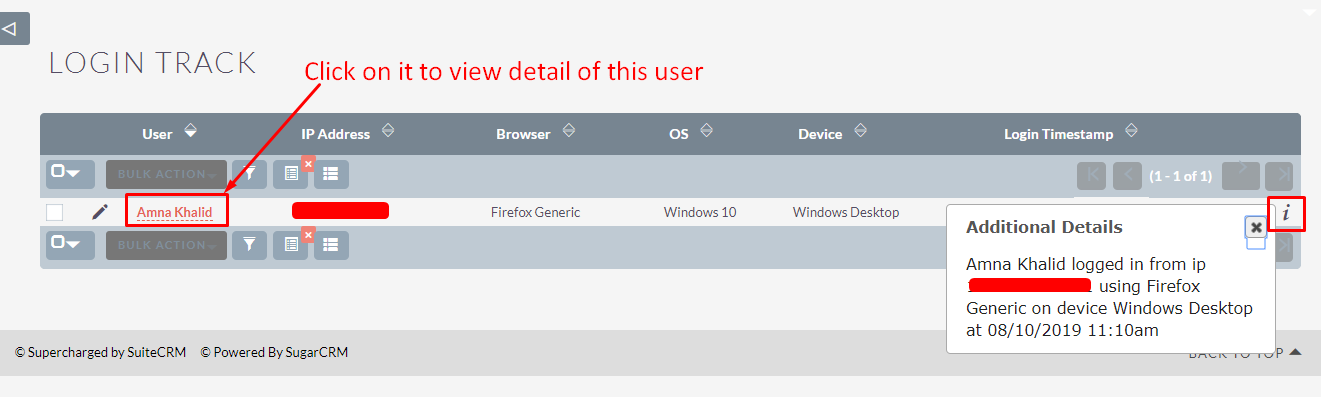
7. Basic Details
Here the Admin can view basic details like IP address, device, login /Logout time, System Usage Time, Server Info, Browser info, OS, and User-agent
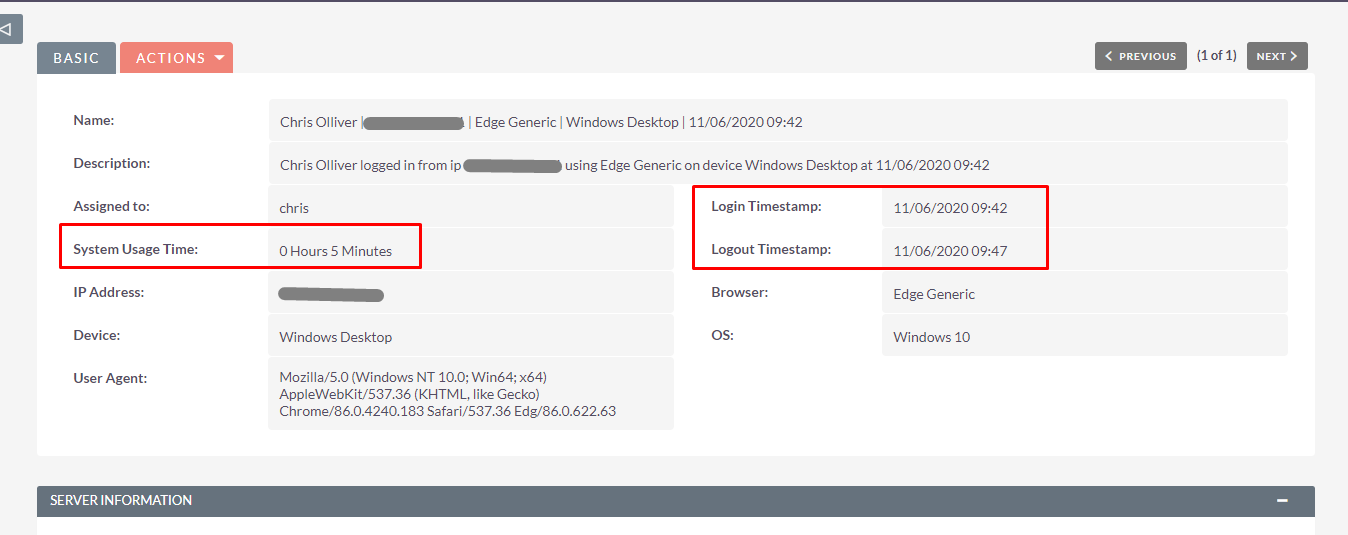
8. Server Information
In the server information panel, Admin can view the Server log of the respective user.
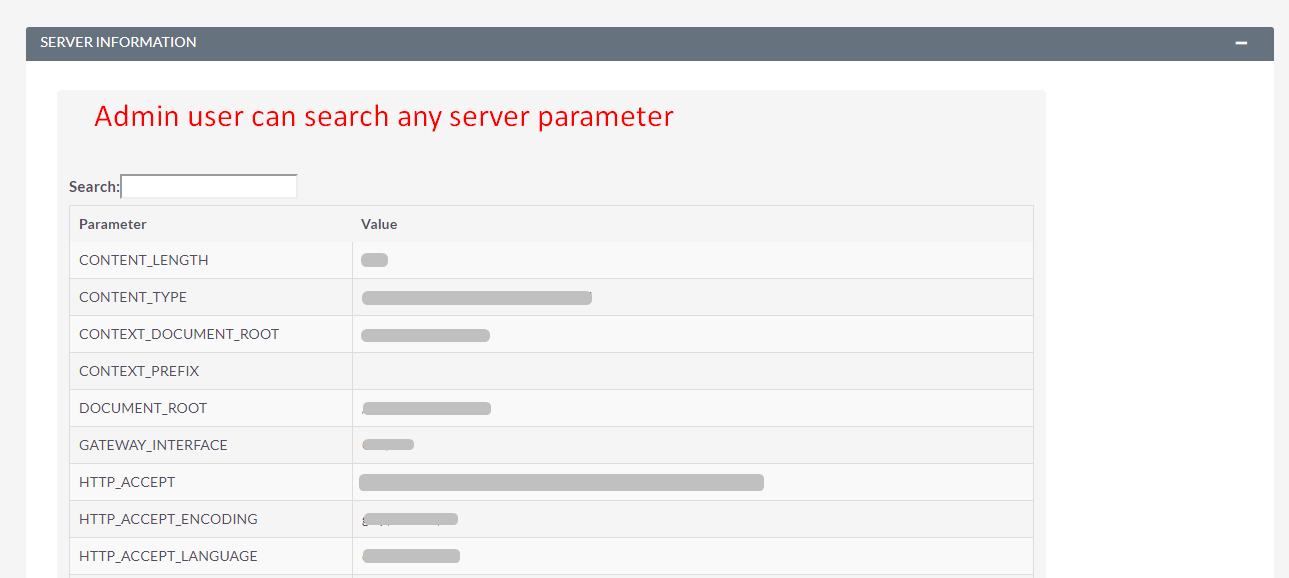
9. Browser Information
In the browser information panel, Admin users can view the Browser log of the respective user.
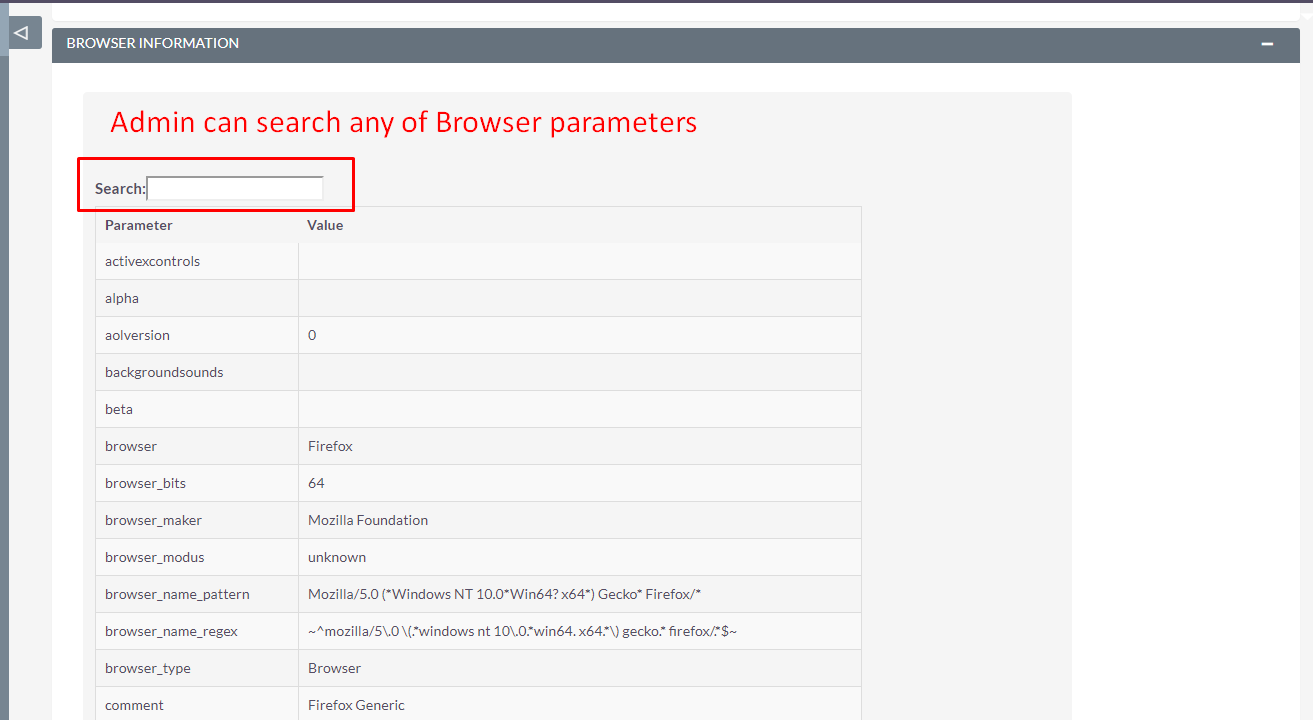
10. Others
In the 'others' panel, Admin can see when that user was created or modified.


