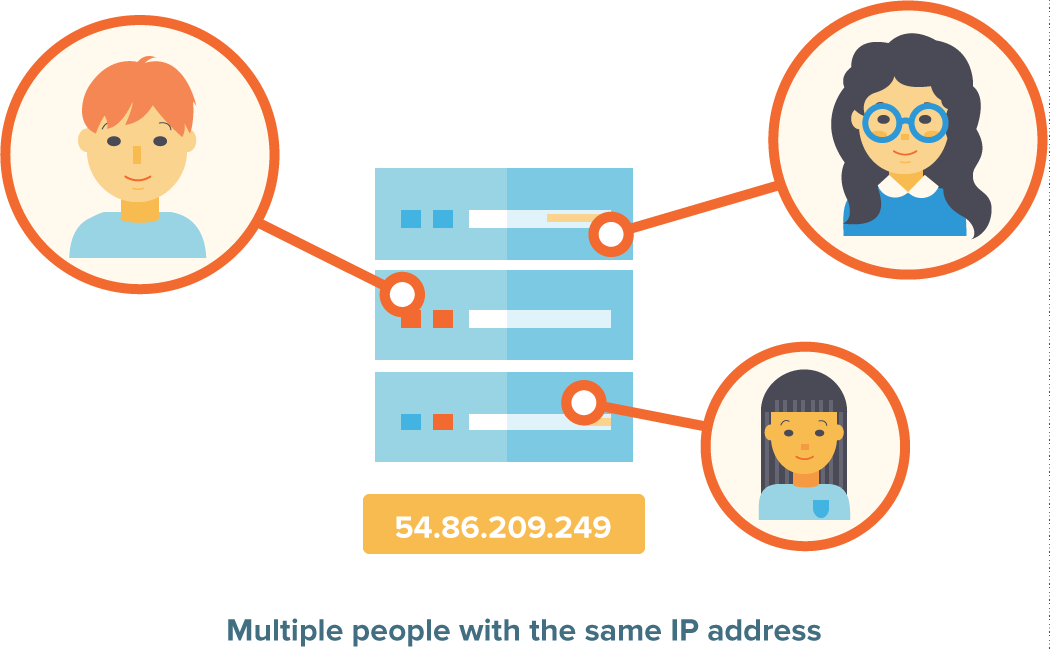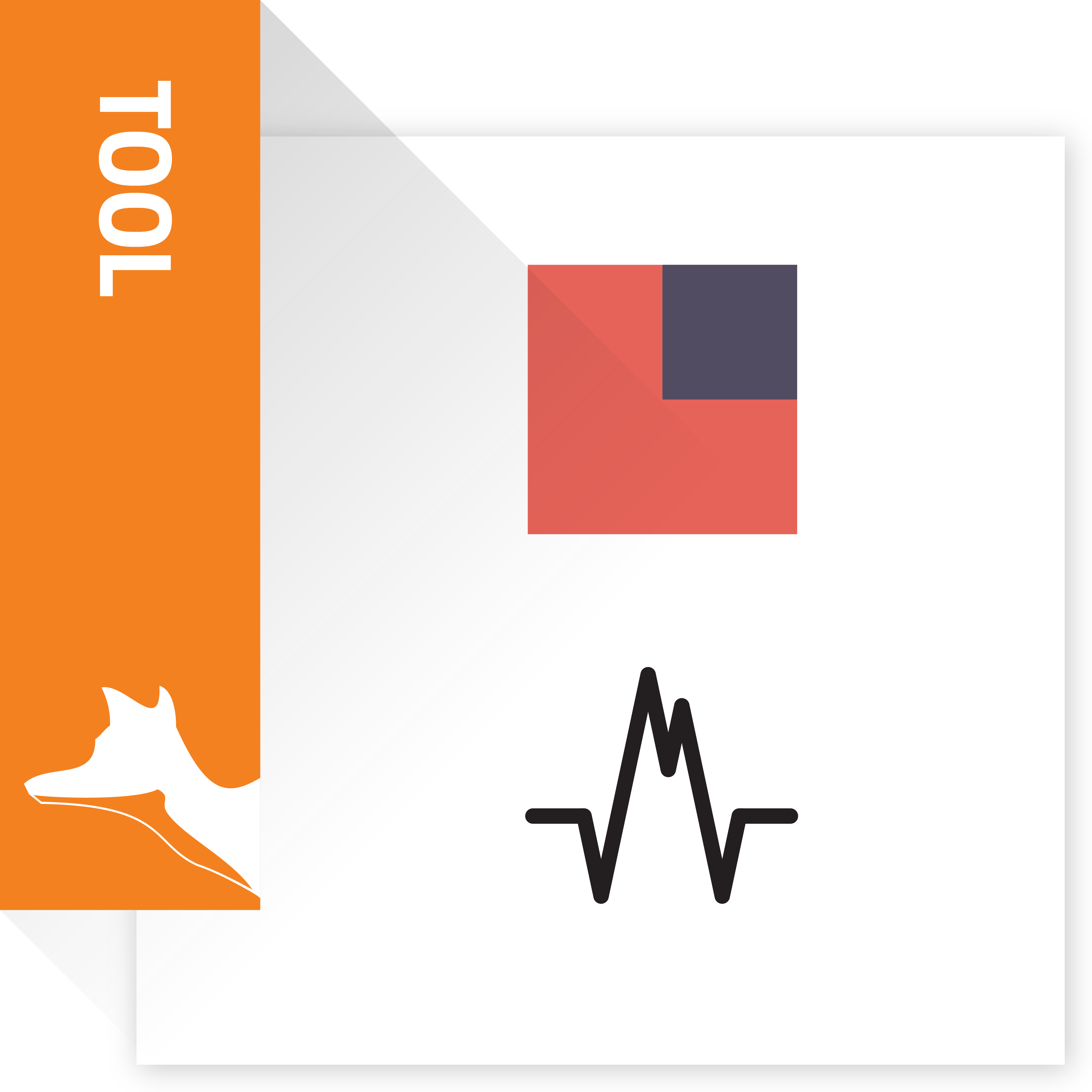Further secure SuiteCRM by locking out login attempts from unapproved IP addresses. Define specific IP addresses that users can connect from and manage on a per-user basis or for a whole group of users.
Admin Guide
1. Go to the Admin Panel. You will get tab IP Preventive Add-on
Click on IP Preventive Settings
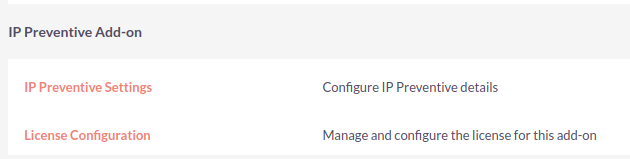
2. You will get profile Page. Below is the screenshot with zero profile.

3. You have to create new profile. Click on + icon. You will get below page.
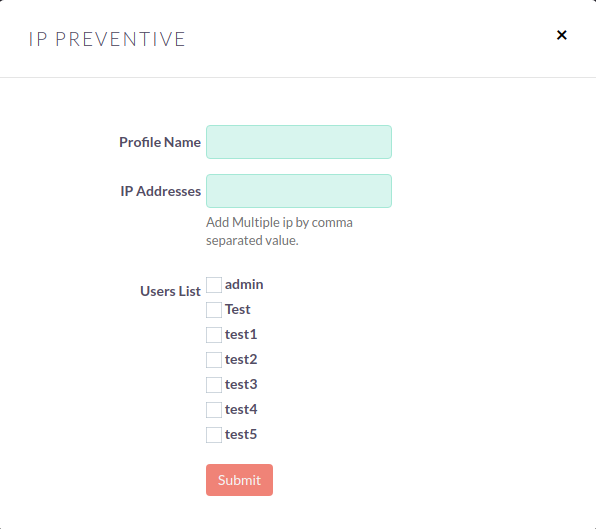
Insert Profile Name(You can give any name), insert ip, and select Users.
4. In below image set1 is profile name, users (test,Test1) will get access from 54.68.233.232 and 52.37.153.203 IP to the SuiteCRM.
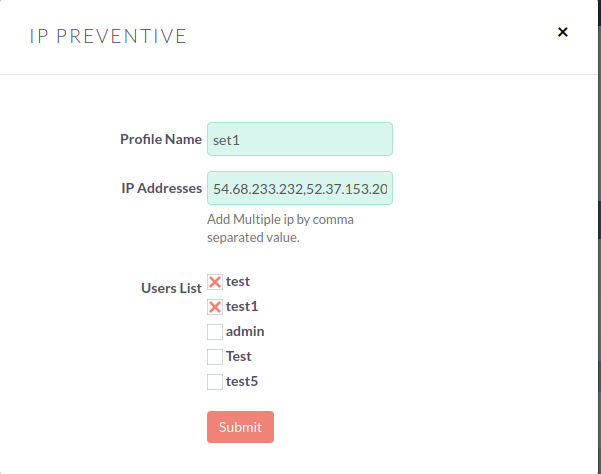
5. Below is the listview of Profiles.
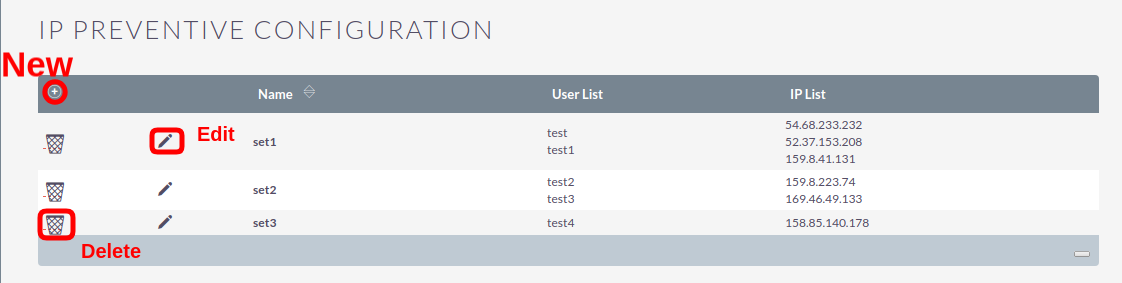
6. Editview will same as Create View.
7. To delete the profile, click on Delete Icon.