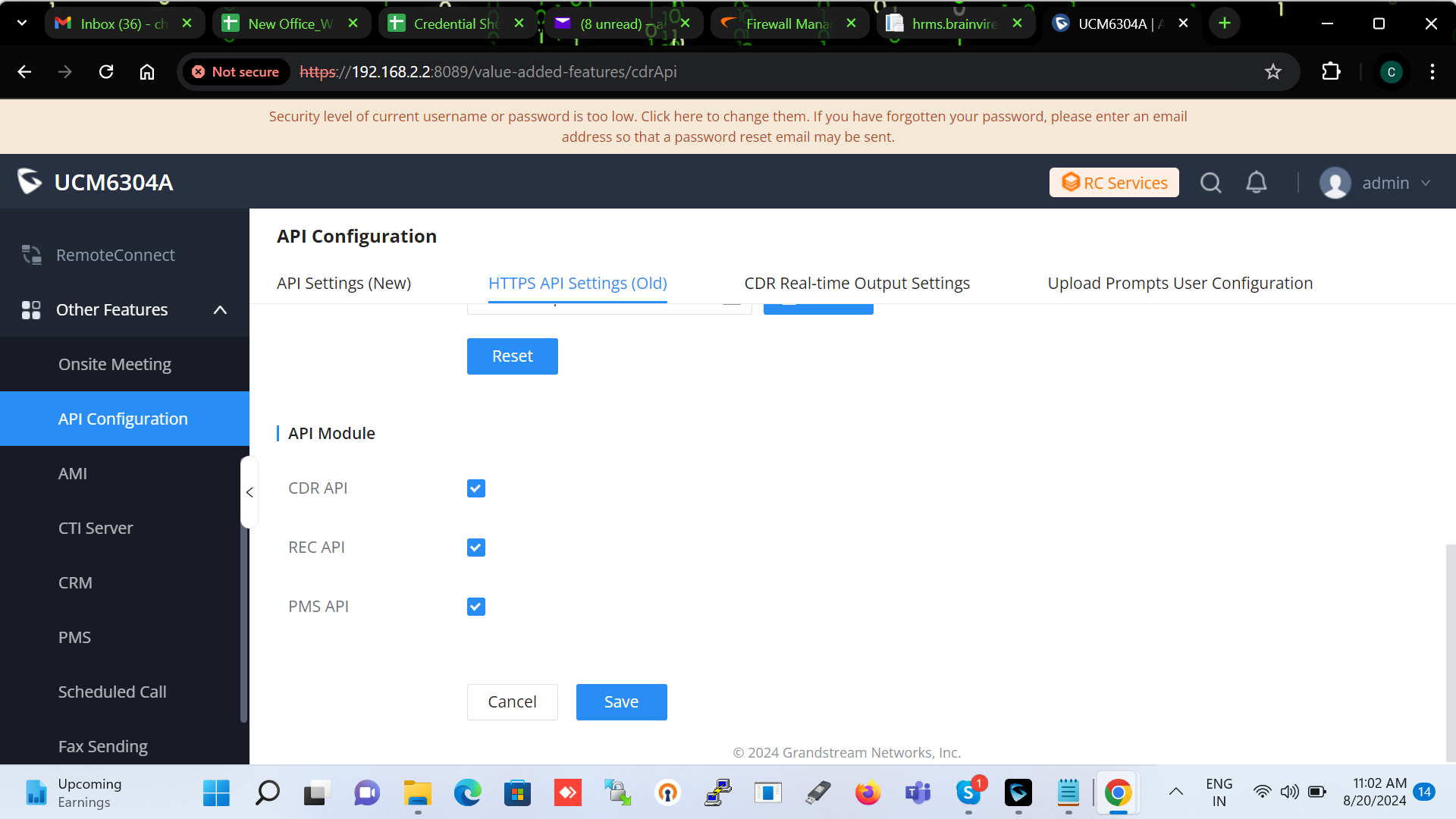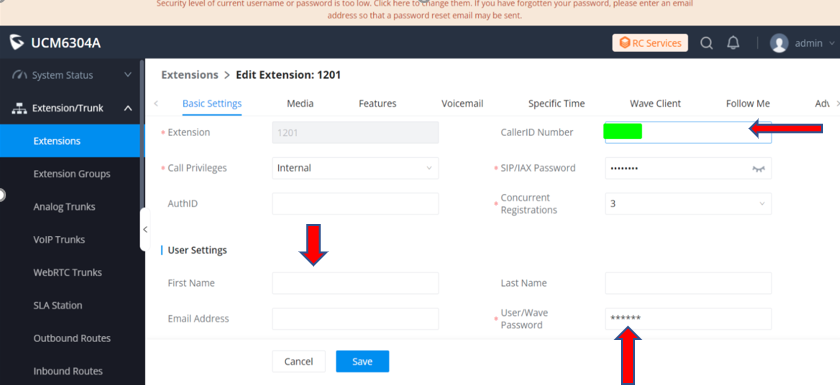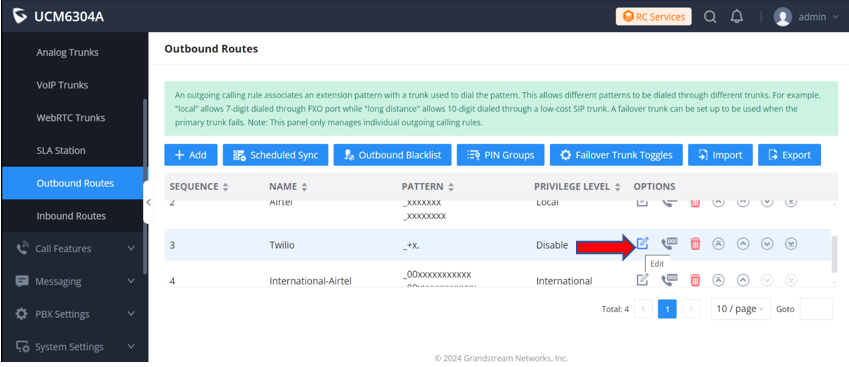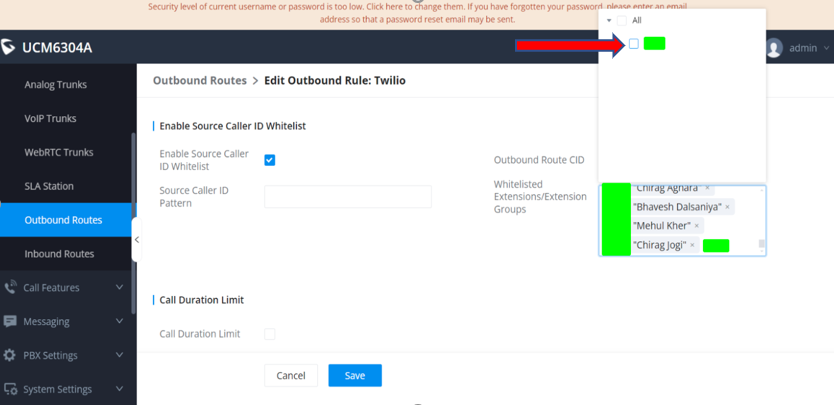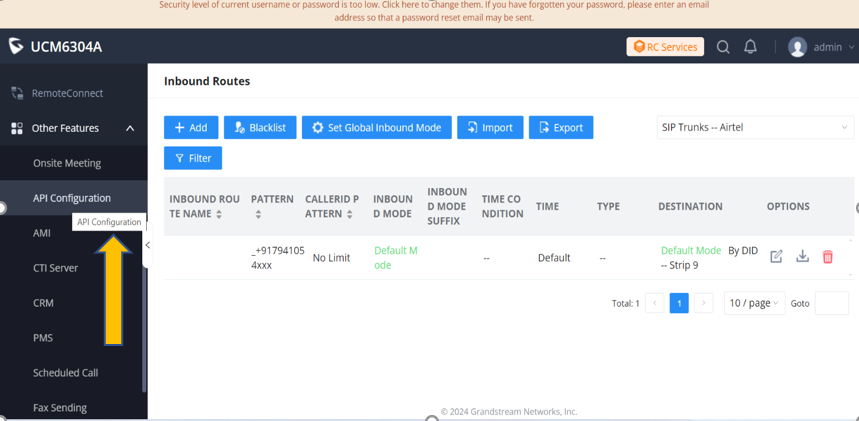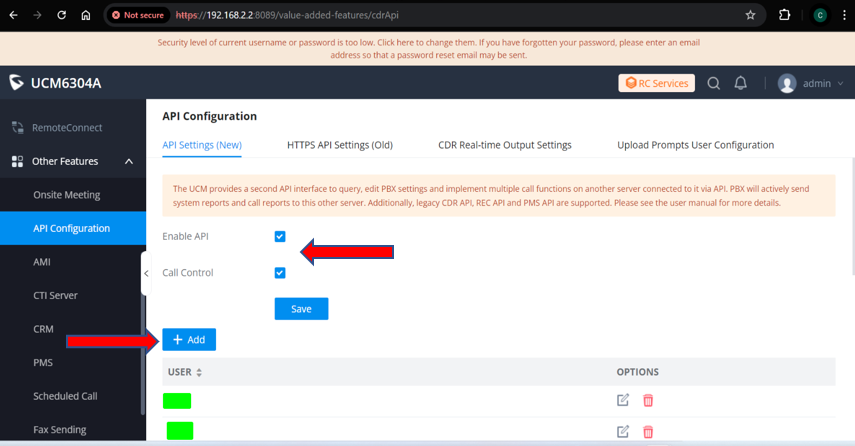Grandstream Wave integration in SuiteCRM allows for effortless outbound calls directly from your CRM. SuiteCRM users now can connect with clients and prospects seamlessly, ensuring all call activities are logged and tracked within the CRM for better record-keeping and follow-up.
Wave Configuration
Step: 1. EPABX Configuration
All the listed extensions can be viewed for better tracking purposes.UCM6xxx Series Note: This UCM6xxx model includes the UCM6304A. Please note that your model may differ.
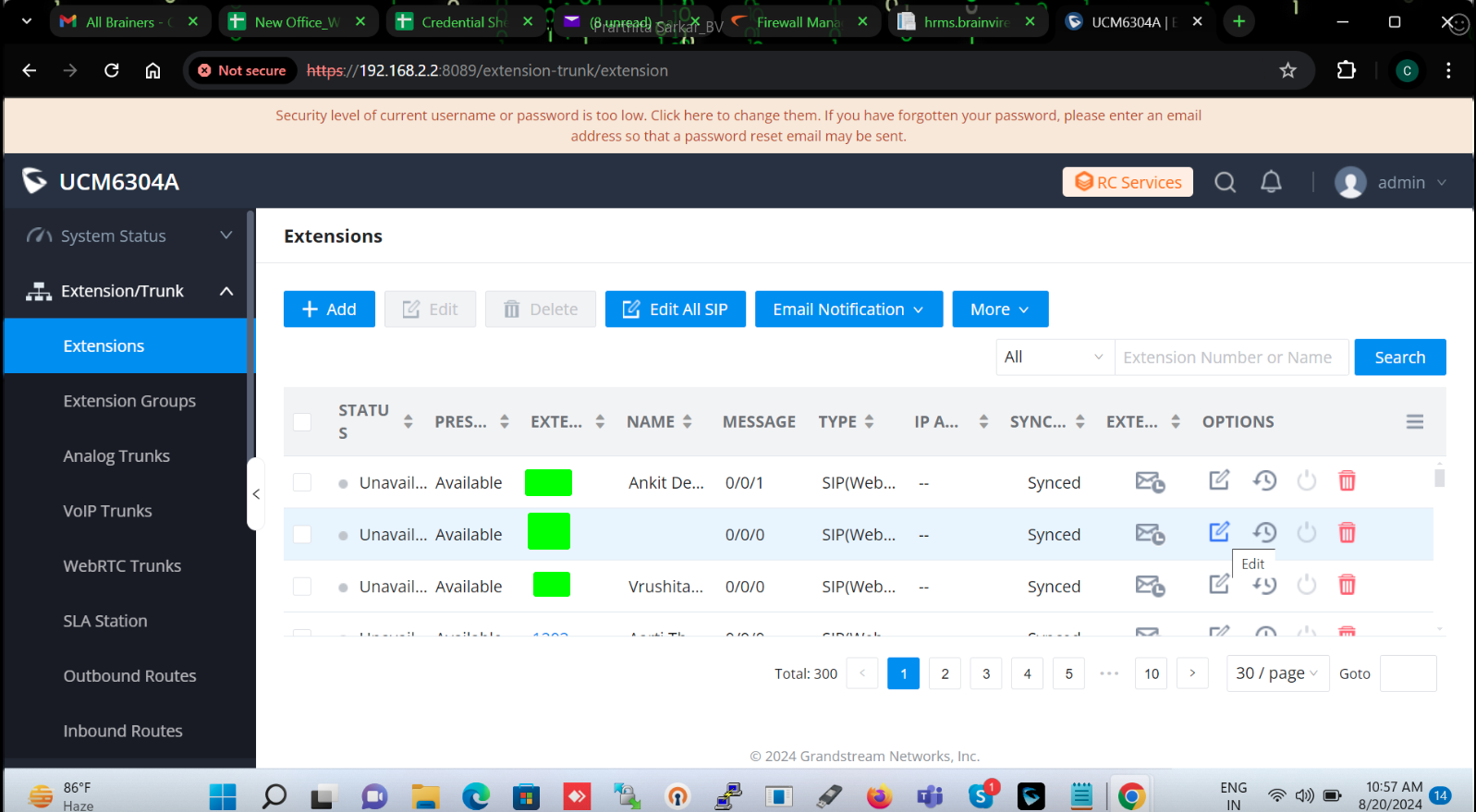
Configuring User Settings and Call Preferences: Then, users need to navigate to the "Basic Settings," add the extension number, call privileges, caller number, password, and wave password. In the "User Settings," users should enter the first name, last name, and email address and click on save button.
Modifying Service Provider Configuration: Users can also modify the service provider they wish to configure for calling purposes.
Configuring Outbound Routes and Managing Extensions:
Then, users need to navigate to the "Outbound Routes" and allow the extension number that they want to configure. Additionally, the "Enable Source Caller ID" checkbox must be checked. Users can also view the whitelisted extensions or extension groups in the list. Once users allow the extension by selecting the checkbox, they need to click on the save button.
Step: 2. API Configuration
To configure the API, users first need to click on "API Configuration."
Enabling API and Adding Extension Numbers
Next, users need to check the boxes for "Enable API" and "Call Control," then click "Save." To add an extension number, users should click the "Add" button and enter the extension number details.
API Configuration and Address Whitelisting
Next, users need to navigate to the API Configuration section and enter the username, password, and IP address in the "Address Whitelist" for the IP addresses they want to whitelist. Finally, click on the save button.
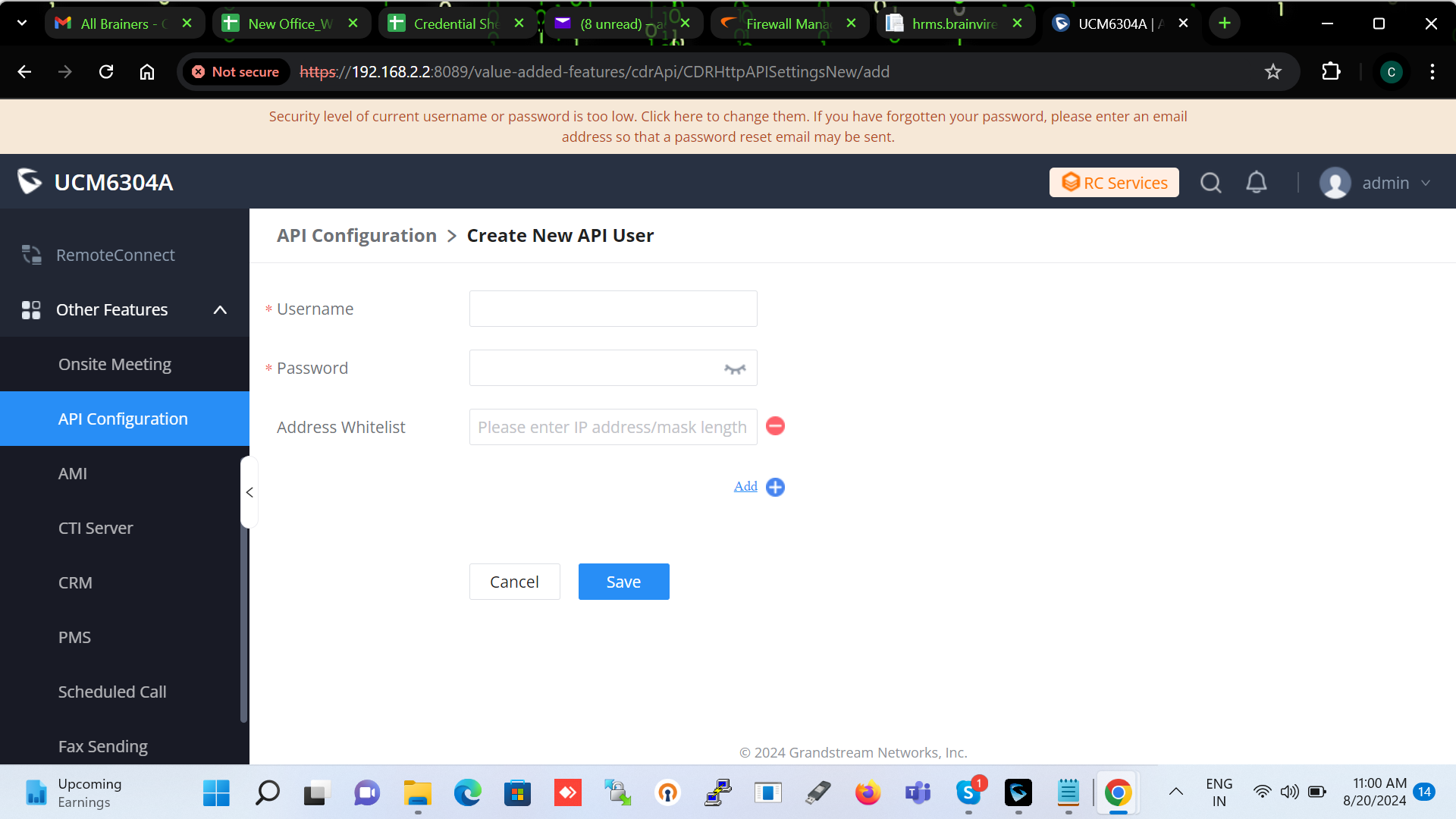
Updating HTTPS API Settings
After that, users need to go to the API Configuration section and click on "HTTPS API Settings (Old)." Then, check the "Enable" checkbox. Ensure that all details, including TLS Bind Address, Username, Password, and IP details, are correctly updated, and then click the save button.
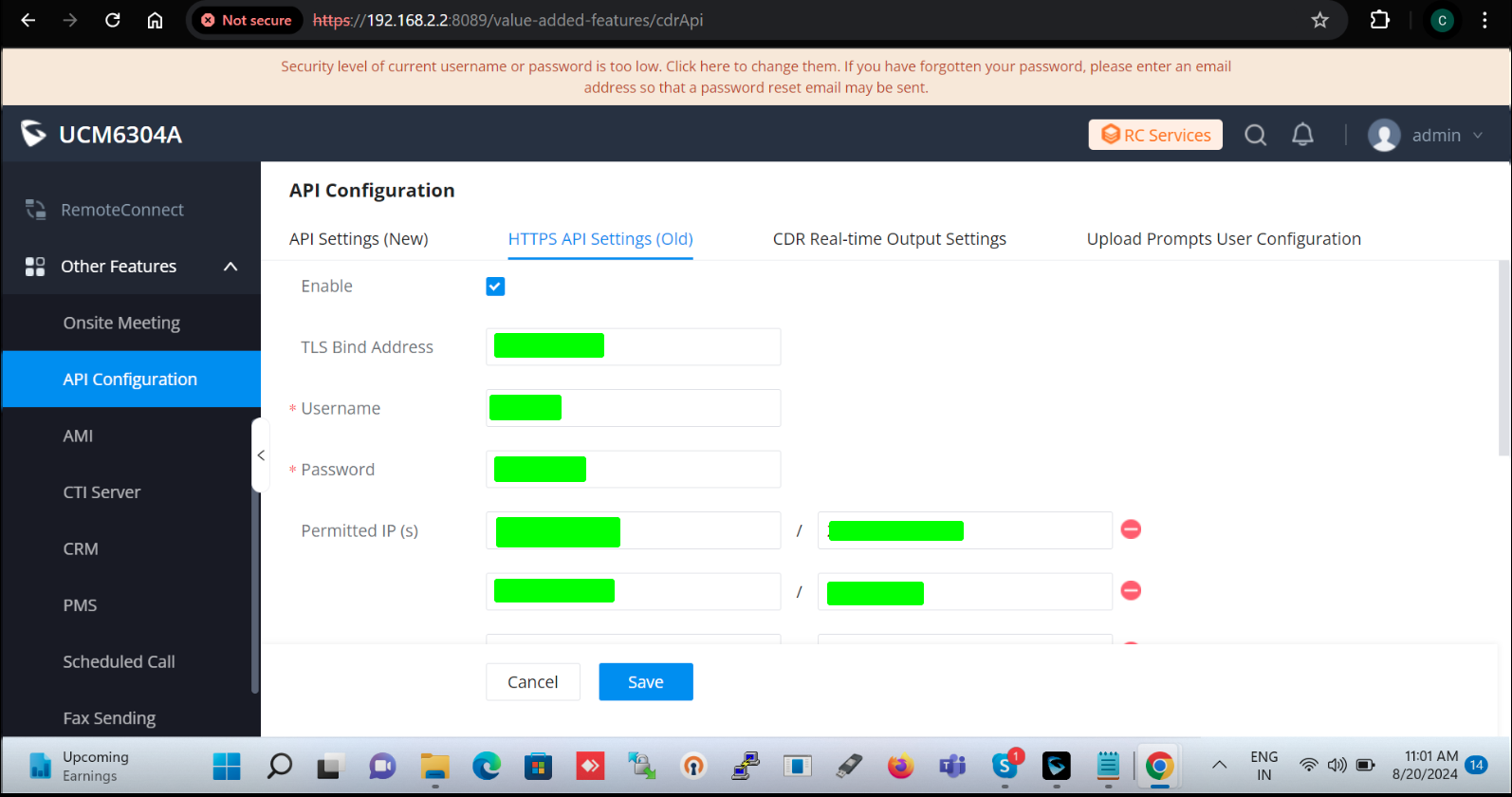
Selecting API Options
Next, users should select the checkboxes for CDR API, REC API, and PMS API and click on the save button.