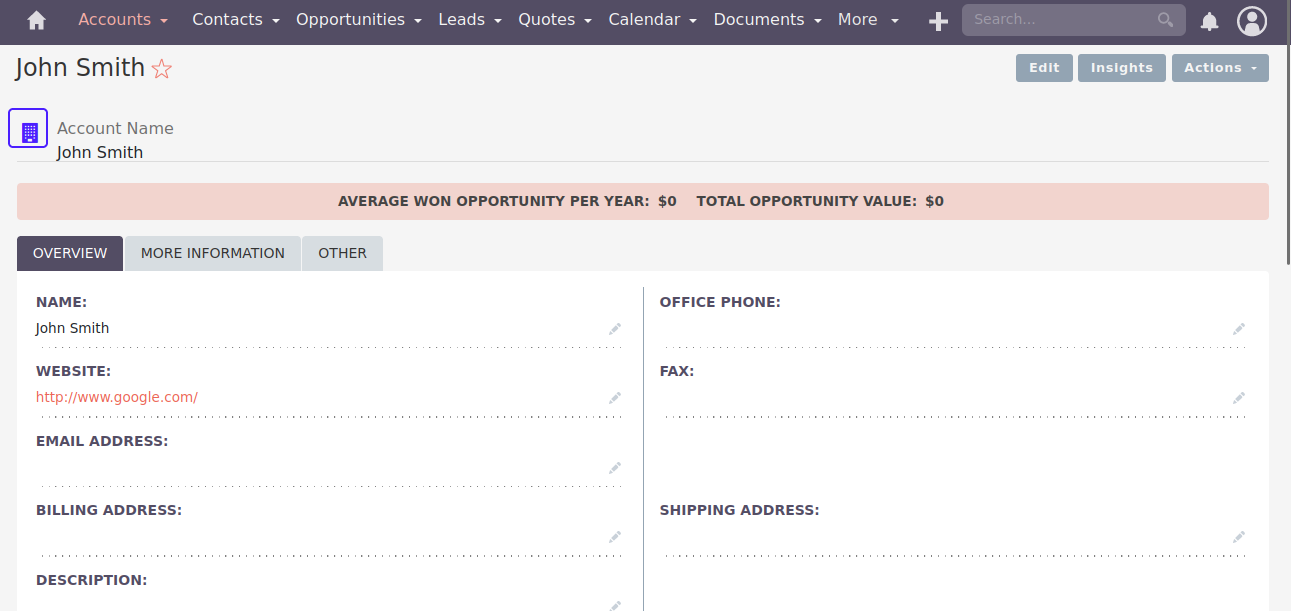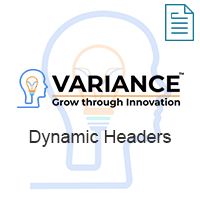Dynamic Headers in SuiteCRM helps user to display/highlight most used field of a module. This will reduce time of user to search a field when viewing record. User can also add some coloring to the field as well.
User Guide SuiteCRM 8.x
Steps For Using Dynamic Headers Features :
Step 1:
To open the Administration Page, Click on Admin tab, as shown in below screenshot.
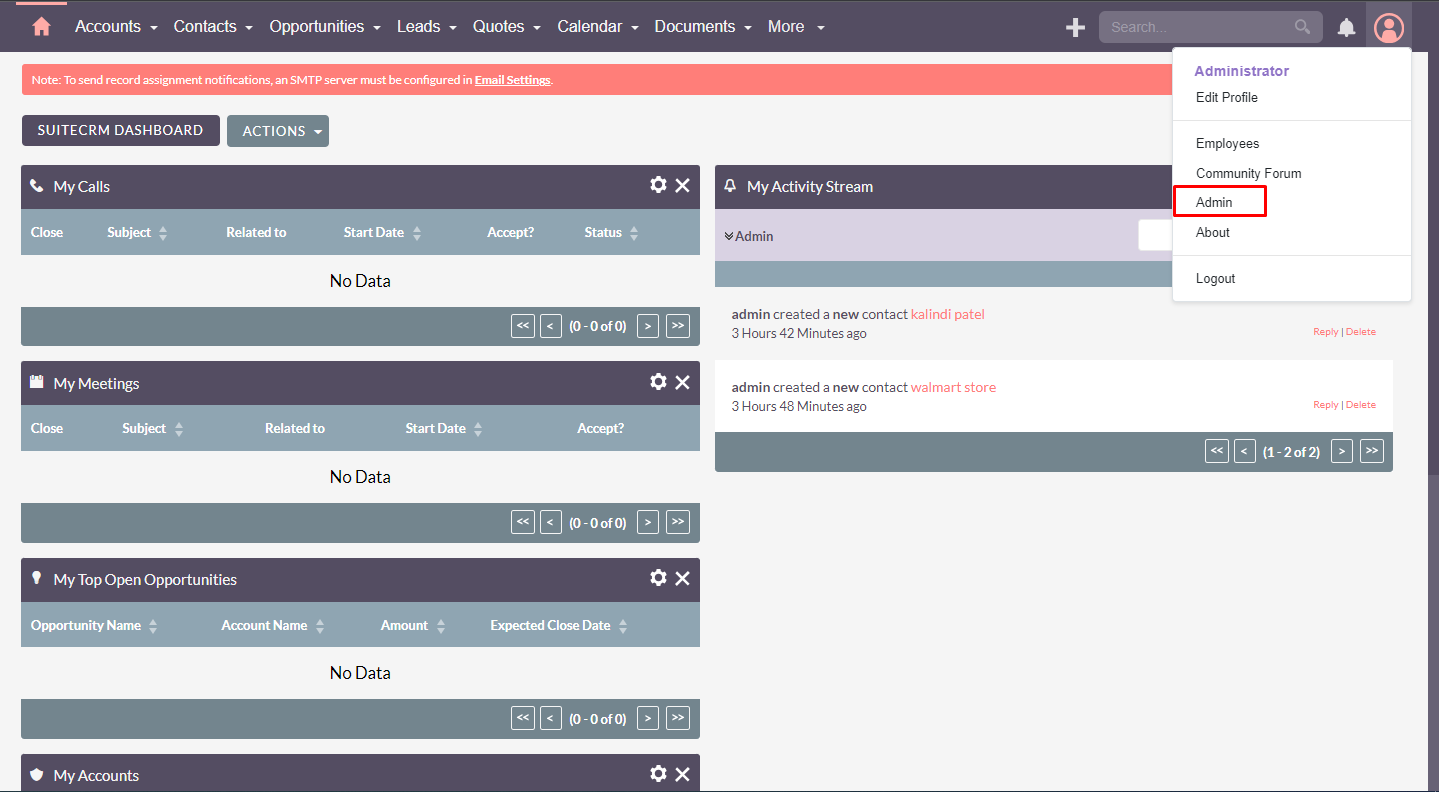
Step 2:
Open Administration page, Click on Dynamic Headers from the Other section.
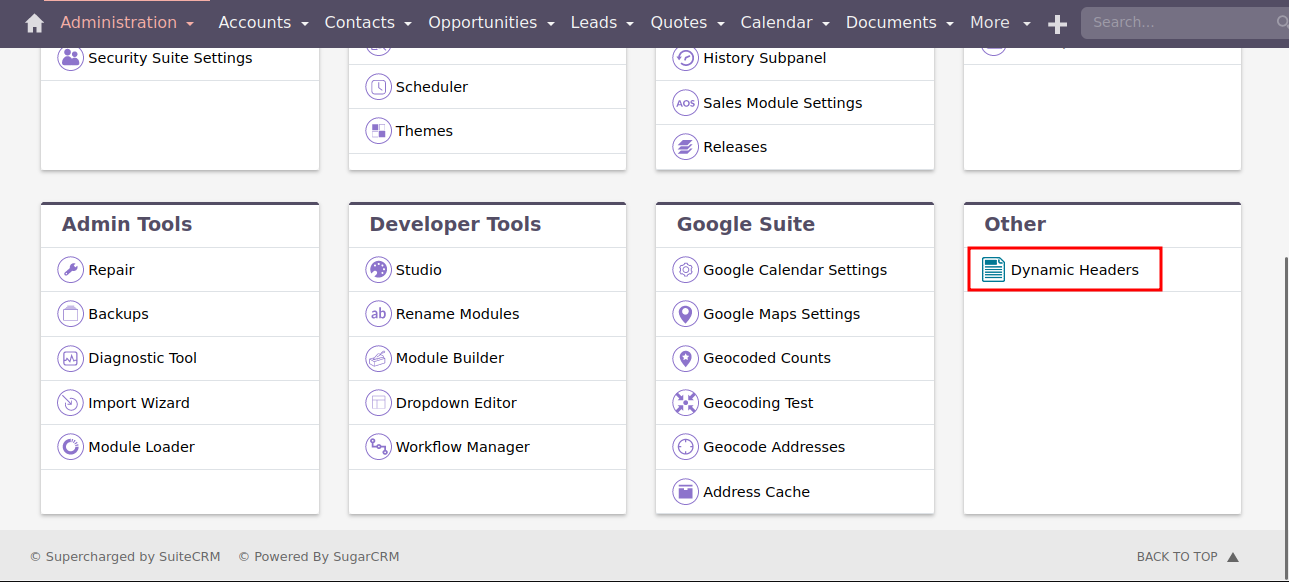
Step 3:
In Dynamic Headers page, Click on CREATE link.
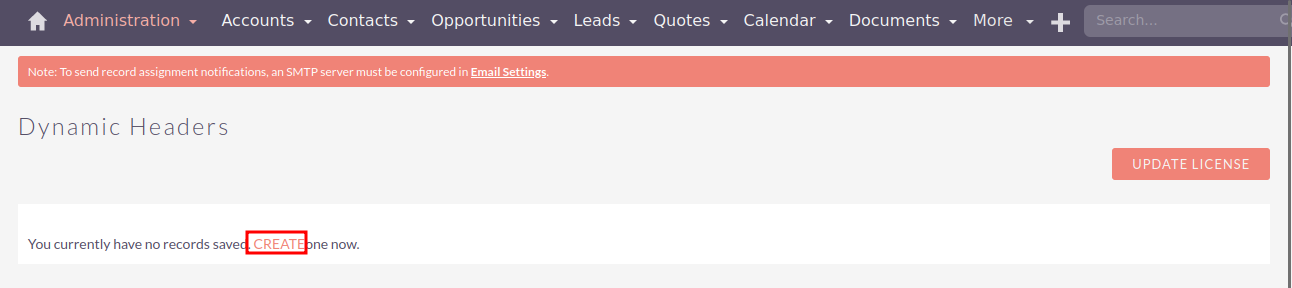
Step 4:
On click of CREATE link, Dynamic Headers page will be open, as shown in the below screenshot.
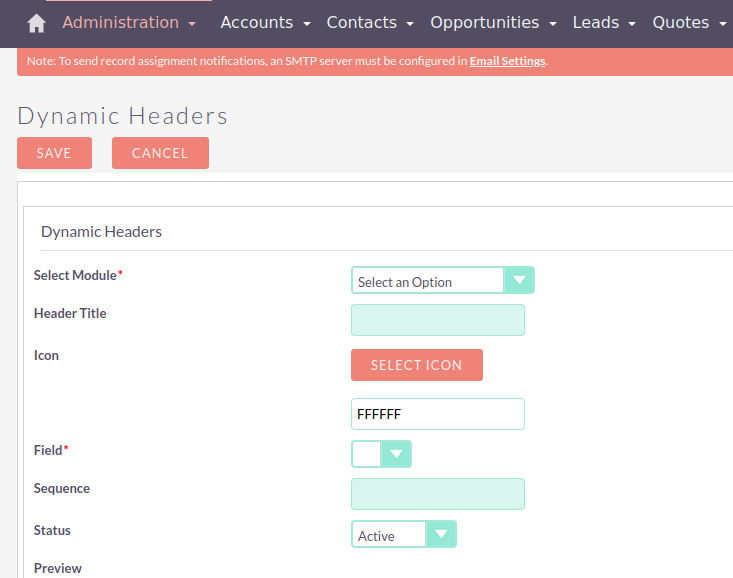
Step 5:
Enter all the values and click on SAVE button to save record, as shown in the below screenshot.
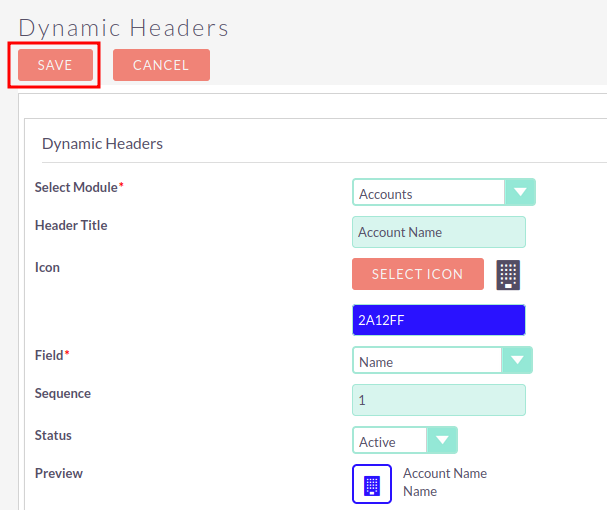
Step 6:
To Update record, click on pencil icon as shown in the below screenshot.
![]()
Step 7:
Click on SAVE button, to update record as shown in the below screenshot.
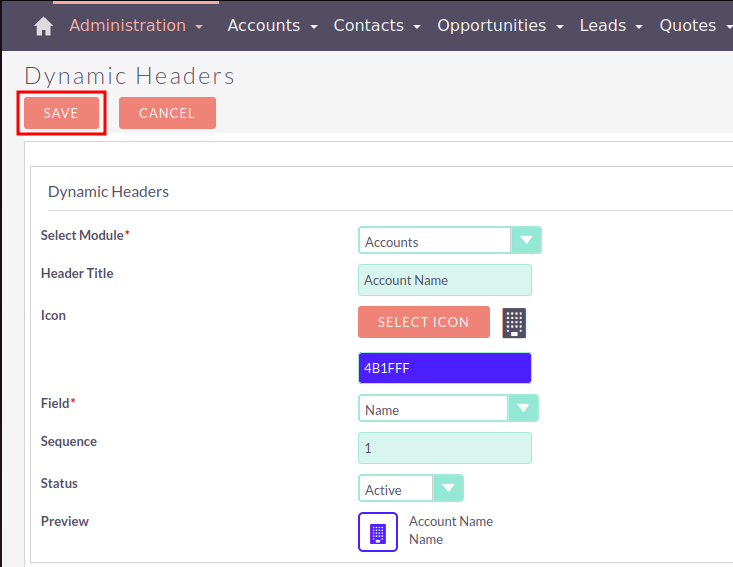
Step 8:
To Delete Record, click on Bulk Action Button and Select Delete Option as shown in the below screenshot.
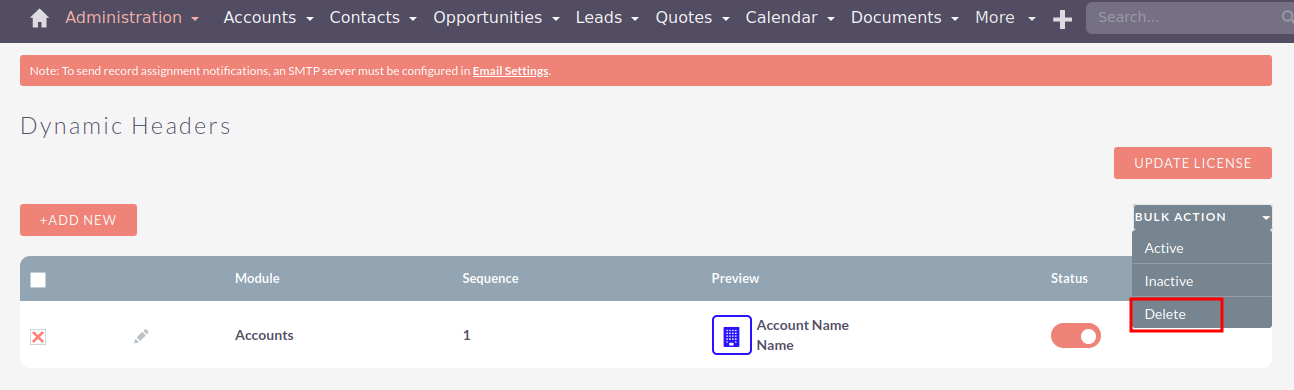
After clicking on “Delete”, It will show an Alert for Confirmation. Click “OK” Button to Delete Record from Dynamic Headers Configuration Listview.
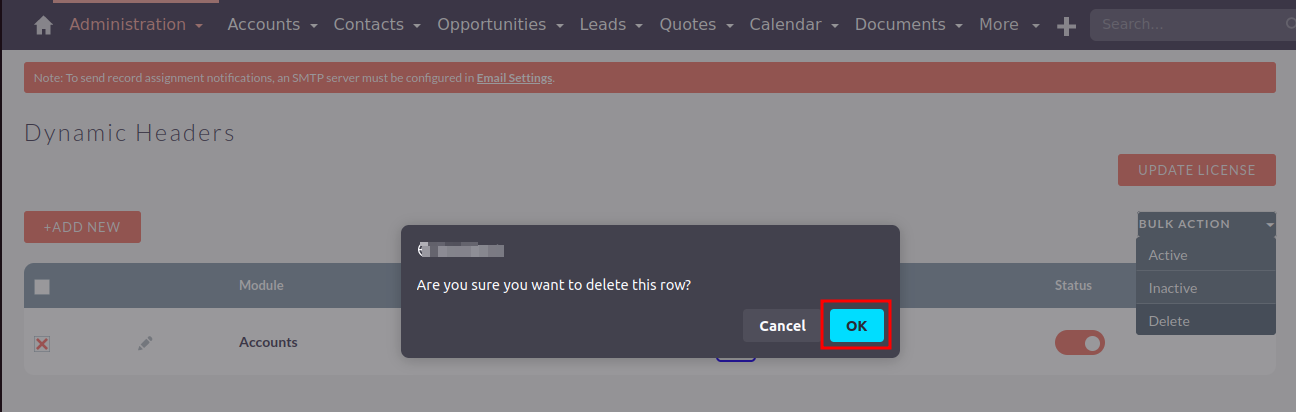
Step 9:
To Inactive Record, click on Bulk Action Button and Select Inactive Option as shown in the below screenshot.
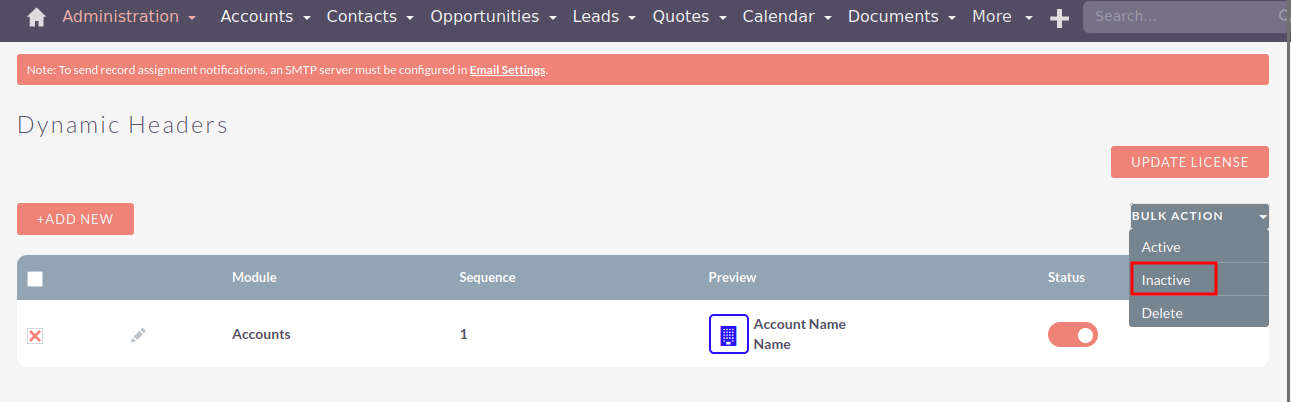
Step 10:
To Active Record, click on Bulk Action Button and Select Active Option as shown in the below screenshot.
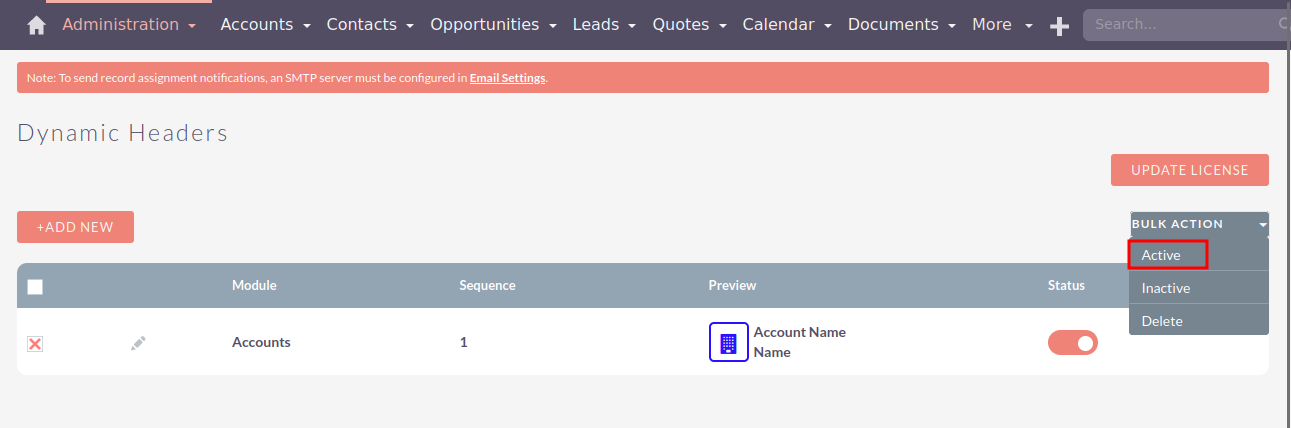
Step 11:
Now check the detailed view of the records in that particular module, the header is displayed dynamically as shown in the below screenshot.