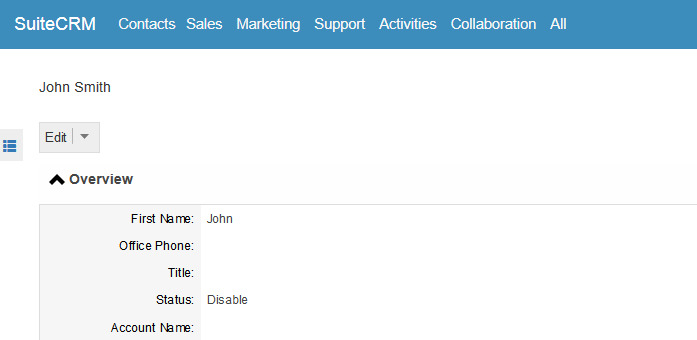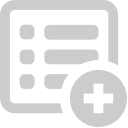Need to add a value to one of your drop downs? Sick of adding values the long, hard way? With this add-on you can now add to your drop downs right when you are editing or creating any record in SuiteCRM.
Installation & Configuration
Overview
Want to add new entry in dropdown list from Edit View or Quick Create View? As many as you want? You have just found perfect plug-in!
This plug-in gives you an opportunity to add new entry in dropdown list right away from Edit View or Quick Create View. The plug-in is Upgrade SAFE!!!
This custom field type is available in studio and in module builder too.
Just to make sure normal users* don’t add junk values to any dropdown, this plug-in allows Admin only users to add new values.
*With Dynamic Dropdown PRO you can now allow non-admin users to add values to a dropdown list, and even restrict them to edit only selected list!
Installation and Usage
Install plug-in using Module Loader, Admin > Module Loader.
After successful installation, the custom field type appears in studio and module builder too.
SuiteCRM Example
To demonstrate the functionality of this plug-in for SuiteCRM, we have created a field of type Dynamic Dropdown (Urdhva Tech) named as “Status” in the Contacts module.
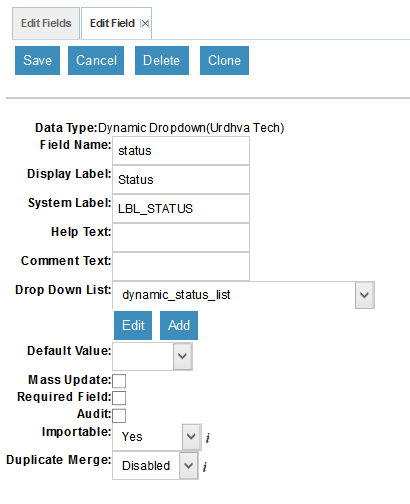
Dynamic Dropdown PRO Configuration
With Dynamic Dropdown PRO, now you can allow non-admin users to add new options to the list. Simply browse to Admin > Dynamic Dropdown (Urdhva Tech) that will lead you to configuration page.
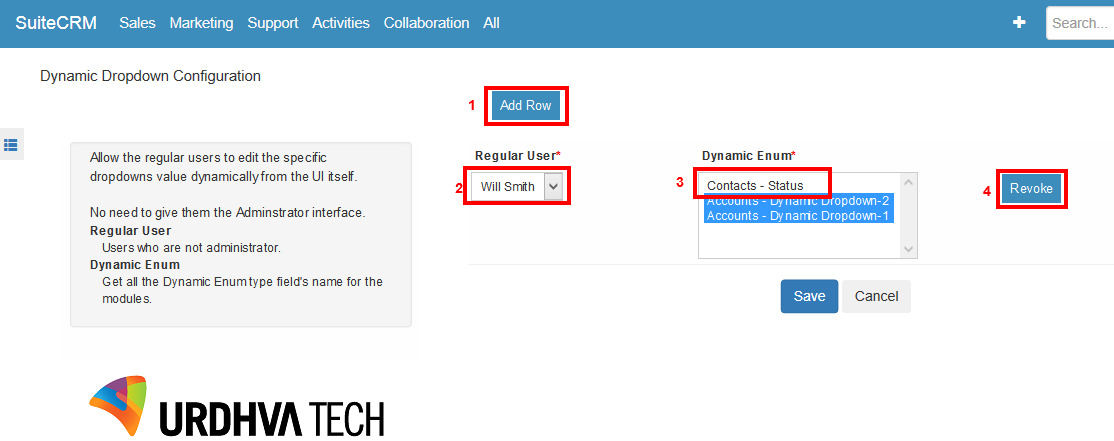
As you can see, you have a list of Regular users (2), and multiple options (3) to allow selected user ability to add new values to selected dropdown lists.
Similarly you can revoke (4) the right to add new values.
Add row (1) will give you set of Dropdown to choose Regular user, options of all dynamic dropdown type fields and a Revoke button to delete the row.
As you save the settings, selected non-admin user will have same + sign for allowed fields, as you as admin see for all Dynamic Dropdown fields.
P.S. List of Dynamic fields states (Module name – Field Name) so you know the field belongs to which module.
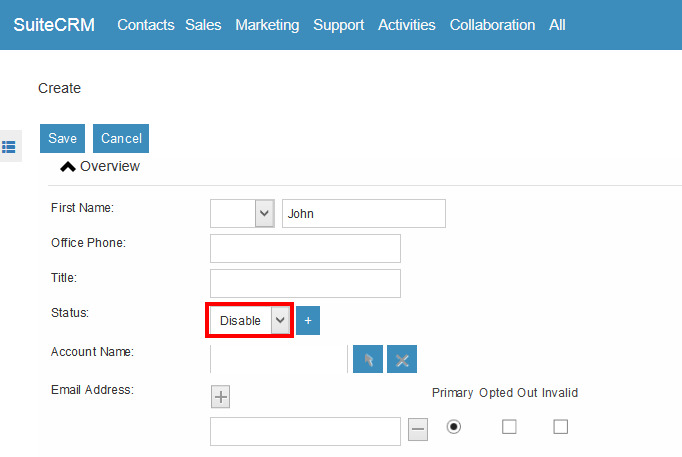
This is how the field looks like in Edit View of Contacts module.
After clicked on + button, popup will appear, like shown, in which you are able to add new Key and Value for the dropdown.

Clicked on “Save” button and a new entry will be added in the dropdown list and Status field looks like as follows.
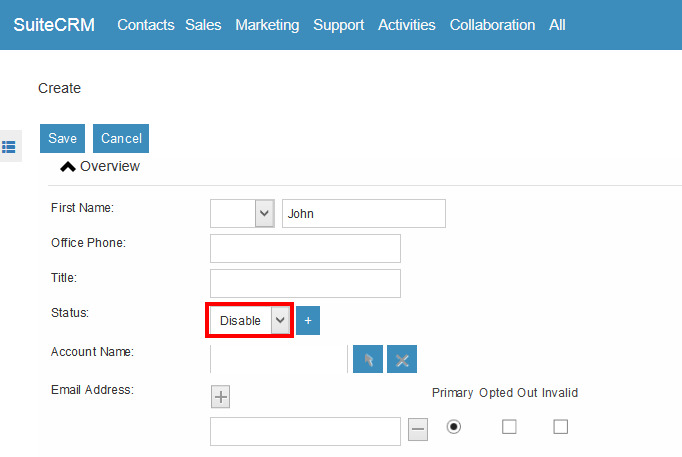
Save Contact and you can see the new value.