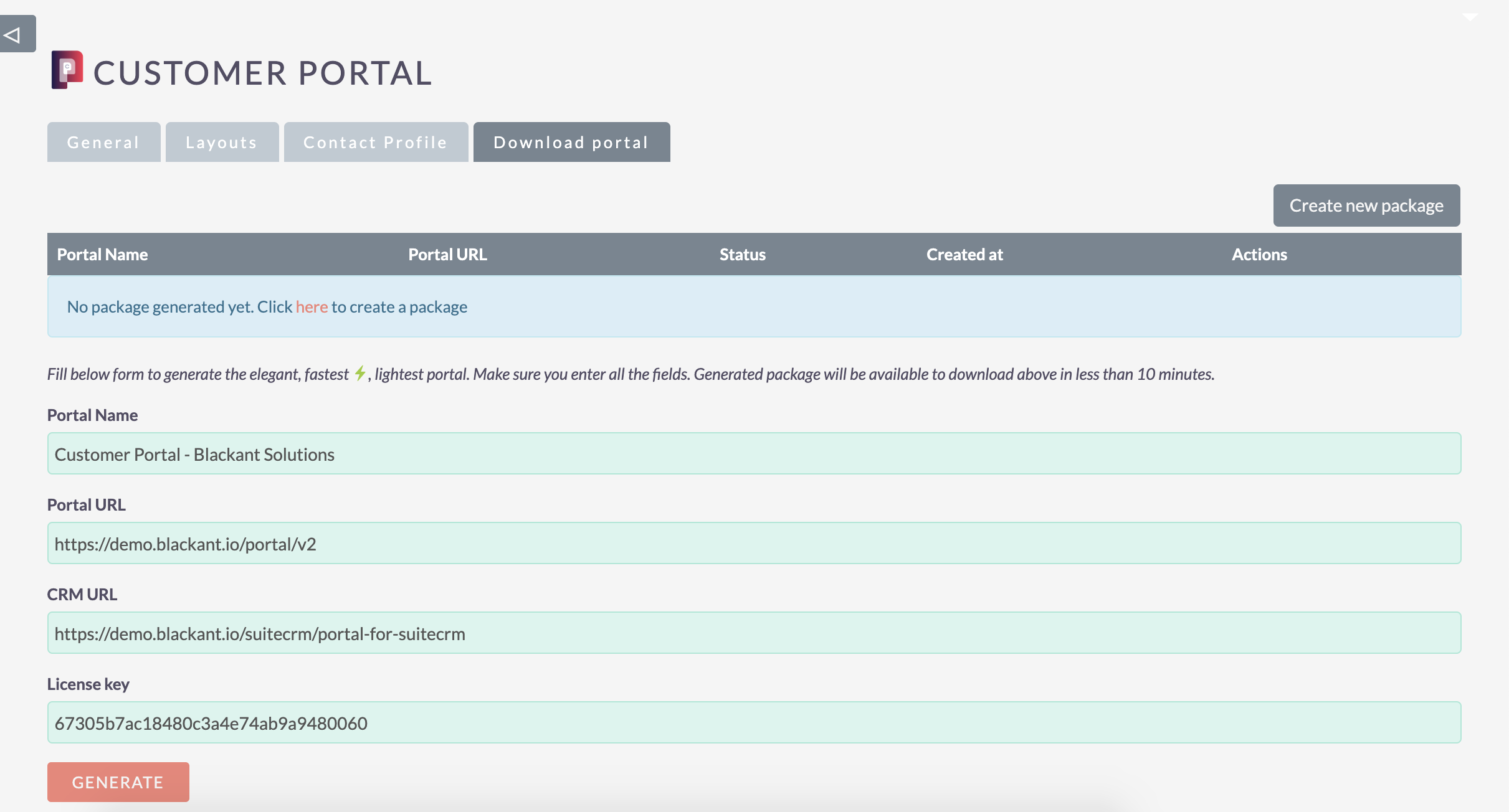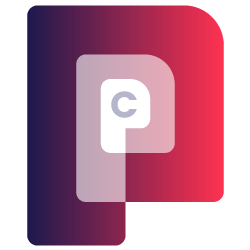Customer Portal for SuiteCRM helps your company create and maintain a standalone portal for your customers, enabling them to log in and use your services, complete required tasks, keep track of support cases and many other functions.
Configurations
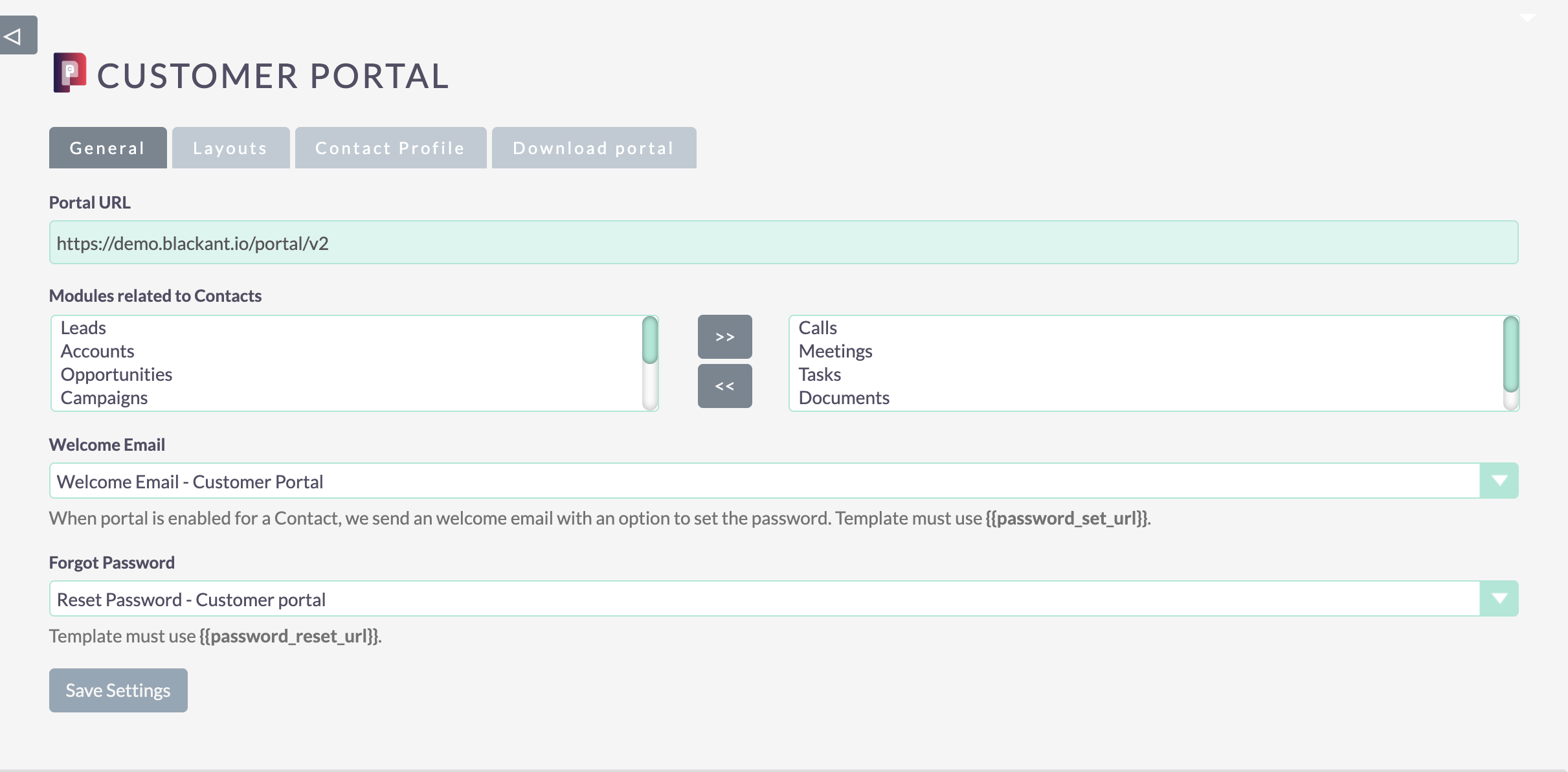
- Provide your customer portal URL in the Portal URL through which a customer can log in.
- The next step is to decide which modules (related to a Contacts module) need to be visible to the Customers. Usually, Calls, Meetings, Tasks, Documents, Cases, etc are associated with the Contacts module. Out of which the admin can configure which modules need be shown.
- We will be sending an email to the customer to set a password when the "Enable portal" checkbox is checked and "Portal Username" is entered in the Contacts module. We will be sending an email to the customer using an email template where the reset link will be added. By default, we create email templates for the Welcome email and Forgot email. Both of them are configured by default. You can modify the default email templates or create your own templates. When you are creating a new template, make sure you use {{password_set_url}} for Welcome email, and {{password_reset_url}} for Forgot email in it. We will be generating a unique URL, replace it with that string and send it to the customer.
- Configure the layout based on the Customer groups. We created a new field in the Contacts module (Customer group) under the Customer Portal tab. Choose what are the modules and fields you want to show to the Customers. By default, there is no groups. You can able to create new ones from the Studio (Admin end)

- Finally, you have to generate the portal's front-end package (HTML) from the "Download portal" tab. You have to enter the Portal URL, Portal name, CRM URL, and License key and submit the request (Refer below image). You will get the download URL in less than 5 minutes.