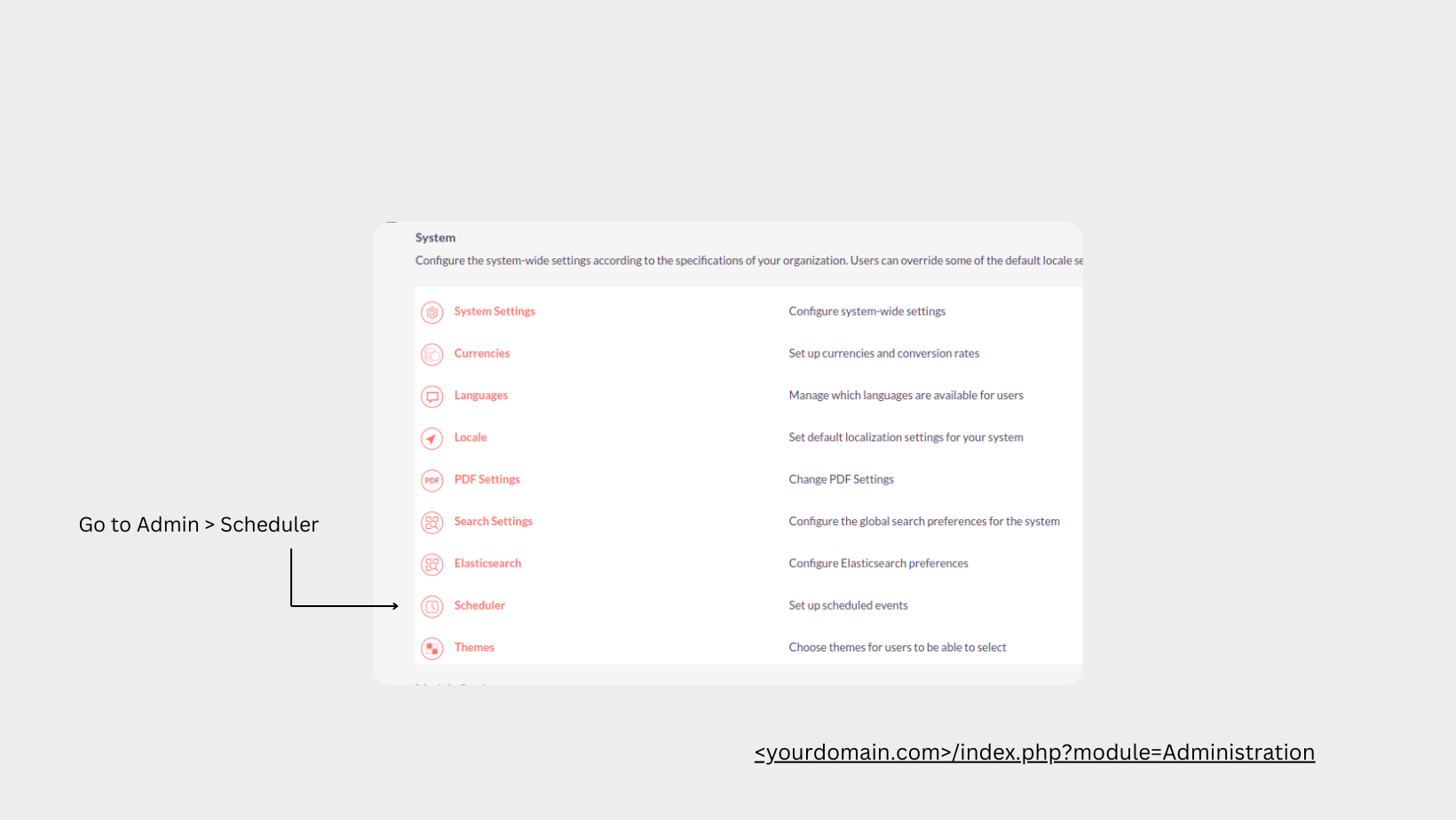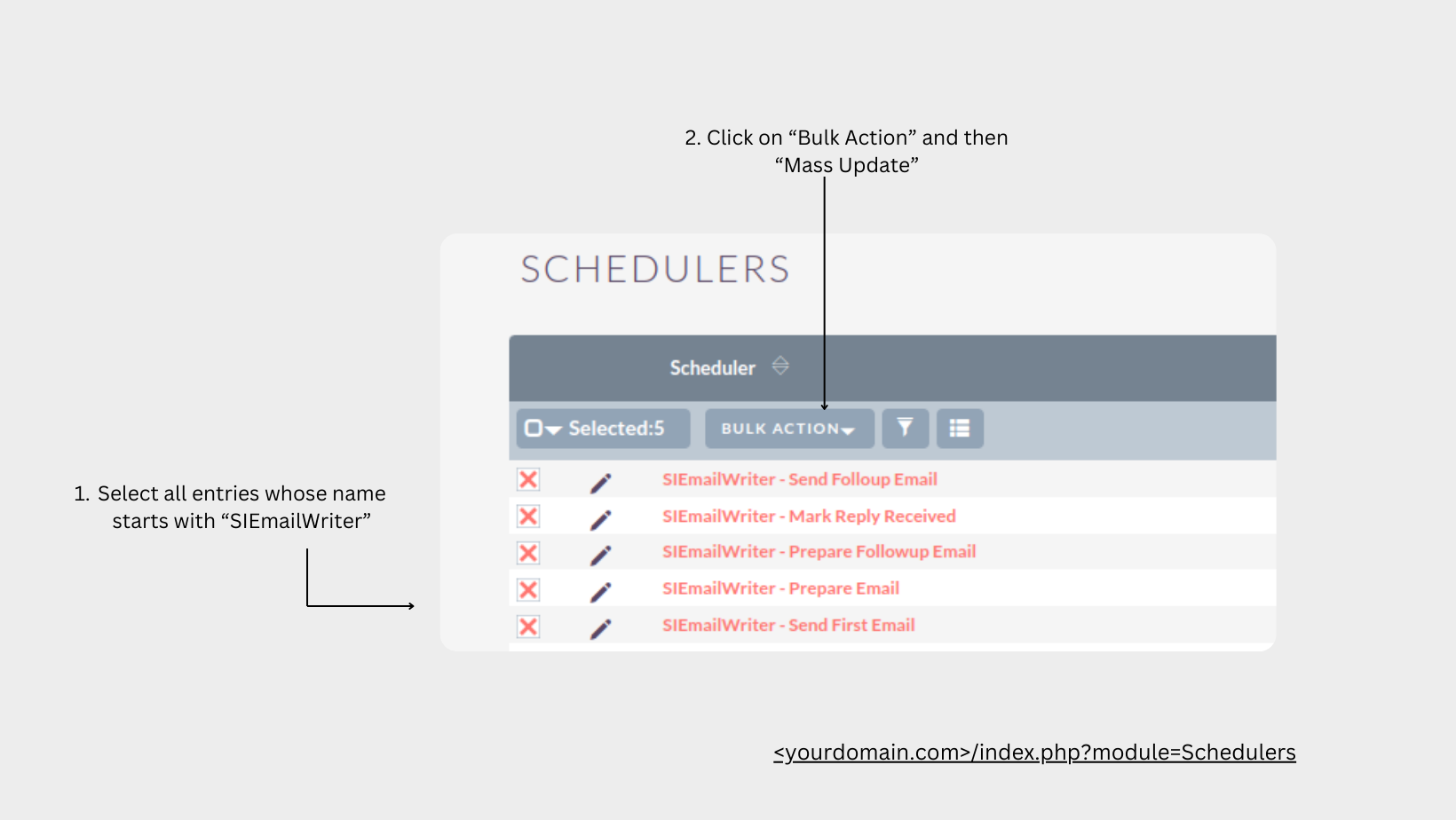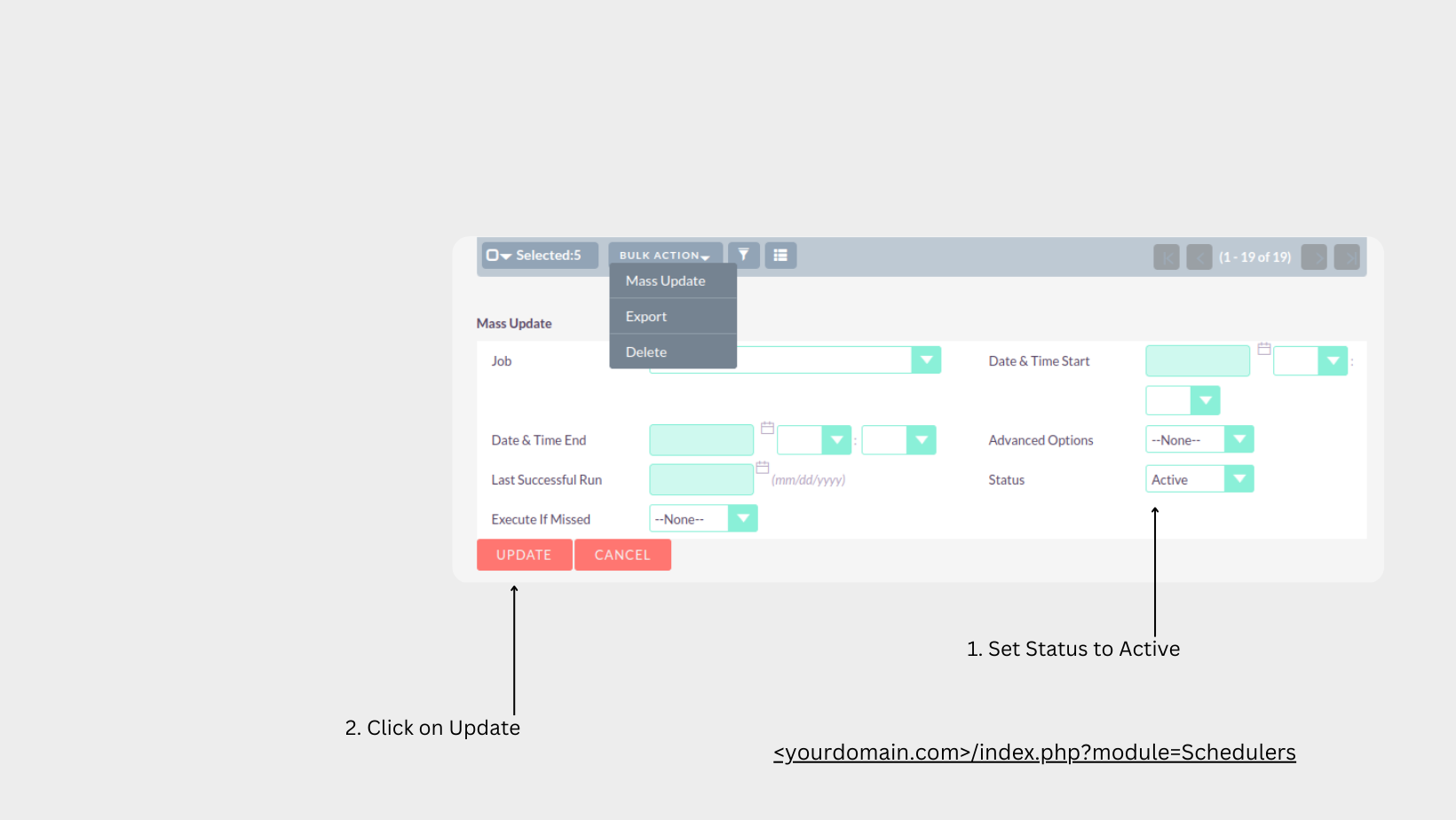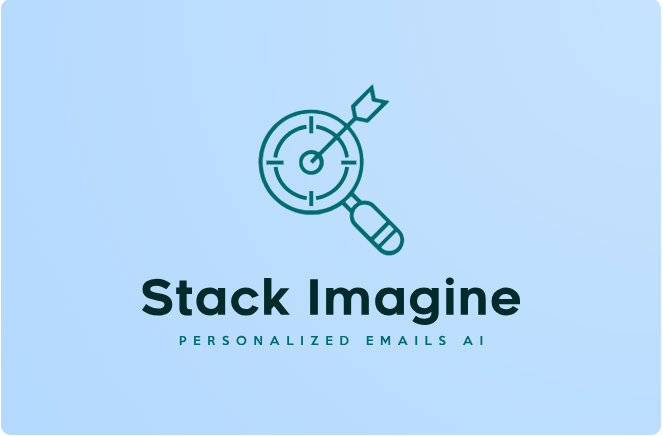Create personalized, focused cold emails (or newsletters) that connect with each lead and land in their inboxes, powered by ChatGPT 4. Set up delivery for when your potential clients are active during their workday and in their time zone. Automate your sales outreach to increase revenue. Compatible with SuiteCRM 8.x and 7.x versions.
User Guide
AI Email Generator Plugin Documentation
Quick Overview - What is it and how it works
Installation
Install the Plugin: After obtaining the "SI Email Writer" packaged files, install it into your SuiteCRM instance.
Copy OpenAI API Key: Copy the OpenAI API key provided during registration or from your OpenAI account.
Access AI Email Generator Module: Open the SI Email Writer module in your SuiteCRM instance.
Plugin Configuration
Initial Email Prompt
- Description: The initial email prompt serves as the content to start an email thread. Include detailed information and consider adding references to your previous work. A template for hunting ServiceNow projects is provided below.
Example Prompt
Compose a brief and polite email from Malik to a contact, asking for permission to feature their profile in a demonstration. The demo will highlight an email-writing tool driven by ChatGPT AI. Keep the email concise, approximately 4-5 sentences with around 40 words.
• Remove the “,”.
• Write short email: 4-5 sentences max
Followup Email Prompt
Description: Specify the content for the follow-up email that will be sent after a few days to remind your leads.
Example: Craft a casual follow-up prompt for Malik, casually checking in on the permission request. Just ask if the contact got a chance to look at the proposal and drop a thanks for their time. Keep it short and cool. ```
Email Probability
- Description: Set the probability value for sending emails. Recommended values range from 5 to 7. A value of 100 will send an email every minute.
LLM API Key
- Description: Paste the OpenAI API key generated in the previous step.
Outbound Email Account
- Description: Specify the email account to be used for this email writer.
Large Language Model
- Description: Highly recommend using GPT-4 for superior output. If cost is a concern, consider using GPT-3 for a few initial emails and then use them as examples in prompts for other language models.
Require Human Approval
- Description: If set to true, emails will not be sent automatically and require approval from a human. It is recommended to set this to true.
Campaign Start Time, End Time, Timezone, and Campaign Days
- Description: These values determine the time when an email is scheduled to be sent. Configure the campaign start and end times, specify the timezone, and select the days on which the campaign will run.
Ensure that all configurations are set appropriately to align with your campaign strategy and preferences. Review and adjust the email prompts and settings as needed for optimal results.
](https://store.suitecrm.com/assets/img/addonassets/ai-crm-personalized-cold-emails-writer-chatgpt/10.1.%20Prompt%20Details.png)
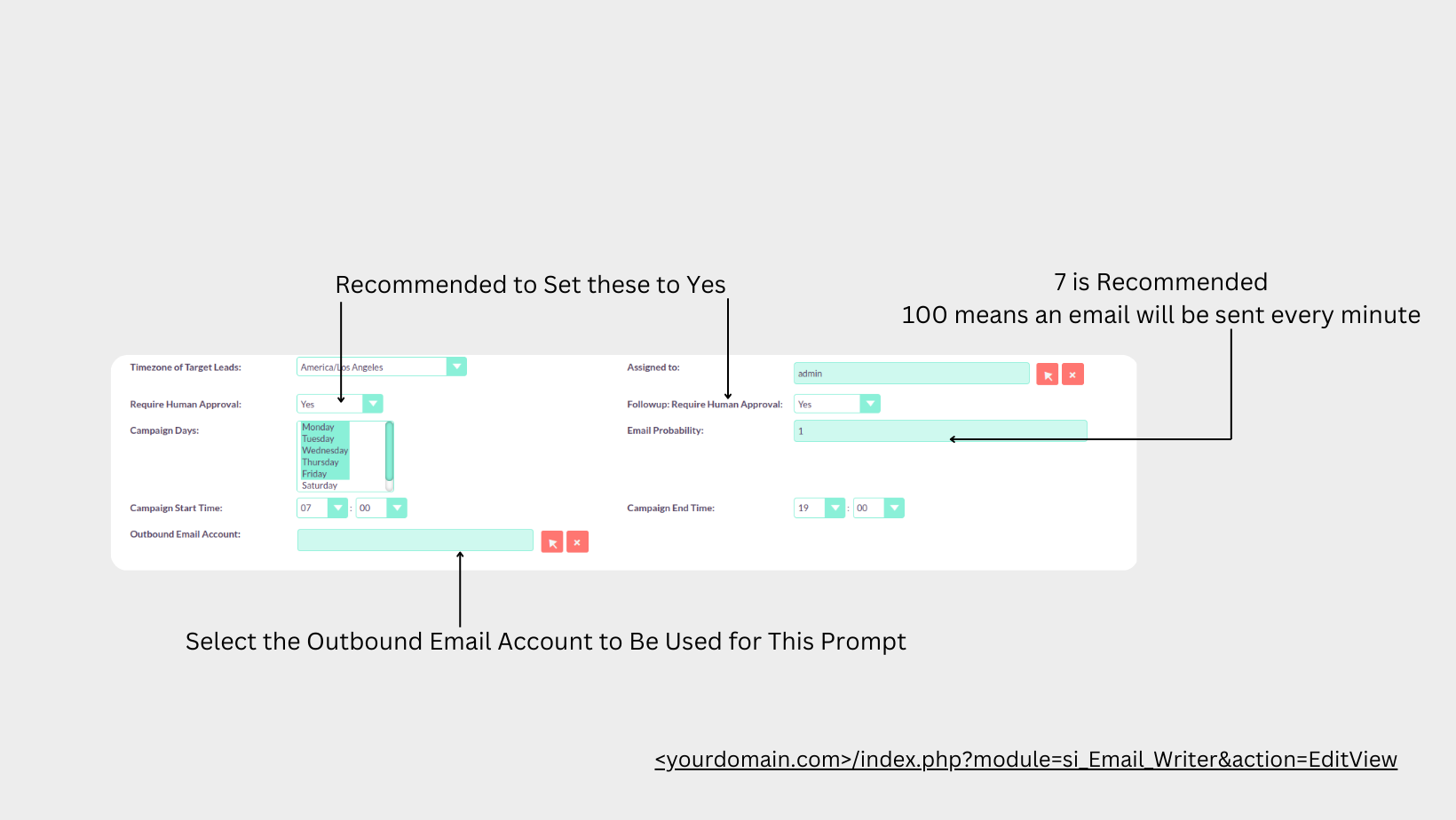
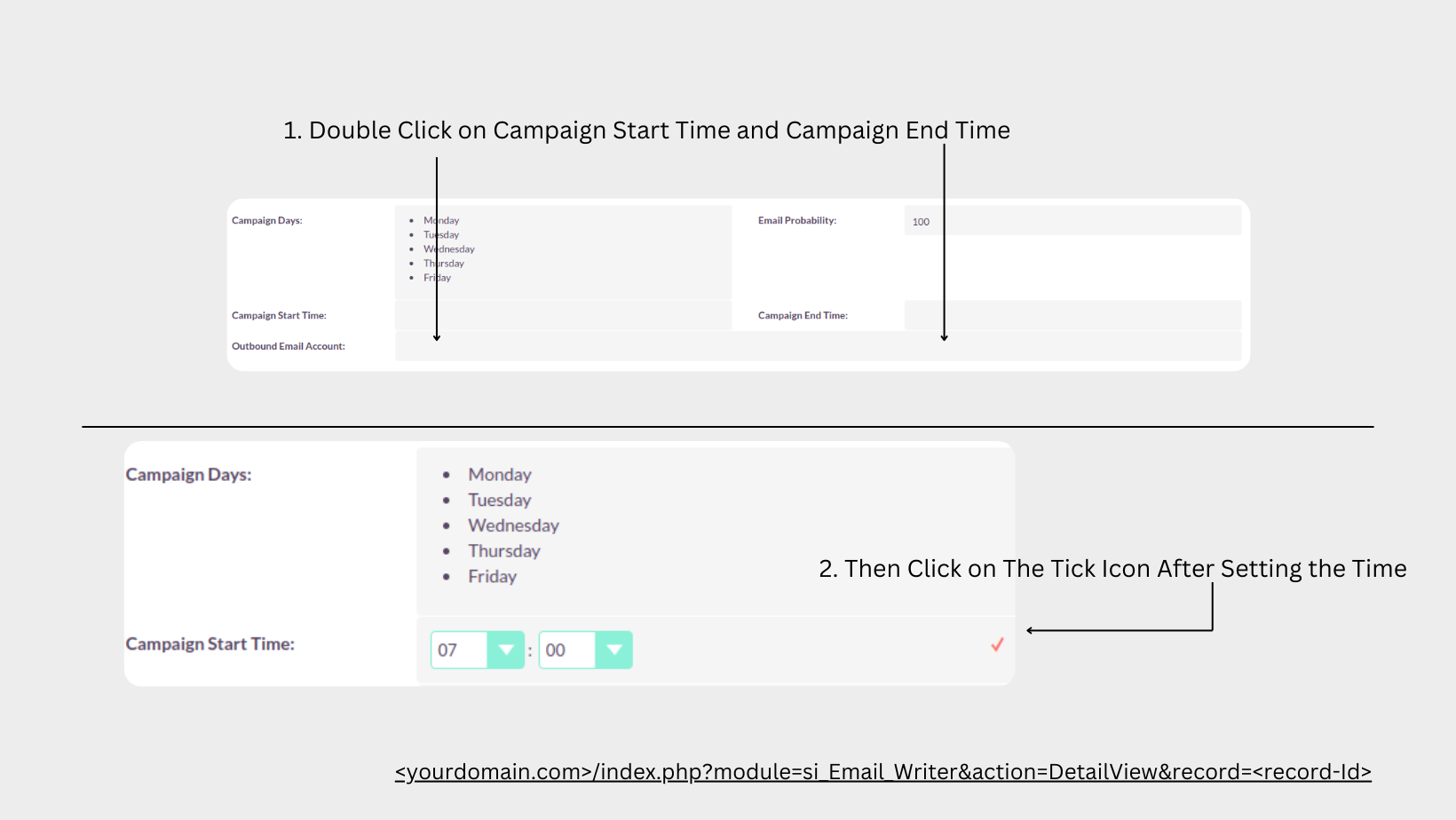
Relating Leads to a Prompt
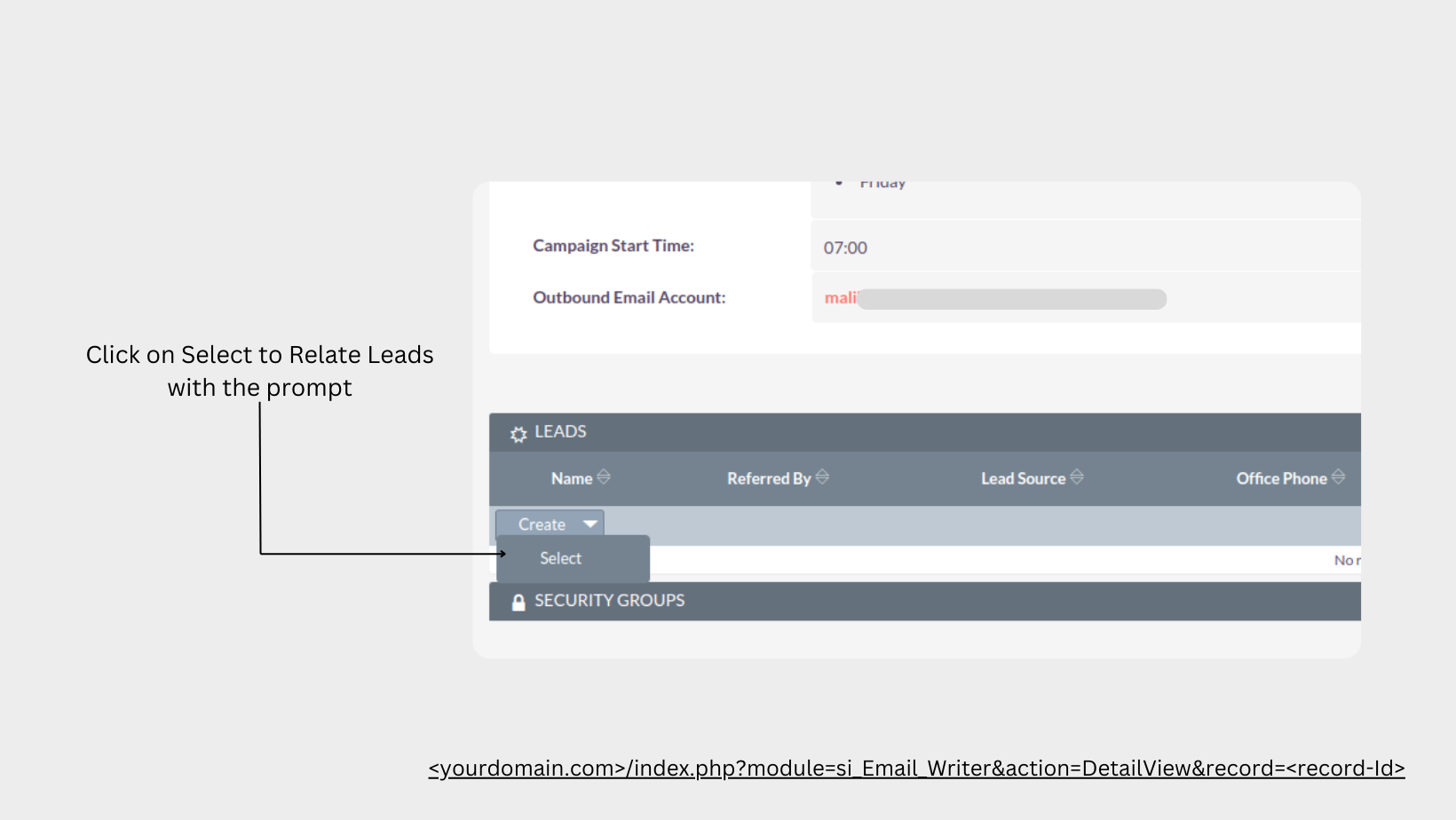
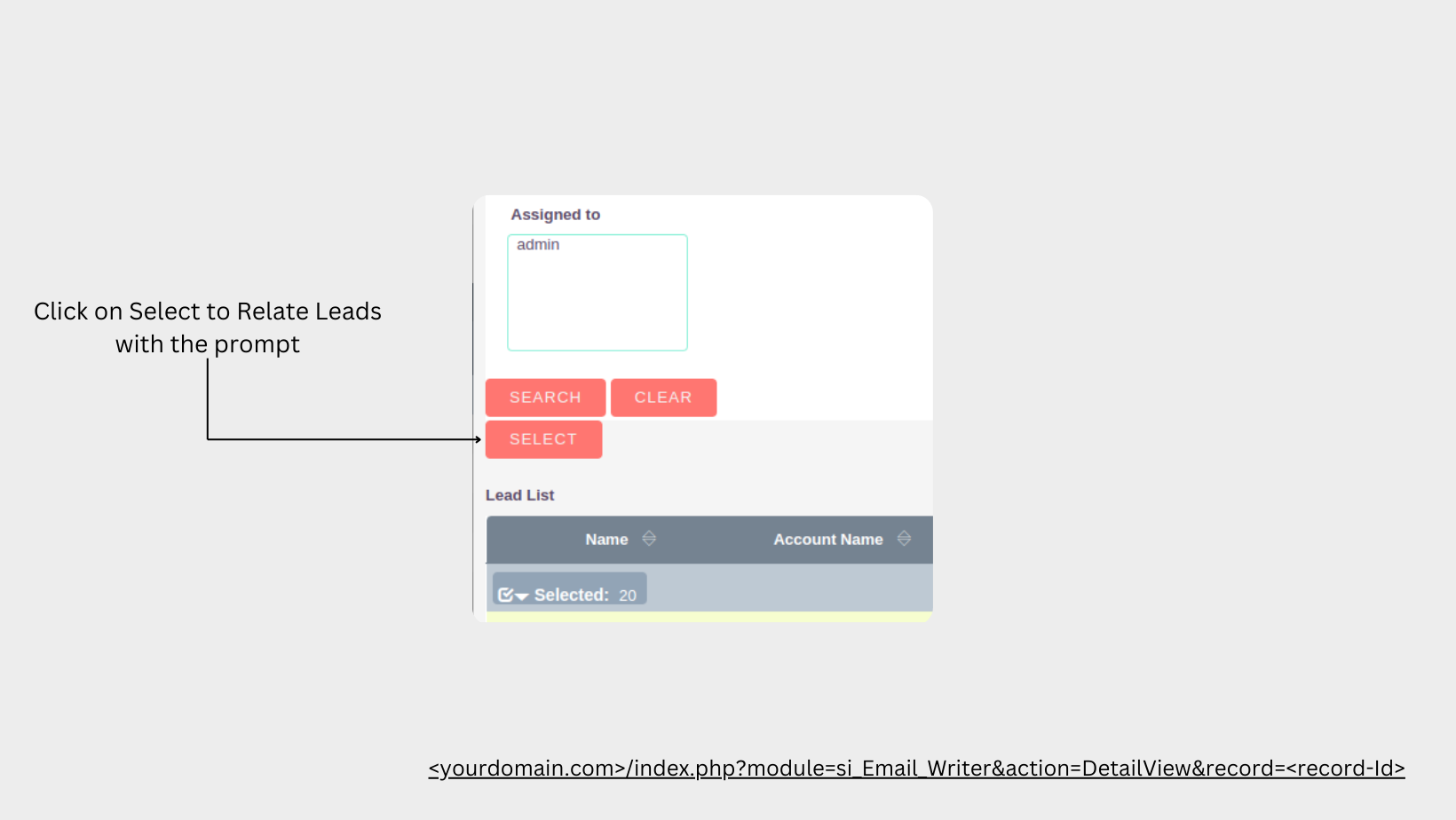
Sending an Email to a Lead
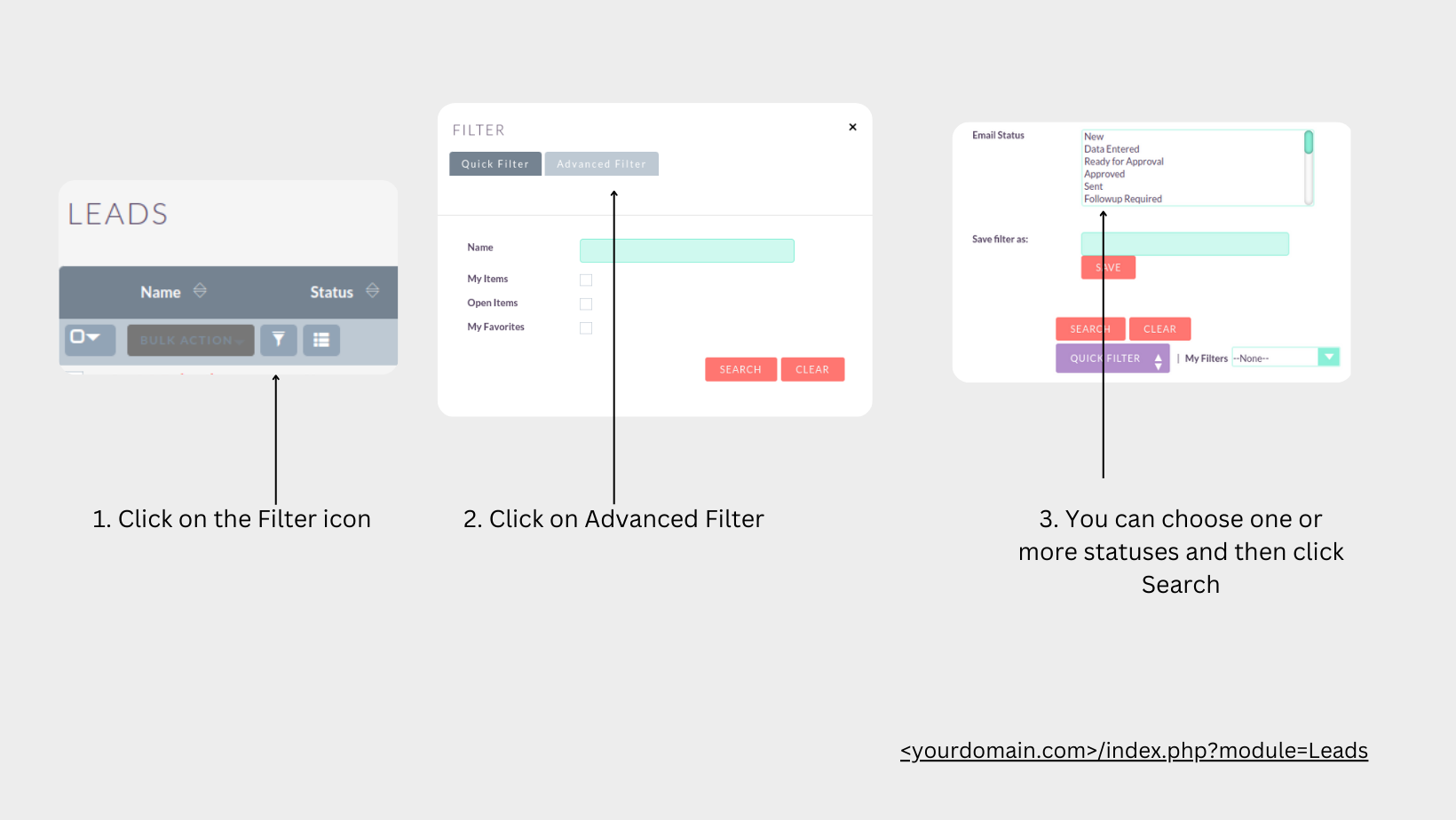
.png)
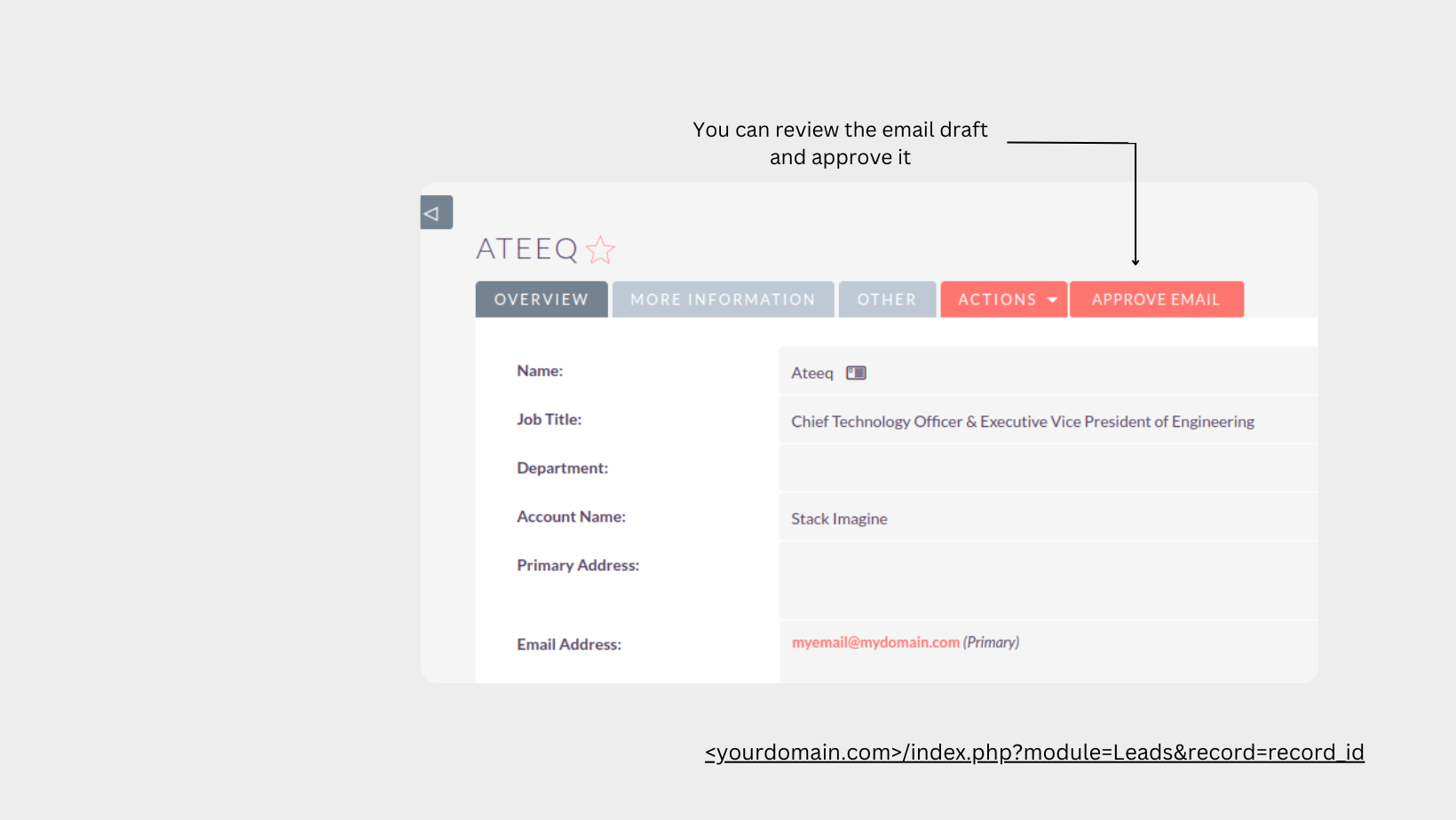
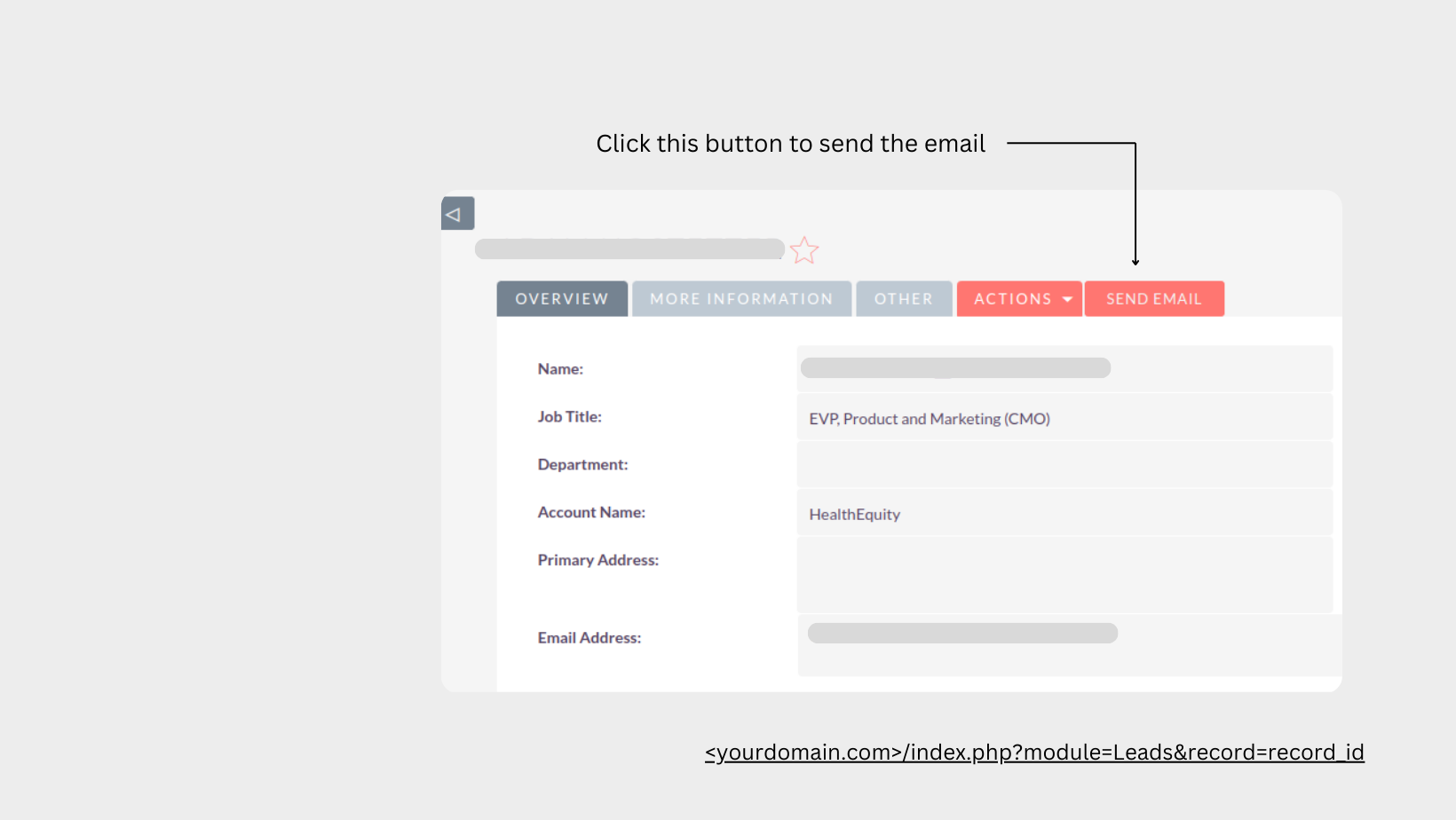
Automating this Workflow