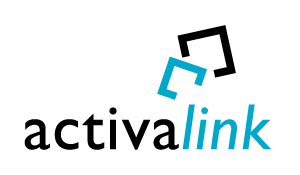The Suite WhatsApp Integration is a tool that allows you to use WhatsApp directly from SuiteCRM. Utilizing the WhatsApp API, you can send and receive messages without having to set up accounts with other providers and at no cost. All conversations you have via WhatsApp are associated with your contacts in SuiteCRM, providing you with a complete and controlled record of your interactions with customers.
Easily manage WhatsApp conversations in your CRM
Need a way to keep track of important content and stay connected with your customers’ needs via WhatsApp? We have developed the Suite WhatsApp Integration to enable you to connect SuiteCRM to WhatsApp messaging. This product provides a connection from a mobile phone to your CRM, helping you easily manage customer conversations and save messages directly in SuiteCRM.
No account setup with a WhatsApp provider is required.
Zero cost for sending messages.
Key Product Features
- Use WhatsApp from the CRM with all the functionality and advantages of SuiteCRM
- Manage your WhatsApp Customers and Opportunities in SuiteCRM more dynamically
- Synchronize your CRM with your company's WhatsApp
- Use it with any number and change the number quickly as many times as you want
- All conversations associated with your contacts indefinitely and under your control
- Messages no longer depend on WhatsApp, as they are stored in the database of your CRM
- Send messages with enriched text (bold, underlined), emoticons, stickers or attachments
How it Works
To achieve the functionality of this integration, all you need to do is validate the WhatsApp integration license in the admin panel.
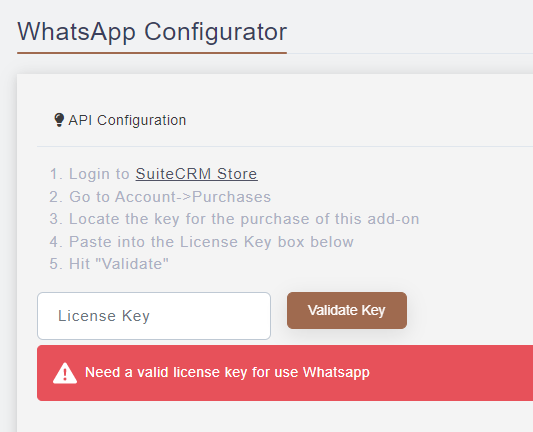
Once the license has been verified, a section will appear in which we can generate a QR code to connect our CRM to WhatsApp.
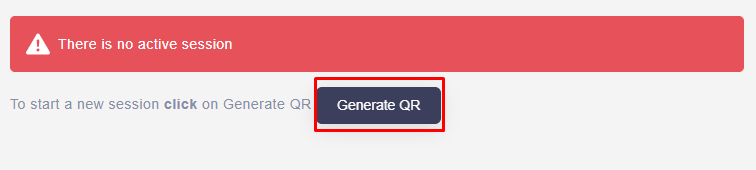

When we connect to WhatsApp using the QR, our user information will appear.
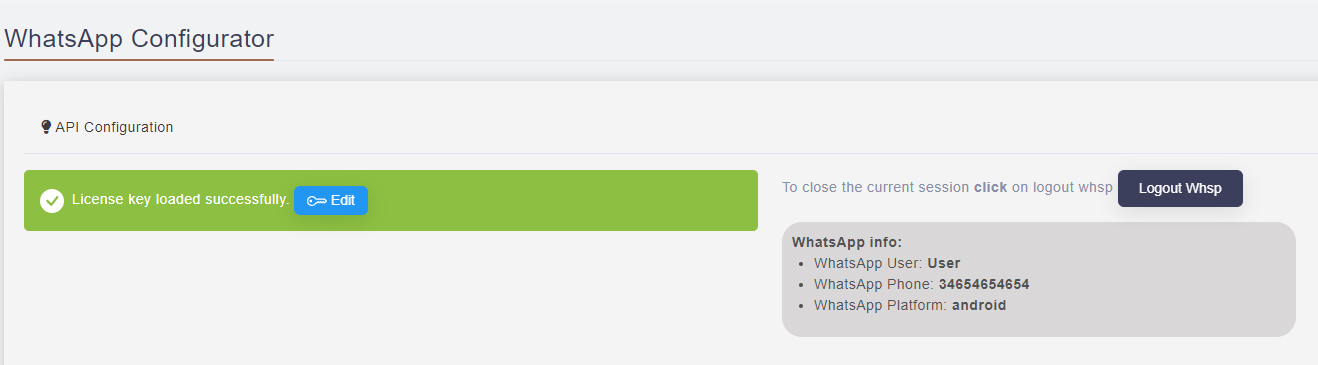
Once the license has been validated and connected to WhatsApp, we will be able to use WhatsApp.
To do this, we can go to the overview under All >> WhatsApp Messages. Here you can see all message logs, and you can also navigate to WhatsApp Global where you can see all received and sent messages.
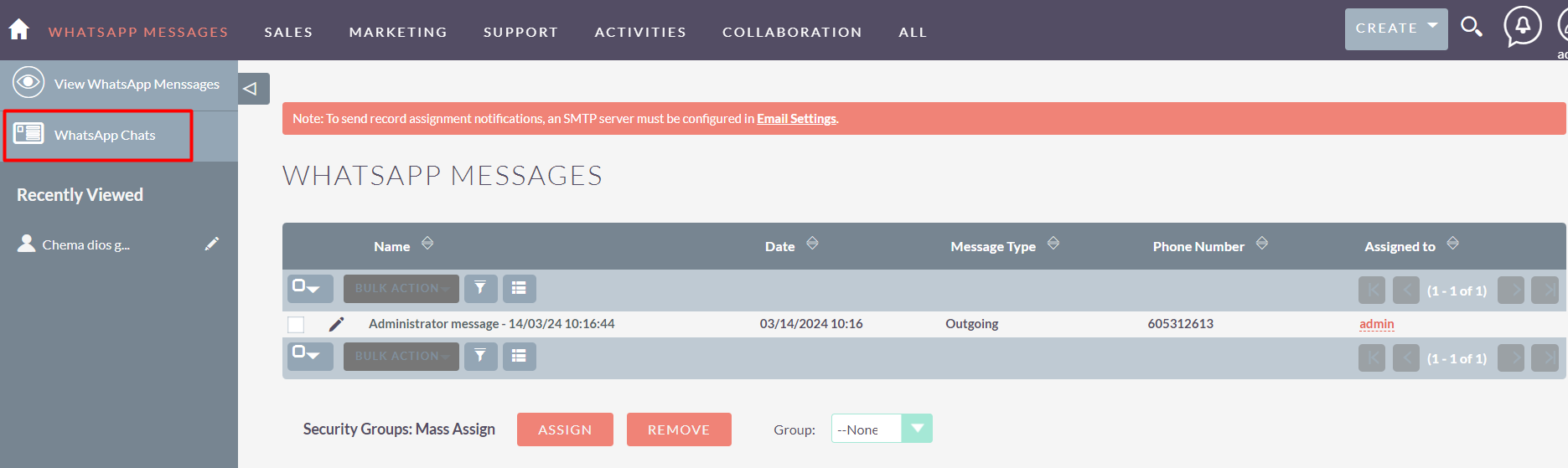
In the WhatsApp Global view on the left hand side, we see the chats that have entered us in WhatsApp since we have been linked to the CRM. These chats will be from users both registered and not in the CRM, so it will be easier to manage contacts, accounts and leads.
In the central screen, we will open the chat that we have selected to view, here we will see both incoming messages and old messages.
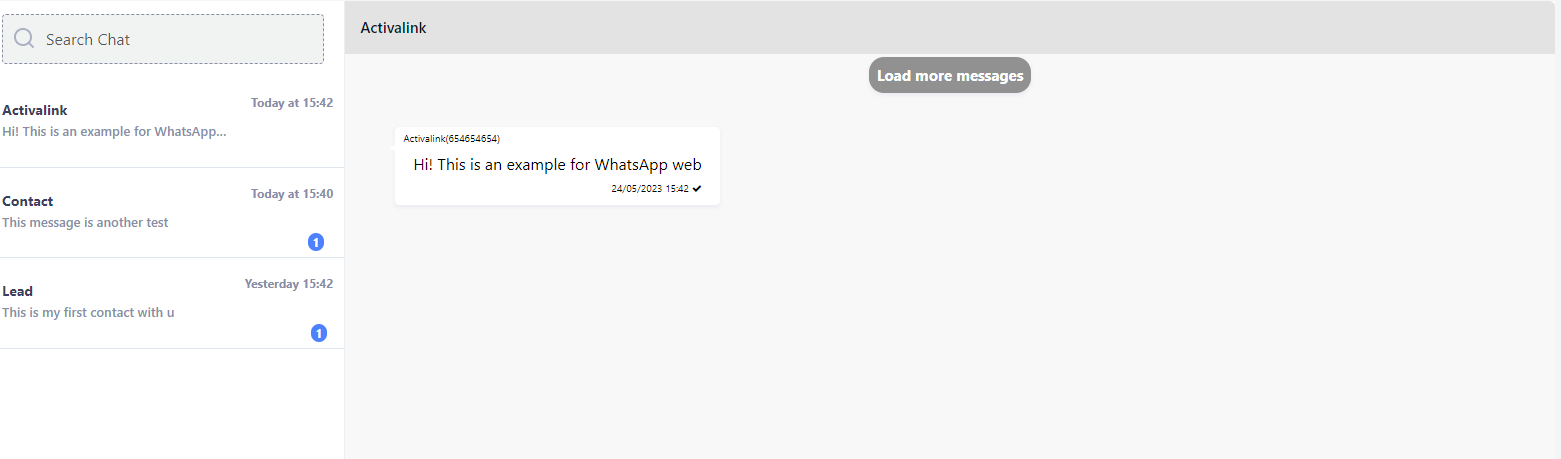
Finally, at the bottom we will have a text editor where we can edit our messages and send them.
This editor allows you to send messages with enriched text (bold, underlined), emoticons, or attachments.

Here is an example of what a conversation would look like with messages sent from both the CRM and the phone.
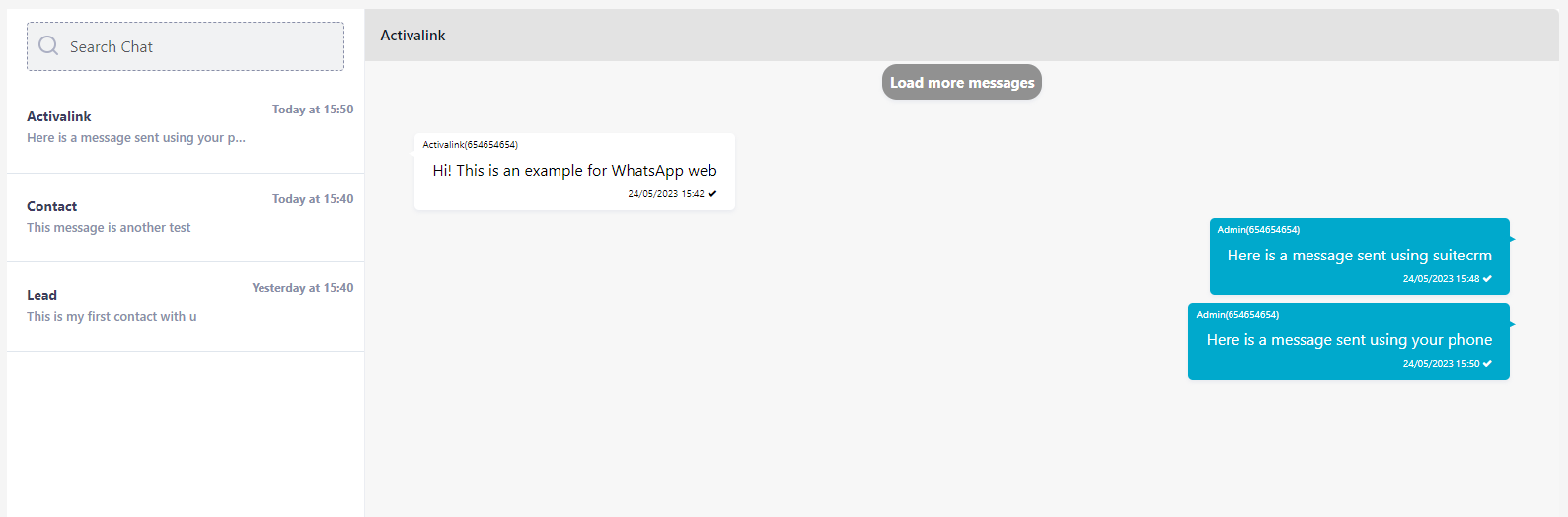
Another way to use the WhatsApp Integration package is to go to the Accounts module, where in the detail view of each contact we will have a WhatsApp icon next to the phone number. If we click on this icon, we will see the specific conversation we have with this contact.
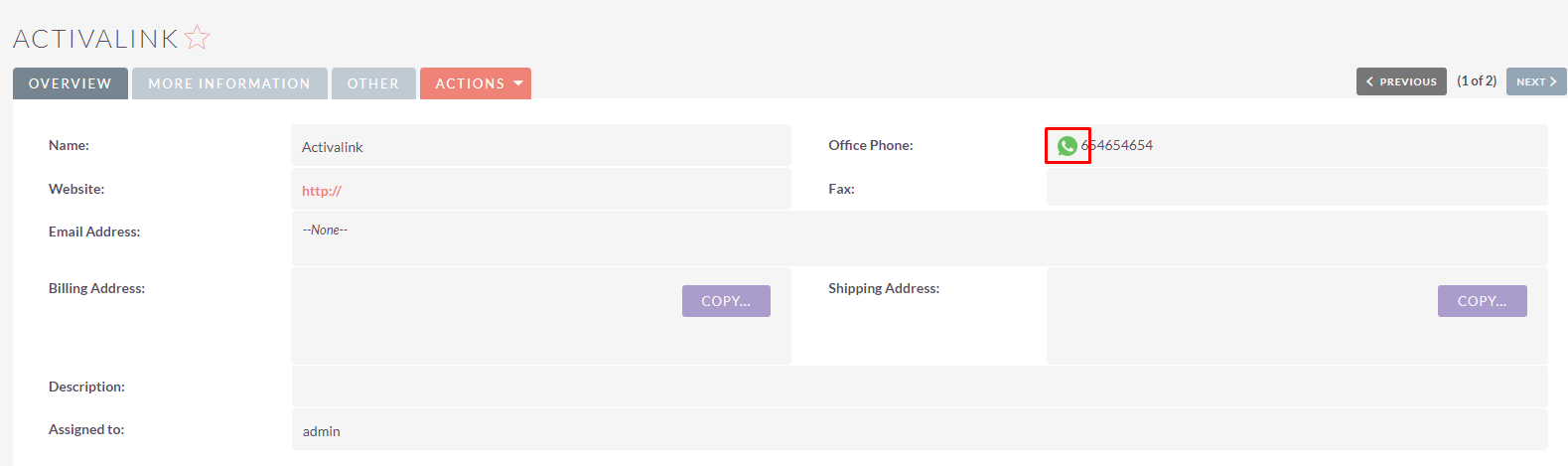
In this view we can do the same as in the global view but with only one contact.
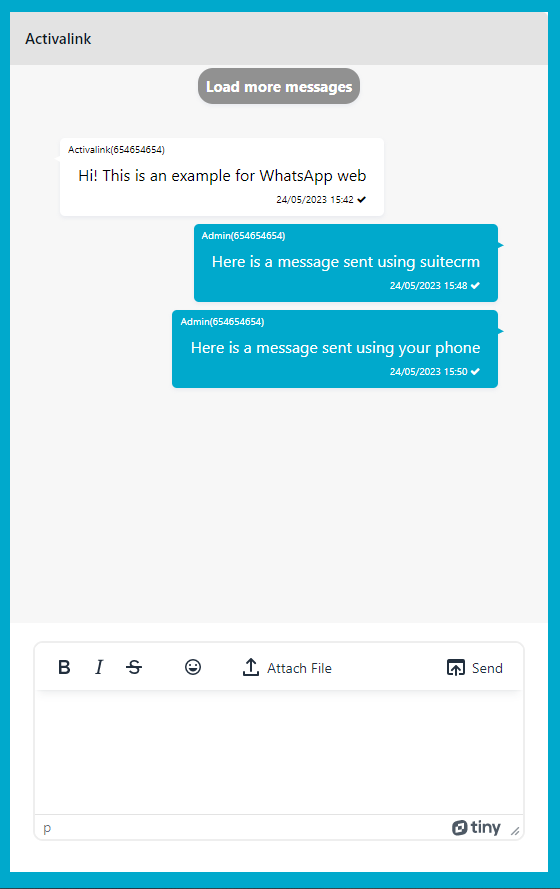
All data of sent and received WhatsApps will be saved in the WhatsApp Messages module located in ALL.
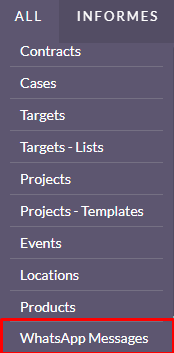
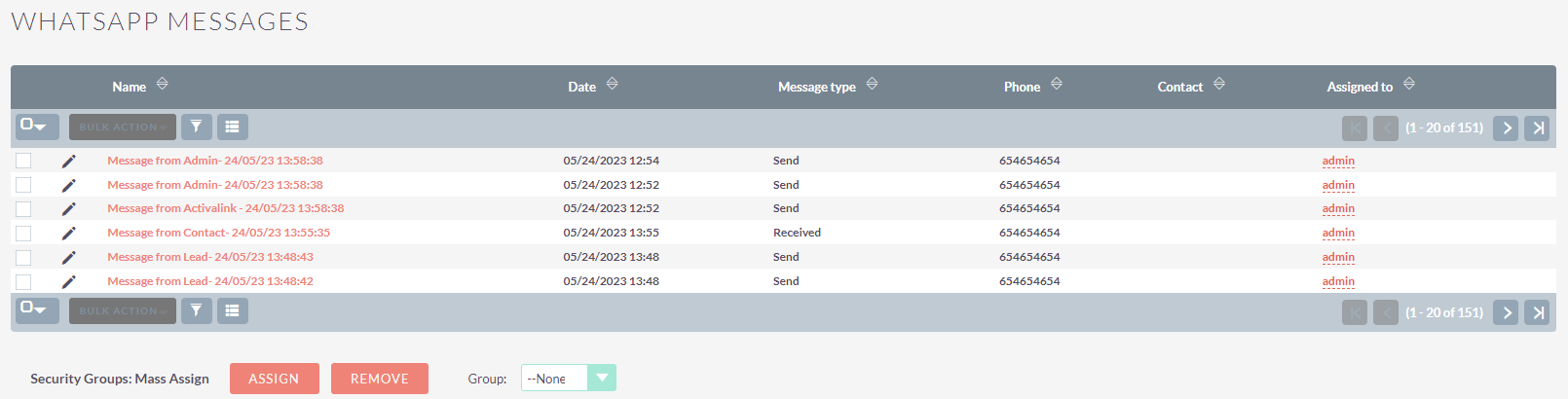
By registering messages in this module, we can store them in a database and be able to follow conversations if we connect a different number.