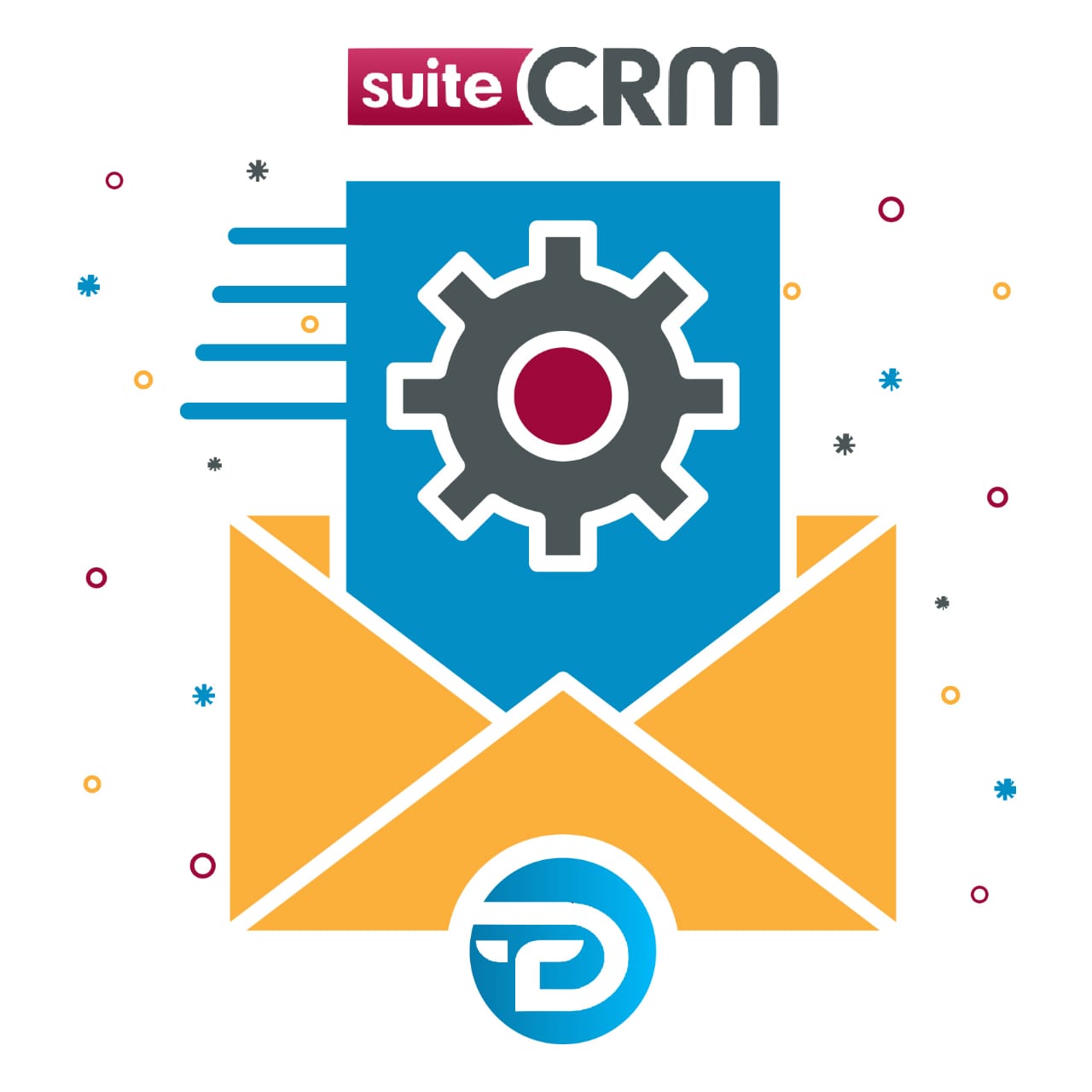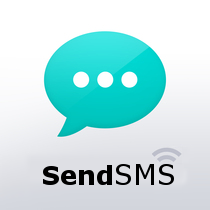SMS add-on automation makes your business available anytime. Send SMS from SuiteCRM at one click from any module. You can also create workflow SMS and get a reply back as an Inbound SMS.
This integration for SuiteCRM allows you to send SMS to any mobile number by single click on the SMS icon from any module.
You can send automated SMS to your clients on defined actions that are called workflow, and send bulk SMS from module's listview like Account, Contact, Lead and get a reply back as an Inbound SMS.
SENB BULK & SCHEDULE SMS FROM TARGET LIST VIEW to TARGETS, LEADS, CONTACT, ACCOUNTS SUPPORTS ALL SMS GATEWAY**
Key Features
- No need to create a different SMS Template. You can use Email Templates for sending SMS.
- This addon supports all SMS gateway of any country.
- Click to SMS From all modules.
- SMS conversation popup window view
- You can see the Outbound / Inbound SMS records in a Call module.
- Send immediate SMS notifications to your Sales manager by WorkFlow when a new Lead is assigned.
- Send immediate SMS notifications to your support engineer by WorkFlow when a new Case is assigned.
- Bulk/Mass SMS feature for Accounts, Leads, Contacts modules from Listview.
- Schedule Bulk SMS feature for Accounts, Leads, Contacts modules from Target-List Module.
- Auto Related Outbound/Inbound SMS to an appropriate module record.
- Users Can see Notification when Inbound SMS is received.
- Can be used as a reminder for customers.
Sending SMS
1. You can send SMS by click on the icon beside the numbers from Listview or Detail view.
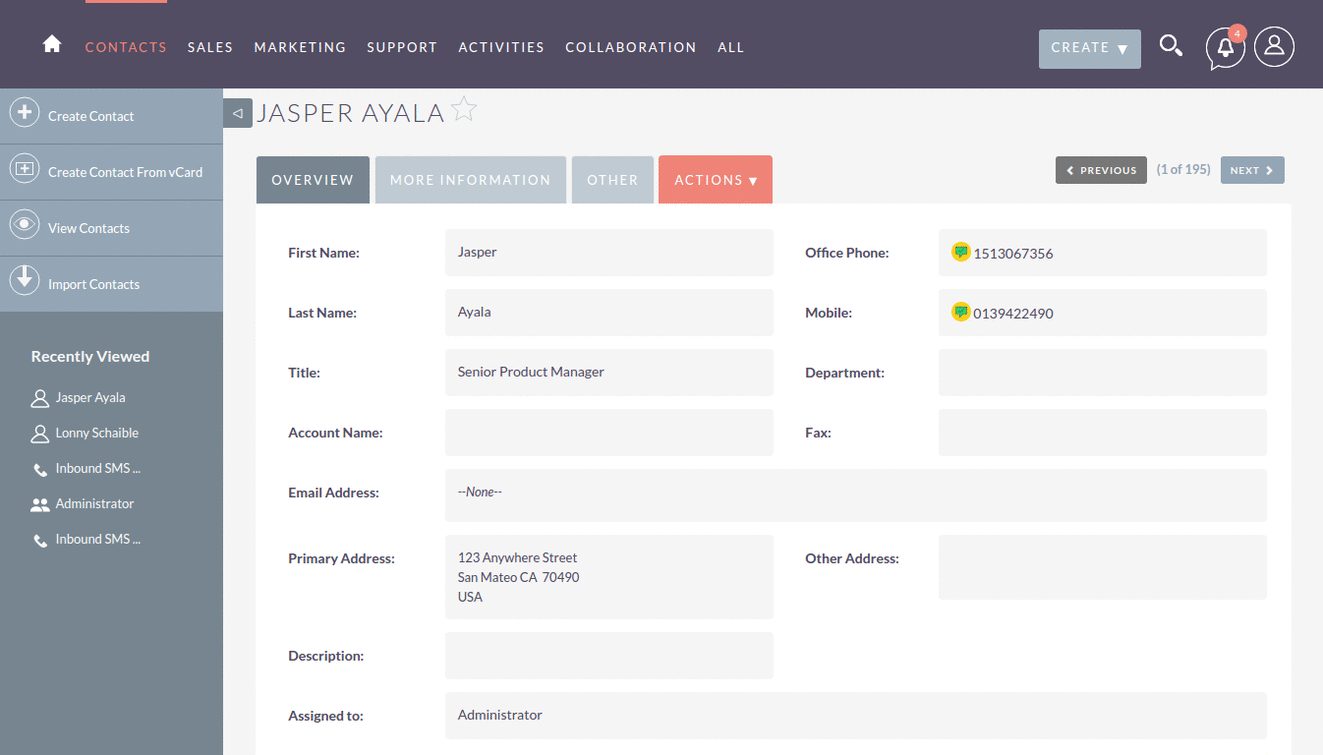
2. Click on the icon it will open the SMS conversation popup window view.
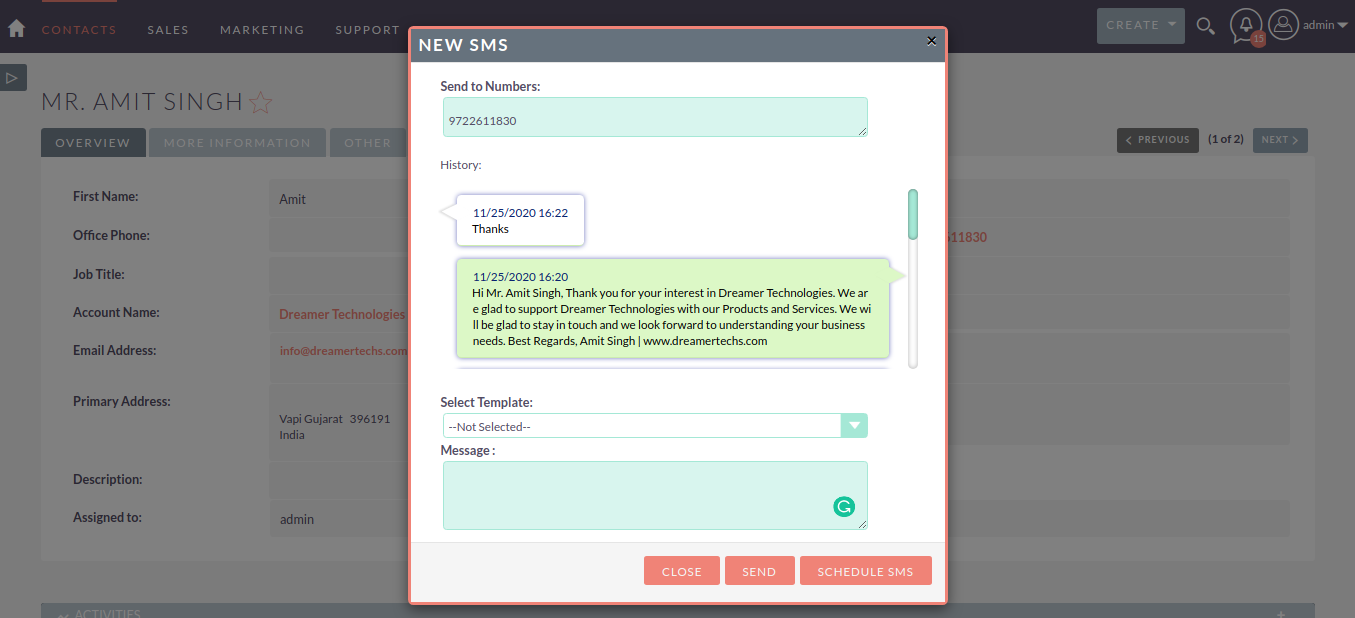
3. Select the Template that you want to send and click on Send SMS.
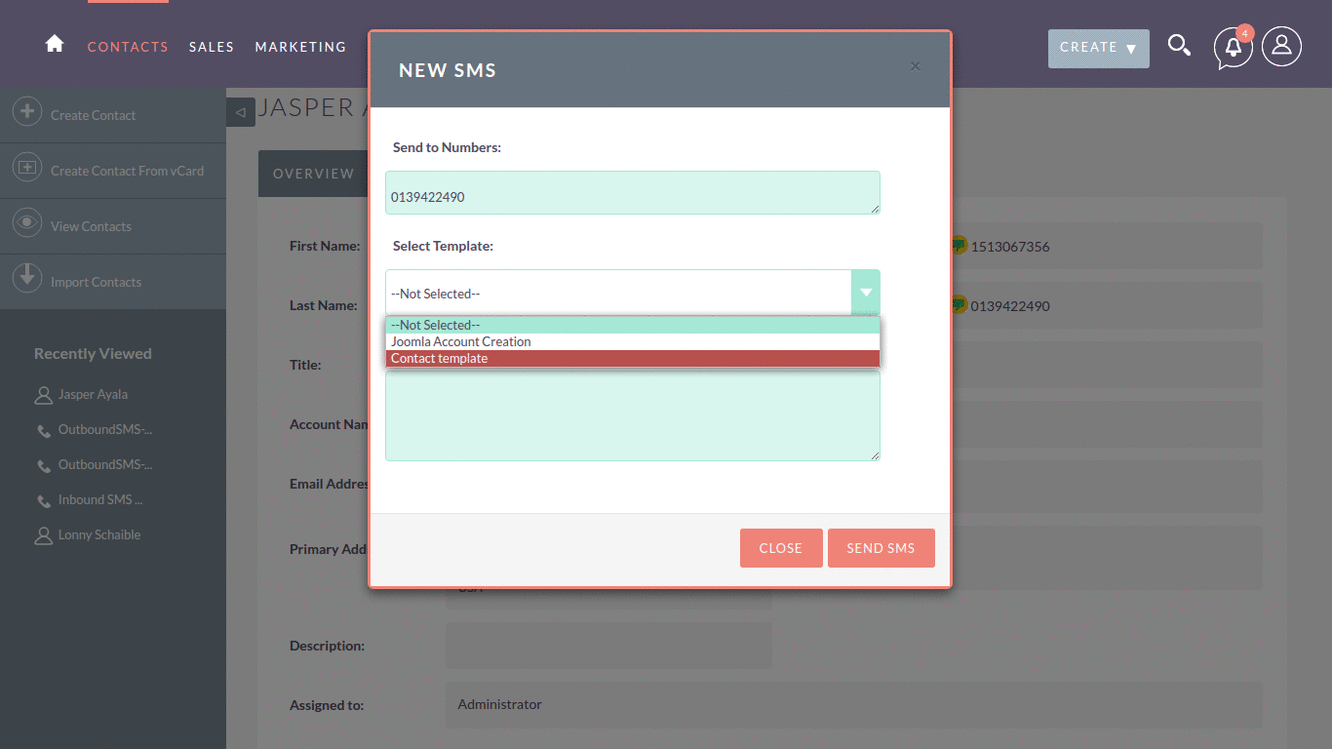
4. After the sending SMS, it will be logged in a Call module as an Outbound SMS record.
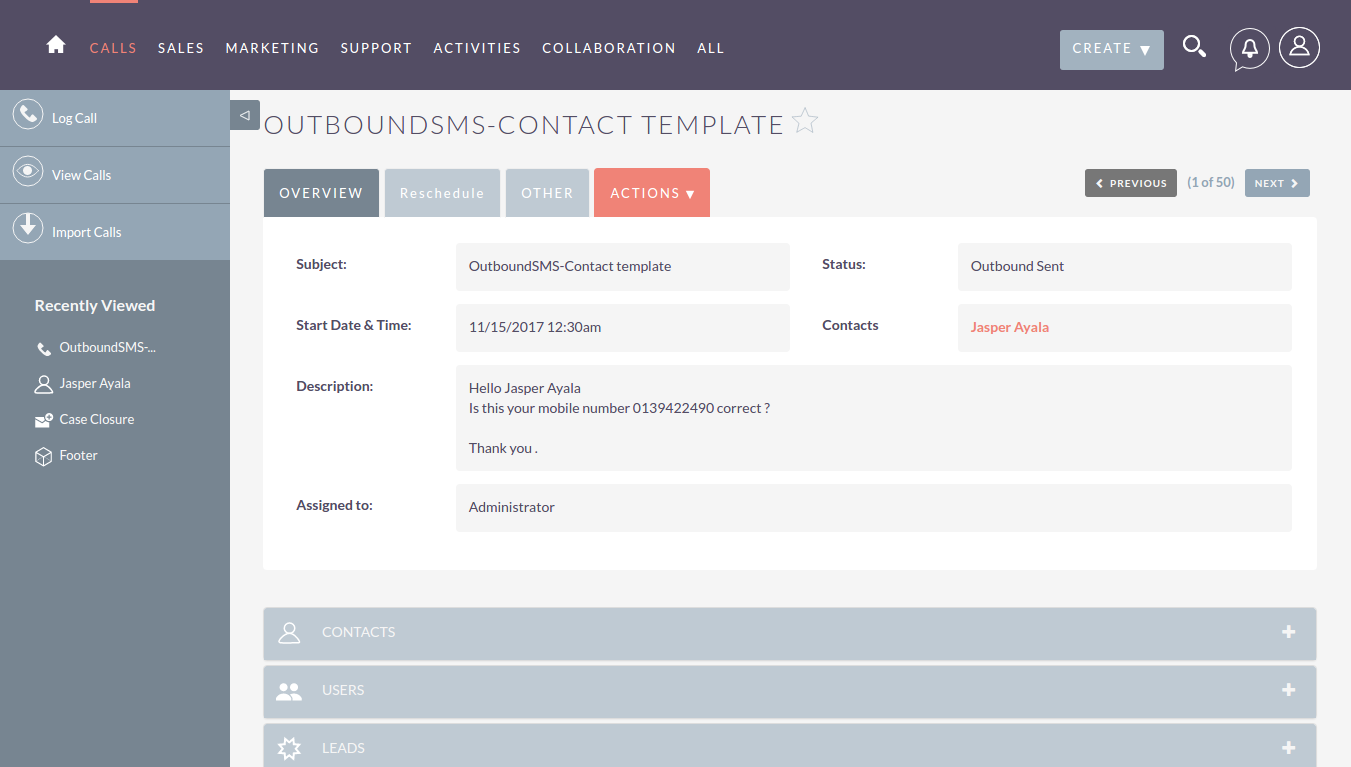
Below we can see the modules Activities subpanel. All SMS Outbound / Inbound logs are related to that record.
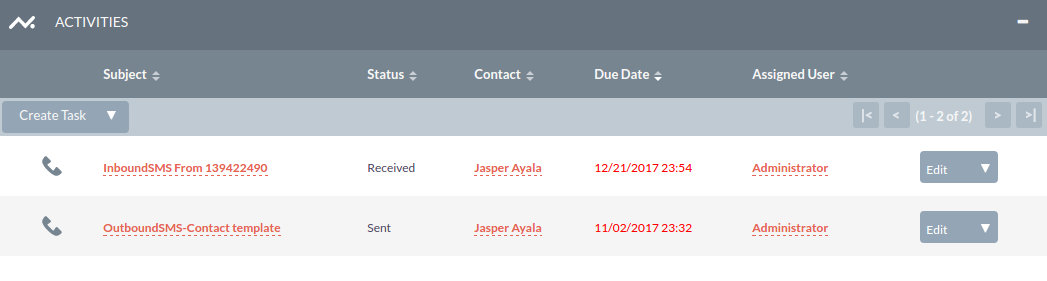
Sending Bulk SMS
1. Just goto Listview of a module and select the multiple records. now click on the Bulk Action menu and select the Send Bulk SMS option.
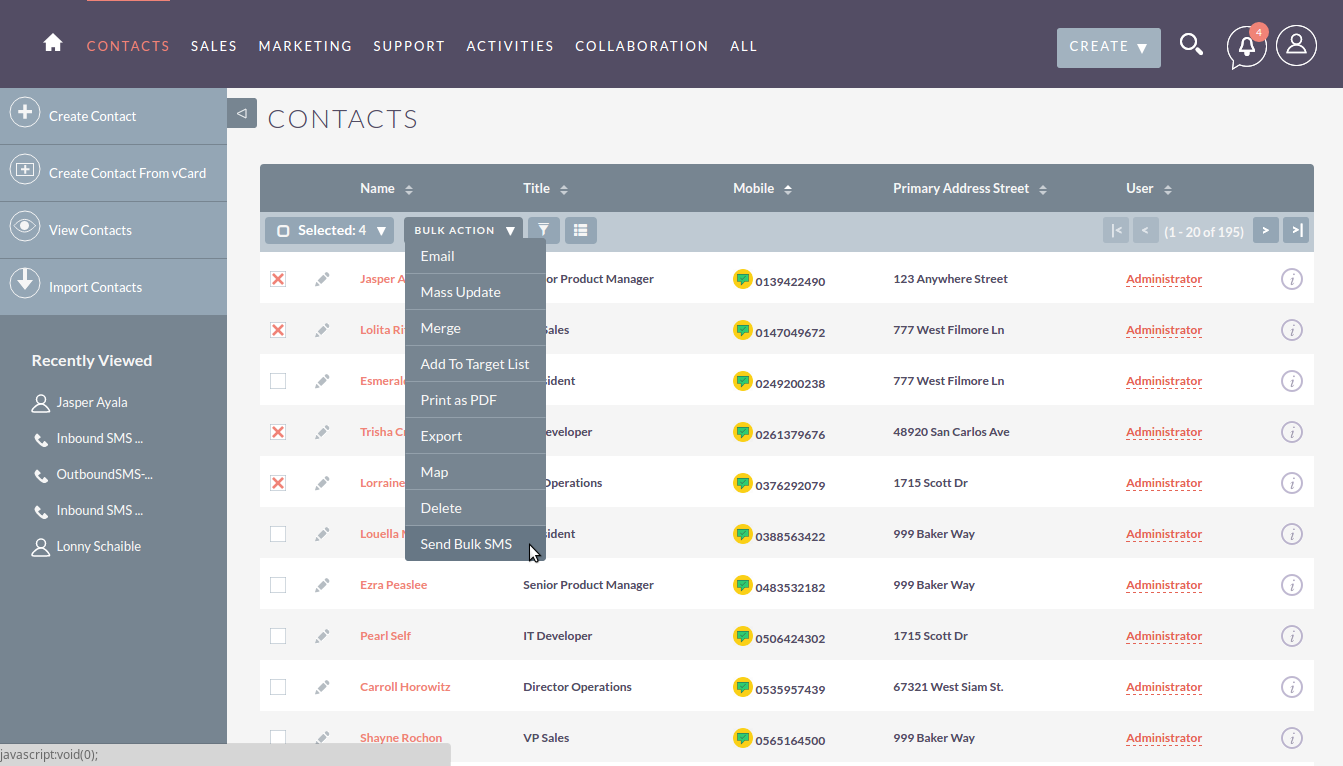
Sending Bulk Schedule SMS from Target List View
1. Just go to the Target-List module and select the records to add in Target-list. Now click on the action menu and select the Send SMS option. Than Select Send or Schedule option to Send the SMS.
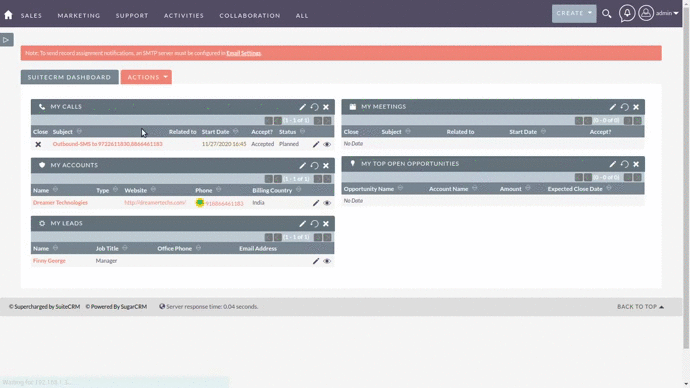
Receiving SMS
1. When any client is replying then it's logged as an Inbound SMS in a call module.
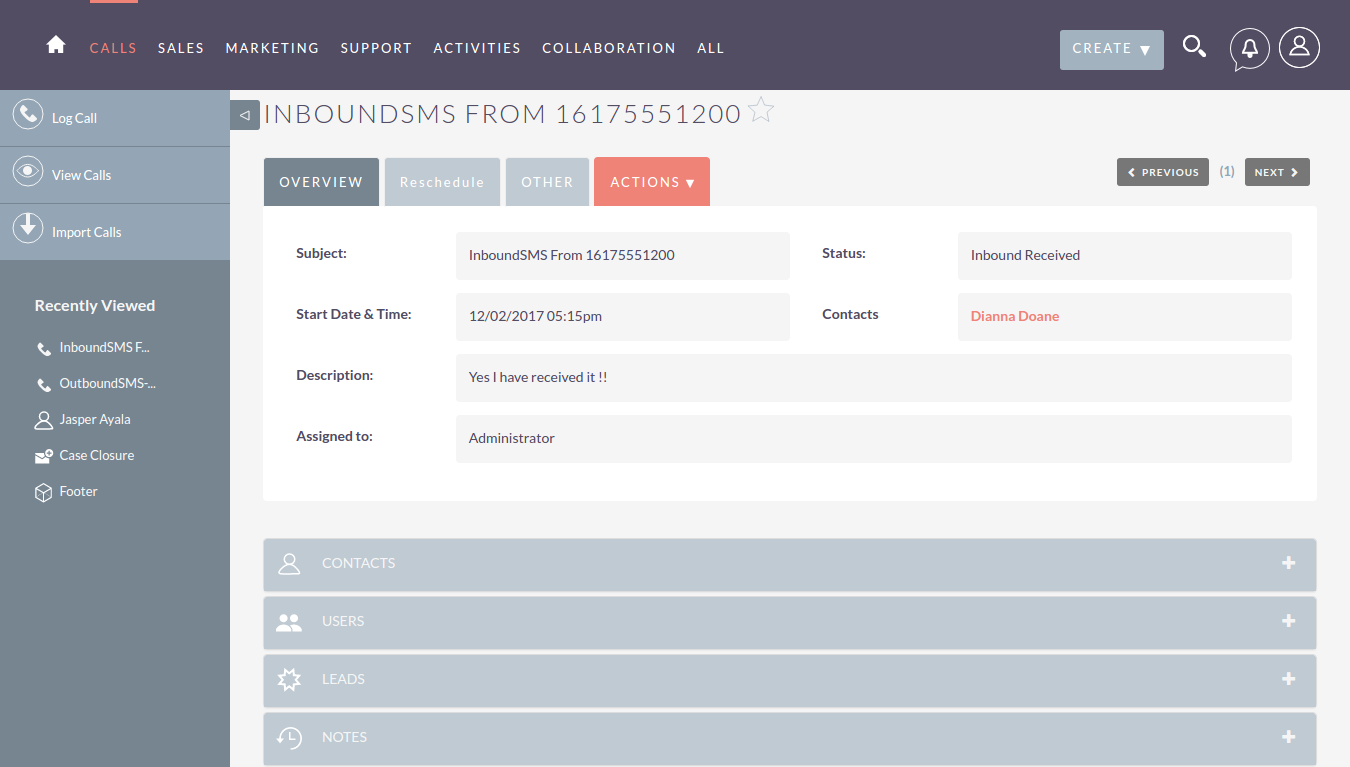
2. Users are getting notifications when inbound SMS generated and assigned to them.
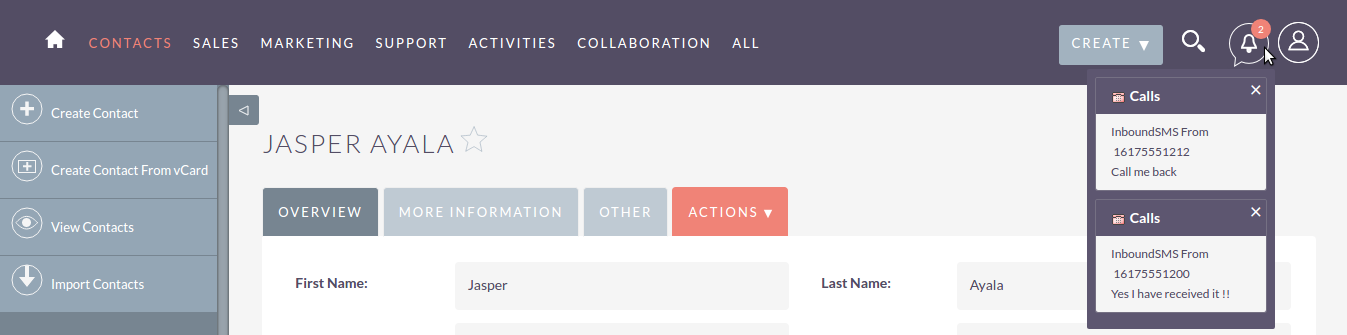
Now, Goto Documentation Page for further configuration. like
- Create an SMS Template.
- Configure the Workflow.
- How users can see their Outbound / Inbound SMS.
- Configure the Inbound SMS settings.
In case found any problem while installation please email us at info@dreamertechs.com