Reduce Operational costs and improve customer satisfaction by giving access of advanced knowledge base and robust ticketing system to unlimited customers. Get your custom data-management flow configured with SuiteCRM customer portal for WordPress.
#15 - Error message: License Key not found
Hi, I recently purchased this plugin and just attempted to install this on a local dev environment. When validating the key, it results in an error message of "Failed: Key does not exist". Why is this happening?


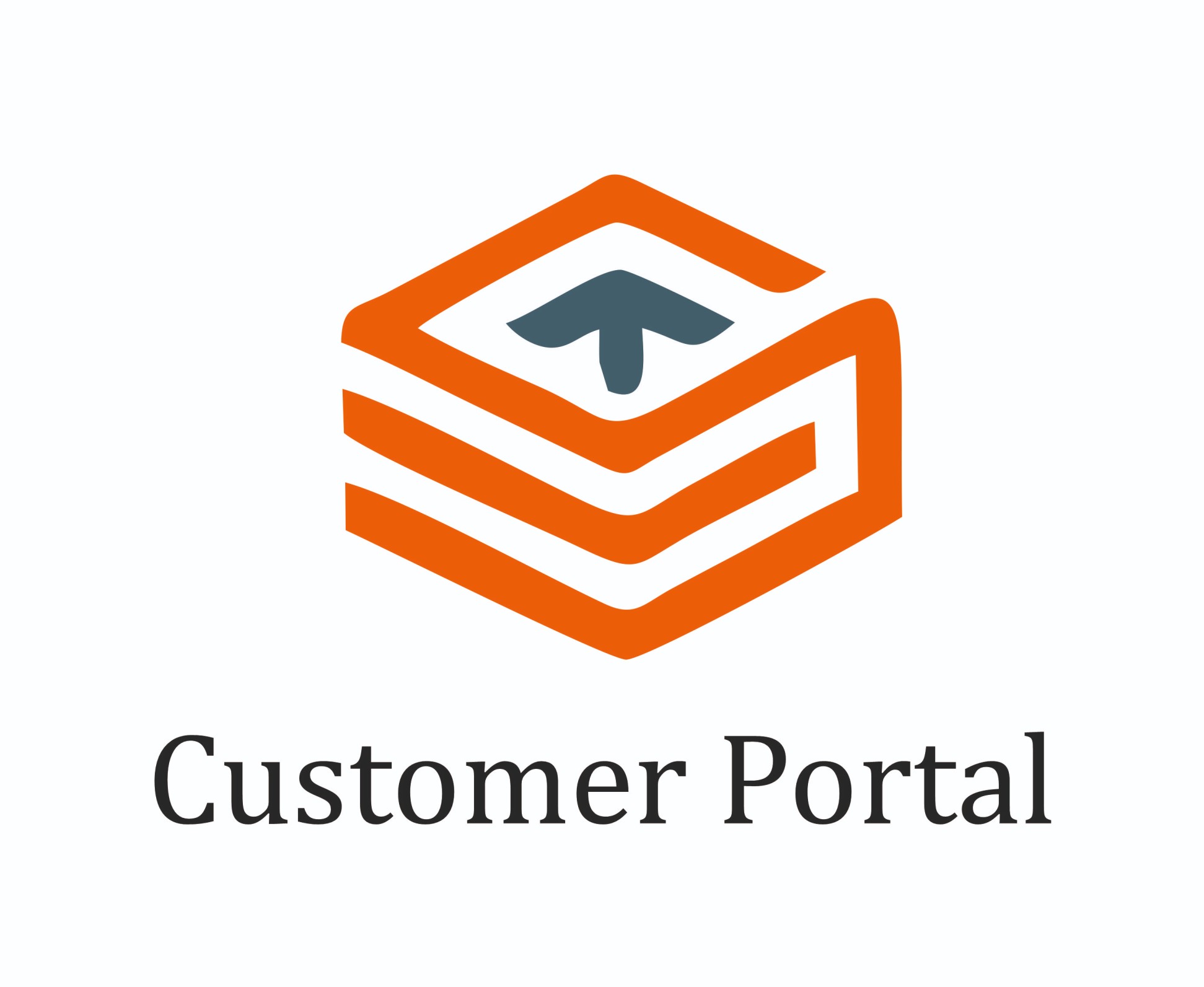
9 years ago
Hello, Sorry for that. We have resolved the issue and uploaded the updated package. you can download the updated package from your account and reinstall the SuiteCRM package. Before start installing updated package you may have to un-install the current Customer portal package from the SuiteCRM. then do repair and rebuilt from the Administration. Thanks & regards,
9 years ago
It validated correctly now. Thanks.
I have another question: If I create a user in WordPress (using the Portal Sign Up page), it creates the user in both WordPress and SuiteCRM. BUT if I create a contact in SuiteCRM, it only gets added to the CRM and not to WordPress. Although I can login on the WordPress Portal page using the username/password I entered while creating the user in SuiteCRM. I was just wondering if this is the intended behaviour? (If so, then what is the use of the "WordPress URL Configuration" setting in SuiteCRM?)
If you could clear that up please. Thanks!
9 years ago
Yes, I already had that setting filled in. I tried both "http://{Wordpress URL}/scp-create-user" and "http://{Wordpress URL}" but it does not create the user in WordPress.
9 years ago
We have checked it is working fine for us. Can you please share your CRM admin user login detail as well your wordpress admin login detail to we can check more in it and try to solve your issue. Is it fine for you?
9 years ago
For creating user at your Wordpress Portal while any new contact is created in SuiteCRM. You have to configure WordPress URL in SuiteCRM Admin Configuration section. For that, Go to Admin from the top right corner for SuiteCRM interface select WordPress URL Setting under Portal Configuration tab and enter WordPress URL and click on save button.
Hope this will helps you
9 years ago
Our subscription seems to have ended but we would like to continue, is there anything I need to do to ensure we remain subscribed? Also, is there a support channel that is not public facing?
9 years ago
Hi Chris,
We weren't able to charge your card. To update it, go to https://store.suitecrm.com/orders. Then click on the Purchase History tab. On the right side click on Update Payment Info. Shortly after you can go back into SuiteCRM and revalidate the existing key. It will start working again at that point.
For a private conversation with Biztech you can use the "Ask a Question" button at the top of the main About page: https://store.suitecrm.com/addons/wordpress-customer-portal-pro
Thanks! Jason Eggers The SuiteCRM Store
9 years ago
The only part of the card that saves is the expiry date. Any way we can take this conversation off the public facing portal? Is this something I need to discuss with Biztech?
9 years ago
Absolutely. We have taken this conversation over to a different medium. Chad recently responded with more information and a fix. You should be all set now.
There isn't any sensitive data in this case, but I can certainly delete the case as a whole if you would prefer. Let me know.
9 years ago
Hi Chris,
Hope you are doing well. You can get back to us at support@biztechconsultancy.com.
We have send a couple of emails including one about the new release as well.
Hope to hear from you soon.