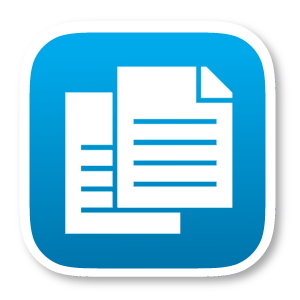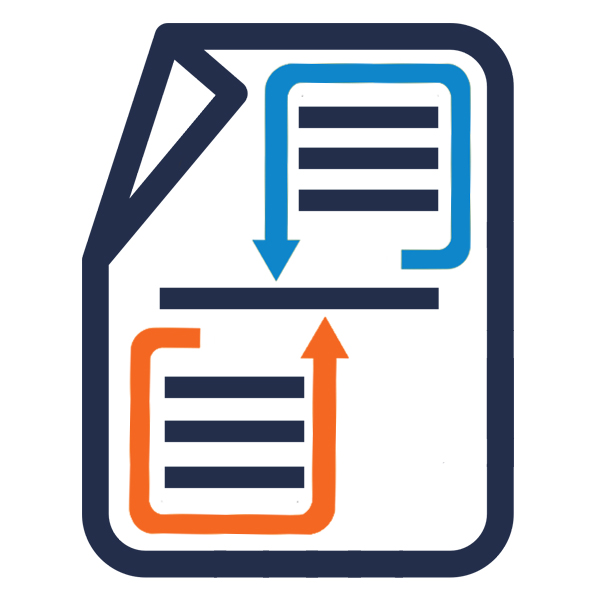Create documents in docx, xlsx (MS Office Word and Excel), odt, ods (LibreOffice and OpenOffice) and pdf format without MS Office or others plugins installed from any module and subpanel using templates.
#5113 - Tables are splitting over two pages
Hello,
i am having a problem that a table is getting splitt over two pages.
https://thedataarealright.blog/2023/05/10/5-special-properties-of-microsoft-word-for-mail-merge-projects/
_
Prevent splitting tables or paragraphs across pages or columns in MS Word
I gave you a teaser for this problem in the paragraph above. It looks downright silly, wasteful, confusing, or even embarrassing to have tables split across pages, or paragraphs continuing in odd ways. If you need to set parameters for how text flows onto the next page or column, use the “Paragraph” menu. (Get there by highlighting text and right clicking, then select Paragraph in the menu).
Some of these choices are not obvious. This blogger did a great job elaborating on the difference between “keep with next” and “keep lines together.”
These settings worked well for PARAGRAPH text but did not do the trick for TABLES. I used a couple of different methods to fix this problem.
In Table Properties > Row, I “unclicked” the setting to “allow row to break across pages” I also selected Table and its preceding text and selected the “Paragraph” menu option described above. Then, I selected, “Keep with next.” This ensured that the Table and the “introductory text” above the table were “joined” together and not split between pages or columns. Finally, I joined two tables together instead of having two, consecutive tables that were independently defined. This made sure that the top rows and the bottom rows (when populated with data) would stay next to each other on the page. My blank table looks like: (note there is no space between the top row and the bottom two rows)._
_
I tried the suggestions in the above without luck. Is there anyway to do this?
Thanks
Daniel