Create documents in docx, xlsx (MS Office Word and Excel), odt, ods (LibreOffice and OpenOffice) and pdf format without MS Office or others plugins installed from any module and subpanel using templates.
#1537 - Attach to note
We are using SuiteCRM Version 7.8.10 with MailMergeReports 2.5.12 for creating documents in modules quotes and invoices in German language. As described in MMR 2.5.0 User Guide (page 13), it is possible to attach a document to a note. In our system, the checkbox for that feature does not appear.
Missing check box “Attach to note”:
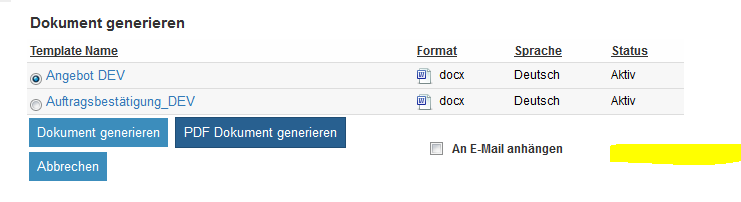
Existing relationship between quotes and notes:
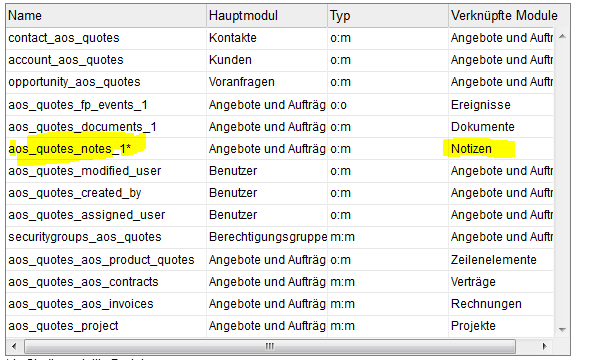
Please provide a solution that the Button “Attach to note” can be used in our system.
Regards, Wolf
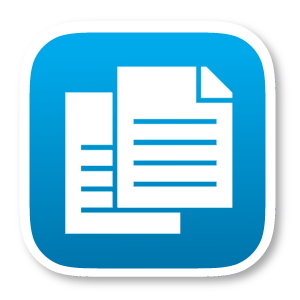

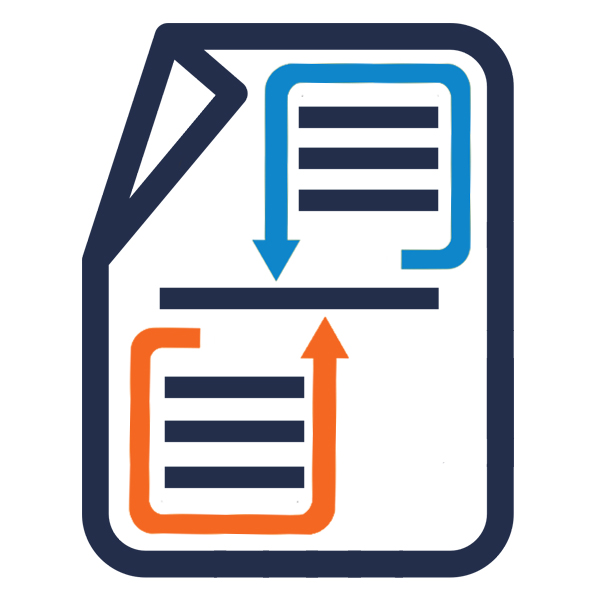

7 years ago
Hi Wolf,
From MMR documentation:
"There is also a flag “Attach to Note”, if this flag is checked, when the user clicks one of the two buttons (Generate Document or Generate PDF Document), MMR will create a note related to the parent object record and will attach the document to the new note. The name of note record will be the name of the document. The new check will be only in the DetailView, not in the ListView, because we need to have only a parent object record to relate the new note with. The new check will be only in modules related with Notes module (modules included in the 'record_type_display_notes' list)."
Note: Exception to display rule of "Attach to Note" checkbox is in SugarCRM >= 7.0.0 where this flag is showed also in listview when only one row is selected and the above rules are met.
The Notes relationship is a Flex Relate field, so no need to stablish a formal relationship from Quotes to Notes as you show in your screenshot. We only need to add the Quotes módule to the 'record_type_display_notes' list.
To do this, follow theese steps: - Go to Admin, and open Dropdown Editor - Open 'record_type_display_notes' list - Write 'AOS_Qotes' in Item Name textbox - Write 'Quotes' in Display Label textbox - Click on 'Add' button - Click on 'Save' button
Once the Quotes módule is added to the 'record_type_display_notes' list, the “Attach to Note” checkbox will be available for Quotes.
Regards