Zoom provides videotelephony and online chat services for teleconferencing, telecommuting, distance education, and social relations. Now you can combine the ease of Zoom communications with your CRM. This add-on helps users create Zoom meetings from SuiteCRM and start new meetings with just one click.
Create API Key & Secret at Zoom
Follow the below steps.
[Step 1]
Login to Zoom Market Place Portal.
[Step 2]
It will open one popup for Term of Services. Read it and Click on Done Button.
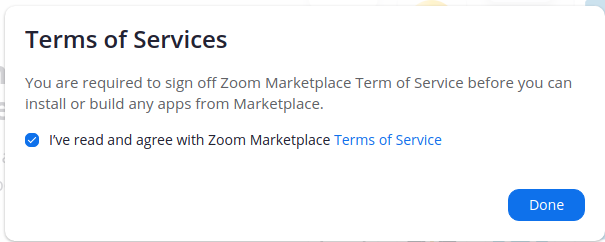
[Step 3]
Next step is Click on Develop Button, top right side of the portal.
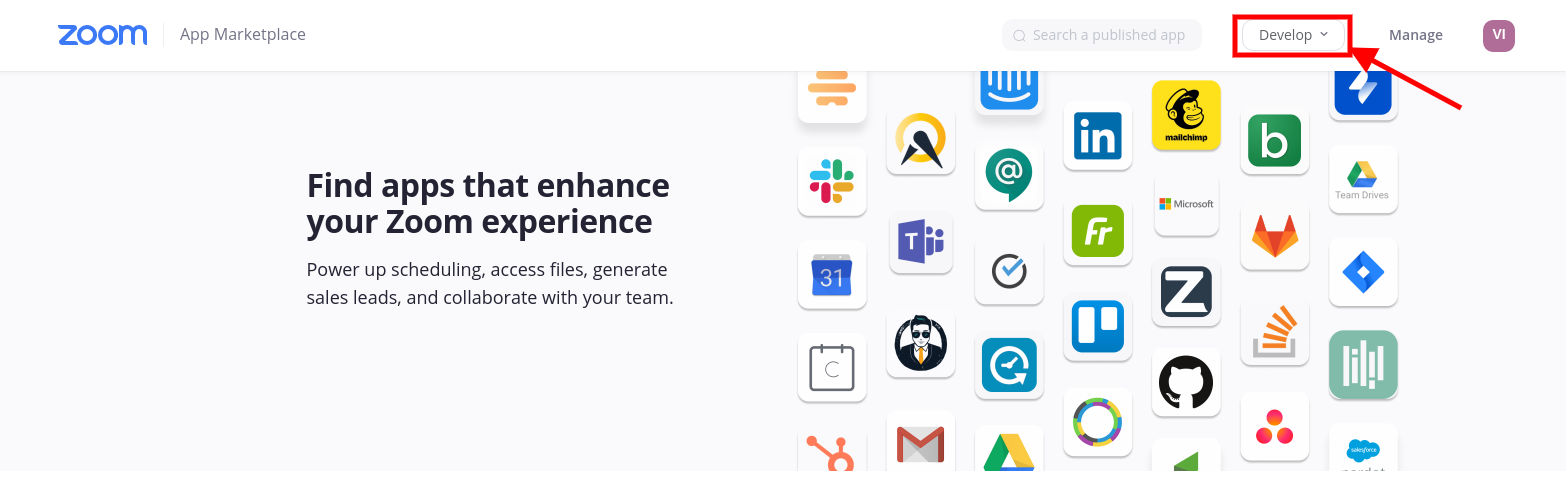
[Step 4]
Next step is Click on Build App.
[Step 5]
Next step is Click on OAuth Create button.
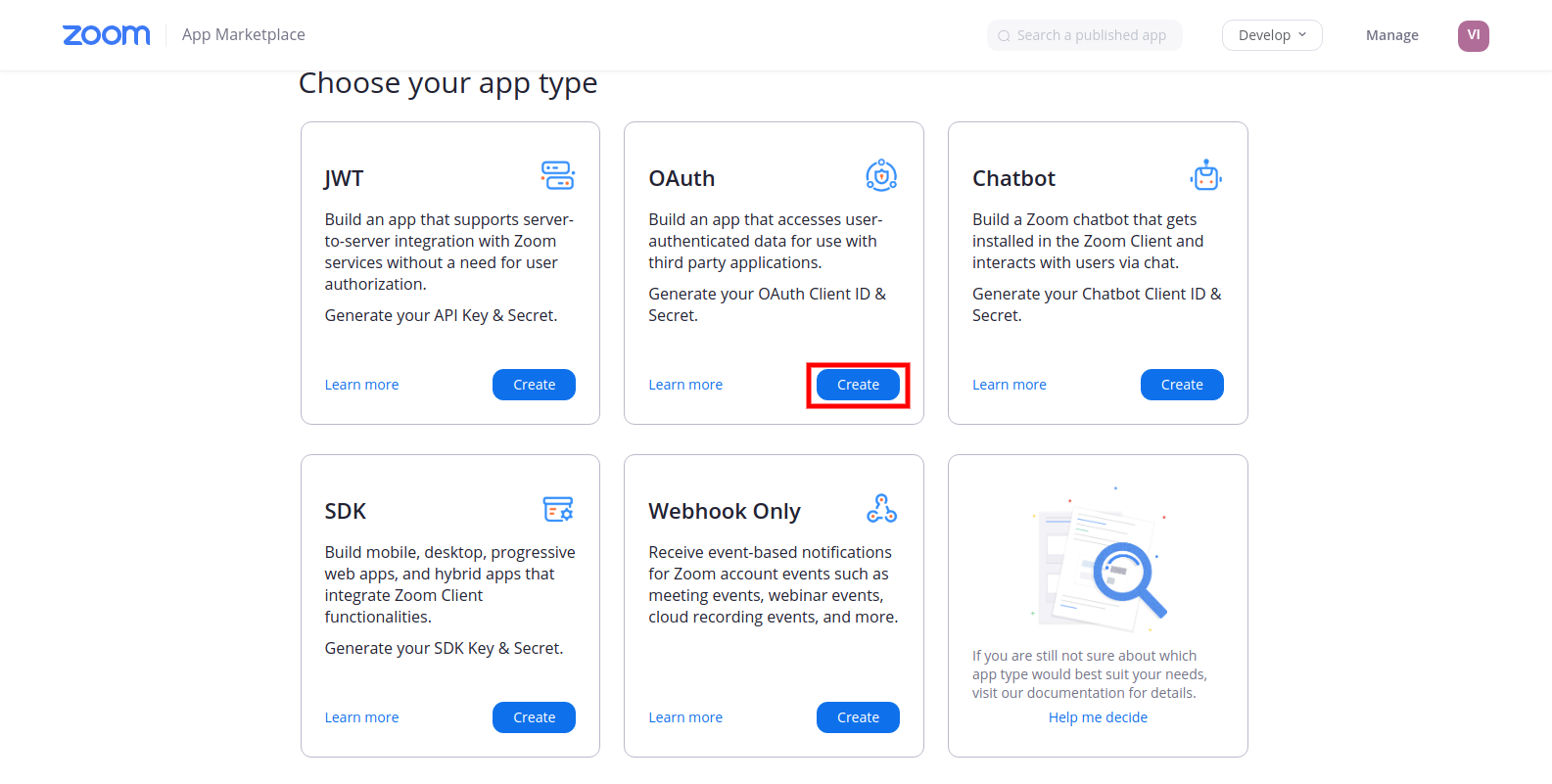
[Step 5]
Insert App Name, Choose App type as Account-level app. And then click on create button.
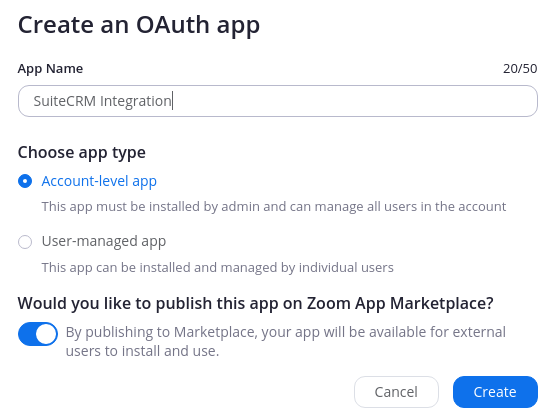
[Step 6]
It will open below page. Insert Redirect URL for OAuth {$suitecrm_url}/index.php?entryPoint=Verity_Zoom_Integration&action=get_code (e.g. if your suitecrm domain is https://crm.verityinfotech.com then this url will be https://crm.verityinfotech.com/index.php?entryPoint=Verity_Zoom_Integration&action=get_code). And in Whitelist URL it will be $suitecrm_url (https://crm.verityinfotech.com).
NOTE: Copy Development client id and client secret. We will not publish our app so we will not use Production client id and secret.
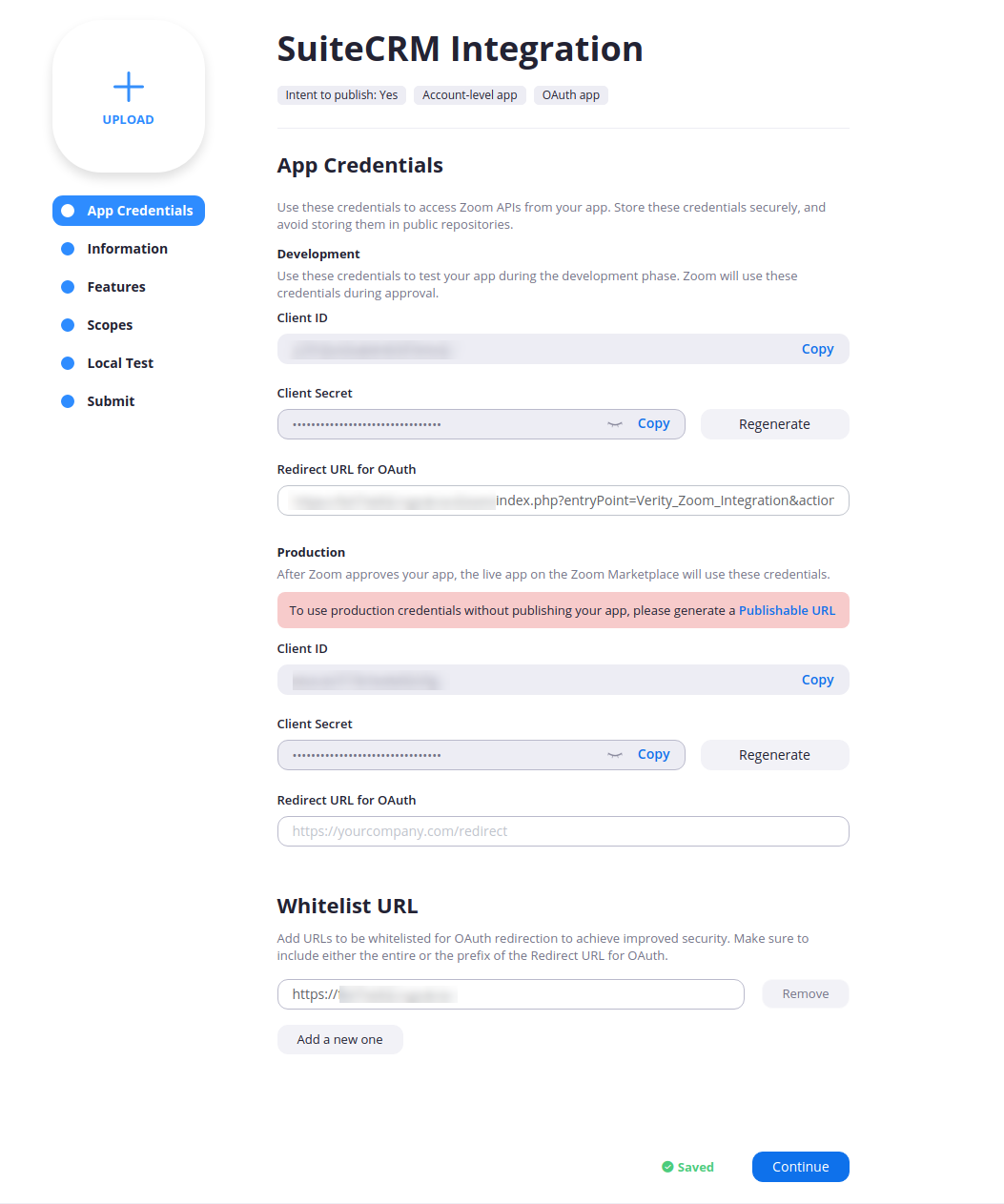
[Step 7]
No need to feel Information Tab, Just click on continue button. Also skip feature tab, Just click on continue button.
[Step 8]
In scope Tab we will fill the details. Click on Add Scopes button.
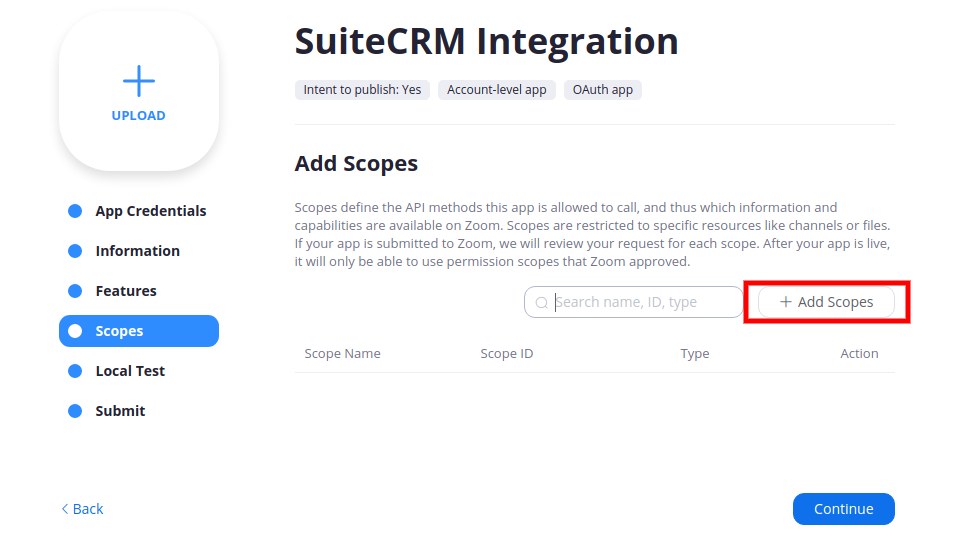
[Step 9]
Select Meeting tab and check all three checkbox.
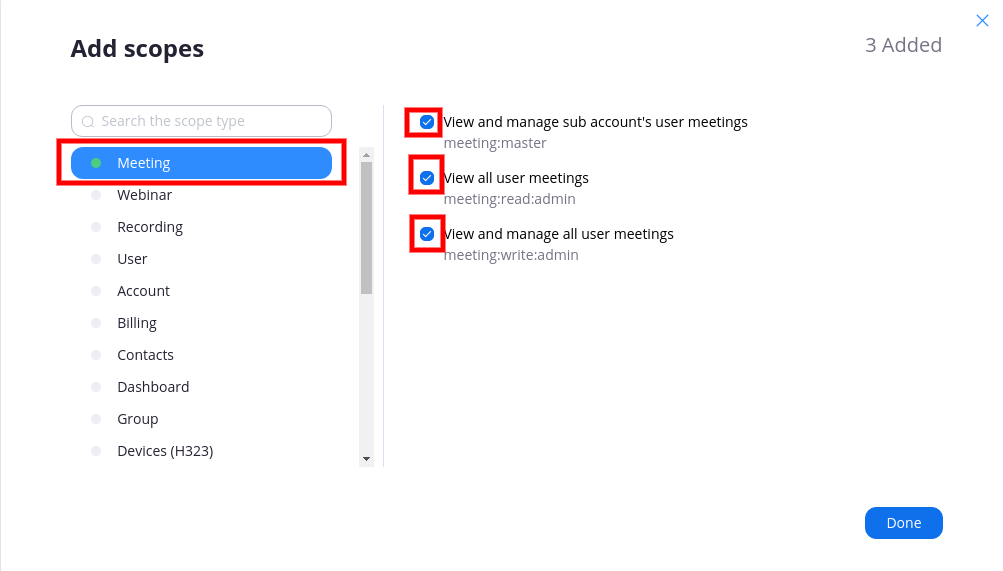
[Step 10]
Then select User tab on same window. And select all three checkboxes as shown in below image.
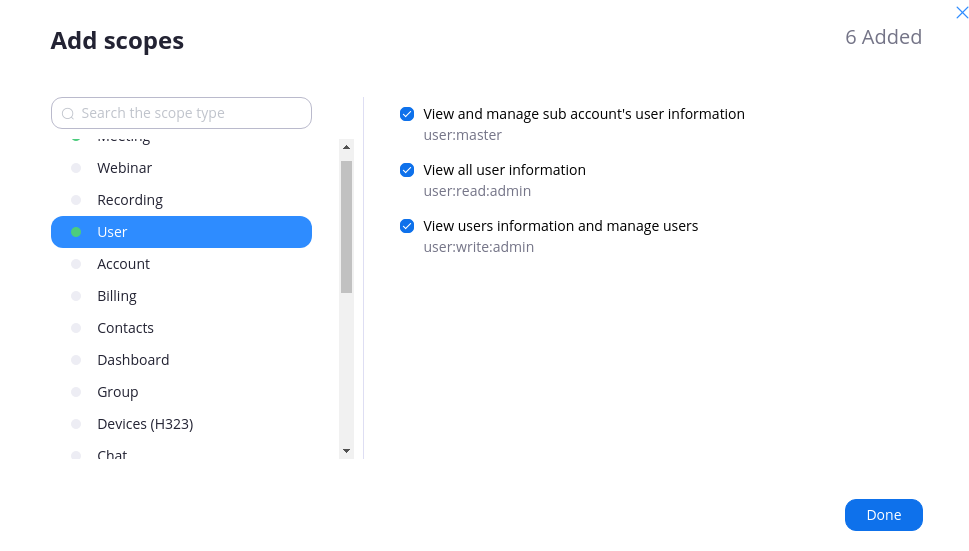
[Step 11]
Then select Contacts tab on same window. And select checkbox as shown in below image. And then click on Done Button.
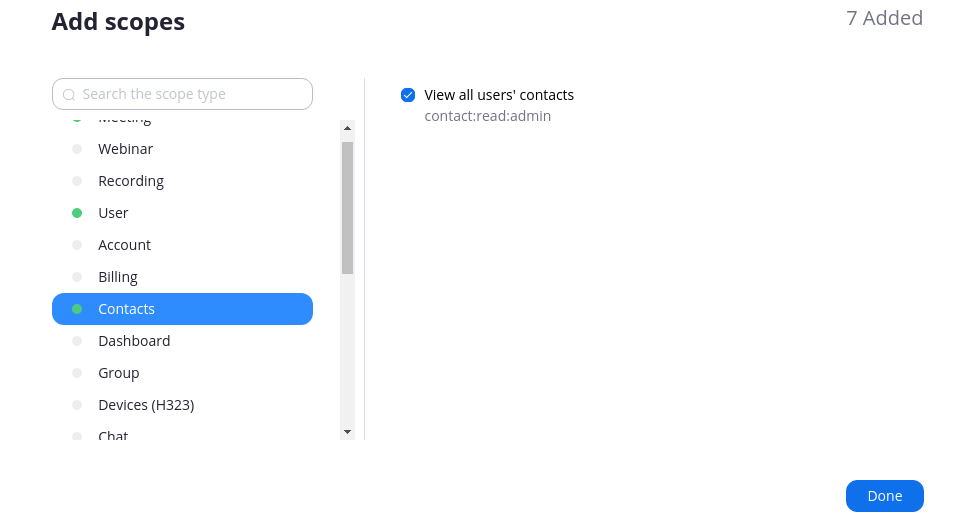
[Step 12]
It will show below image. That's it from portal configuration. Skip rest of the parts.
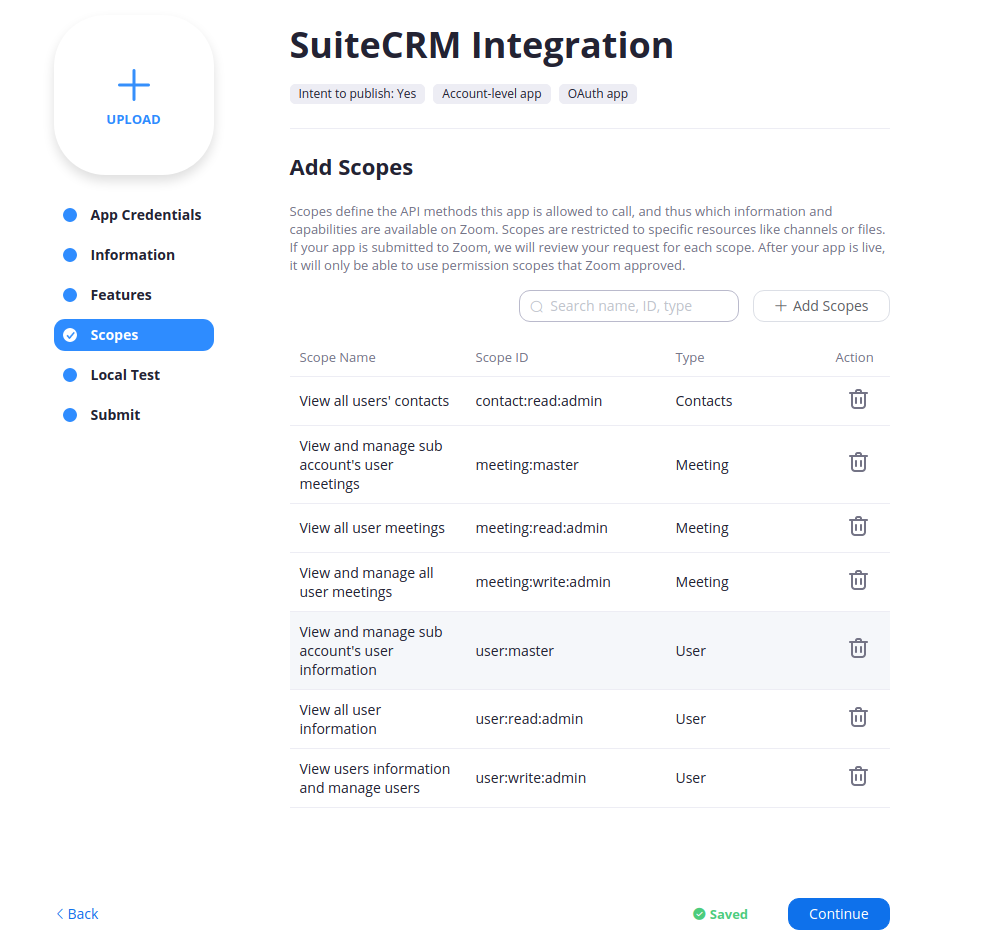
Next Step is Login to Zoom Portal. Find Admin > Account Management > Account Settings.
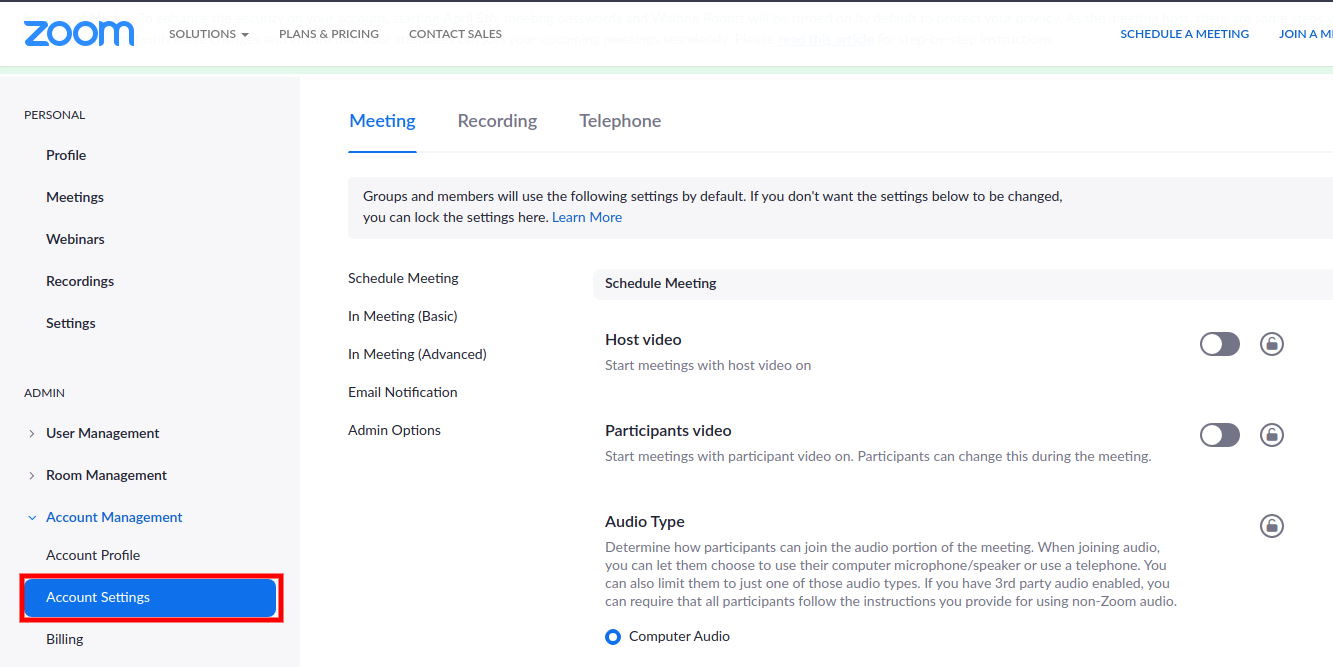
In that you will find option Embed password in invite link for one-click join. Enable that option. Below screenshot show the same.

Allow other CRM users to use Zoom Account
Click on ADMIN then User Management then Users
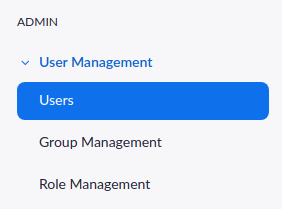
Click on Add Users Button.

It will open one pooup. In that add email id and other details and click on Add button.
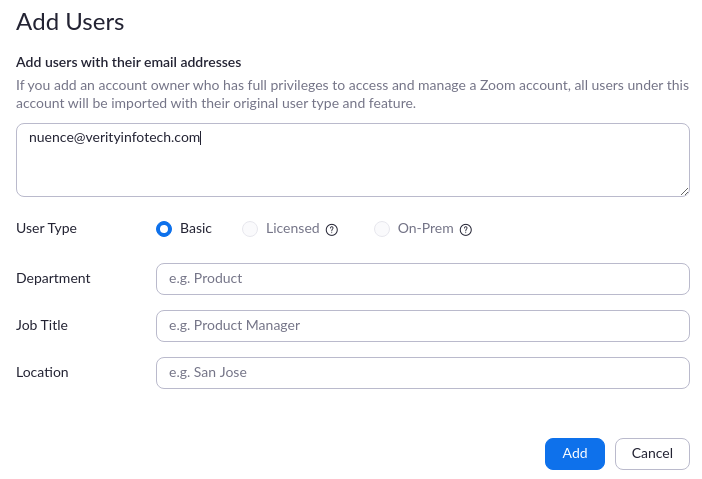
After that user will receive email to verify their account for zoom. Click on Activate Your Zoom Account button.
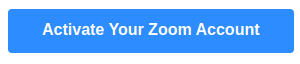
Get in touch:
For support or any questions: Email us at info@verityinfotech.com Skype - info@verityinfotech.com

