Zoom provides videotelephony and online chat services for teleconferencing, telecommuting, distance education, and social relations. Now you can combine the ease of Zoom communications with your CRM. This add-on helps users create Zoom meetings from SuiteCRM and start new meetings with just one click.
Admin Guide
API Configuration in CRM
Goto the admin panel and you will find the Verity Zoom Integration section. Then click on API Configuration.
[ Step 1 ]
Insert Zoom Client ID and Zoom Client secret. And click on Save Settings Button.
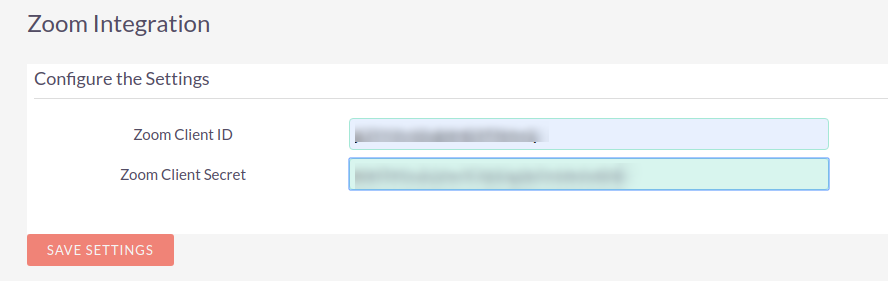
[ Step 2 ]
It will show new Button Authenticate. Now next step is click on this Authenticate Button. Which is shown in below image.
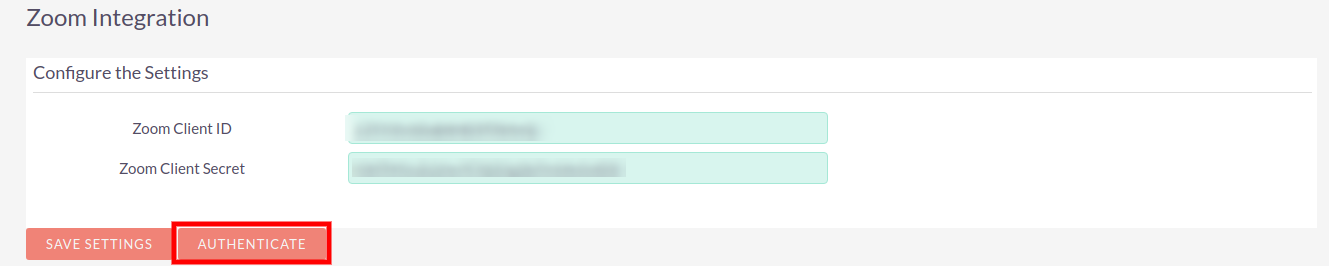
[ Step 3 ]
It will open zoom portal authentication in new Tab. Click on Authorize button. Which is shown in below image.
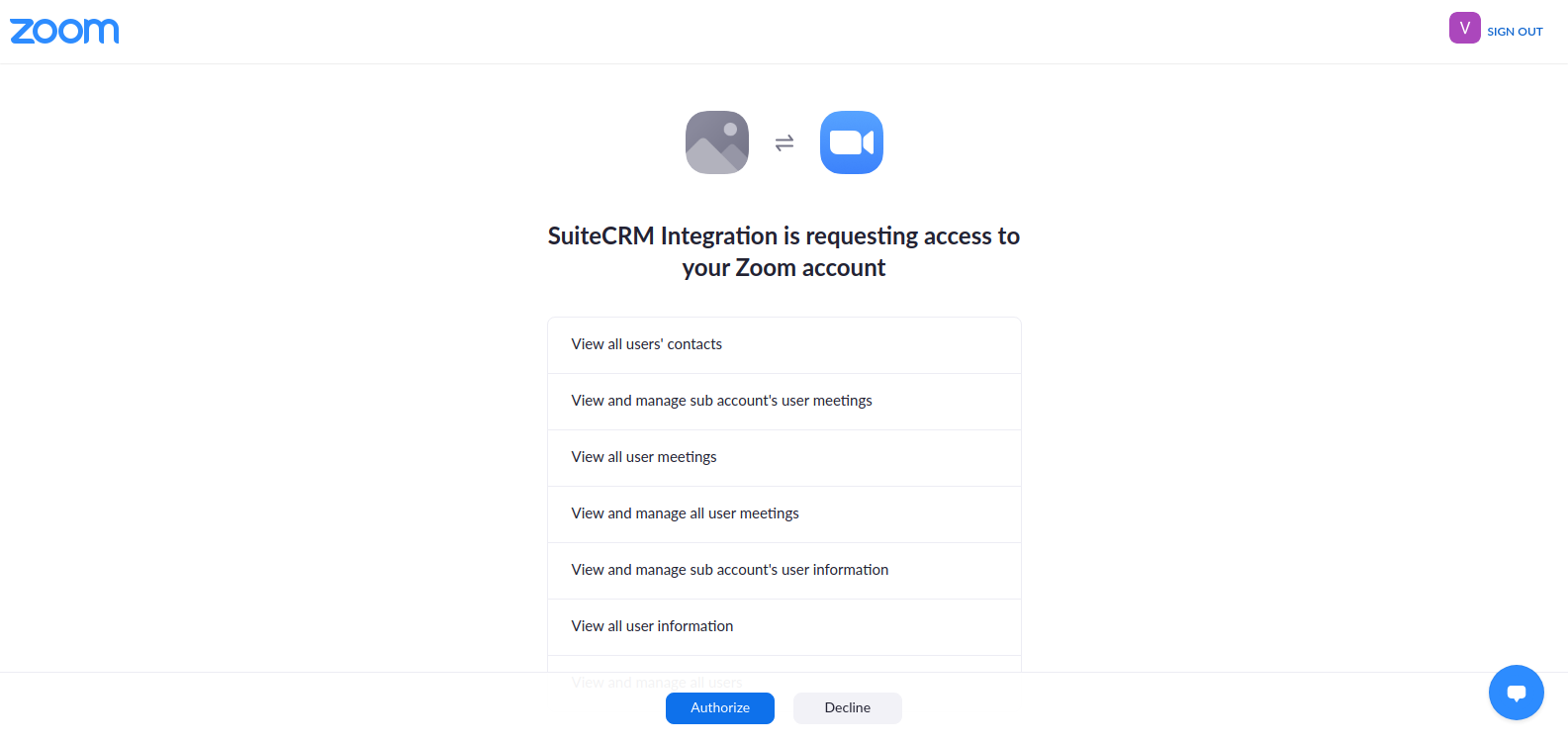
[ Step 4 ]
If it is successfully authenticated then it will show below message.

[ Step 5 ]
Once it is successfully authenticated it will show List Users Button. Which is shown in below image. Click on List Users button.
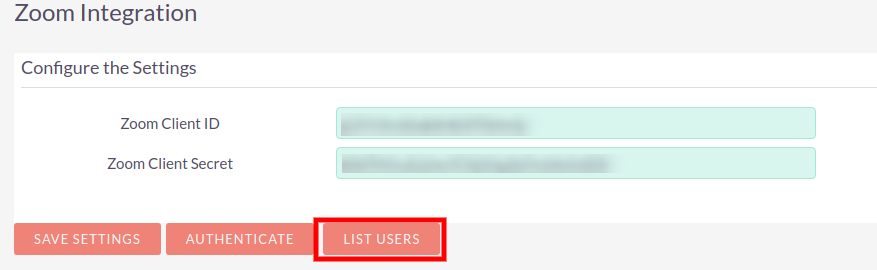
[ Step 6 ]
Once you click on List Users Button it will show all users list which are associated with this account. Below image is showing list of users.

NOTE : This ID will be used in respective user's profile.
[ Step 7 ]
Next step is go to the user profile. You will find panel ZOOM CONFIGURATION. Insert ID in this And Save it. Below image show the panel.

IMPORTANT NOTE : If you not fill Zoom User ID in the profile then it will use zoom Admin credential by default to creating a meeting.
[ Step 8 ]
Add 3 fields in detailview of Meeting module from Studio. This step is compulsory. Studio > Meetings > Layouts > Detail VIew
Add Meeting Type, Zoom Host URL, Zoom Join URL field in it. Below Image show the same.
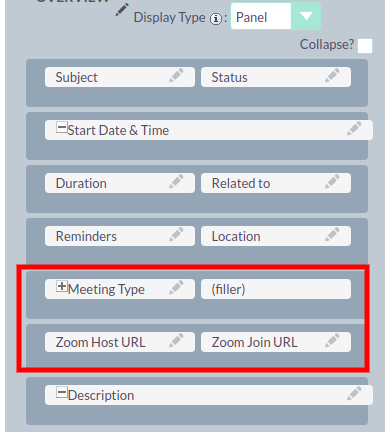
[ Step 9 ]
Add Meeting_Type fields in editview of Meeting module from Studio. This step is compulsory. Studio > Meetings > Layouts > Edit VIew
Below Image show the same.
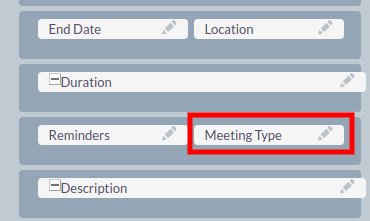
For support or any questions: Email us at info@verityinfotech.com Skype - info@verityinfotech.com

