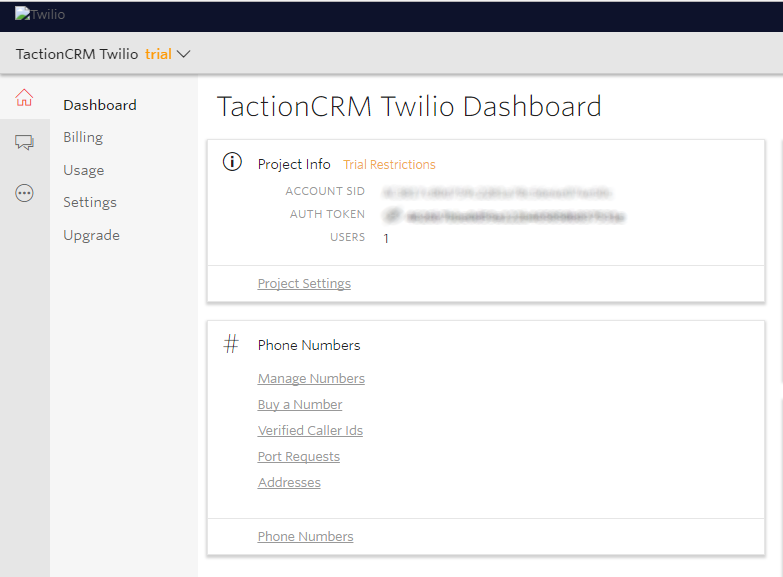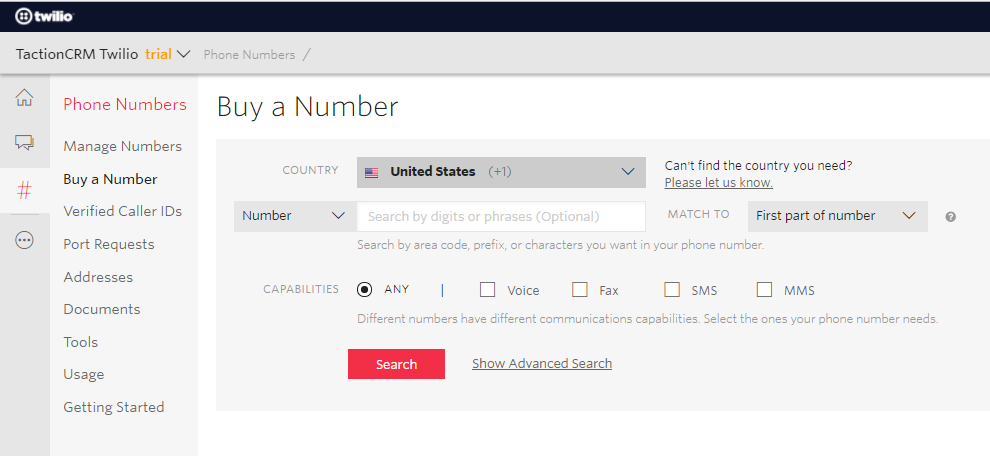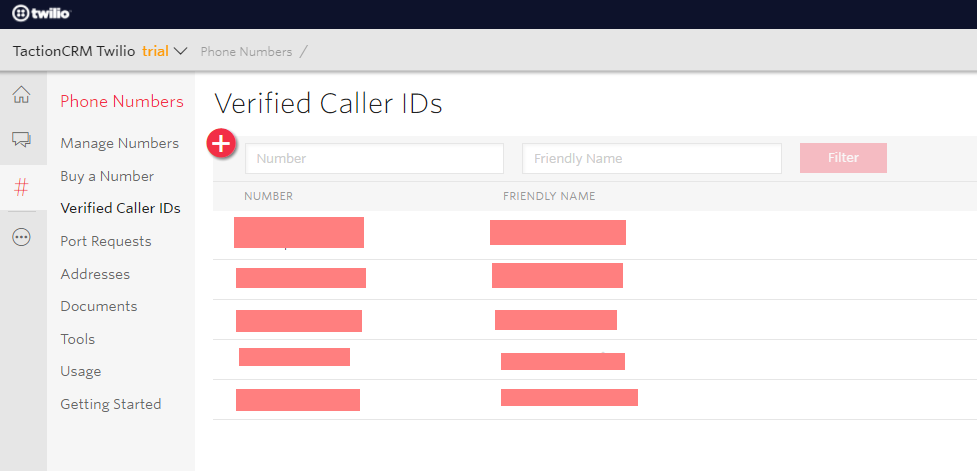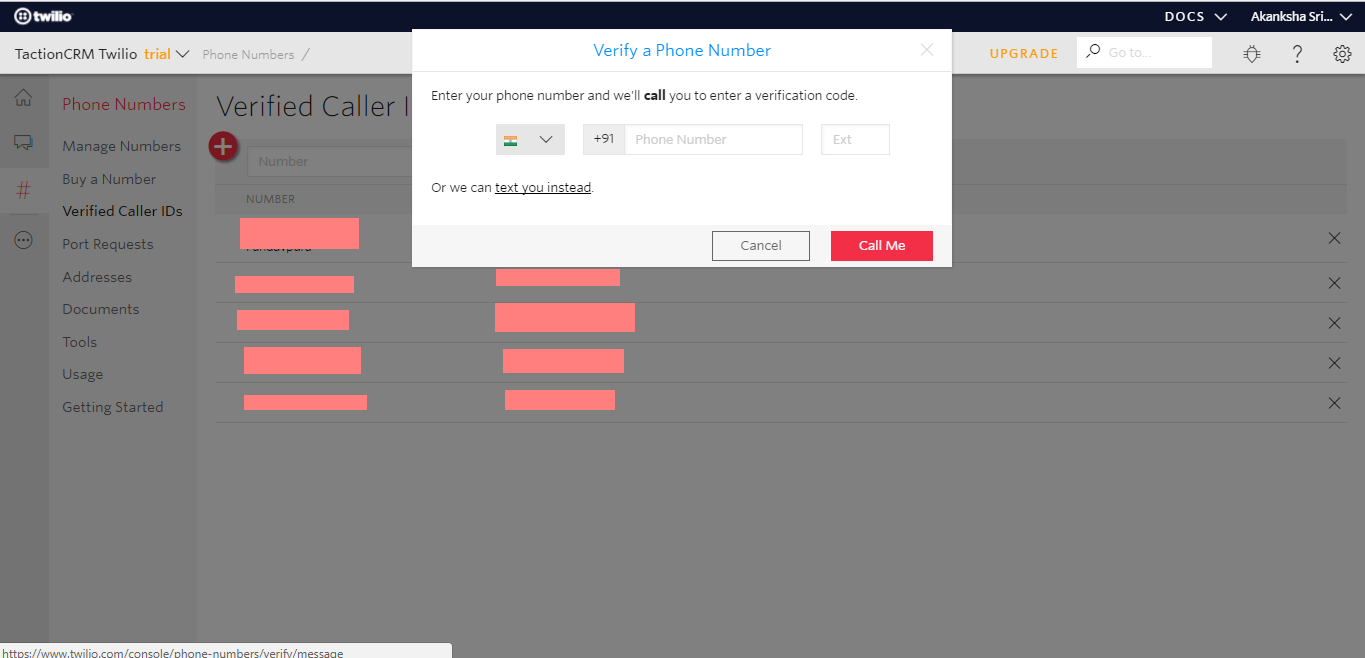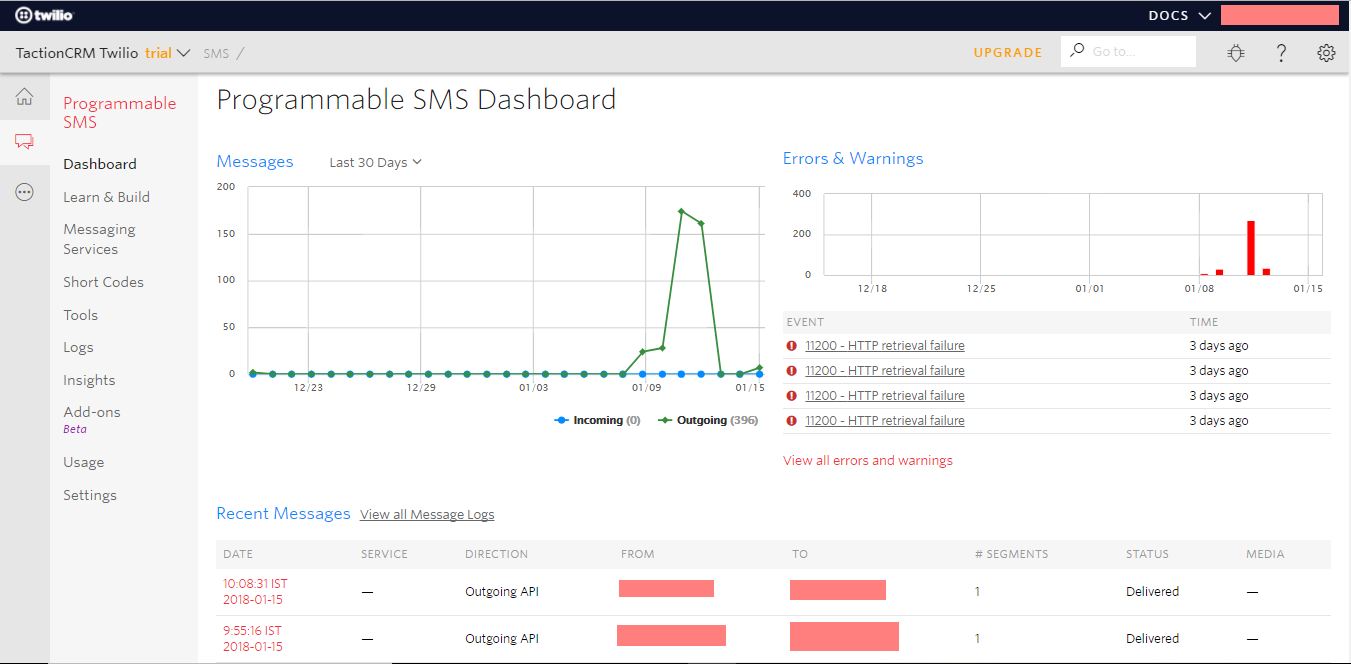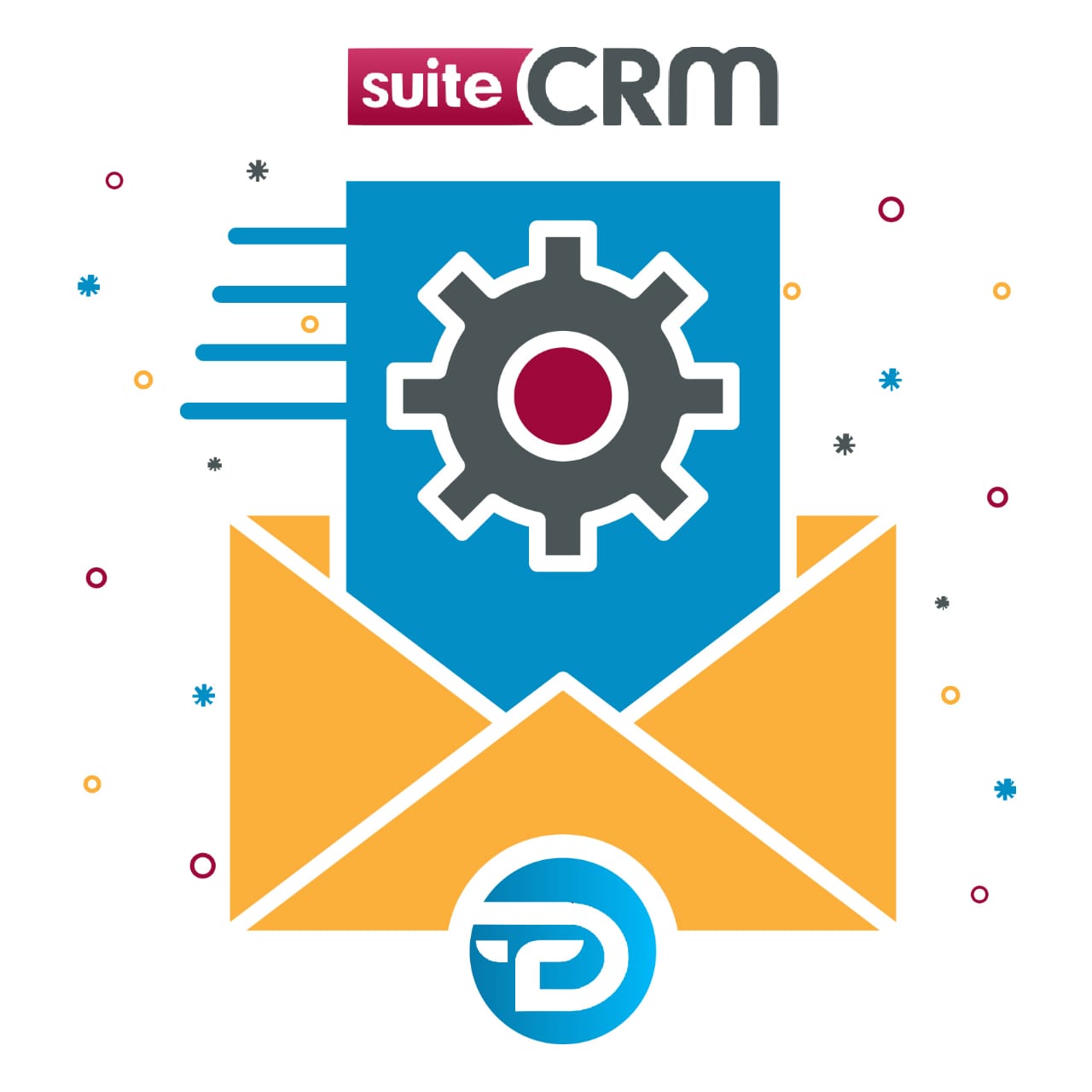Getting full control over business productivity with the help of SuiteCRM Twilio SMS Service Plugin which makes easiest to send bulk messages at a time, Configure your workflow at your conditions, Immediate notifications & Scheduler for unreachable messages
SuiteCRM Twilio SMS Service manual
About Us
TechEsperto Solutions LLC Website: https://www.techesperto.com/ Email: info@techesperto.com
We are a Global Turnkey IT Solution and Technology Service Provider committed towards delivering innovative and quality solutions. With deep industry, business process and technology expertise, broad global resources and a proven track record, we collaborate with clients to help them become high-performance organizations.
SuiteCRM Twilio SMS Service
Here we provide a full control of Twilio SMS service on SuiteCRM which make it easy to send bulk messages at a time, Configure your workflow at your conditions, Immediate notifications & Scheduler for unreachable messages. And also style your sms body through 'SMS Templates'
1. Key Features:
- Send SMS from Workflow. There are multiple actions where you can send sms
- By directly adding your mobile number
- Record’s mobile number
- Related Module’s mobile number
- Users(Created user, Assigned User, etc.)
- All Users
- ‘Custom Modules’ are also Enabled for Workflow
- Send SMS from Module’s ['Accounts','Contacts','Cases','Leads','Meetings','Calls'] ListView.
- Send SMS from Module’s ['Accounts','Contacts','Cases','Leads','Meetings','Calls'] Detail View.
- Message Log(Inbound,Outbound) only for Enabled modules (From admin panel)
- While sending sms from module’s view(List & Detail both) you can also send sms to assigned user with a different template :)
- Sending SMS from List View allows user to send ‘Bulk SMS’ at a time
- Inbound SMS: Can directly view from Detail View through Message Log with status ‘received’.
- A custom module can also be used to send SMS but only when you have created a phone field named ‘phone_mobile’ OR ‘phone_mobile_c’
- Twilio Log: Admin-> Twilio Configuration-> View Log (Here you can see all logs)
- Create your SMS Template ‘Edit and style the sms body as required’ from ‘SMS Template module’
2. Requirements:
- The field name which you want to send message must be ‘phone_mobile’/’phone_alternate(For Accounts)’
- In Account Module you must have to put your mobile number in ‘phone_alternate’
- In Contacts, Leads, Prospects(Targets) the mobile number must be put in ‘phone_mobile’
- The parent module’s mobile number (In Related Field) will be ‘phone_mobile’/’phone_alternate’(Accounts)
- If you are using Twilio Trial Account. You must have to verify your number for SMS service.
3. Twilio Configuration:
- First login OR Sign Up to Twilio Account(Trial, Paid). Twilio Provide us: Account Sid, Auth Token, Phone Number
- We’ll add these in SuiteCRM twilio configuration
- Buy a twilio number for sms service. Phone Numbers -> Buy a Number
- For reply services to SuiteCRM you have to insert a webhook . Active Numbers -> Messaging -> A message comes in-> Insert Webhook: http://your_suite_url/index.php?entryPoint=ReceiveSMS
- This step is only for Trial Account Users: If you are using Trial Account you must have to verify your number. Phone Numbers -> Verify Caller IDs -> Click ‘Add icon’
Click on "Add" icon -> Here a Call or Text will come on your phone to verify your number
- Message Dashboard. Here you can see your message log (From Twilio)
4. How to create SMS Template:
- We created a 'SMS Template' module to design or style the SMS Body
- Create Template (Either from pop-up OR from 'SMS Template')
- Select 'Module'-> Select 'Field'-> Click on 'Insert' button to add the variable to your SMS Body
.png)
5. SuiteCRM Twilio Configuration
5.1 Basic Steps:
- Install the plugin
- Admin-> Module Loader-> Install-> Repair -> Quick Repair & Rebuild
- Go to Admin panel

- Configure your Twilio Credentials
- Here you can also Enable the Module for Message Logging -Note: Message Logging for both outbound and inbound messages
.png)
Remark : We can also send SMS from ['Accounts','Contacts','Cases','Leads','Meetings','Calls'] module’s Detail and ListView
5.2: First We’ll go With WorkFlow
- Open Workflow
- Set your module and conditions
- Come on Actions-> Select Action** ‘Send sms’ -> Create/Select** a Sms Template -> Set Sms To: (We have Options : Mobile Number, Record SMS, Related Field, User, Users )
- Explanation about Sms To: (Options) Mobile Number: You can directly put a mobile number Record SMS: If the module has ‘phone_mobile’ field(put your mobile number there),a sms can send to this Related Field: You can select module’s related/linked record here(The parent/related module must have the ‘phone_mobile’/’phone_alternate(Accounts only)’) User: You can select a User to send sms (User must have ‘phone_mobile’) Users: You can send sms to All Users by selecting this option (All users must have ‘phone_mobile’ numbers)
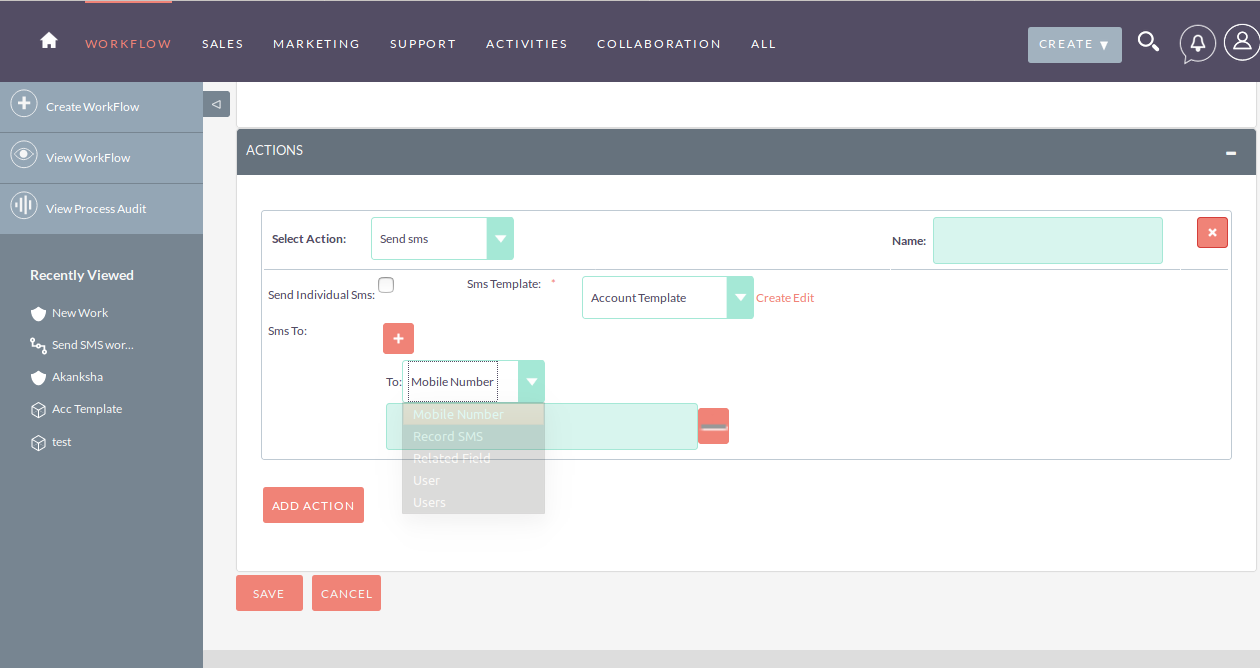
Example: I have created this Workflow on New Account creation when Account name is ‘Taction’, A sms will send on Record’s mobile number. Follow below screenshot Note: (In following Screenshot) A sent sms(on Alternate Phone) you can see in message log From: A twilio number you have configured (From Admin Panel) To: The Record’s ‘phone_mobile’
.png)
5.3: With module’s (ListView)
- Allows user to Send Bulk SMS
- Time Saving
- The only enabled module for this feature are: ['Accounts','Contacts','Cases','Leads','Meetings','Calls']
- Go to Module’s ListView-> Select Records where you want to send sms -> Select ‘Send SMS’ action from dropdown list
.png)
- Here is the Send SMS pop-up
- You can also send sms to the assigned user along with Record
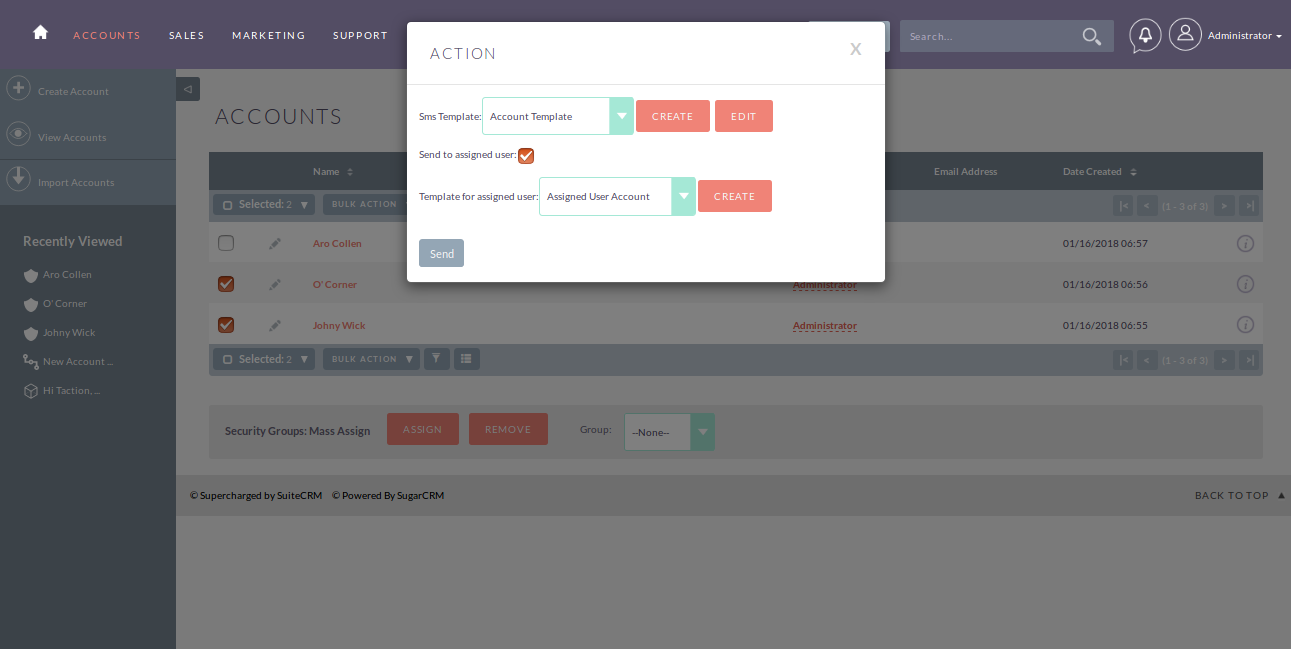
5.4: With module’s (DetailView)
- The only enabled module for this feature are: ['Accounts','Contacts','Cases','Leads','Meetings','Calls']
- Go to Module’s DetailView-> Select ‘Send SMS’ from Action Button
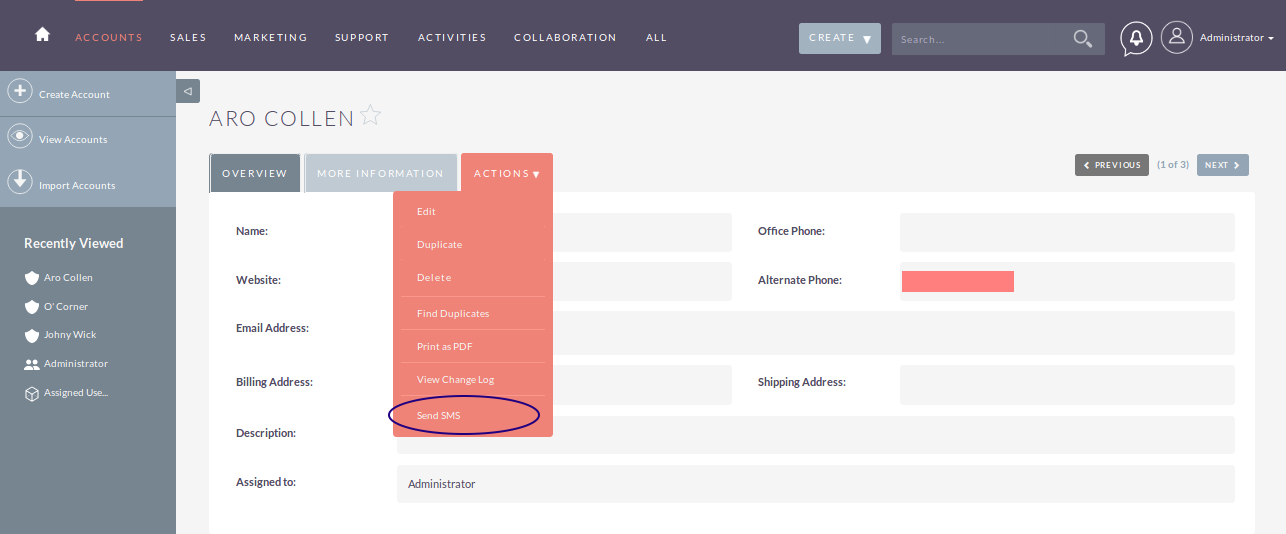
6. Message Log
- All messages (Incoming and Outgoing) will be shown in Message Log Panel(In Record’s Detail View)
- The message Log will only be shown in Enabled module (From Admin Panel)

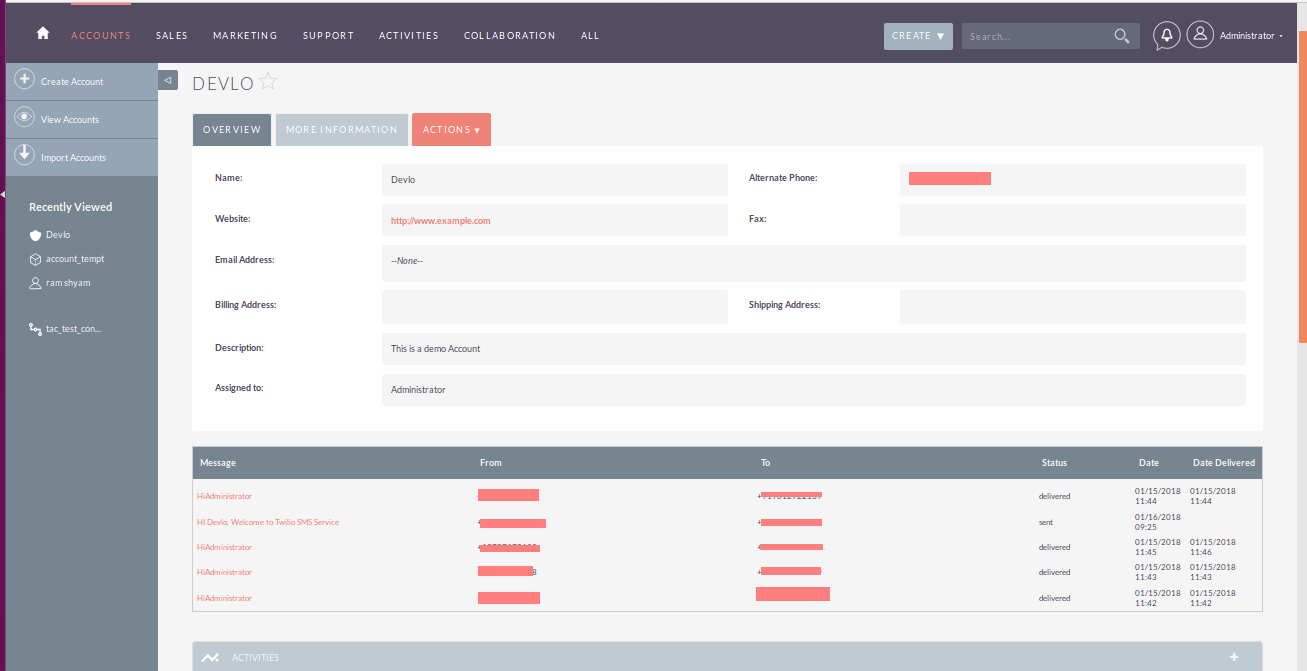
7. Scheduler
- We are also giving the option of scheduler for the unreachable messages to Twilio whenever Twilio server is down
- The messages which are not delivered for some reason, you need to turn on Scheduler from Admin Panel
- Well we’ll add the scheduler while installing the plugin you only need to start the cron job
- You need to set a limit for scheduler run from Admin panel.(Limit indicates maximum number of trials from scheduler to send undelivered sms)
- Admin-> Twilio Configuration-> Limit -> Save
.png)
If you want create another Twilio Sms Scheduler, follow the steps
Steps: Admin -> Scheduler -> Create Scheduler -> Select Job ‘Twilio Sms Scheduler’ -> Set the interval As needed
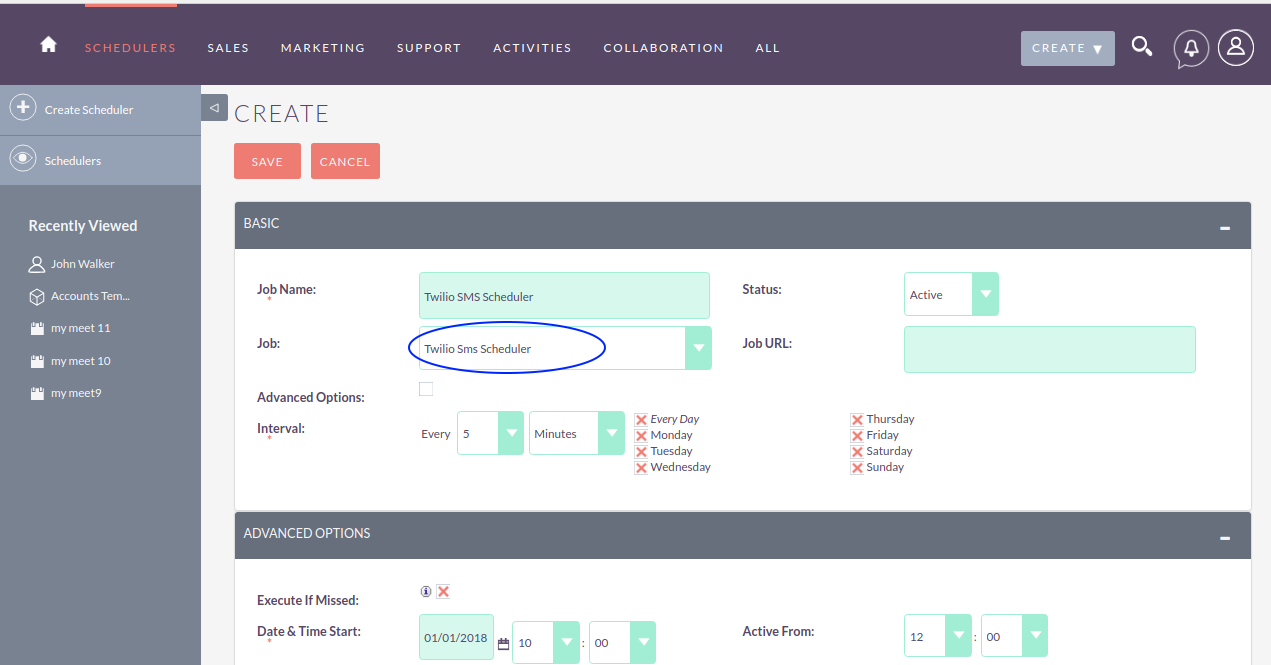
8. Twilio Log
- Here you can see the Log of Twilio with it's status(We recommend to see log time to time, So you can easily debug the messages sent or have any Fatal/Errors)
- Admin-> Twilio Configuration -> View Log
- All logs will be shown here
.png)