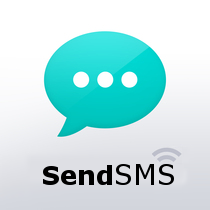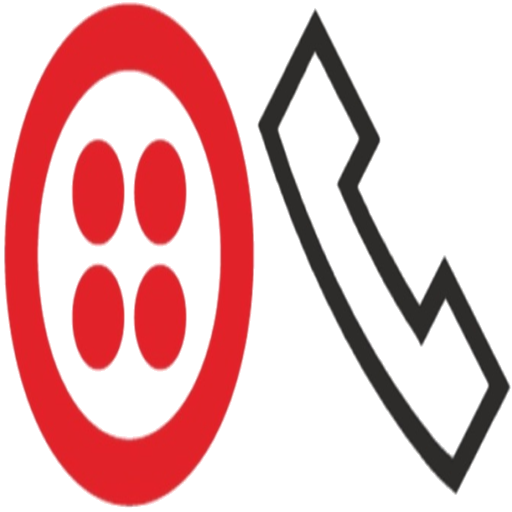WhatsApp add-on automation makes your business available anytime. Send WhatsApp from SuiteCRM at one click from any module. Easy to user Single conversation view. You can also create a workflow WhatsApp Message and get a reply back as an Inbound WhatsApp Message. With WhatsApp, you'll get fast, simple, secure messaging available on phones all over the world.
This integration for SuiteCRM allows you to send WhatsApp messages to any mobile number by single click on the WhatsApp icon from any module.
You need to signup on waboxapp.com forget the API Token of WhatsApp It has charges per message and may change based on countries
Supported whatsapp api : Twilio, Plivo, Kalyera and also it can be integrated with any whatsapp api providers.
You can send automated WhatsApp message to your clients on defined actions that are called workflow, and Send Bulk WhatsApp from module's ListView like Account, Contact, Lead and get a reply back as an Inbound WhatsApp messages.
Key Features
- Send WhatsApp messages from all modules.
- Single Conversation view same as Whatsapp mobile for all your Whatsapp conversations in SuiteCRM.
- Send Whatsapp using existing text email templates.
- Picture and text messages can be sent using only the caption option.
- Track all your conversation in one Click.
- You can see the Outbound / Inbound WhatsApp records in a Call module.
- Send immediate WhatsApp notifications to your Sales manager by WorkFlow when a new Lead is assigned.
- Send immediate WhatsApp notifications to your support engineer by WorkFlow when a new Case is assigned.
- Bulk/Mass WhatsApp feature for Accounts, Leads, Contacts modules from ListView.
- Auto Related Outbound/Inbound WhatsApp to the appropriate module record.
- Users Can see Notifications when Inbound Whatsapp is received.
- It can be used as a reminder, Anniversary, birthday to customers.
Sending WhatsApp Message
1. You can send WhatsApp by clicking on the icon beside the numbers from List View or Detail View.
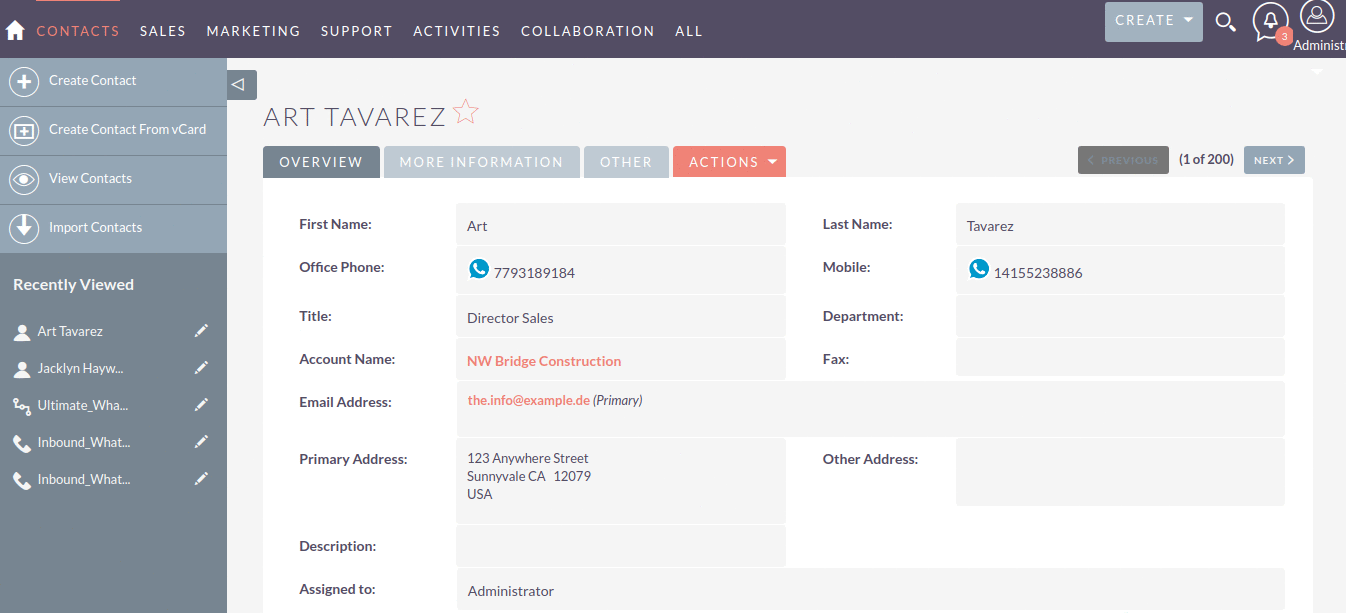
2. Click on the icon it will open the Whatsapp conversation popup window view.
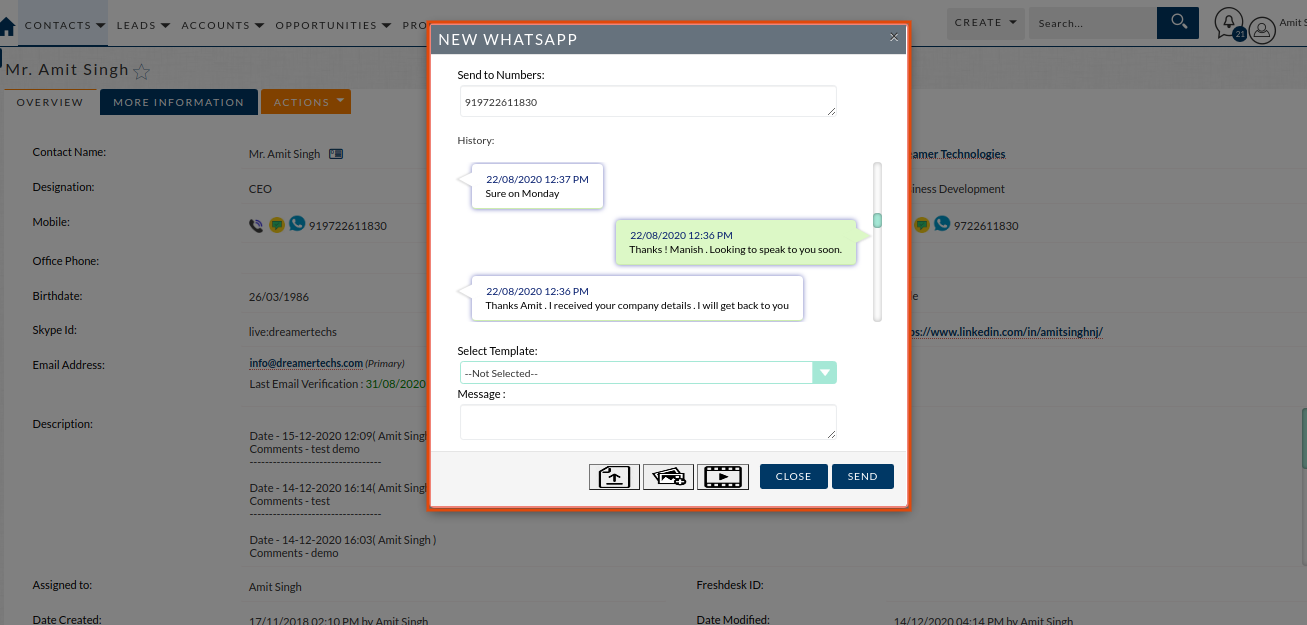
3. After sending WhatsApp, it will be logged in a Call module as an Outbound WhatsApp record.
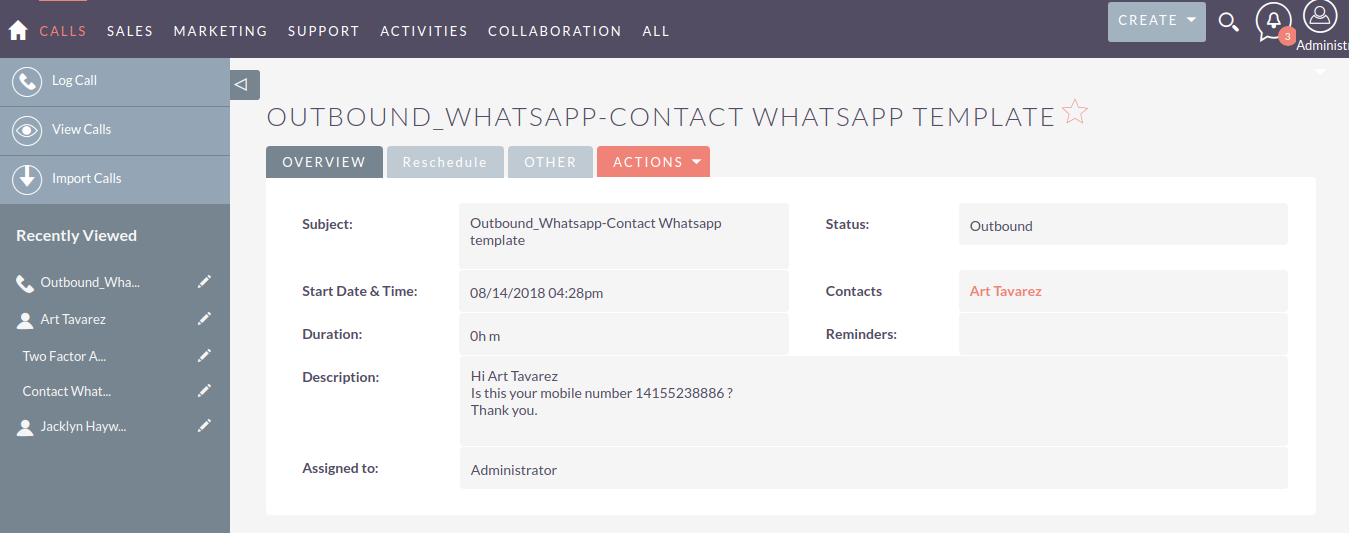
Below we can see the modules Activities subpanel. All WhatsApp Outbound / Inbound logs are related to that record.

Sending Bulk WhatsApp
1. Just go to the ListView of a module and select the multiple records. now click on the Bulk Action menu and select the Send Bulk WhatsApp option.
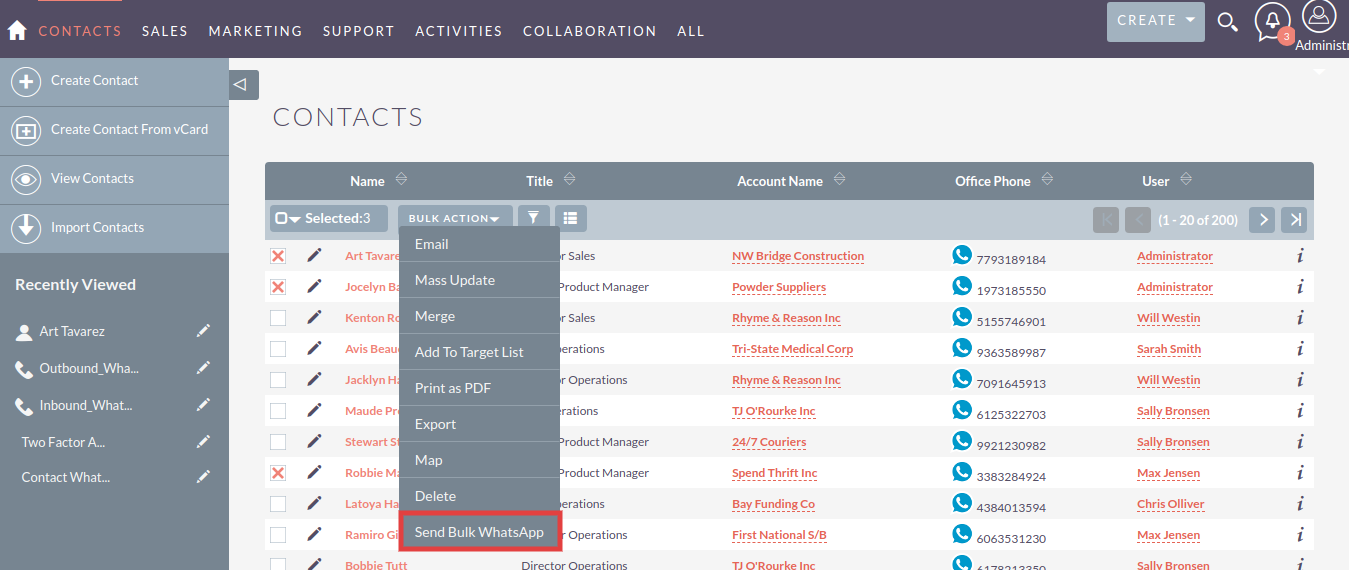
Receiving WhatsApp
1. When any client is replying then it's logged as an Inbound WhatsApp in a call module.
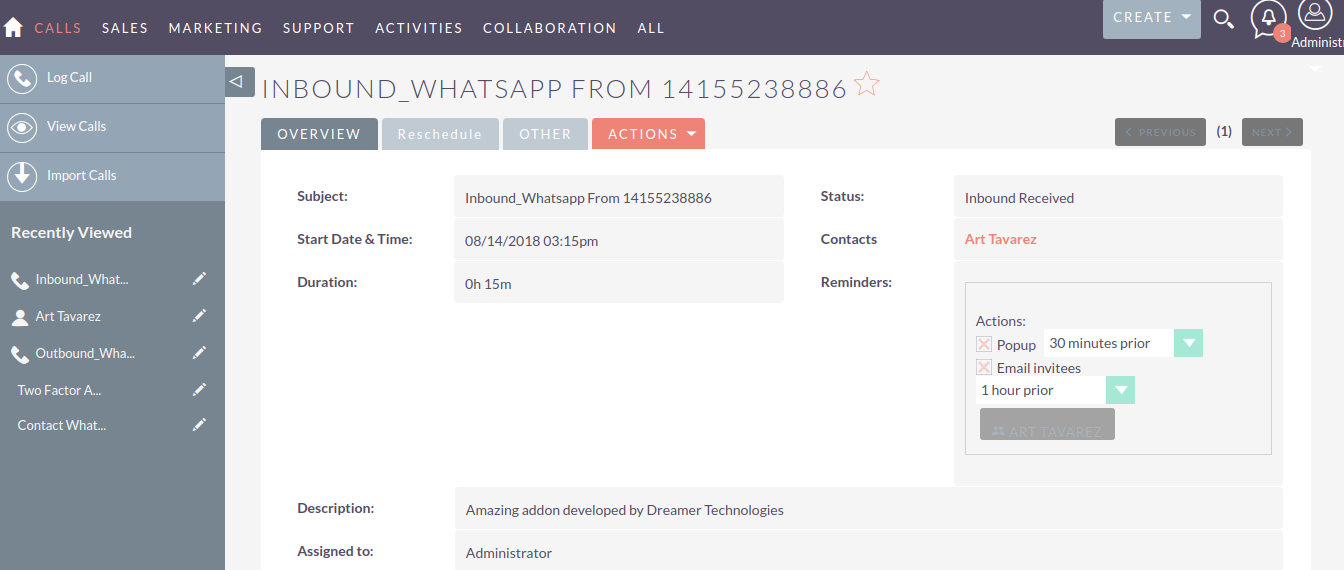
2. Users are getting notifications when inbound WhatsApp generated and assigned to them.
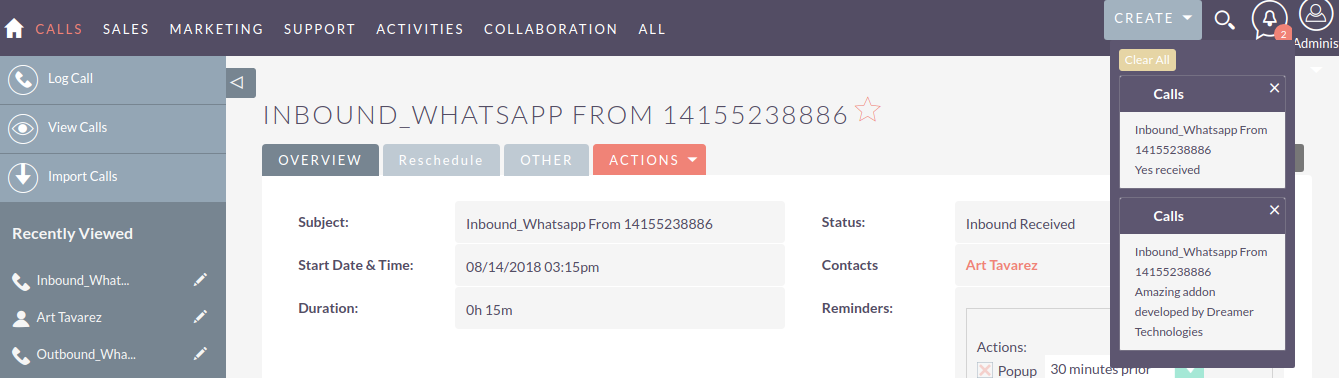
Now, Goto Documentation Page for further configuration. like
- Create a WhatsAppTemplate.
- Configure the Workflow.
- How users can see their Outbound / Inbound WhatsApp.
- Configure the Inbound WhatsApp settings.
In case found any problem while installation please contact us at given below details.
Benefits and Walkthrough Video
Email us at info@dreamertechs.com Skype: live:dreamertechs Hangout: info@dreamertechs.com