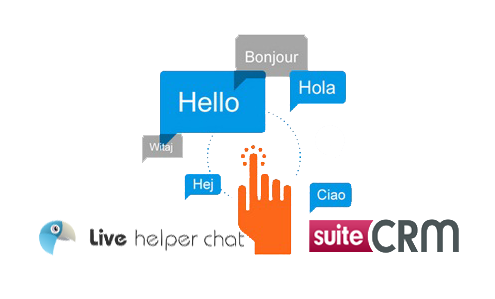Seamless Hassle-Free Integration with SuiteCRM Reduce up to 90% customer identification time Great opportunity to cross-sell and upsell Better closure of online sales and orders
Step 1 - Install Chat Tool
Live Helper Chat Tool Installation Step-by-Step Guide
Click and Download the Fynsis Live Helper Chat Tool Package. Once the package is downloaded, follow the steps as mentioned below.
Step 1
Select and Install lhc_db.sql file in PHP My Admin (or in your database)
.png)
Step 2
Unzip the package and open lhc_web Folder and Go to this path: /lhc_web/settings/settings.ini.php
.png)
Step 3
Open settings.ini.php with Sublime or other editor and go to Line 7 and change the highlighted path (From Http till custom) to your CRM path that needs to be synced.
.png)
Step 3 . 1
Now go to Line 8 & 9 and replace the highlighted username and password to your SuiteCRM username ** and **password
.png)
Step 3 . 2
Go to Line 102 - 105 & 106 and replace the highlighted DB username and password to your DB username and password
.png)
Step 4
Locate this path /lhc_web/fynsis_library/suitecrm.php and go to Line 12, 13, 14 and change your DB credentials
.png)
Step 5
Now locate this path /lhc_web/design/defaulttheme/tpl/lhchat/chat_tabs/extension_content_crm.tpl.php and go to Line 3 and change the highlighted path to your Chat tool path
.png)
Step 5 . 1
Now Go to Line 689 and change the Highlighted URL path to your CRM Path
.png)