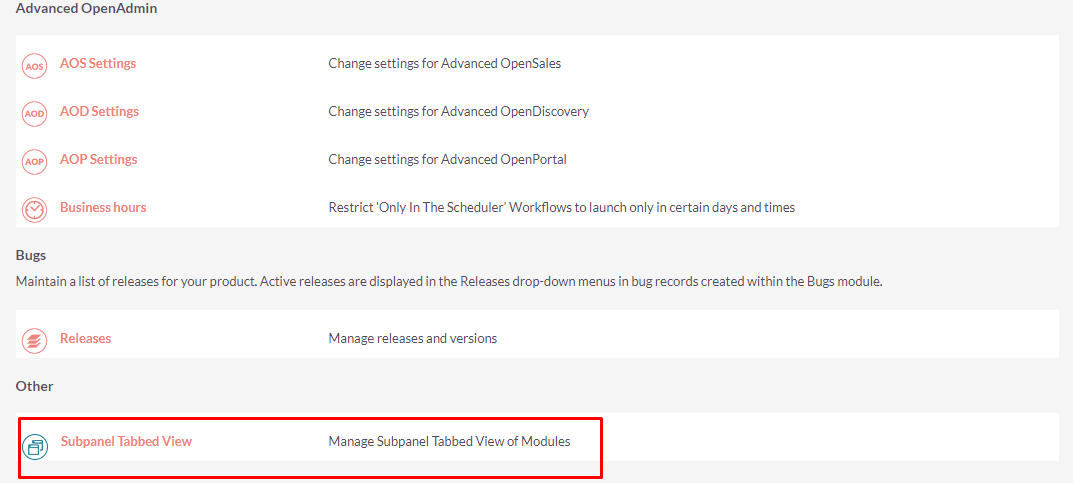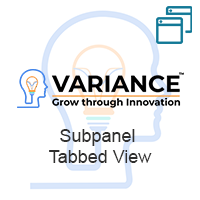The Subpanel Tabbed View add-on allows users to see subpanels in a convenient, tabbed view, plus the number of associated records each subpanel holds. This simple, effective solution prevents users from wasting time by blindly clicking on subpanels to view any related information per main record in SuiteCRM.
Installation Guide
Steps For Installing Subpanel Tabbed View Plugin :
Notes: Before installing Subpanel Tabbed View Plugin, please take your SuiteCRM and Database backup first.
Step 1:
To open the Administration Page, Click on Admin tab, as shown in below screenshot.
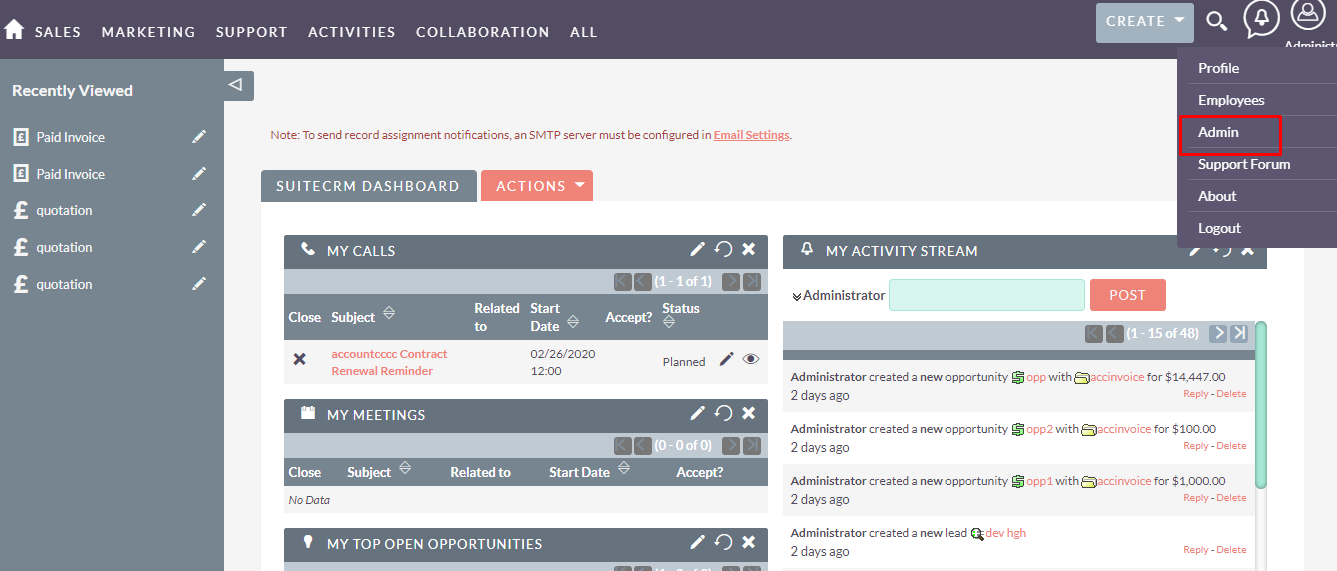
Step 2:
To install Subpanel Tabbed View Plugin, Click on Module Loader from the Developer Tools section.
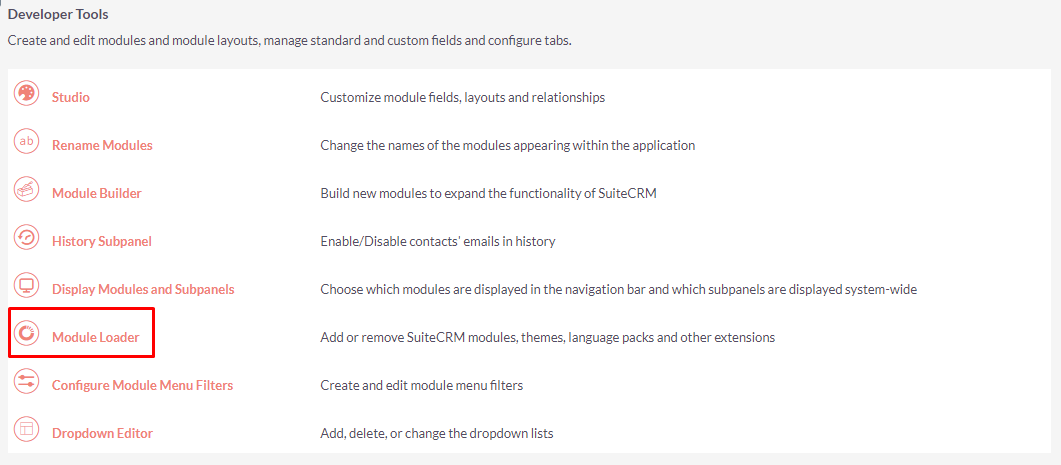
Step 3:
In Module Loader Page → Click on Browse button to select zip file → Click on UPLOAD button to upload the Subpanel Tabbed View plugin(zip file).
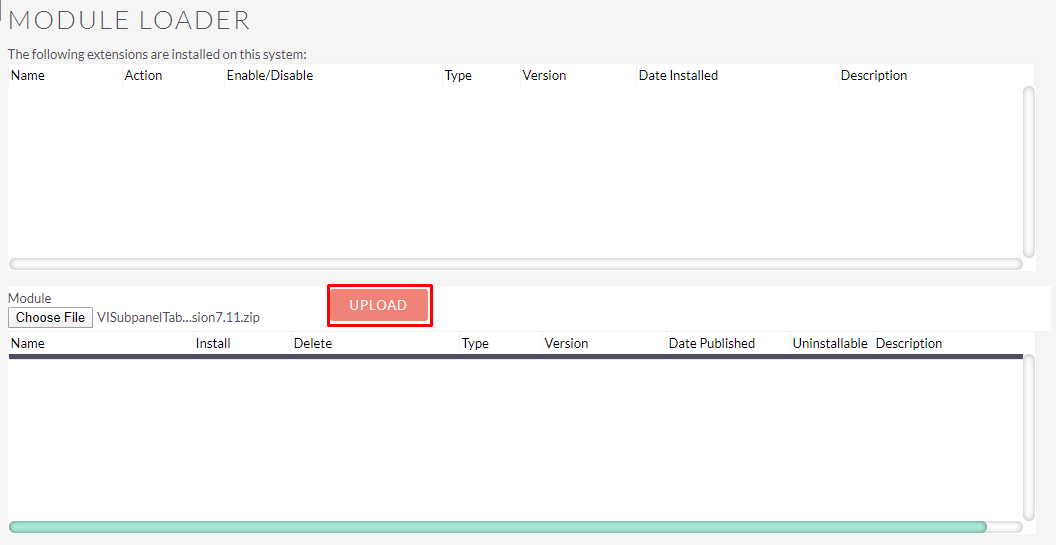
Step 4:
In Module Loader page → Click on INSTALL button to install Subpanel Tabbed View plugin.
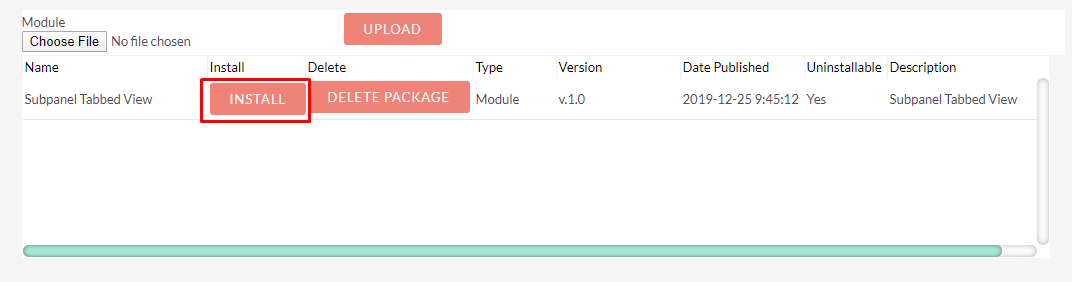
Step 5:
To accept the Terms and Conditions, click on Accept radio button → Click on COMMIT button.
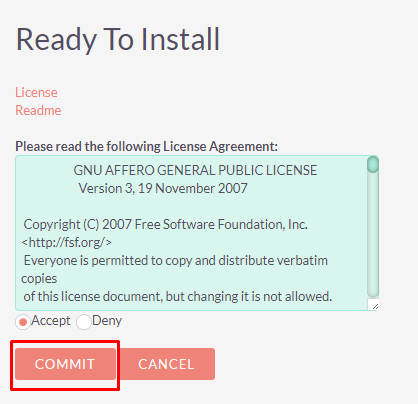
Step 6:
After successful installation → it redirects you to validate License Key → enter valid License Key and click on VALIDATE button → if key is valid then it will show CONTINUE button → click on CONTINUE button.
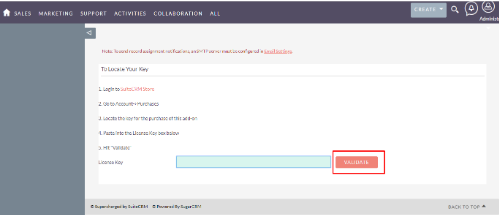
Step 7:
Open Administration page, Click on Repair from the System section → Click on Quick Repair and Rebuild.
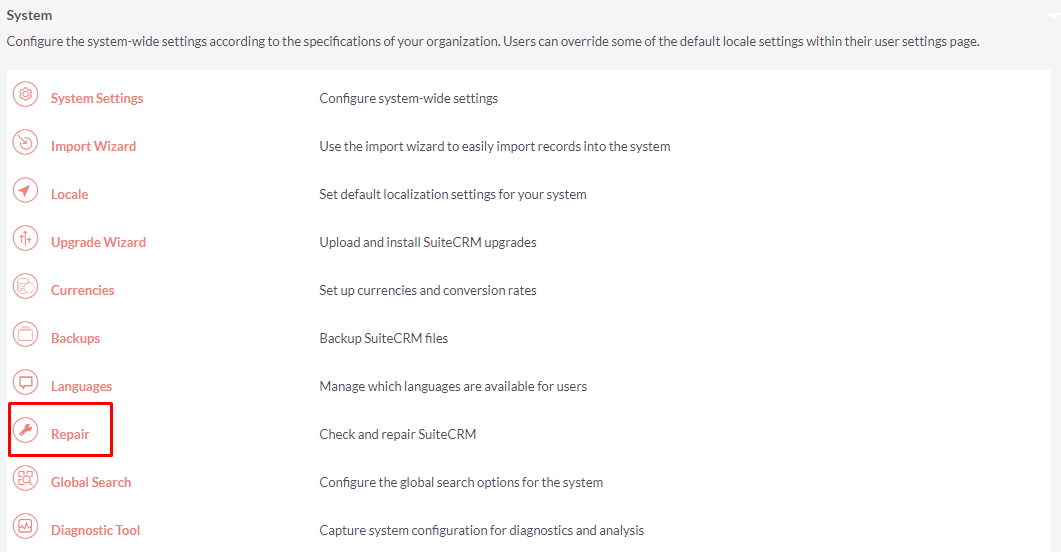
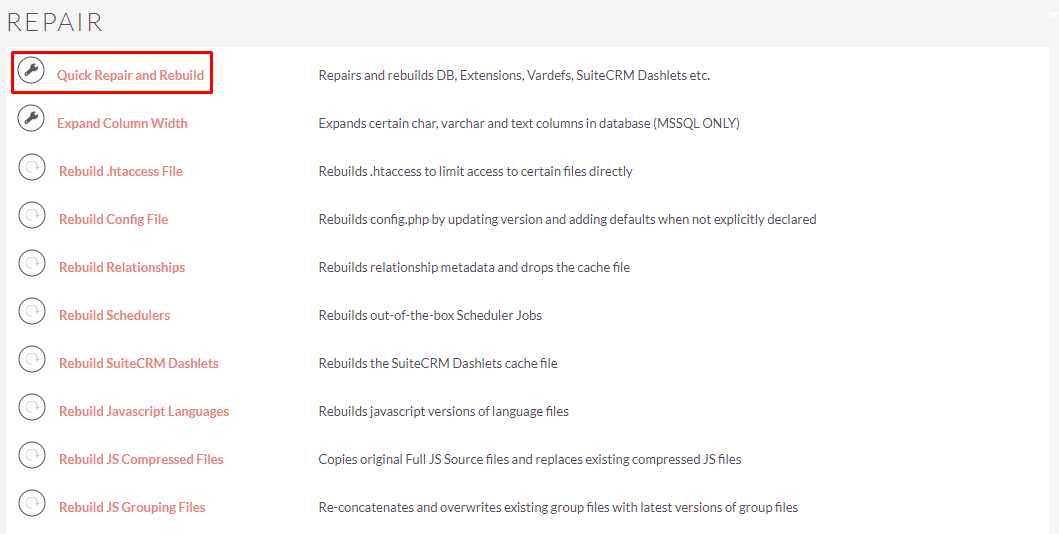
Step 8:
After Installation you can see link “Subpanel Tabbed View” on Administration page, as shown in the below screenshot.