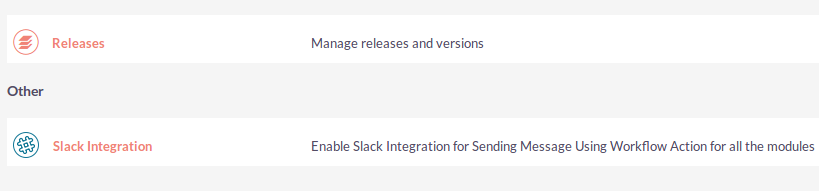Slack Integration with SuiteCRM helps connect and automatically communicate recent activities to team members from your CRM, powered by workflow notifications. Keep your team in the loop with realtime Slack messages that reflect the latest actions in SuiteCRM.
Installation Guide
Steps For Installing Slack Integration Plugin
Notes: Before installing Slack Integration Plugin, please take your SuiteCRM and Database backup first.
Step 1
To open the Administration Page, Click on the Admin tab, as shown in below screenshot.
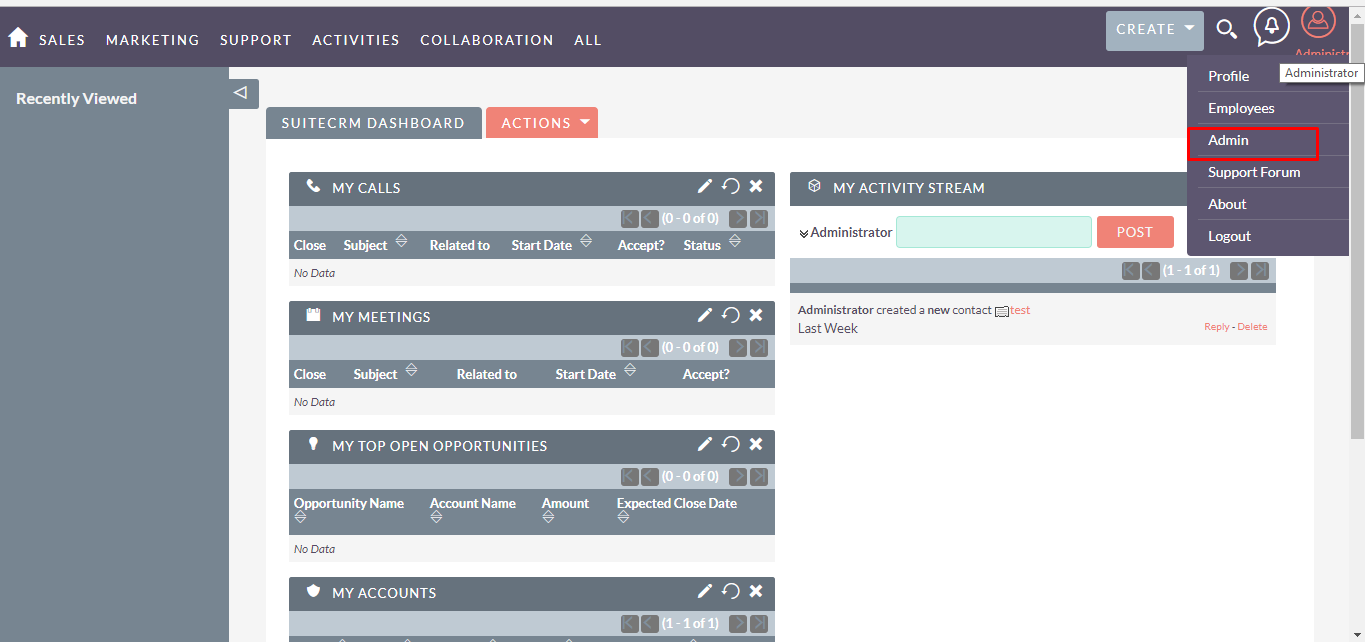
Step 2
To install Slack Integration plugin, Click on Module Loader from the Developer Tools section.
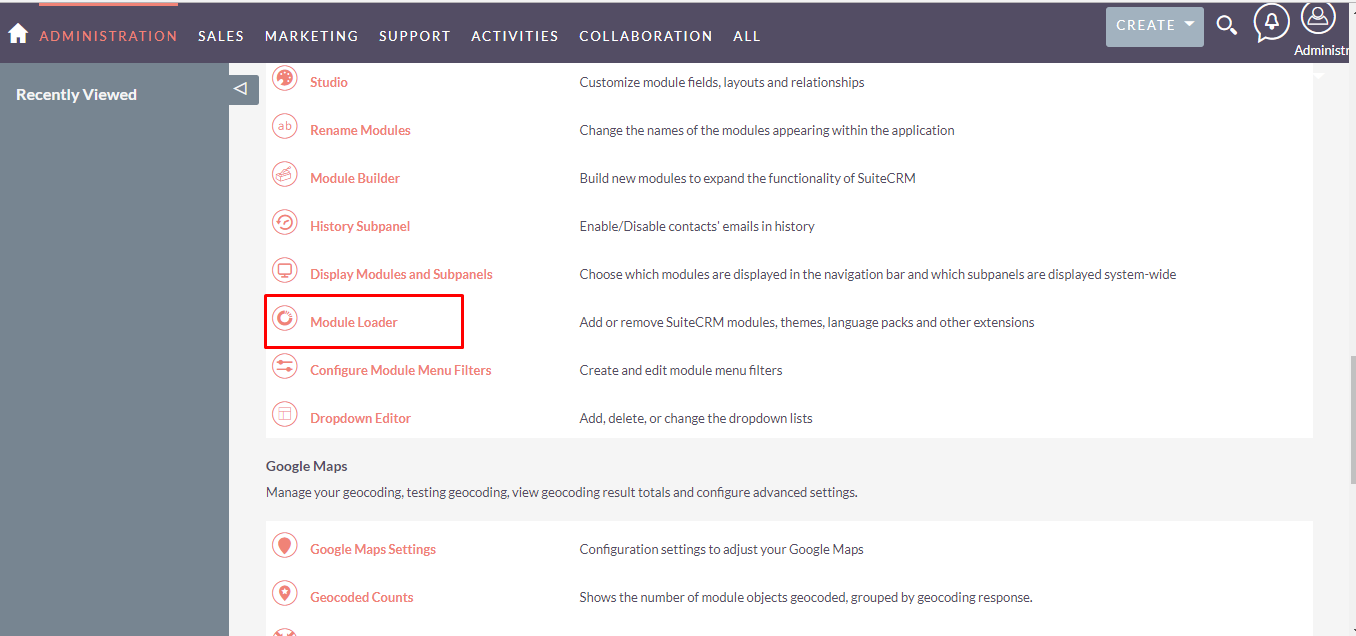
Step 3
In Module Loader Page → Click on the Browse button to select zip file → Click on UPLOAD button to upload the Slack Integration plugin(zip file).
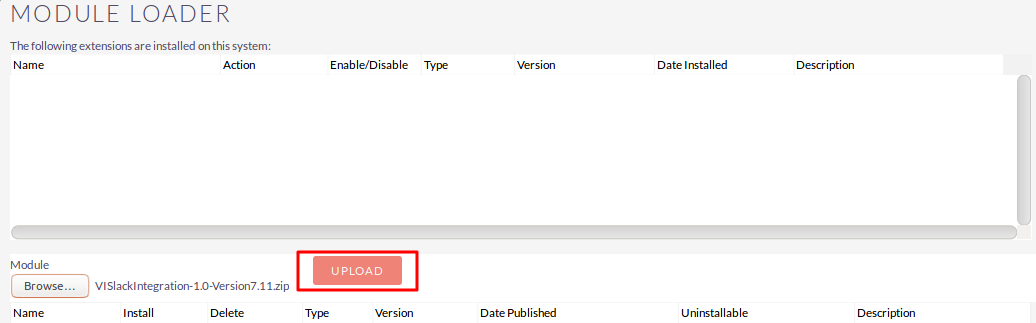
Step 4
In the Module Loader page → Click on INSTALL button to install Slack Integration plugin.

Step 5
To accept the Terms and Conditions, click on the Accept radio button → Click on COMMIT button.
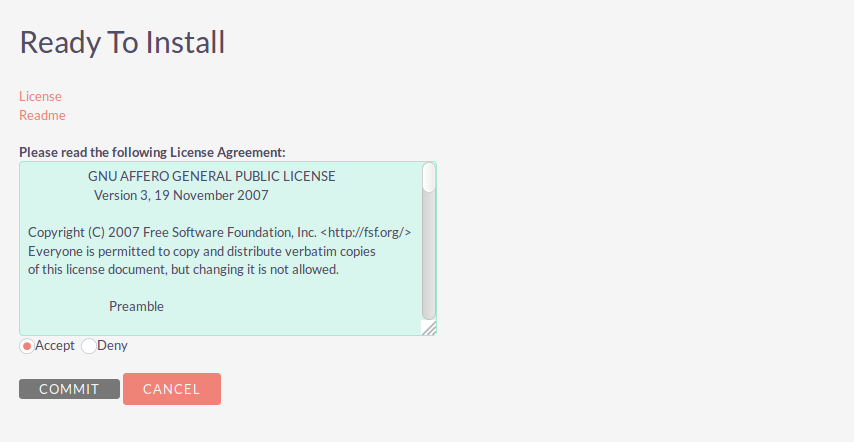
Step 6
After successful installation → it redirects you to validate License Key → enter valid License Key and click on VALIDATE button → if key is valid then it will show CONTINUE button → click CONTINUE button.
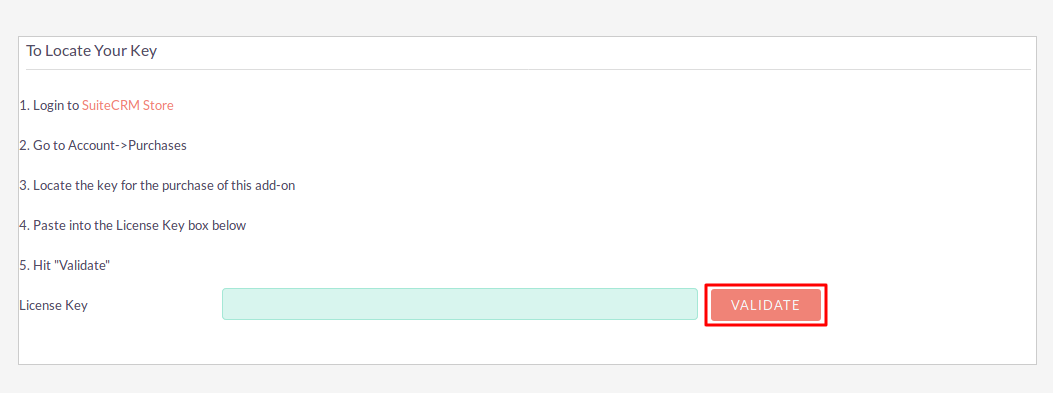
Step 7
Open Administration page, Click on Repair from the System section → Click on Quick Repair and Rebuild.
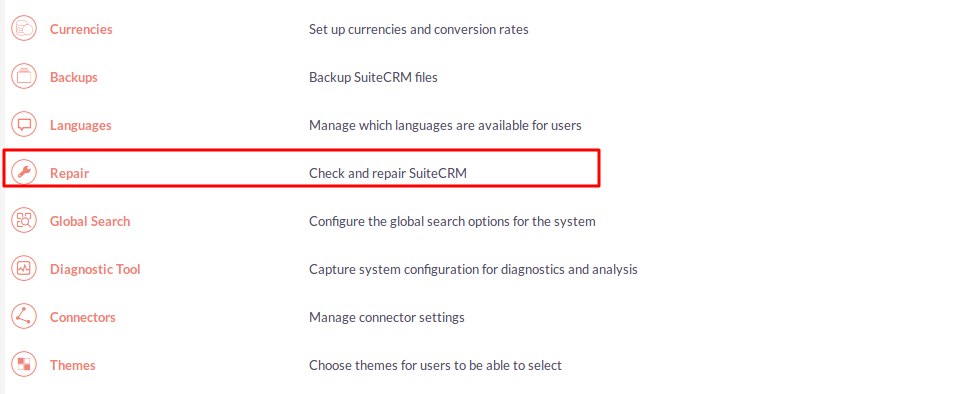
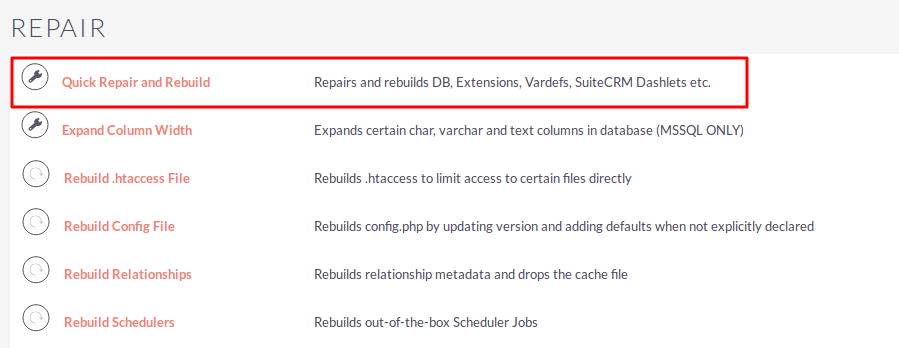
Step 8
After Installation you can see link “Slack Integration” on Administration page, as shown in the below screenshot.