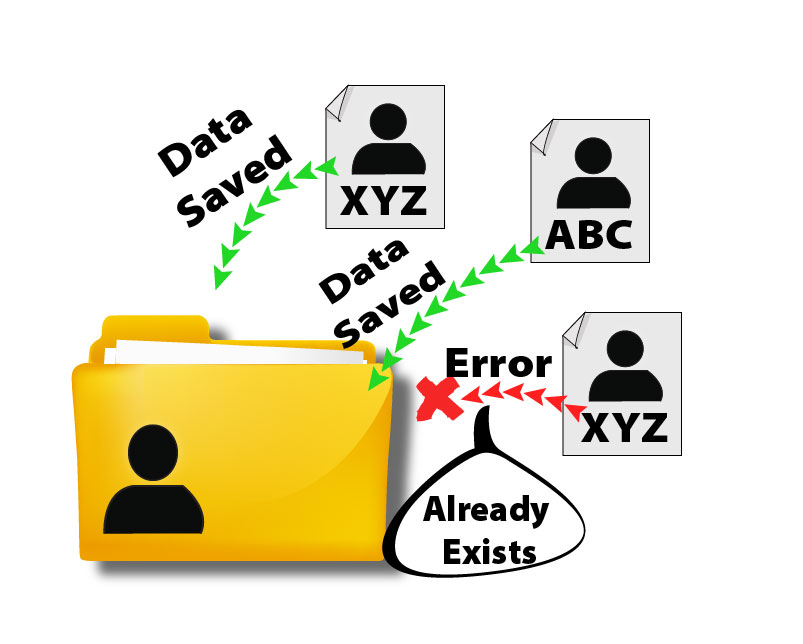Have newly created leads? Processing imported leads from one or more sources? Quickly identify if there is already an existing lead by setting up your predefined parameters. Any possible duplicates will be highlighted and noted when viewing a given lead.
Installation Guide
Disclaimer – Safe Harbor
Take a backup of your SuiteCRM® before beginning the installation process. Installation process will create or overwrite custom/modules/Leads/views/view.detail.php. If you have specifically edited code in that file then be sure to merge back in your customizations after the install.
Installation Steps
Follow below mentioned steps to install and configure the plugin with your SuiteCRM® application.
Step 1: Go to Admin -> Module Loader

Step2: Click on “Module Loader” to open Add or Remove module page.
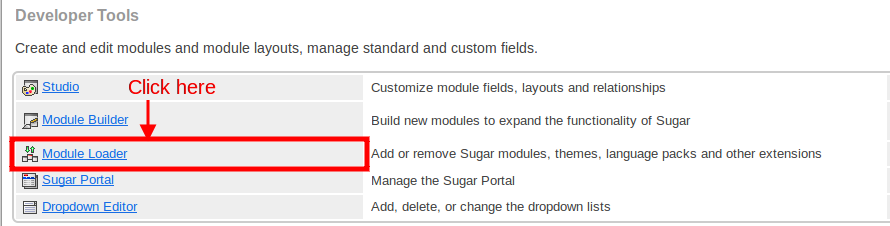
Step 3: Click on “Browse” button and select ZIP file of to be installed plugin and Click on “Upload” button.
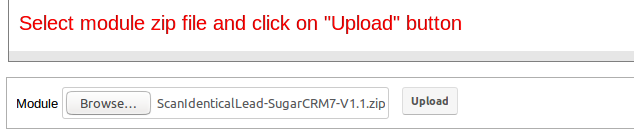
Step 4: Once ZIP file get uploaded, plugin file will be displayed as below screen. Click on “Install” button to initiate installation process.

Step 5: Click on “Commit” button to complete installation process.
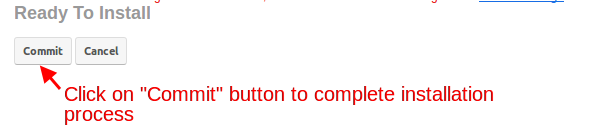 
Step 6: Enter the license key for plugin and click on “Validate” button. You can get the license key

Step 6: Enter the license key for plugin and click on “Validate” button. You can get the license key
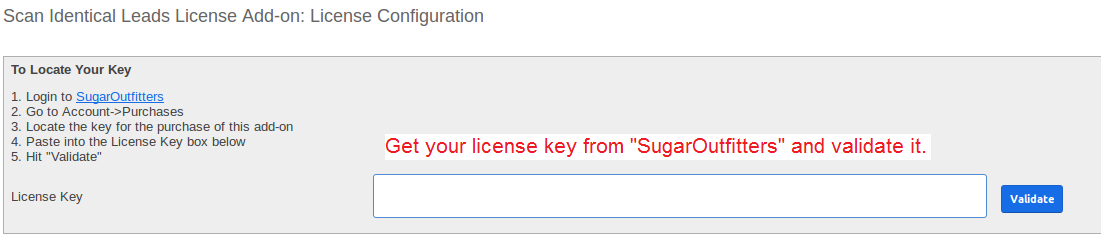
Step 7: Now “Scan Identical Leads” module has been installed in your system. Next steps to configure the criteria to identify identical leads in lead module. Click on “Field Condition” link as in below screen to open search criteria.

Step 8: Select the field and search condition pattern as per your requirement. Below screen have some fields and its condition criteria for your reference.
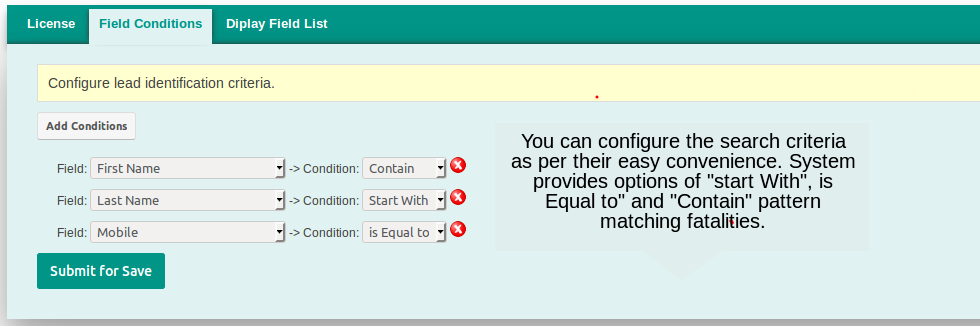
Now, you have configured search criteria. In coming steps, we will see how to design search result page to accommodate columns which you wish to display on search result dashboard. Once you done with your search criteria configuration, Click on “Submit for Save” button to commit your work.
Step 9: Click on “Display Filed List” next to “Field Conditions” link. You will be displayed as below screen.
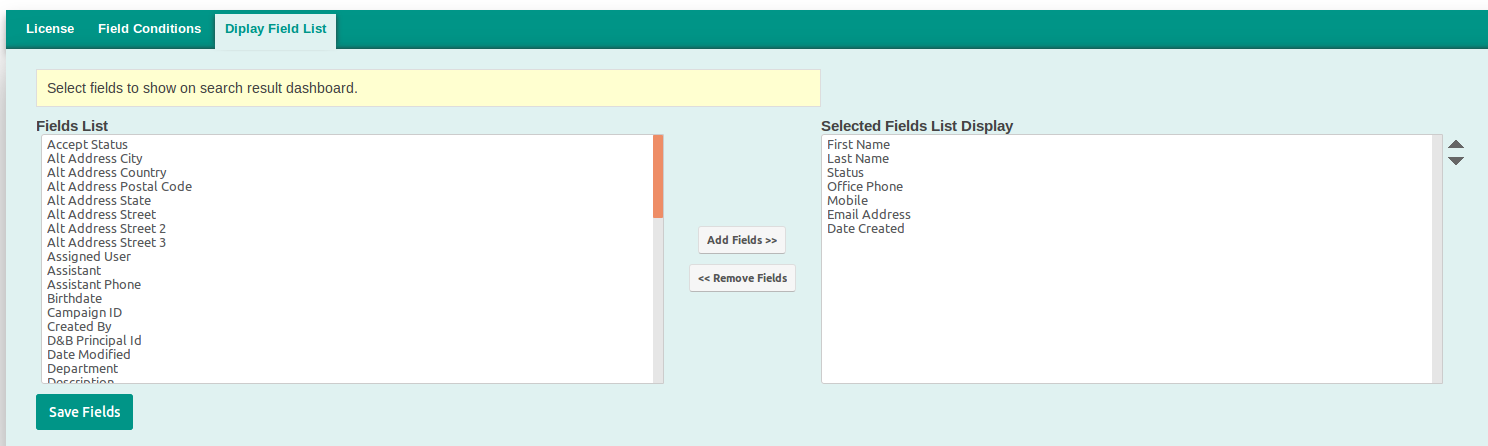
Use above screen to select fields you want to display on search result page. Just select an item in “Fields List” area and click on “Add Fields” button. It will move in “Selected Fields List” area at right side of the screen. You can remove the field doing exact reverse actions by clicking on “Remove Fields”. You can also set the field display sequence on page by clicking on up and down arrow given at very right side of the screen. Once you done with your fields selection. Click on “Save Fields” button to commit your work.
In next steps, we will do configuration to display search result page on Leads page.
Go to Admin->Repair and run a Quick Repair and Rebuild. This will make the **Scan Identical Lead Search" subpanel show for any lead.
Onto the User Guide