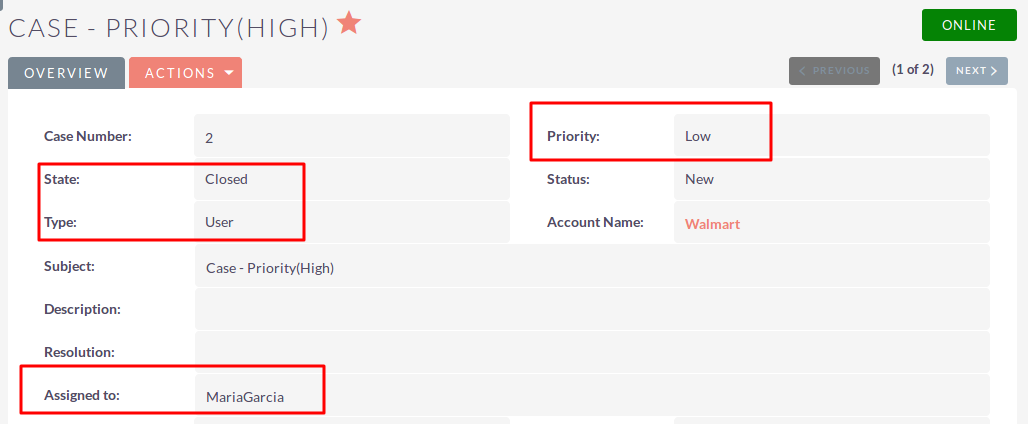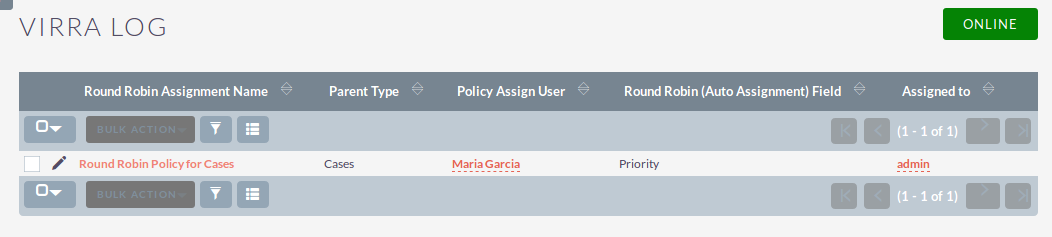Create a round robin assignment rule in SuiteCRM, so new leads can be automatically distributed in a rotational manner that’s equal for members of your sales team.
User Guide
Steps For Using Round Robin Assignment Features
Note : Need to setup SuiteCRM Cron on Server for Round Robin Assignment Feature
Step 1
To open the Administration Page, Click on the Admin tab as shown in below screenshot.
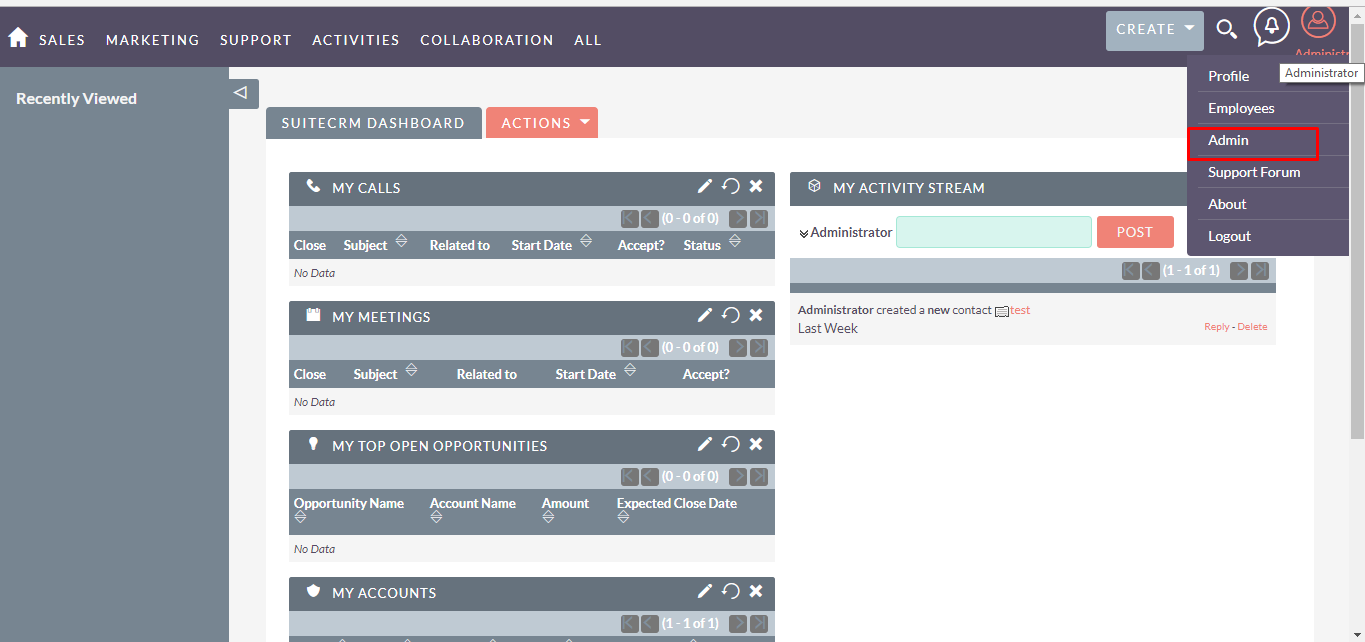
Step 2
Open Administration page, Click on Round Robin Assignment from the Other section.
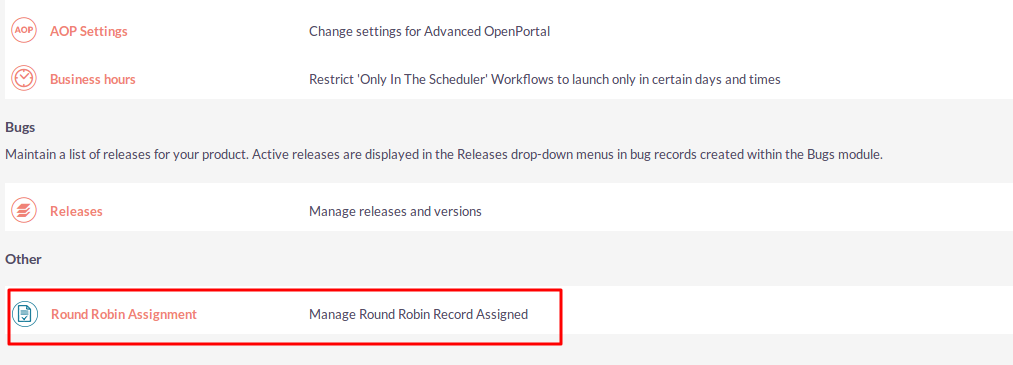
Step 3
In the Round Robin Assignment page, Click on the CREATE link.

Step 4
Enter all values and click on the “SAVE” Button to save Round Robin Assignment Record.
Apply Round Robin to Module (Click on NEXT Button to go Additional Conditions Step)
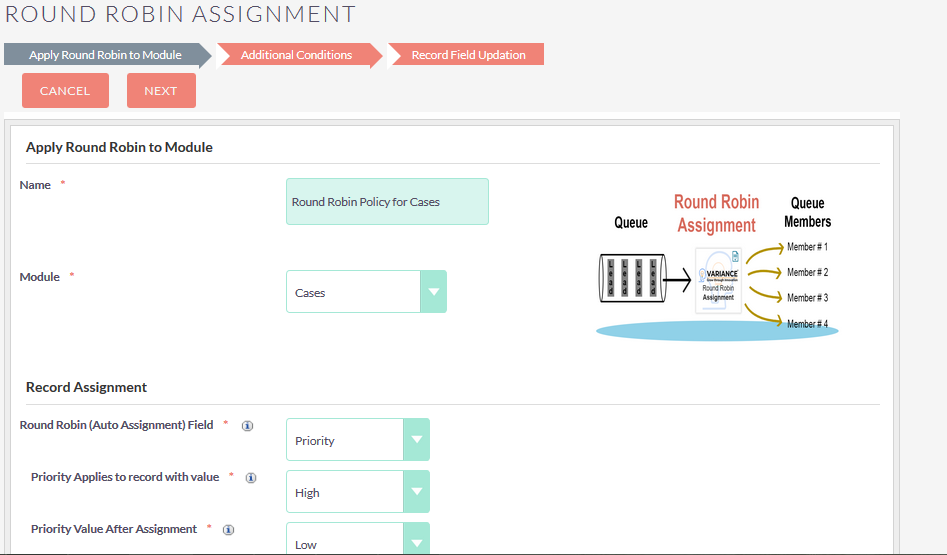
Round Robin Applies to Users
If “Round Robin applies to” value is “All Users” then display all users as shown in the below screenshot.
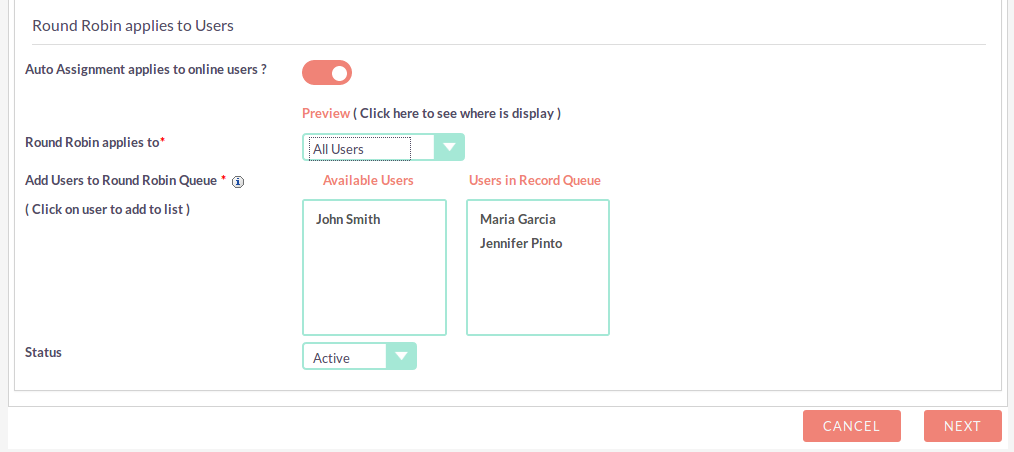
If “Round Robin applies to” value is “Group” then display all users of the Group as shown in the below screenshot.
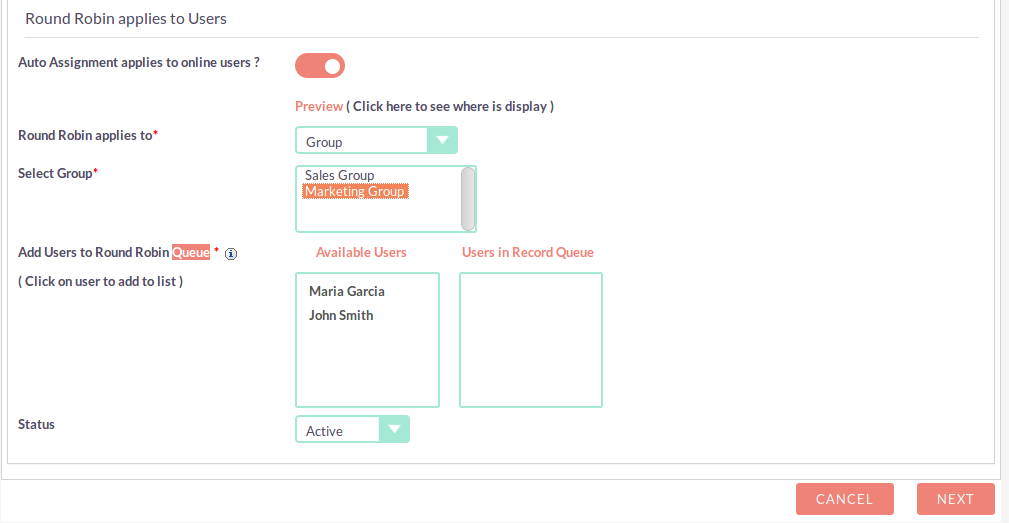
Additional Conditions (Click on the Next Button to go Record Field Updation Step)
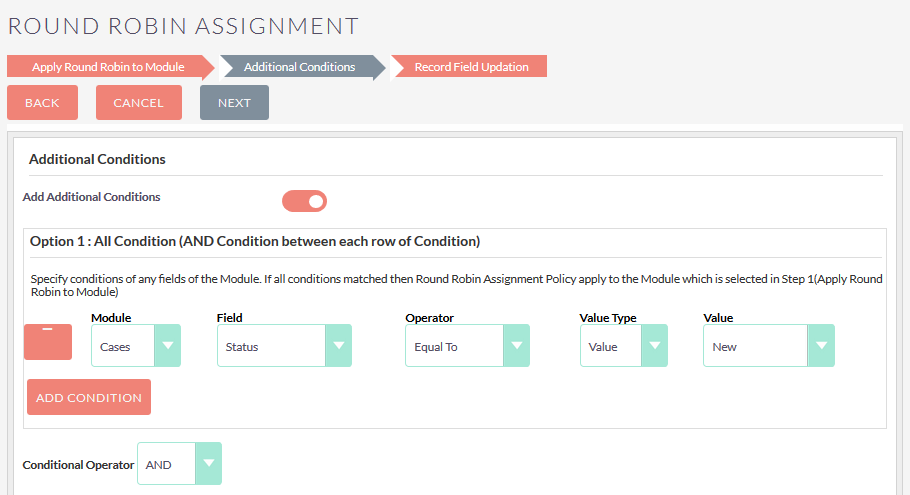
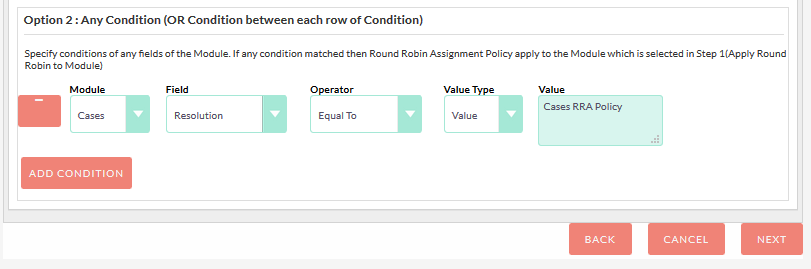
Record Field Updation (Click on the Save Button to Save Record)

Step 5
To update Round Robin Assignment Record, click on the pencil icon as shown in the below screenshot.
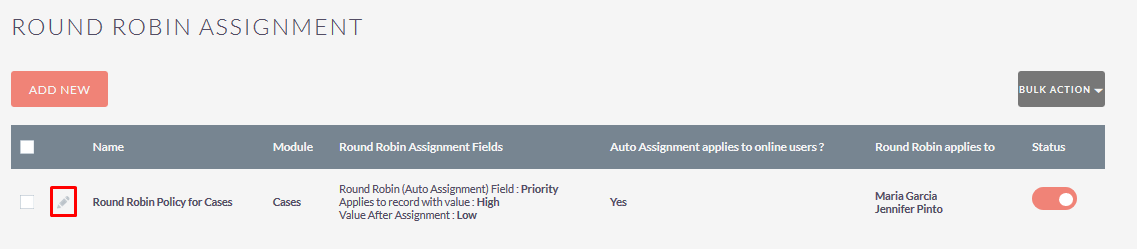
Step 6
If Round Robin Assignment Policy Configuration is set for only online User then User must need to enable ONLINE Mode. Users can change status by clicking on ONLINE/OFFLINE Button as shown in below screenshot..
For Example, System has 3 Users. Out of 3 Users, 2 Users Enable ONLINE Mode. In Round Robin Assignment Configuration, Select all 3 User for Round Robin Assignment Queue but it’s applies only those user who has enabled ONLINE Mode.
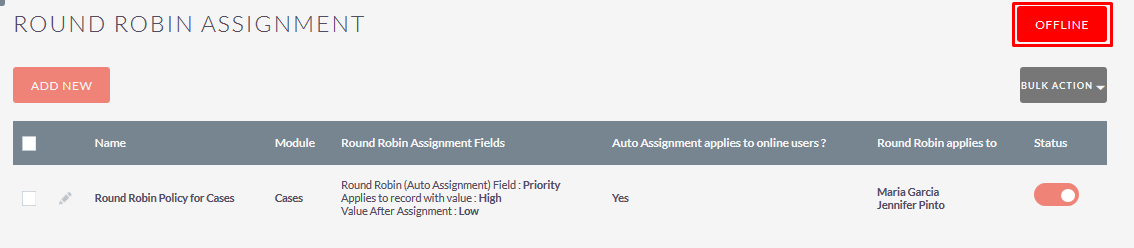
Step 7
To Active / Inactive one or multiple Round Robin Assignment Records, you can select Records using the checkbox option on the left hand side of the view. After that select Active / Inactive action from the “BULK ACTIONS” Dropdown to Active / Inactive Record(s).

Step 8
To Delete one or multiple Round Robin Assignment Records, you can select Records using the checkbox option on the left hand side of the view. After that select Delete action from the “BULK ACTIONS” Dropdown to Delete Record(s).

Step 9
The Case with Priority as “High” and Status as "New” as shown in below screenshot.
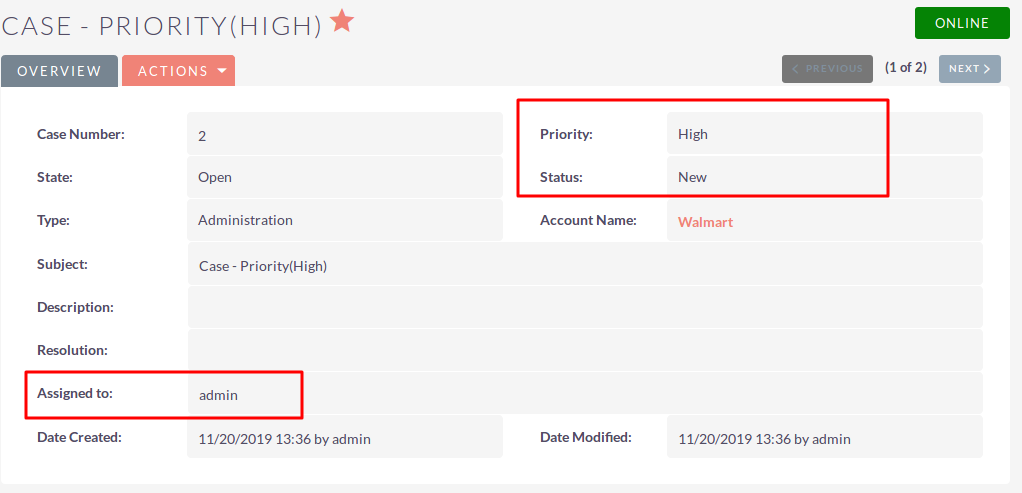
Step 10
Once Scheduler Run for Round Robin Policy, If Criteria match then change “Priority” field value, assign that record to other users and update “State” and “Type” field value as defined in the configuration.