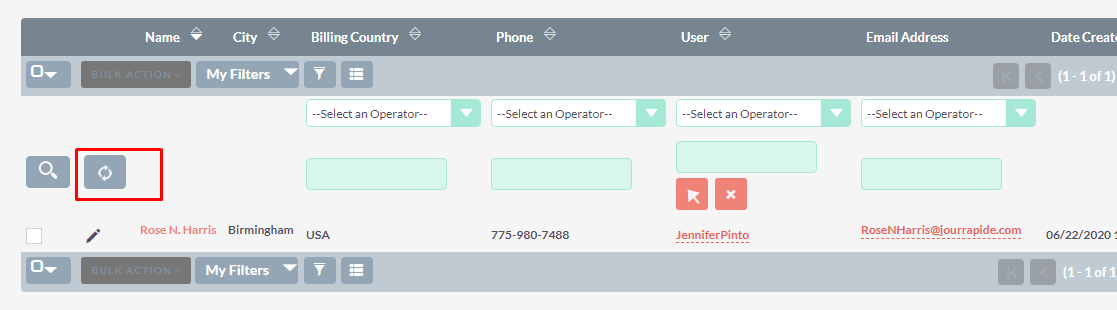The Quick Search add-on enables users to search instantly in any SuiteCRM module’s list within a specific field. Once configured for a specific field or all fields within a module, a convenient search box can be accessed at the top of the columns, so users can get results from that specific column’s field.
User Guide
Steps For Using Quick Search Features
Step 1
To open the Administration Page, Click on the Admin tab, as shown in below screenshot.
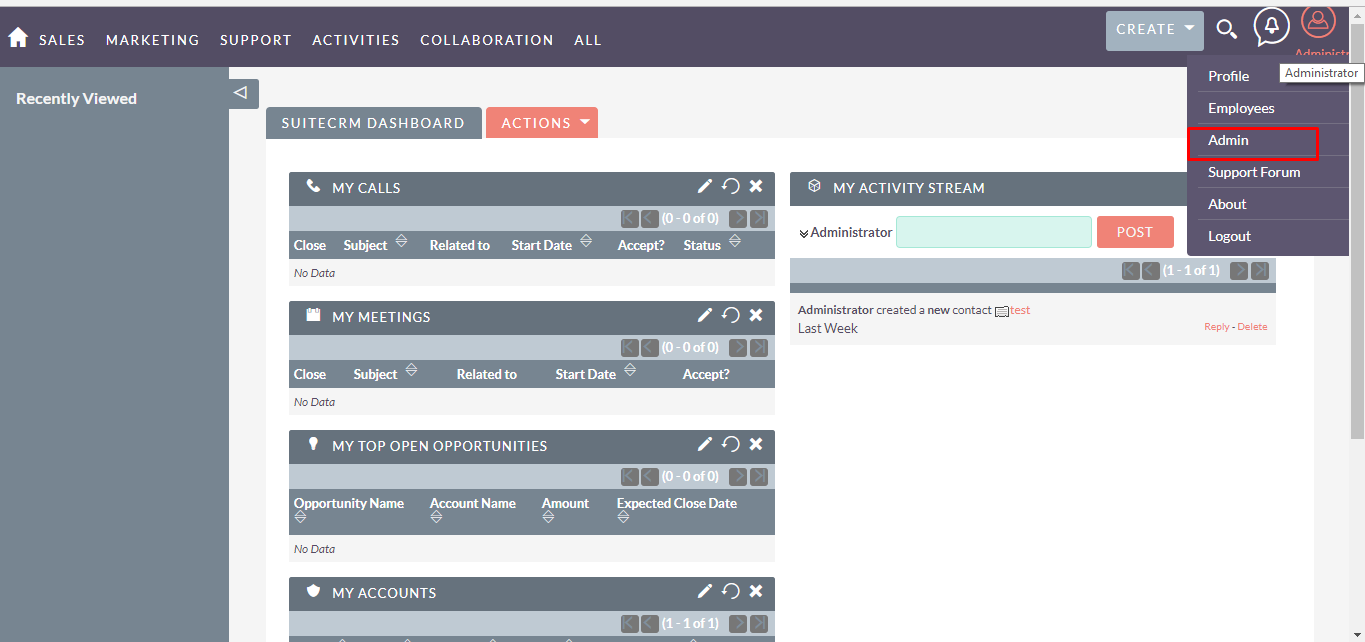
Step 2
Open Administration page, Click on Quick Search from the Other section.
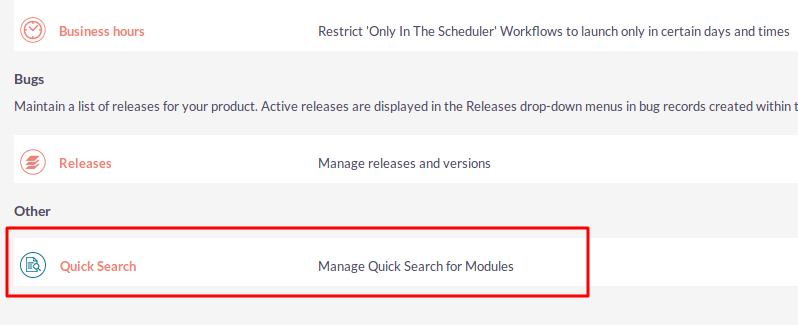
Step 3
To enable Quick Search Feature , click on “Activate Quick Search feature” as shown in below screenshot.
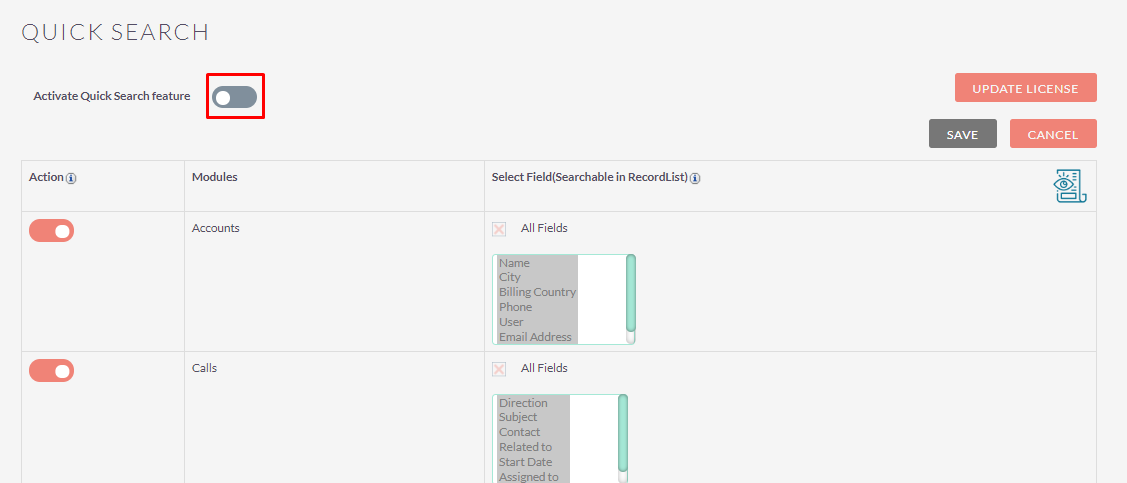
Step 4
After changes in Configuration, click on “SAVE” button to save Quick Search record.
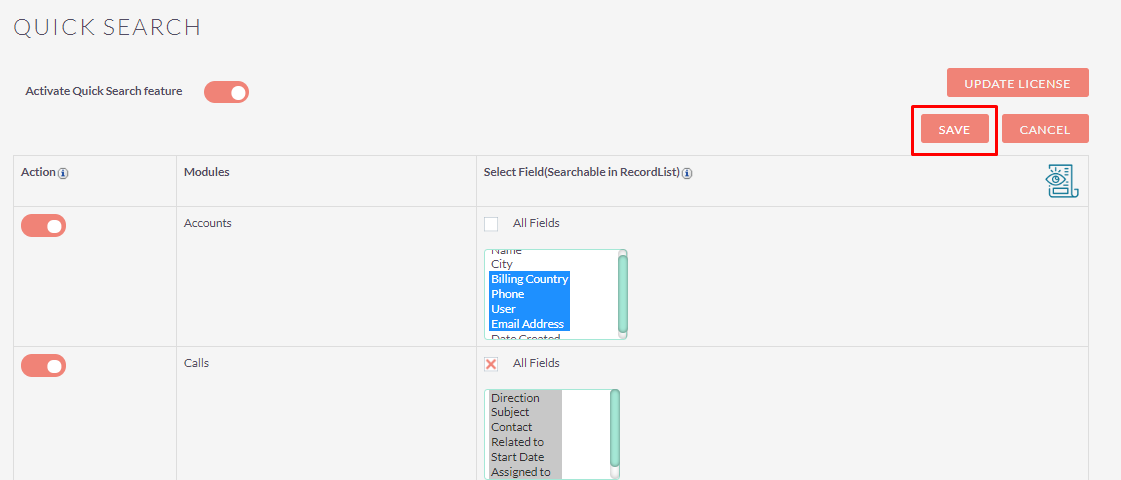
Step 5
To see preview of Quick Search click on the preview icon, as shown in below screenshot.
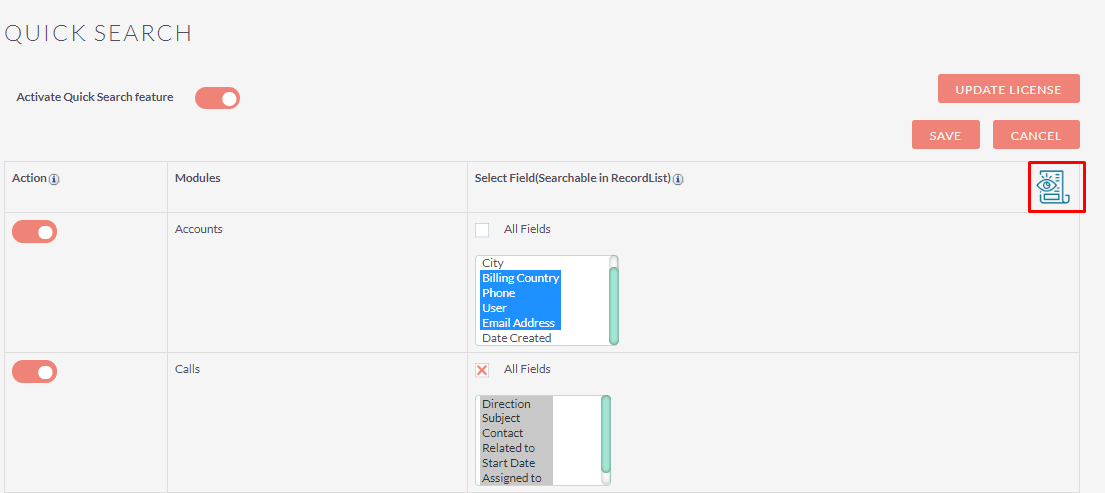
Step 6
Open Account Module, Quick Search Shown as defined in configuration page.
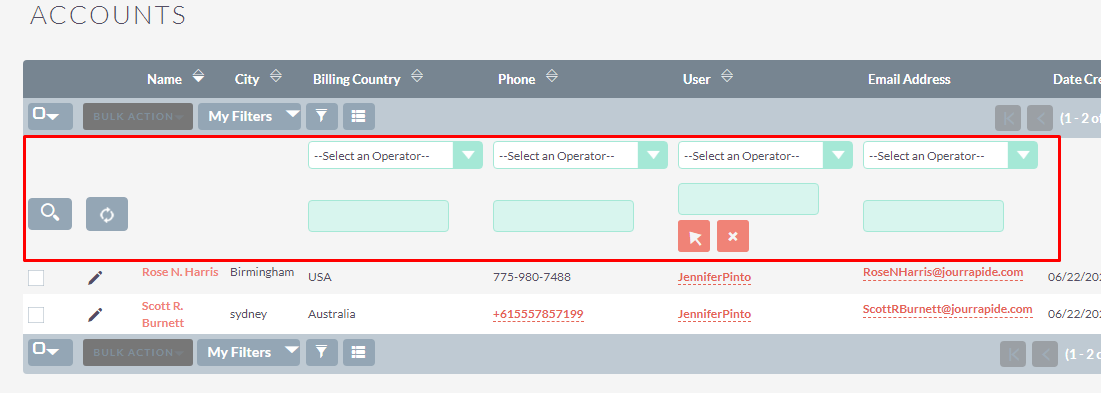
Step 7
If you want to find records which have Billing Country “USA” then Type “USA” in Search Box and Click on the Search Icon as shown in below screenshot.
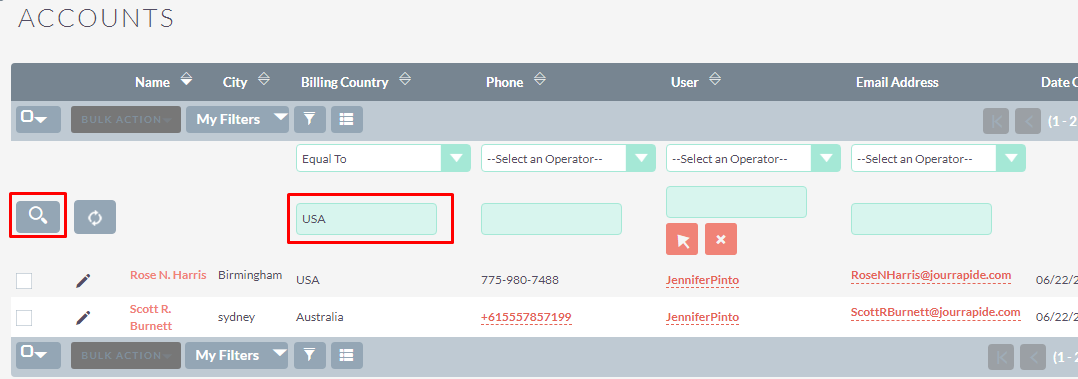
Step 8
After Click on the Search Icon, display those records in List View which have Billing Country “USA” as shown in below screenshot.
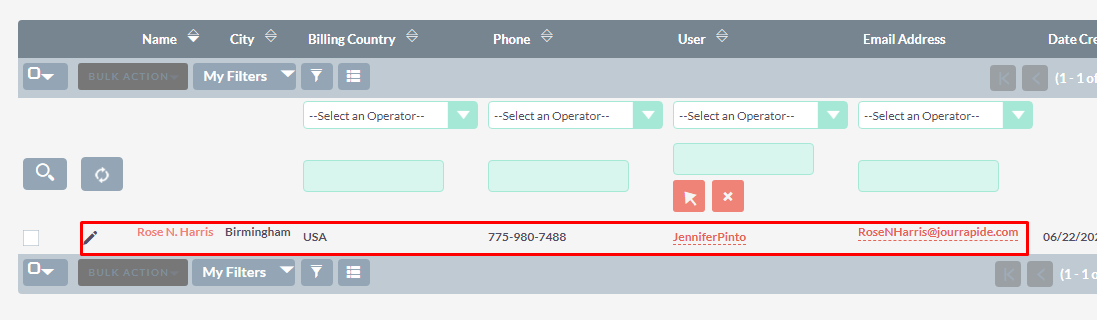
Step 9
To reset List View of module, click on the reset icon as shown in below screenshot.