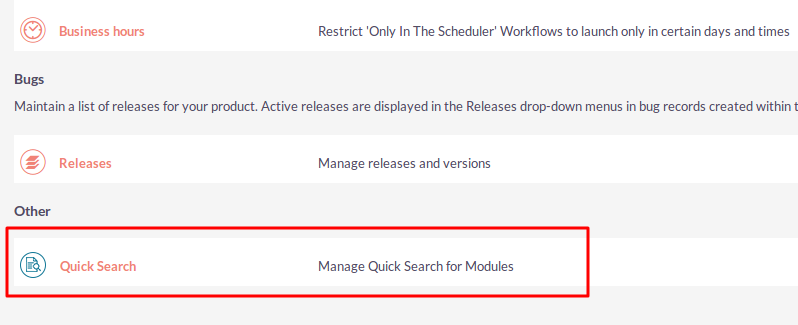The Quick Search add-on enables users to search instantly in any SuiteCRM module’s list within a specific field. Once configured for a specific field or all fields within a module, a convenient search box can be accessed at the top of the columns, so users can get results from that specific column’s field.
Installation Guide
Steps For Installing Quick Search Plugin
Notes: Before installing Quick Search Plugin, please take your SuiteCRM and Database backup first.
Step 1
To open the Administration Page, Click on the Admin tab, as shown in below screenshot.
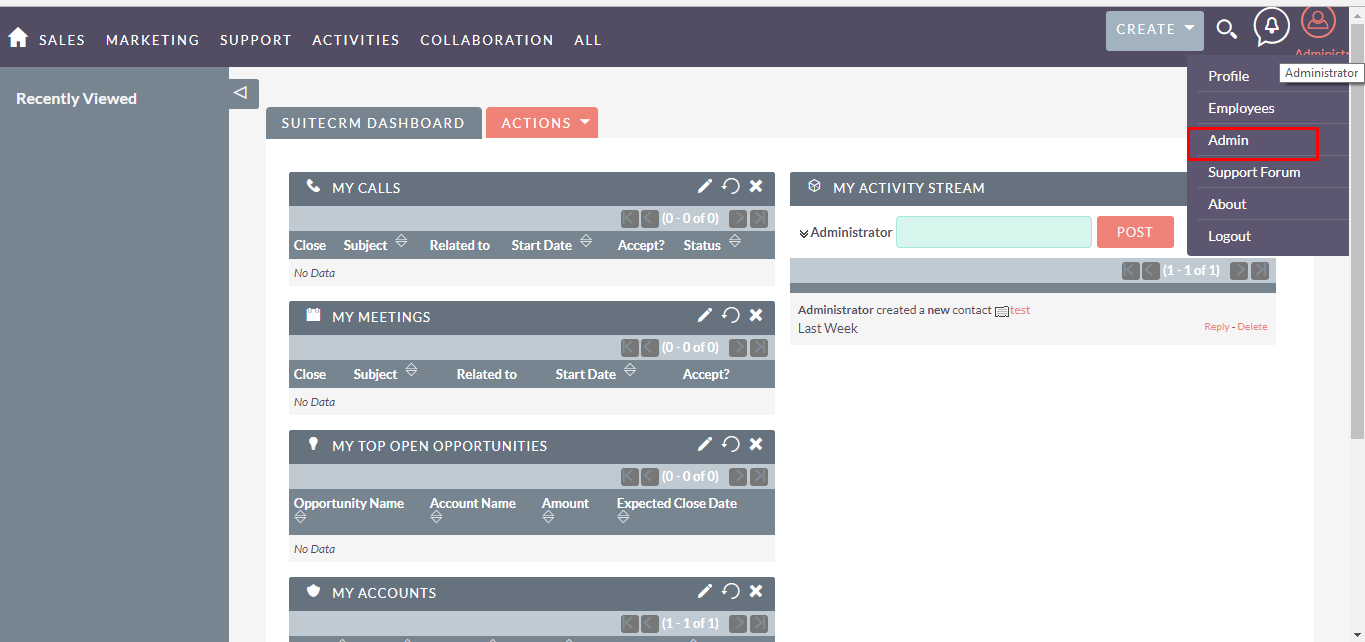
Step 2
To install Quick Search plugin, Click on Module Loader from the Developer Tools section.
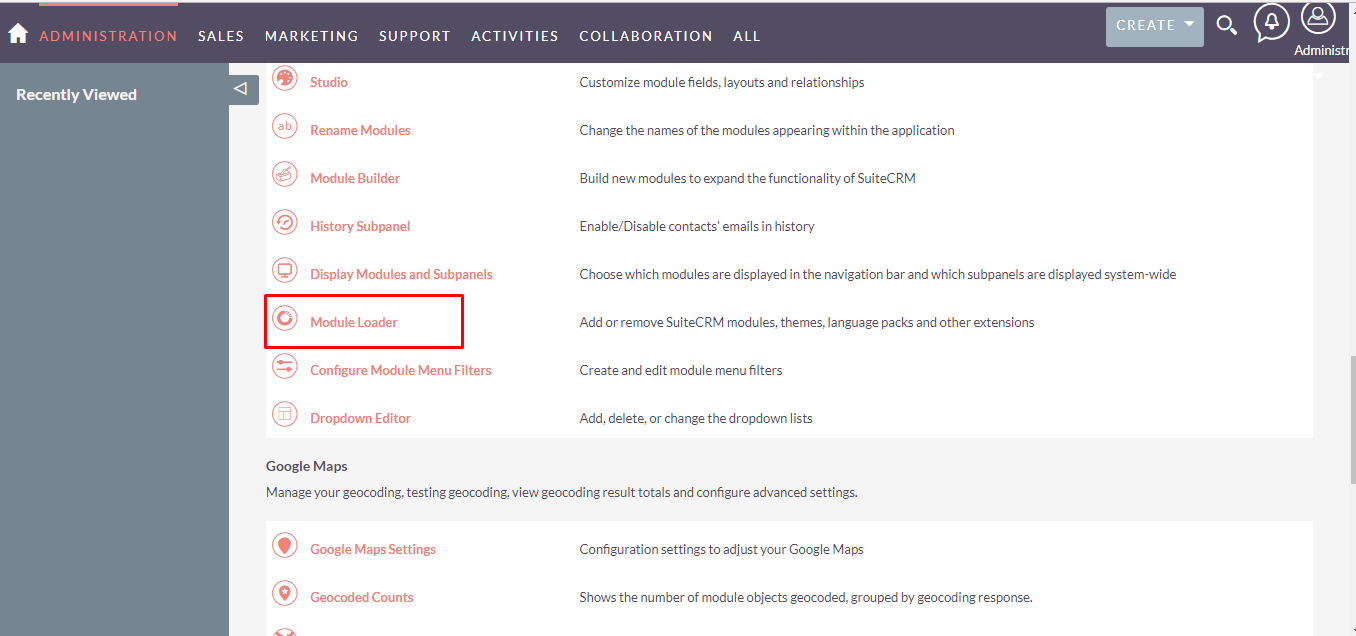
Step 3
In Module Loader Page → Click on the Browse button to select zip file → Click on UPLOAD button to upload the Quick Search plugin(zip file).
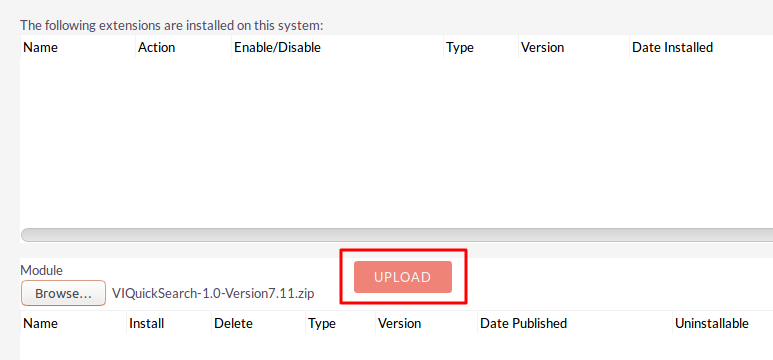
Step 4
In Module Loader page → Click on INSTALL button to install Quick Search plugin.
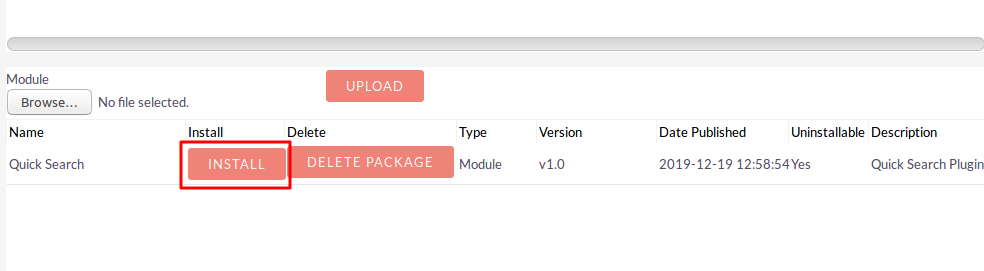
Step 5
To accept the Terms and Conditions, click on Accept radio button → Click on COMMIT button.
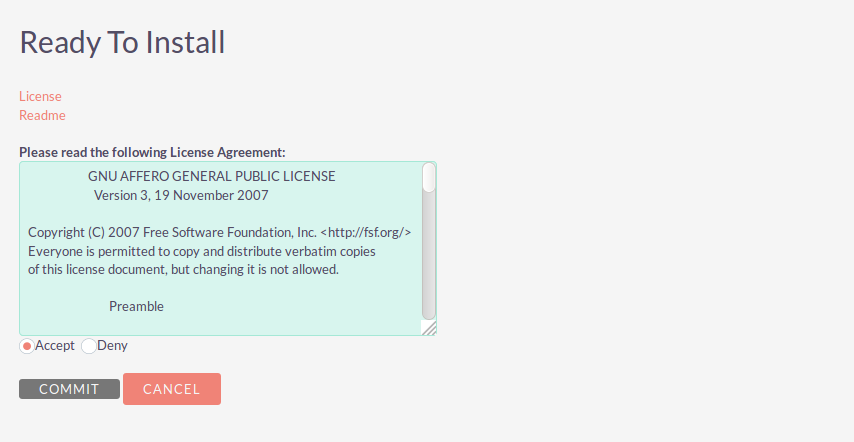
Step 6
After successful installation → it redirects you to validate License Key → enter valid License Key and click on VALIDATE button → if key is valid then it will show CONTINUE button → click CONTINUE button.
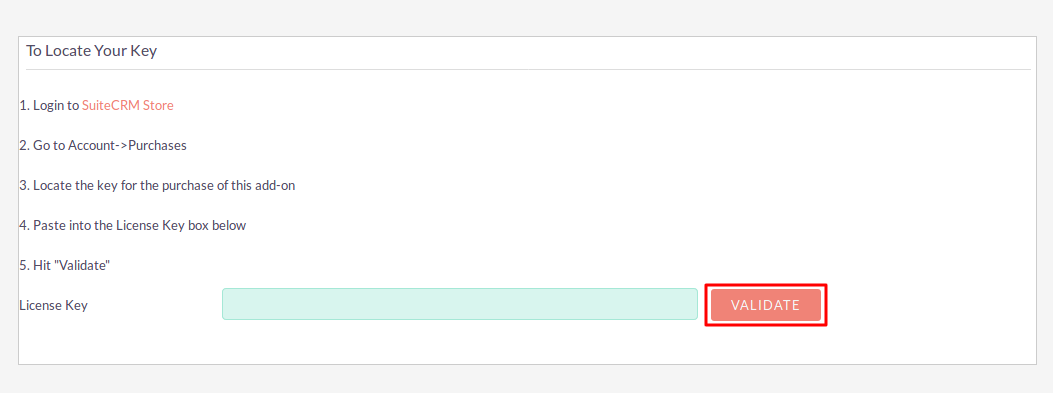
Step 7
Open Administration page, Click on Repair from the System section → Click on Quick Repair and Rebuild.
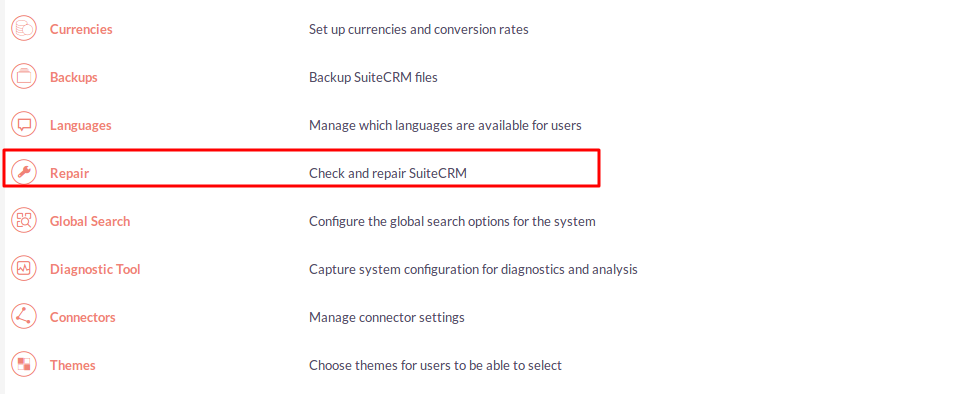
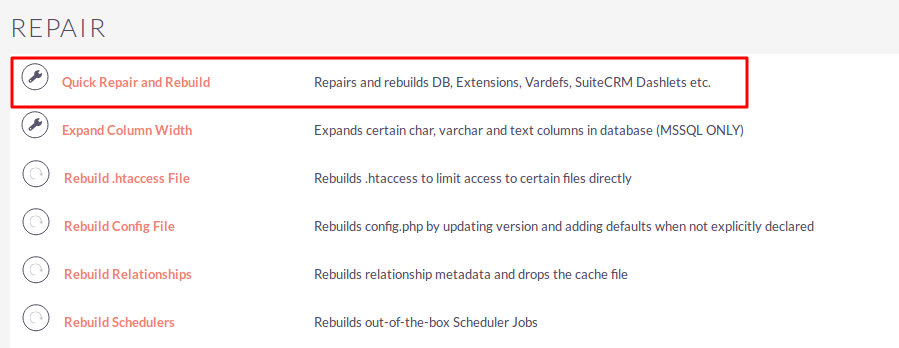
Step 8
After Installation you can see link “Quick Search” on Administration page, as shown in the below screenshot.