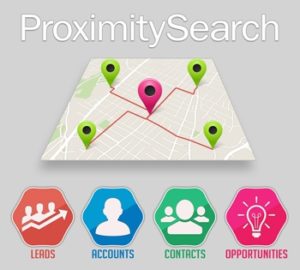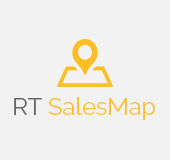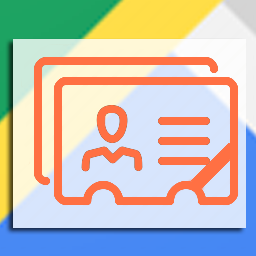Proximity searches are becoming more essential to businesses every day. Sales and marketing teams use them to organize field visits and campaigns. The real estate industry use them to offer better alternative locations to their customers. Hotel, travel and tourism businesses use them to offer various accommodation options and places to visit. How will you use it?
Configuration Guide
Now that Proximity Search has been installed you will need to configure it.
Click on the Proximity Configuration link as displayed in below screen from the Admin page.
 This will load the configuration screen below.
This will load the configuration screen below.
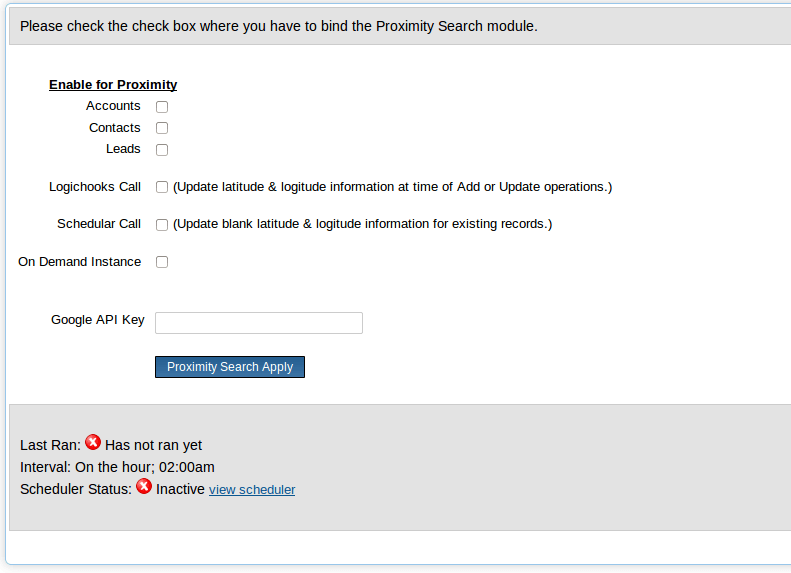
You can configure the use of Proximity Search functionality on Accounts, Contacts and/or Leads module or all three modules as per your requirement. Selecting the desired module(s) to make it enabled for your system. See below screen for sample configurations:
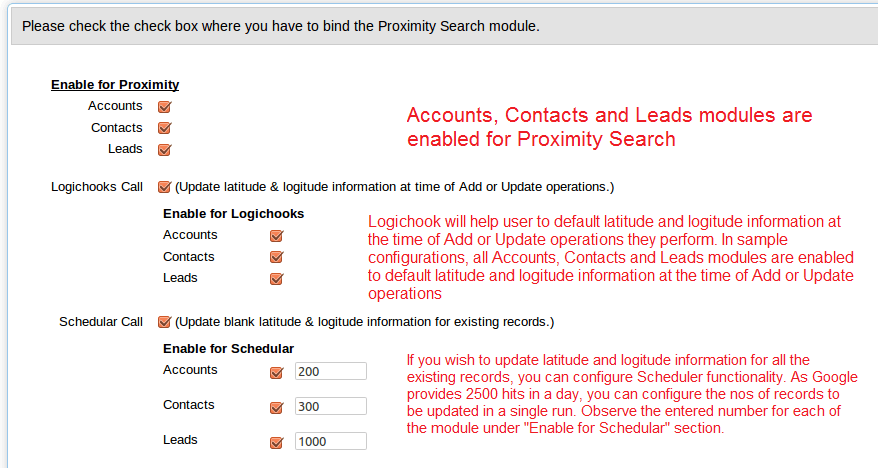
Google License
If you need more 2,500 map requests in a day then you can purchase a Google Maps API license here: https://developers.google.com/maps/premium/usage-limits. Once purchased you can then enter your Google License into this configuration screen.
SuiteCRM On Demand Installs
If your SuiteCRM URL contains ondemand then this section is for you.
If you are an On Demand SuiteCRM user, you will need a mediator URL/page service. In your downloads here you will see a Proximity-Search-Mediator.php file. Put this on a server of yours and then configure the screenshot below with the URL to this file.
This is required as Google will provide 2500 free search hits in a day for a domain. Because your are using On Demand your domain URL will be common with other SuiteCRM clients. To work around that, you can configure a mediator domain URL to leverage Google’s free search hits. It’s worth to note that Google provides a Google API as a paid subscription to use their search functionality with nominal or reasonable payment per hits in thousands if you expect a high volume of map usage.
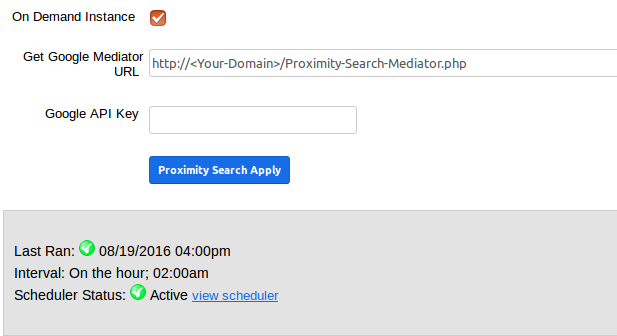
The Google API Key is the key you can configure in case you are using Google’s paid search API as per Google’s subscription.
Optionally, you can configure the Scheduler by clicking on “view scheduler” link to configure the schedule to run and update latitude and longitude information for all existing Accounts, Contacts and Leads on a regular basis.
Now, you did configure the module and good to go with “Proximity Search”.