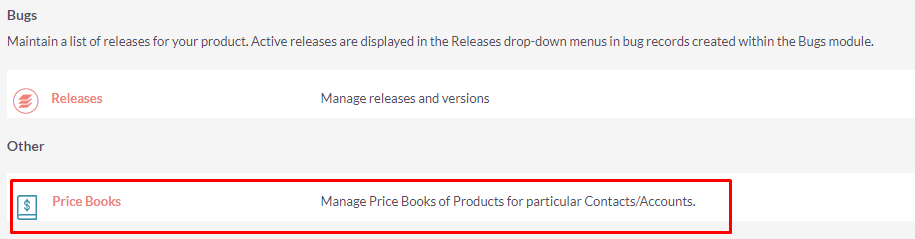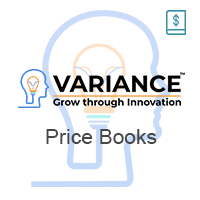The Price Books add-on for SuiteCRM allows you to sell products at different pricing rates based on your chosen agreement terms with specific types of customers, resellers, or distributors.
Installation Guide SuiteCRM 7.x
Steps For Installing Price Books Plugin
Notes: Before installing Price Books Plugin, please take your SuiteCRM and Database backup first.
Step 1
To open the Administration Page, Click on the Admin tab, as shown in below screenshot.
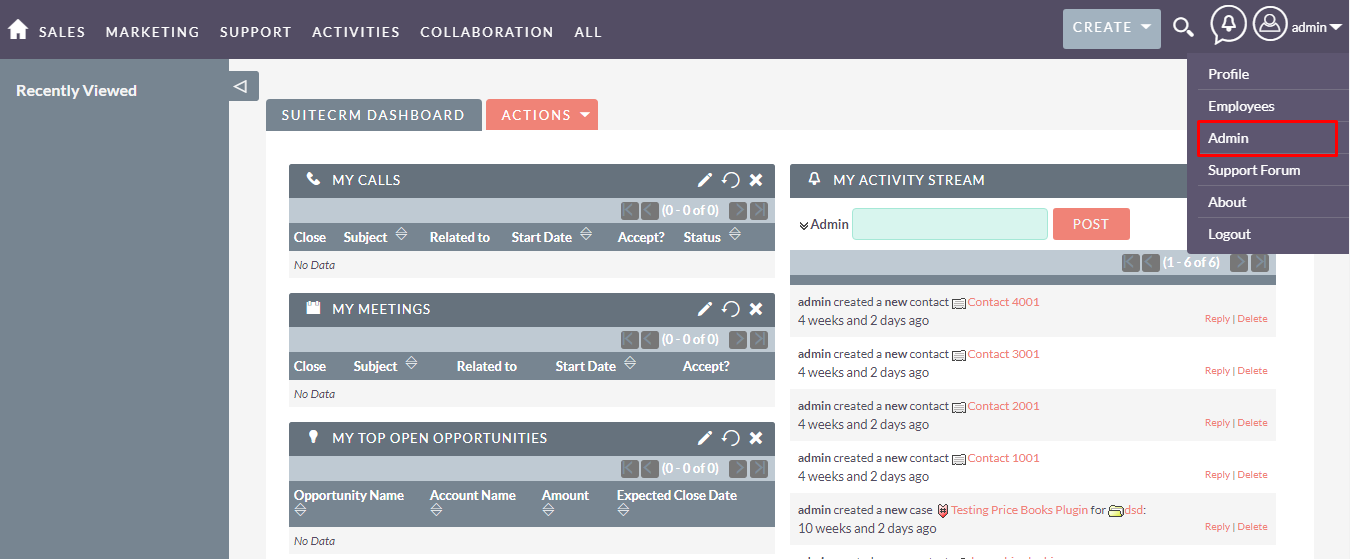
Step 2
To install the Price Books Plugin, Click on the Module Loader from Developer Tools section.
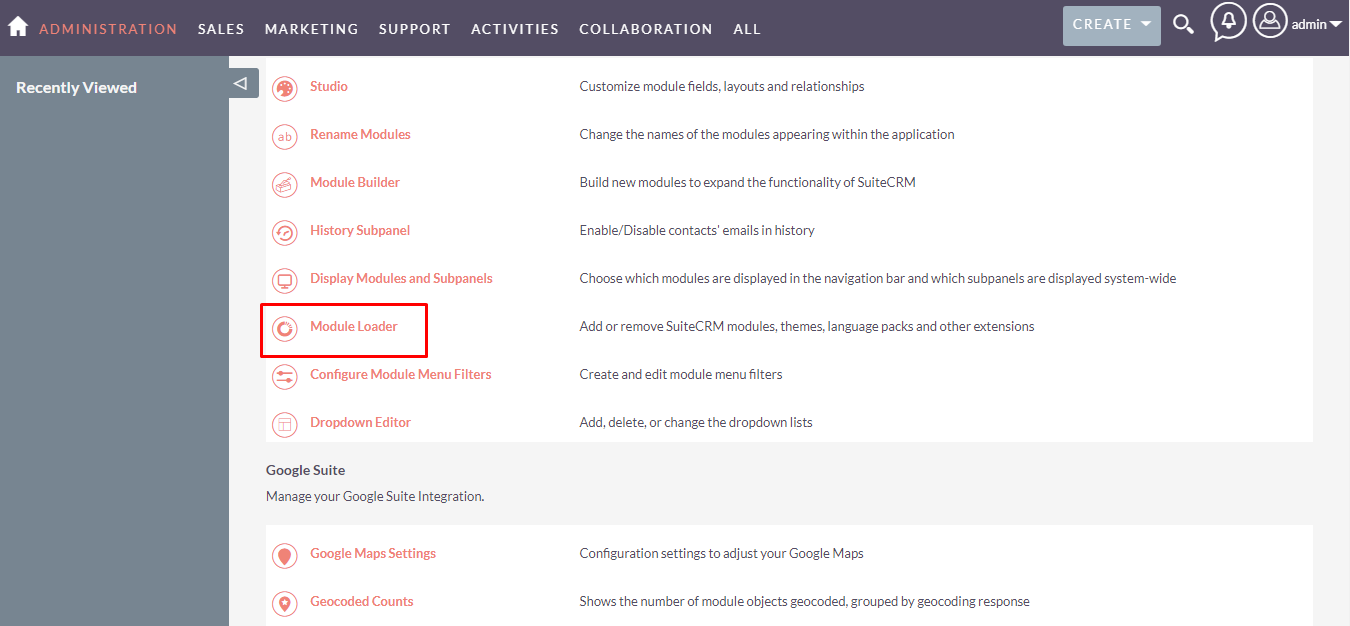
Step 3
In the Module Loader Page → Click on the Browse Button to select zip file → Click on UPLOAD Button to upload the Price Books Plugin(zip file).
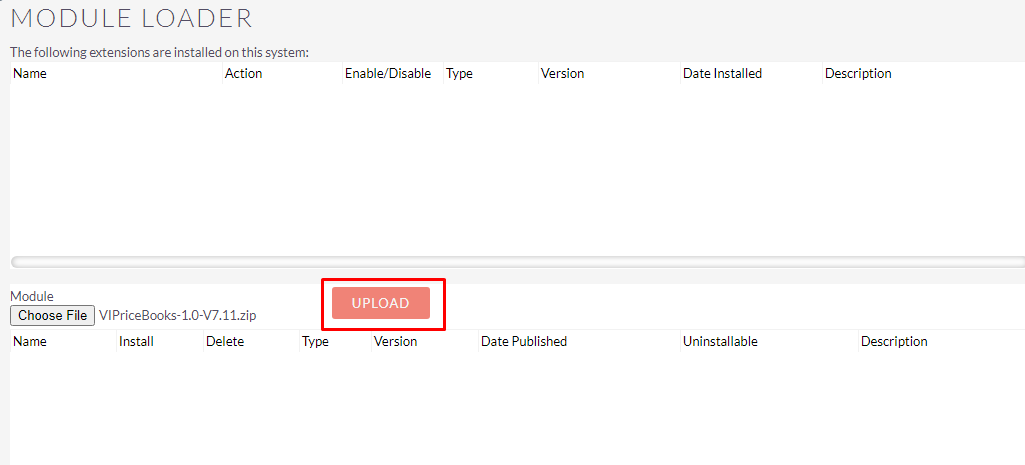
Step 4
In the Module Loader Page → Click on the INSTALL Button to install Price Books Plugin.
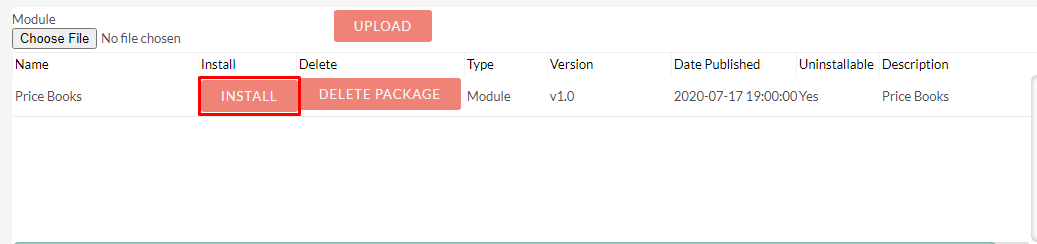
Step 5
To accept the Terms and Conditions, click on the Accept Radio Button → Click on the COMMIT Button.
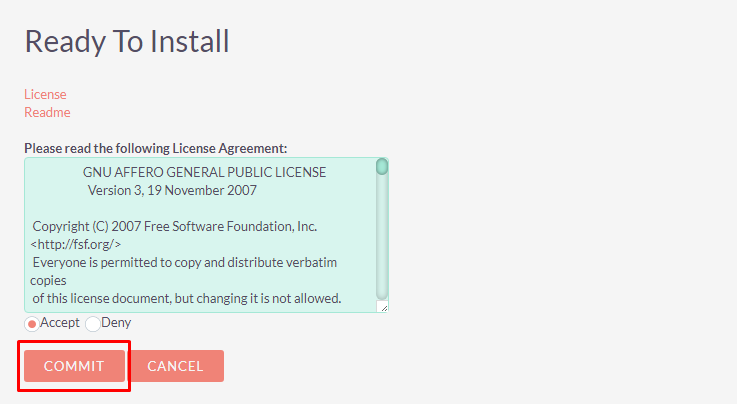
Step 6
After Successful Installation → It redirects you to validate License Key → enter valid License Key and click on VALIDATE Button → If key is valid then it will show CONTINUE Button → Click on the CONTINUE Button.
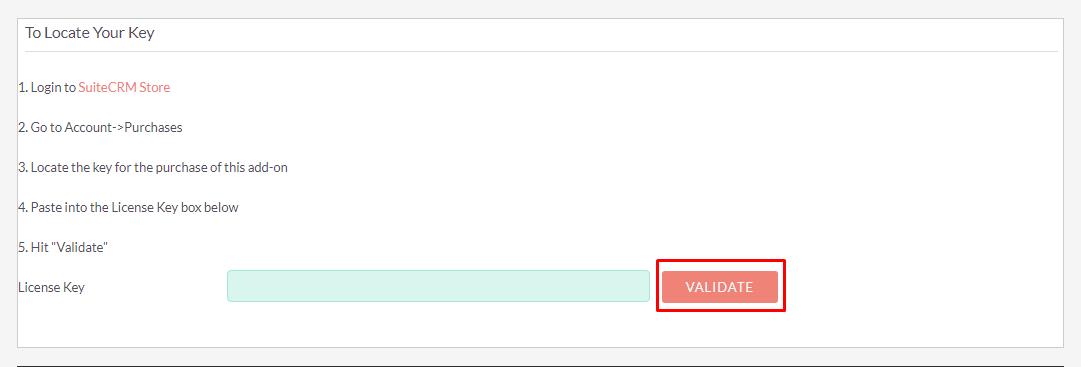
Step 7
Open Administration Page, Click on the Repair from the System Section → Click on the Quick Repair and Rebuild.
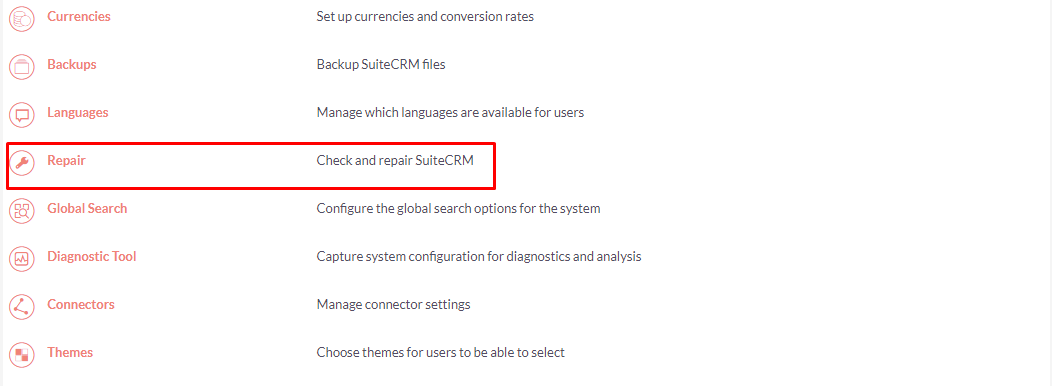
.png)
Step 8
After Installation you can see the link “Price Books” on the Administration page as shown in the below screenshot.