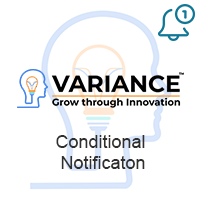Notify users whenever they are assigned a record for any module. Configure whether to show a popup notification or an alert in the menu bar. Notifications are an effective way of bringing attention to newly assigned records to users and reduces the chance of losing track of the assignment in an email inbox.
Installation Guide
Installing the Add-on
Notes: While you are installing or uninstall add-on, if have any question or faced any issues cannot completed. Please contact us via: suitecrm.addon@gmail.com or create new case in Support tab, we will check and reply you soon. We are always hearing from you and improve our add-on.
1) On the Administration page, click on “Module Loader” to install the package.
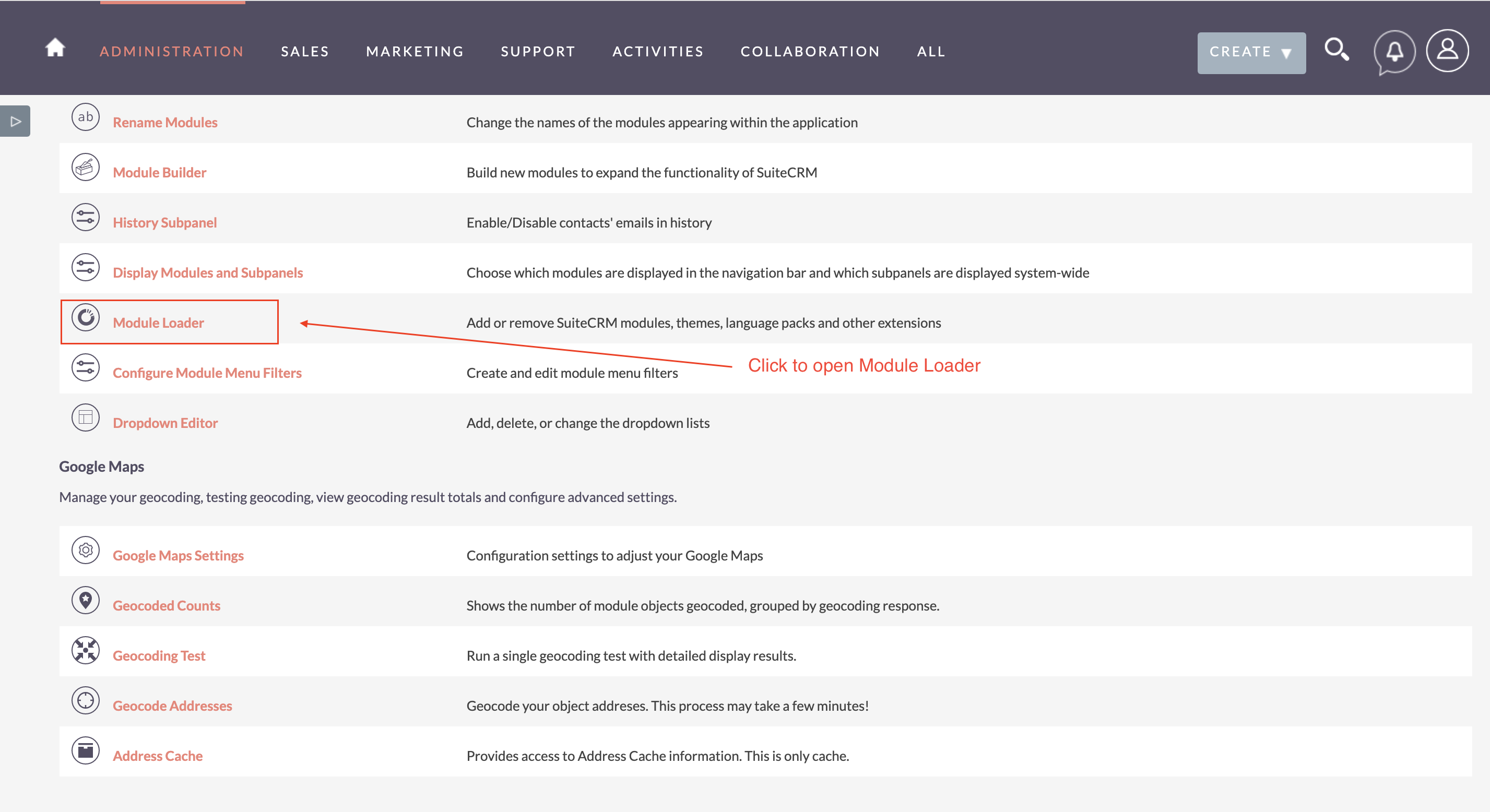
2) Click the 'Browse...' button under Module Loader Screen and select the .zip file you downloaded in Step 1.
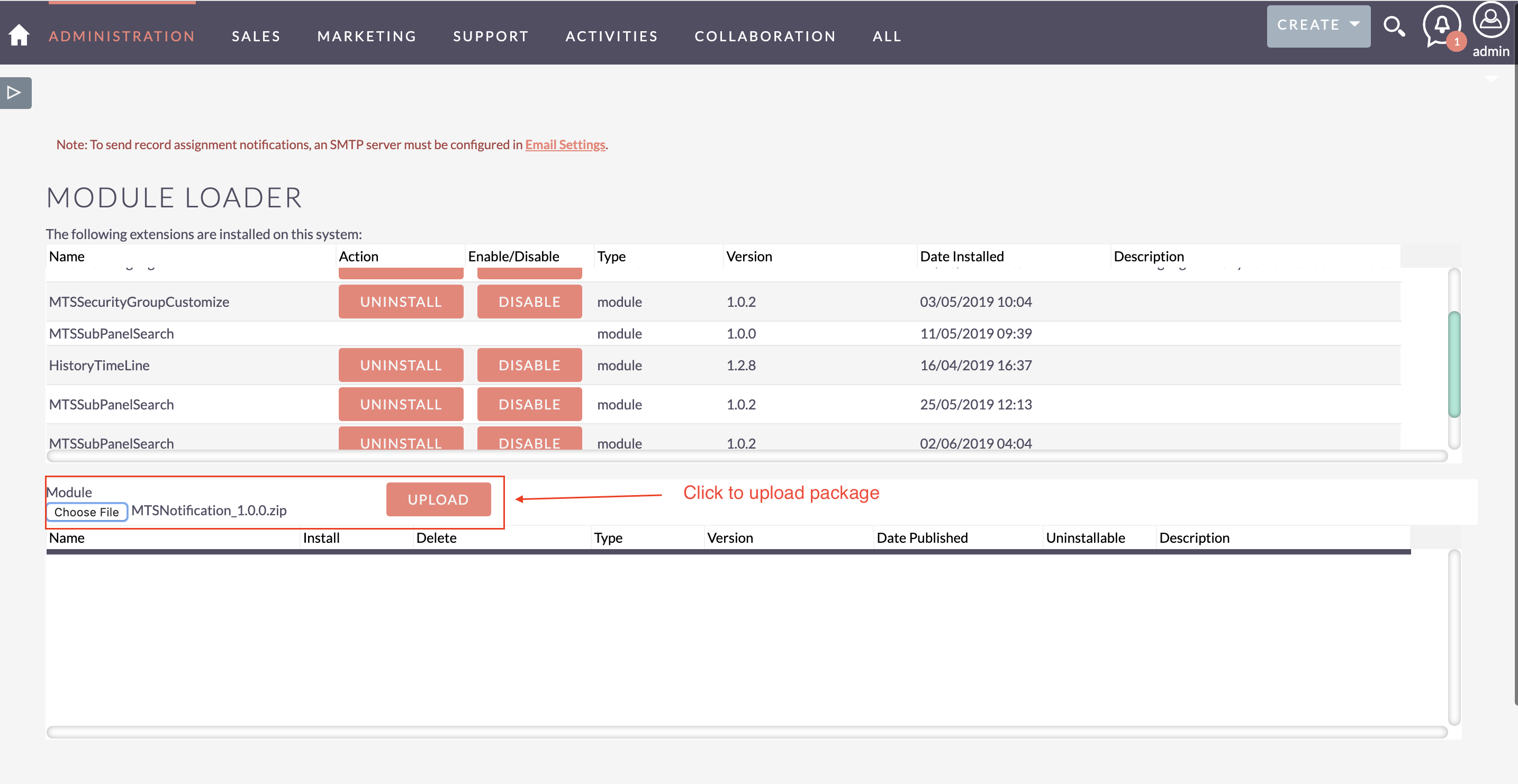
3) Click the "Upload" button to transfer the .zip file to your SuiteCRM server. 4) Click the "Install" button next to the newly uploaded MTS Notification package 5) Step through the installation wizard. !!! IMPORTANT: The feature need JS change so you please do step 6 and step 7 to notification dialog can working fine and the installing actually completed (See screenshot bellow) 6) Back to Admin page > Repair > Quick Repair & Rebuild 7) Go back to Admin page >Repair > Rebuild JS Grouping Files to apply JS change
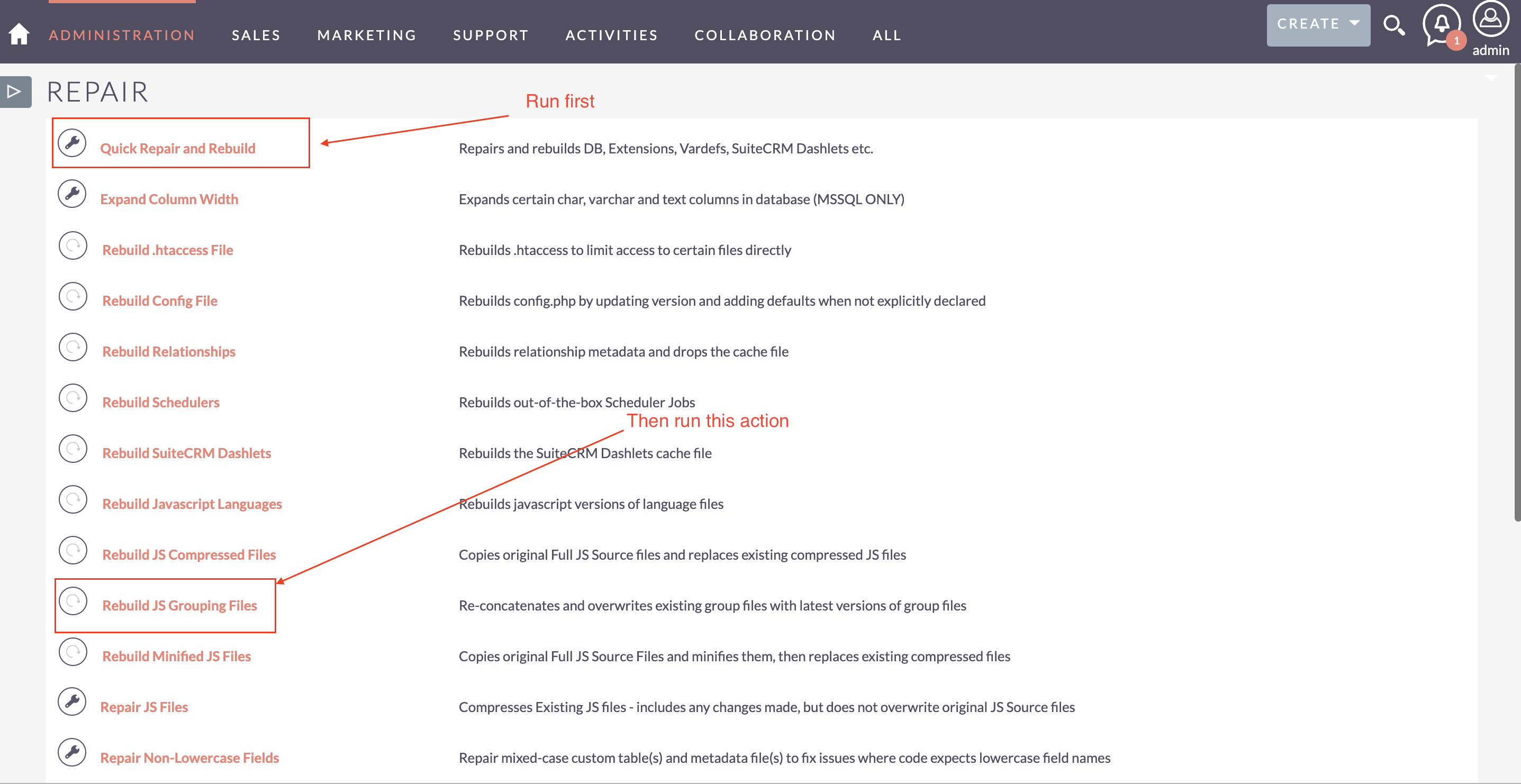
8) Let's go to License settings guide
Uninstall
1) On the Administration page, click on “Module Loader” to Uninstall the package.
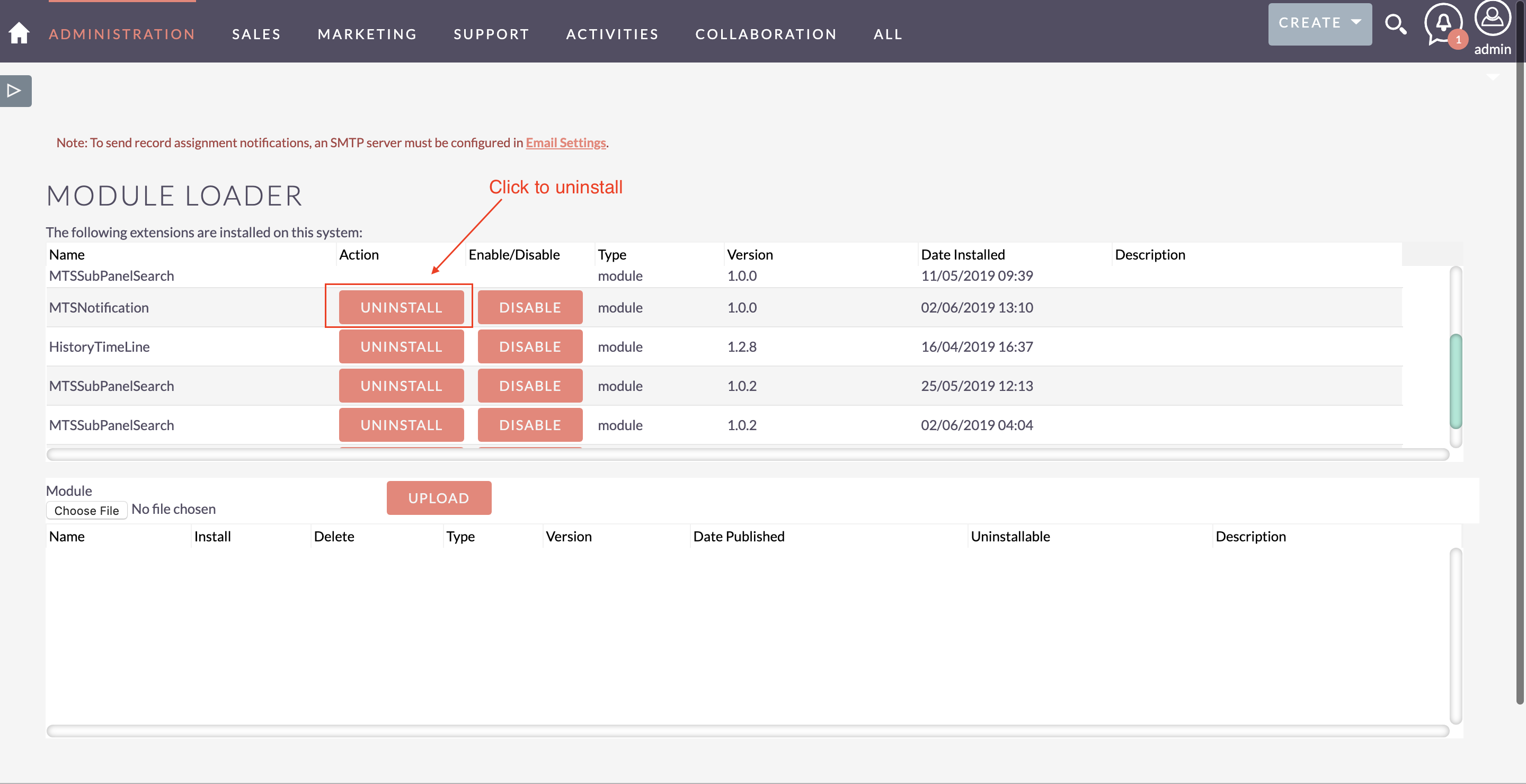 2) Click on Uninstall button.
3) Package will be deleted successfully.
!!! IMPORTANT: please do step 4, step 5 to clean all change by package and uninstalling actually completed
4) Back to Admin page > Repair > Quick Repair & Rebuild
5) Go back to Admin page >Repair > Rebuild JS Grouping Files to apply JS change
2) Click on Uninstall button.
3) Package will be deleted successfully.
!!! IMPORTANT: please do step 4, step 5 to clean all change by package and uninstalling actually completed
4) Back to Admin page > Repair > Quick Repair & Rebuild
5) Go back to Admin page >Repair > Rebuild JS Grouping Files to apply JS change