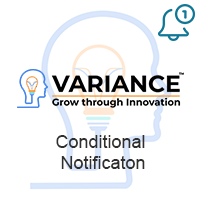Notify users whenever they are assigned a record for any module. Configure whether to show a popup notification or an alert in the menu bar. Notifications are an effective way of bringing attention to newly assigned records to users and reduces the chance of losing track of the assignment in an email inbox.
Admin Guide
License settings
Step 1) Go to Admin > MTS Notification License Configuration
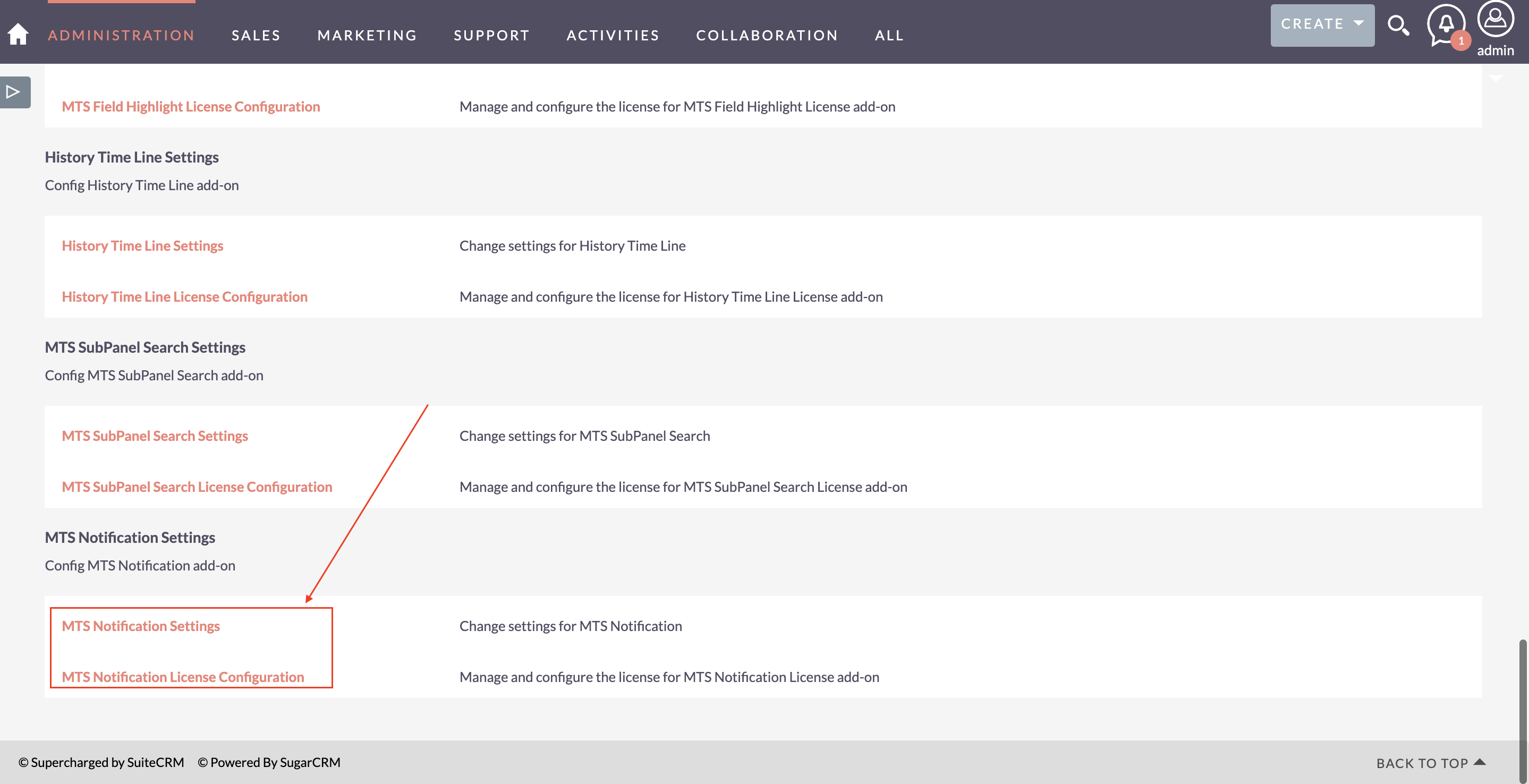
Step 2) Enter License key and hit 'Validate'
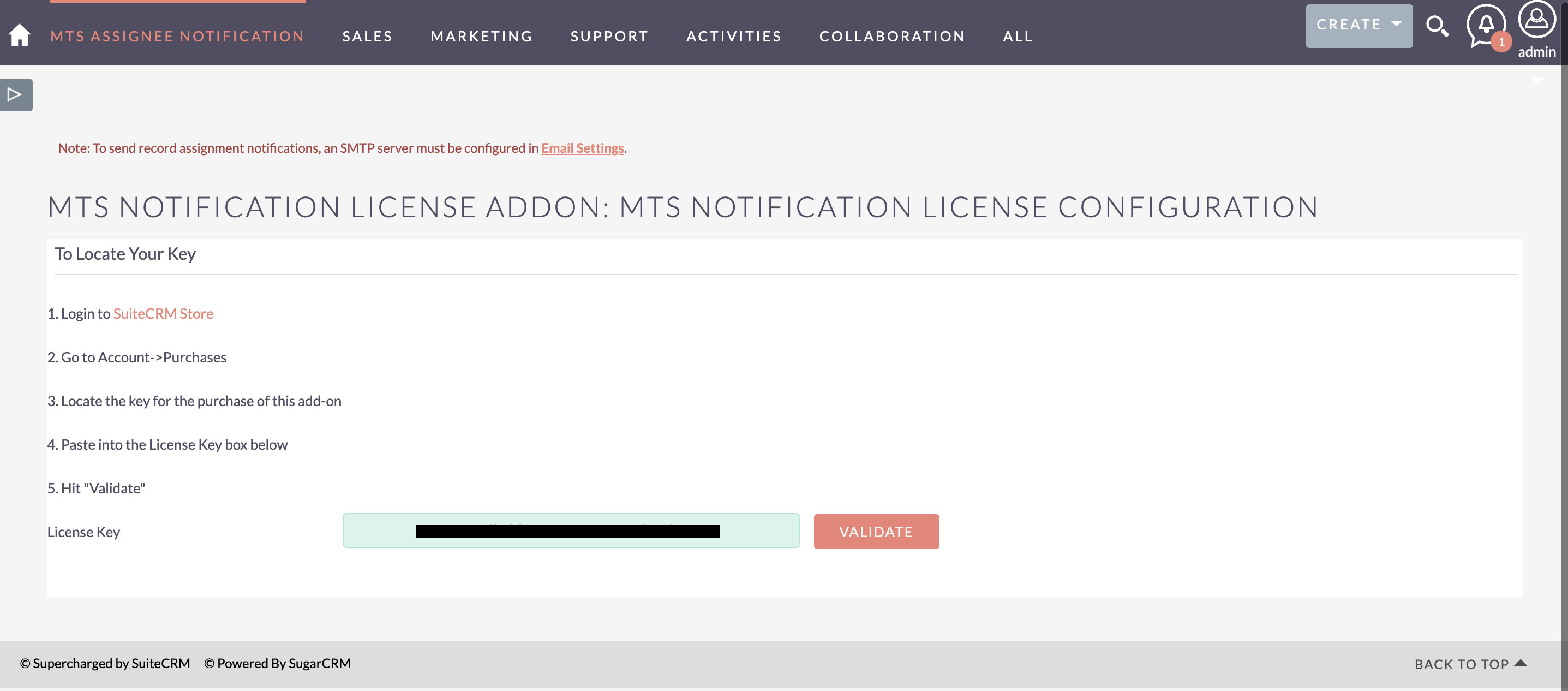
Step 3) After validate successful, click Continue button to go to setting page.
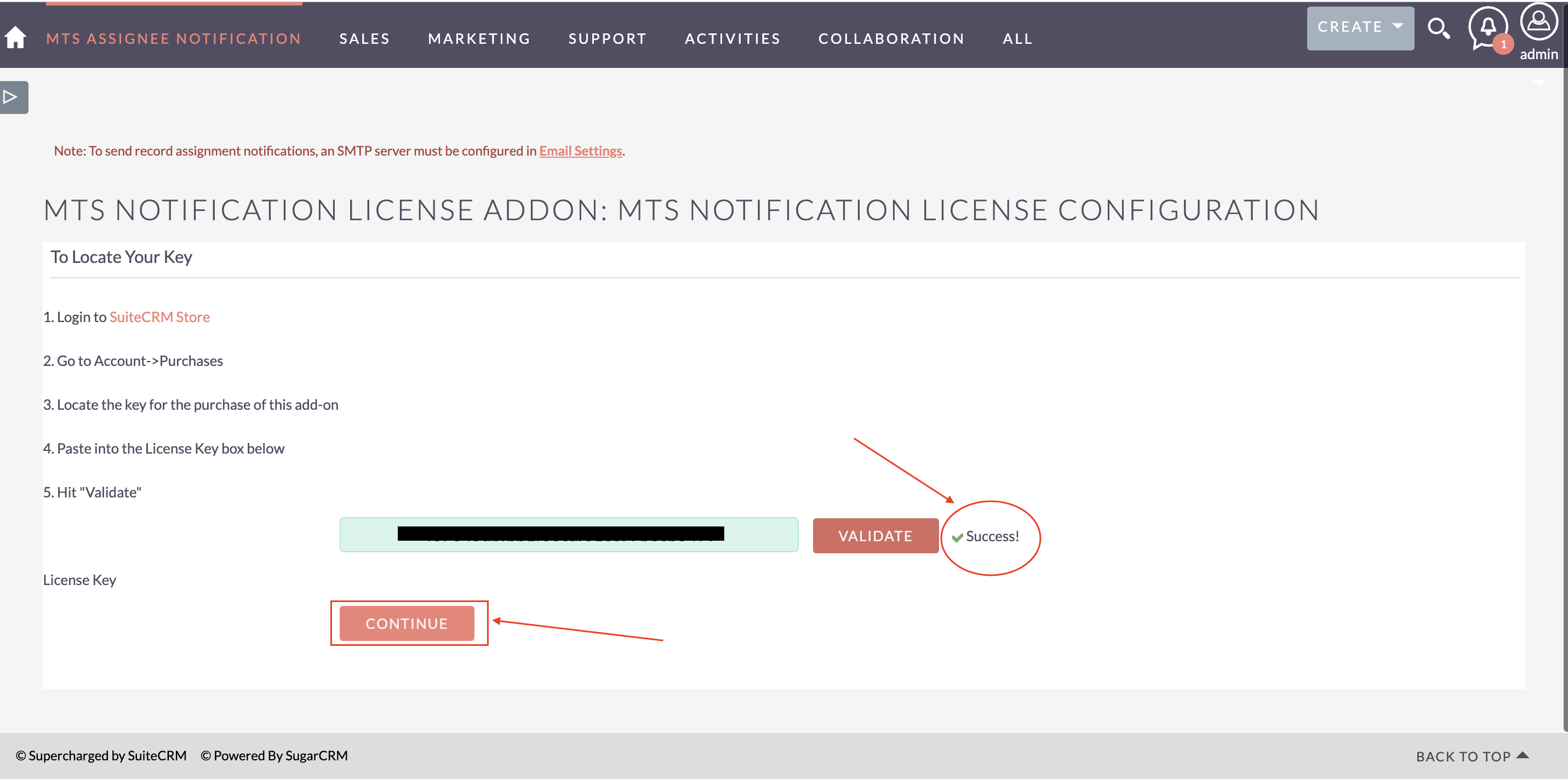
Configuration
Step 1) After Go to 'MTS NOTIFICATION CONFIG' thought click Continue button or from Admin page click on 'MTS Notification Settings' you will see this page
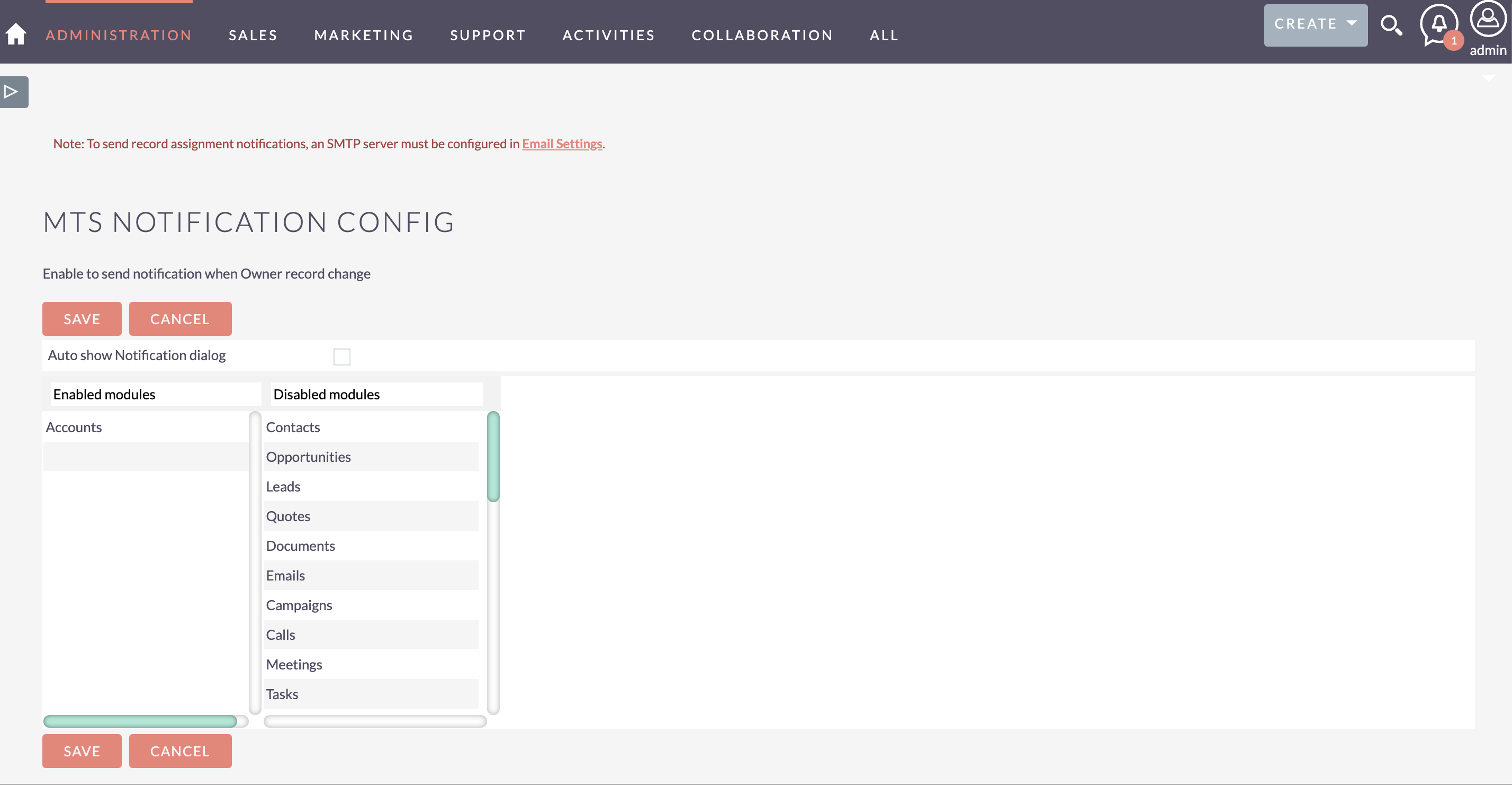
Step 2) Now, you can see Enabled modules column, Disabled modules column and Auto show Notification dialog check box.
- Enabled modules is modules has enabled to use notification
- Disabled modules is modules has not used, available to enable it by drag and drop into Enabled modules column
- Auto show notification dialog checkbox provide for your option to checked and notification by show dialog on assigned user screen, also show notification in menubar.
For example I just use notification for Accounts module and show dialog to Assigned user screen when I assign new account for them.
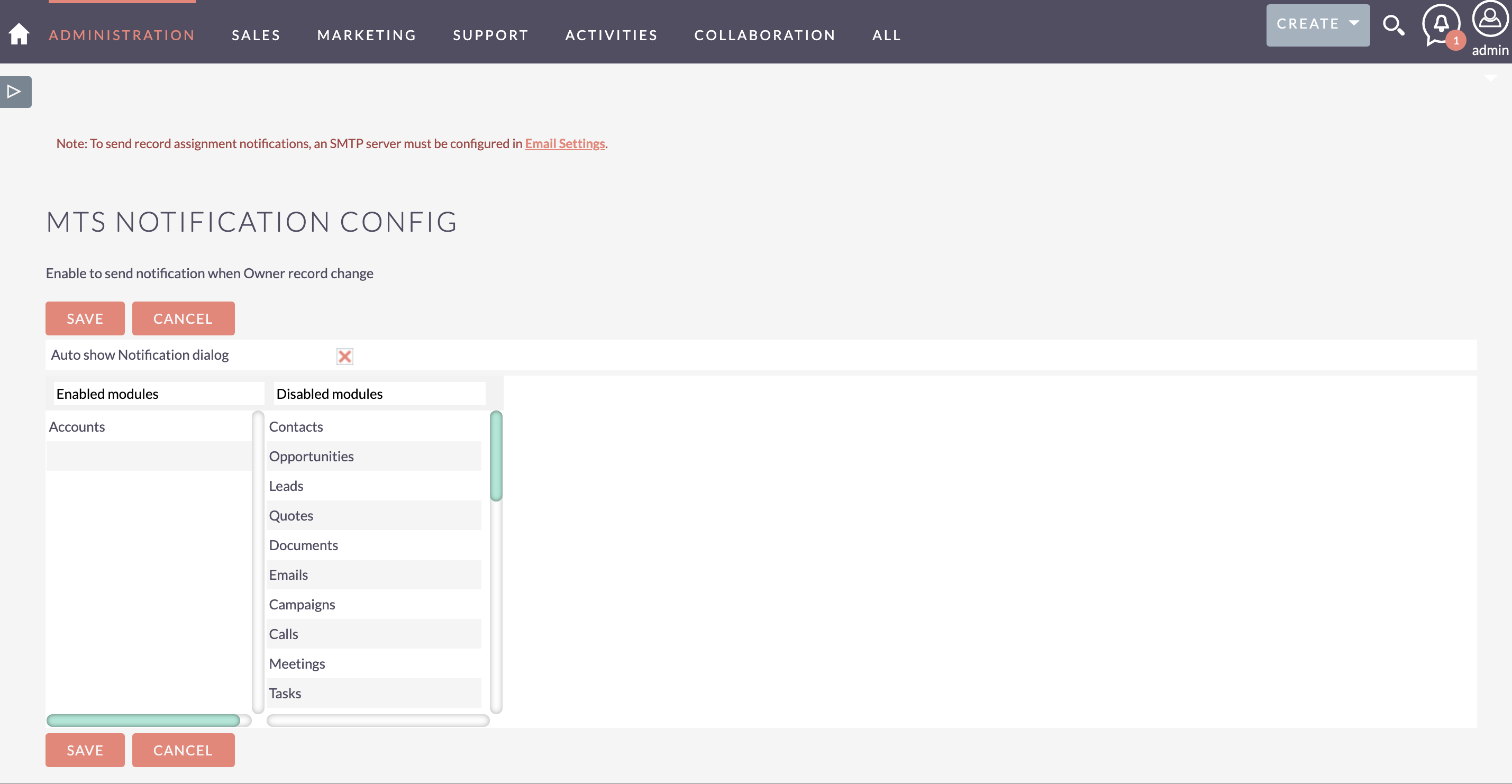
Step 3) Hit save to complete config. Good job!!! Your done.
See video demo About to know more how this add-on work