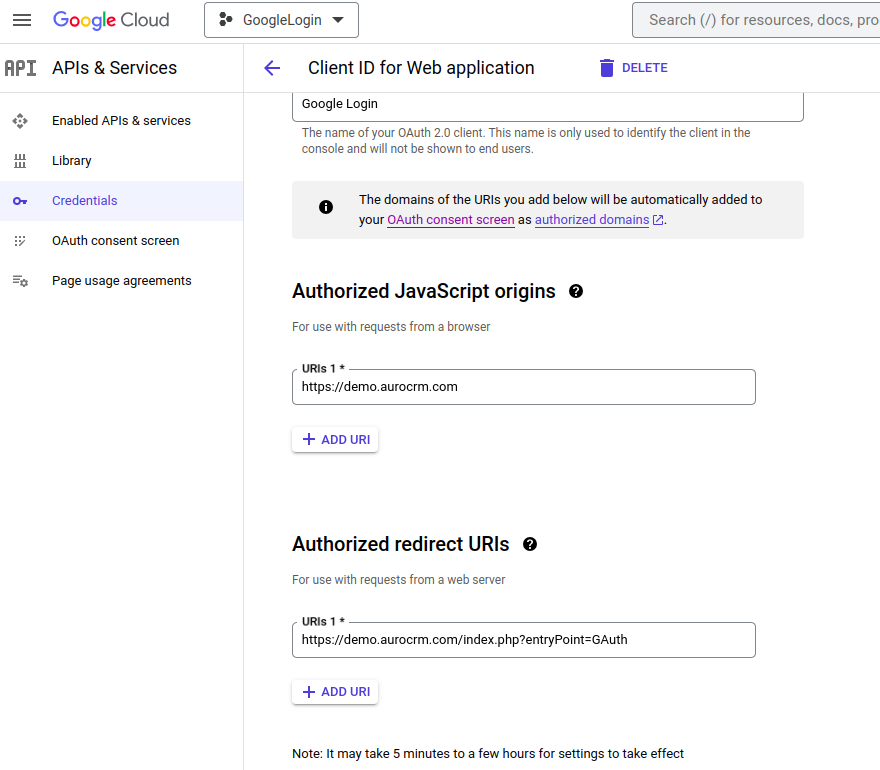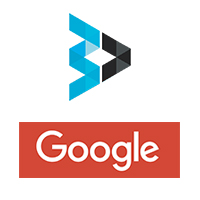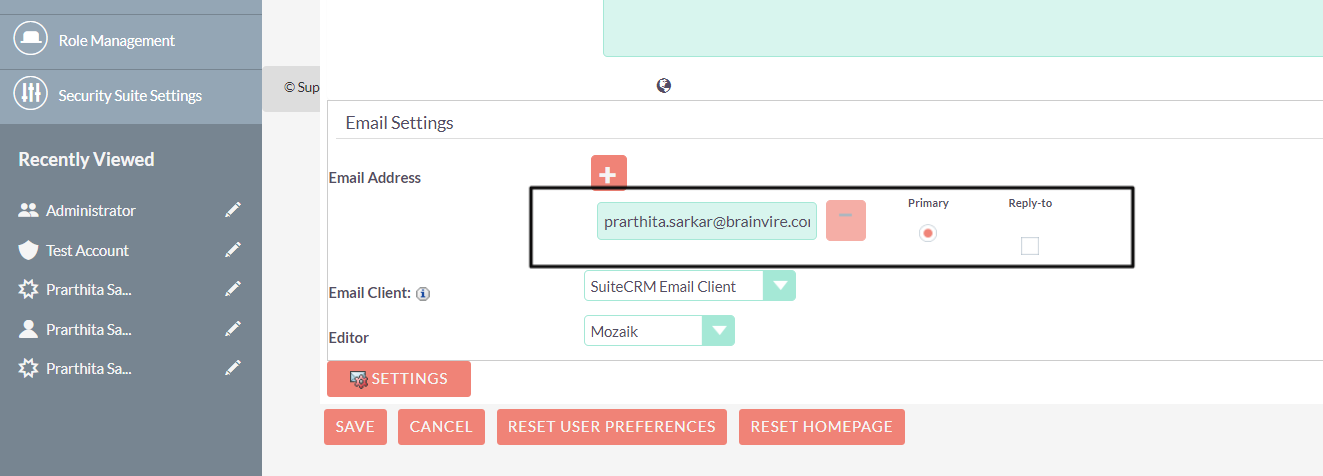In today's world Google is the most preferred quick-login option to many apps/platforms. This plugin allows a SuiteCRM user to directly login with their Google ID which removes the need to remember yet another username and password. Simply click on Login with Google. The user must exist in SuiteCRM with the google email address.
Google Login Steps
Google API key and Token
Step 1 Open https://console.cloud.google.com/ and log in with your Google account
Step 2 Set up Project.
- At the top-left, click Menu menu > IAM & Admin > Create a Project.
- In the Project Name field, enter a descriptive name for your project.
- In the Location field, click Browse to display potential locations for your project. Then, click Select
- Click Create. The console navigates to the Dashboard page and your project is created within a few minutes.
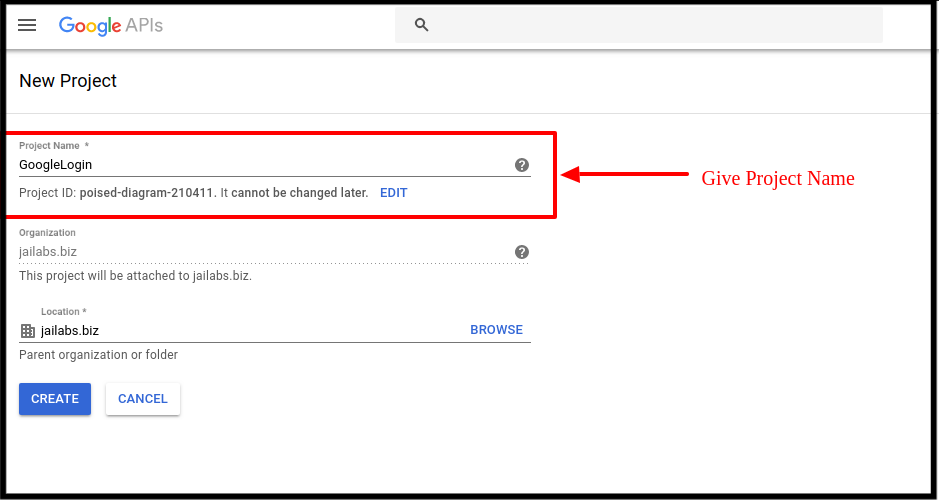
Step 3 After setting up the project, You have to make a configuration for your auth credentials.
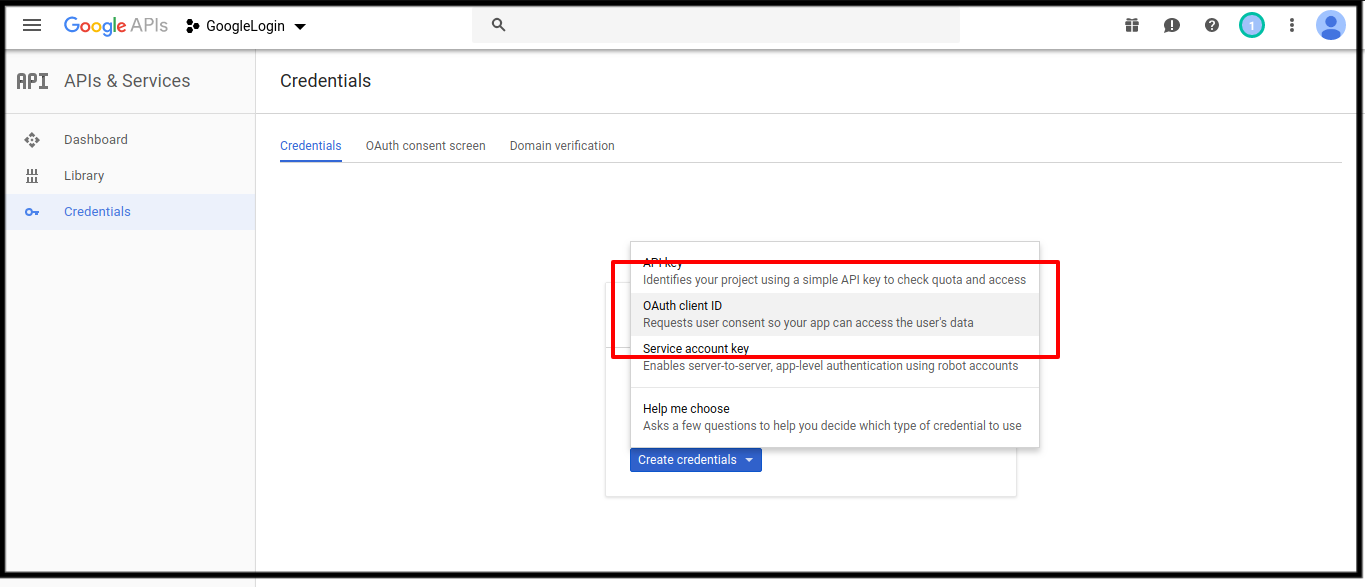
Step 4 Set up OAuth consent screen.
- Go to the Credentials page
- Click Create credentials > OAuth client ID.
- Select the Web application type.
- Pass your in Authorized JavaScript origins and /google in Authorized redirect URIs For example https://crm_url in Authorized JavaScript origins and https://crm_url/index.php?entryPoint=GAuth in Authorized redirect URIs
- Name your OAuth 2.0 client and click Create
- Once you click on create, you will get the API key and token. Save it!