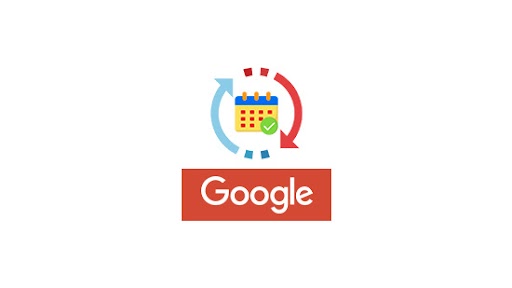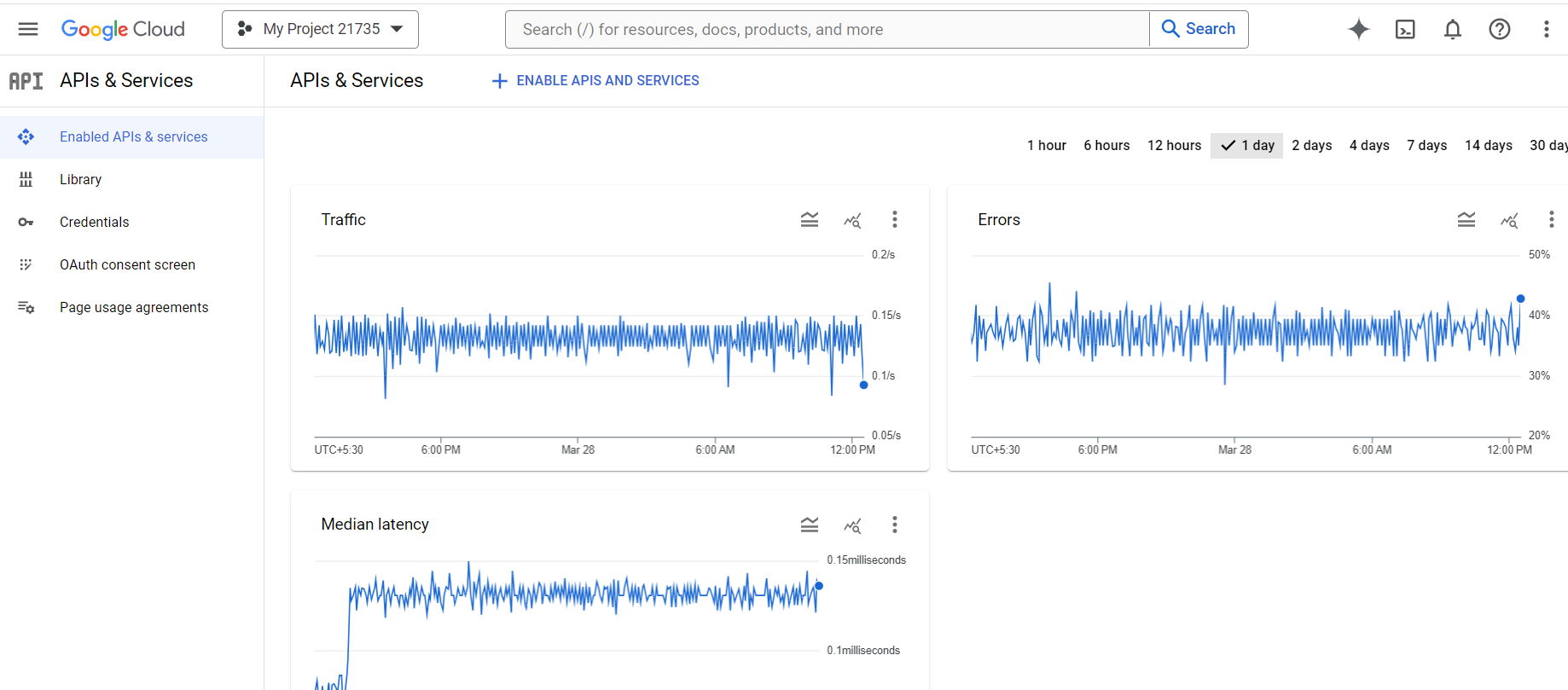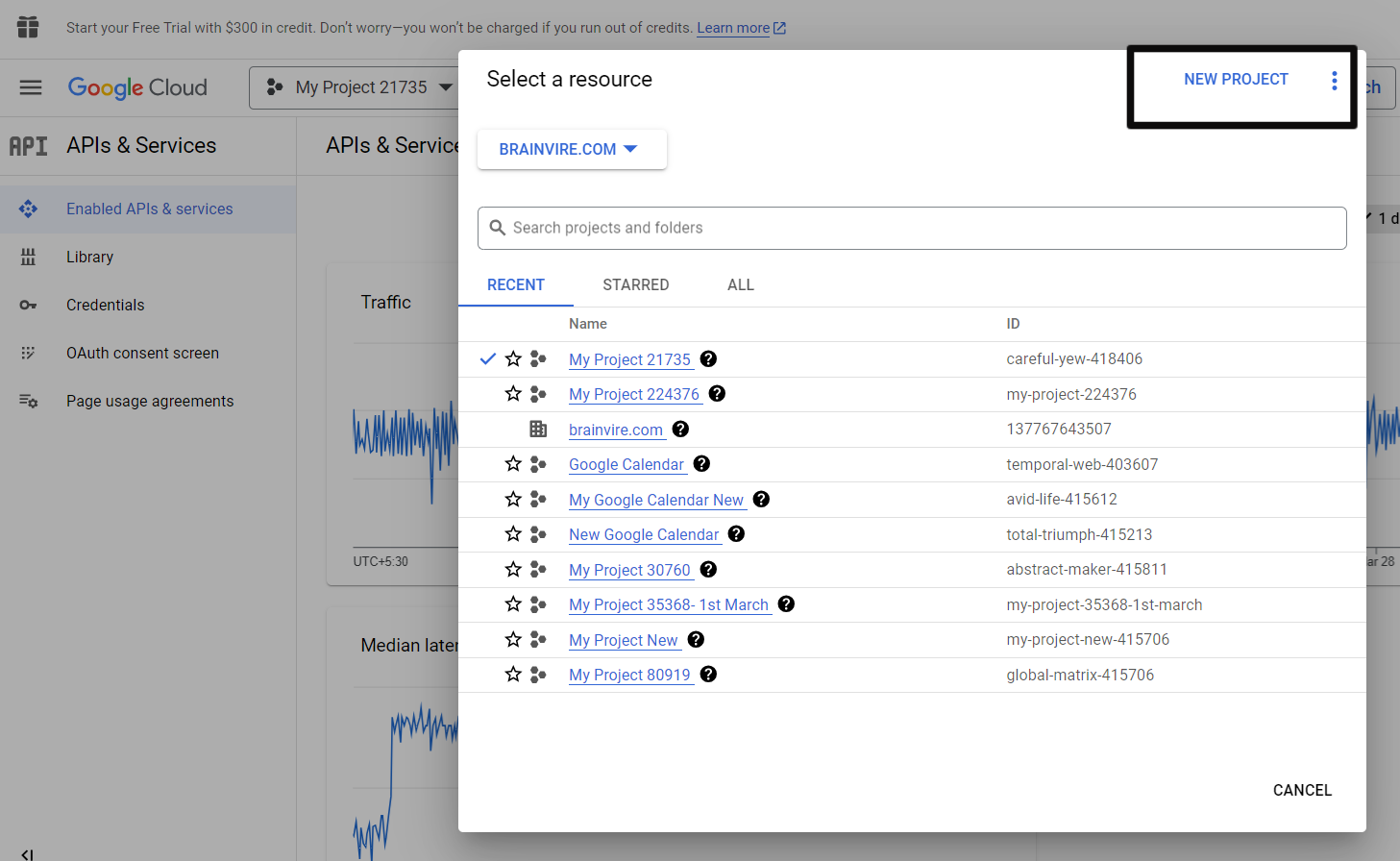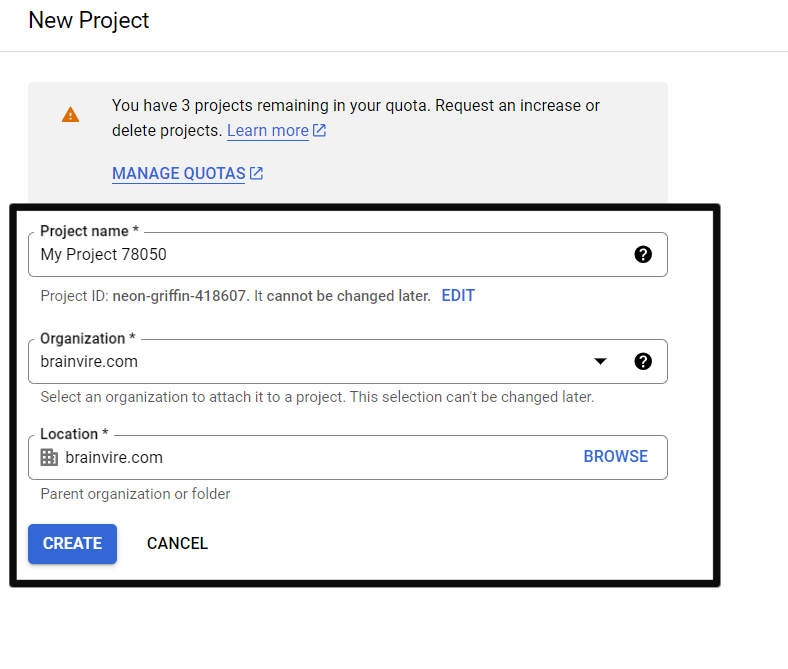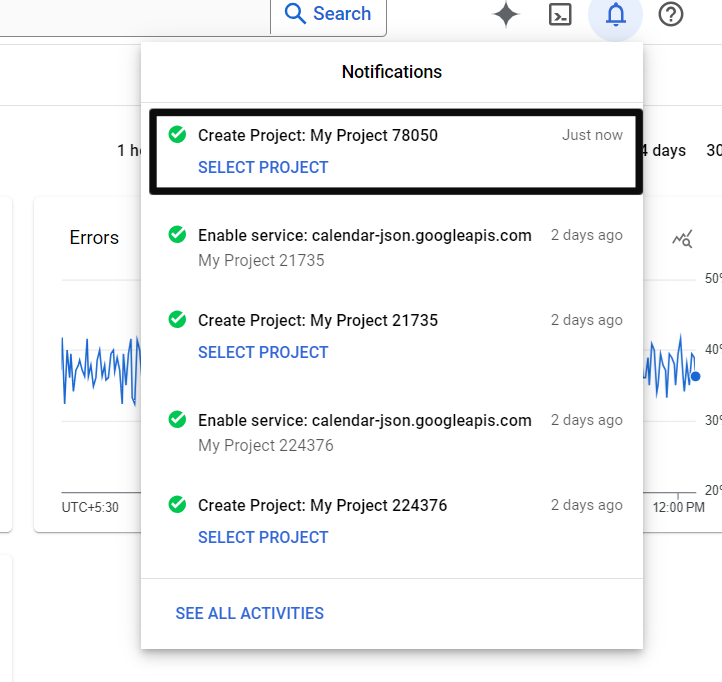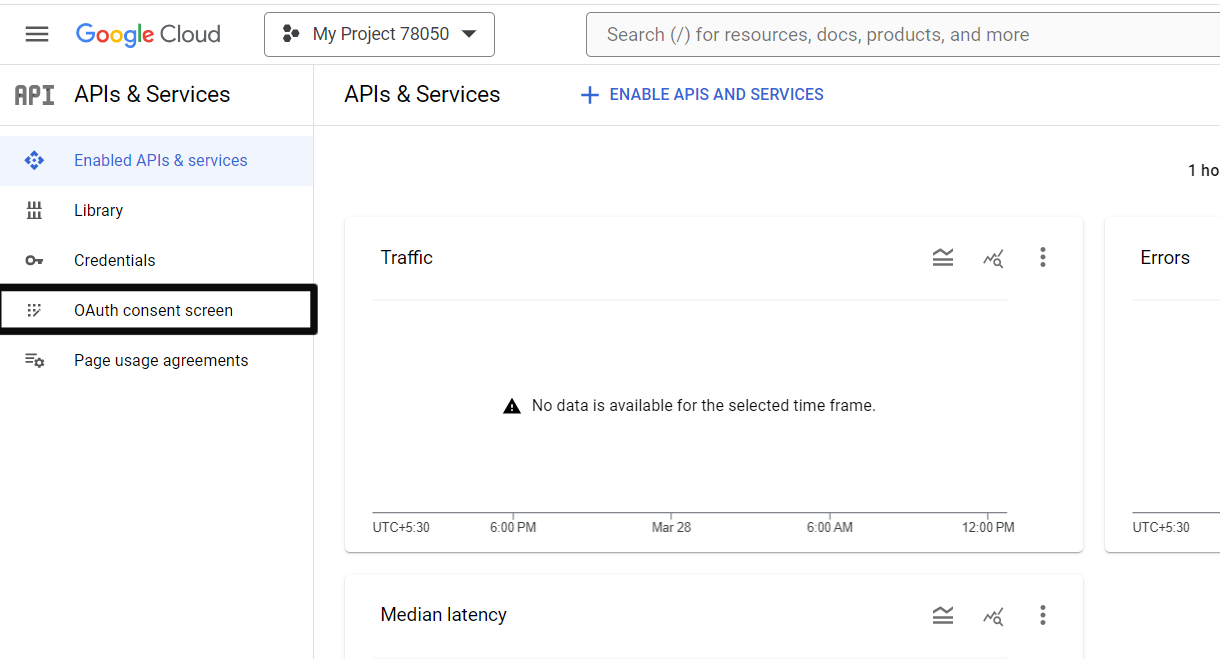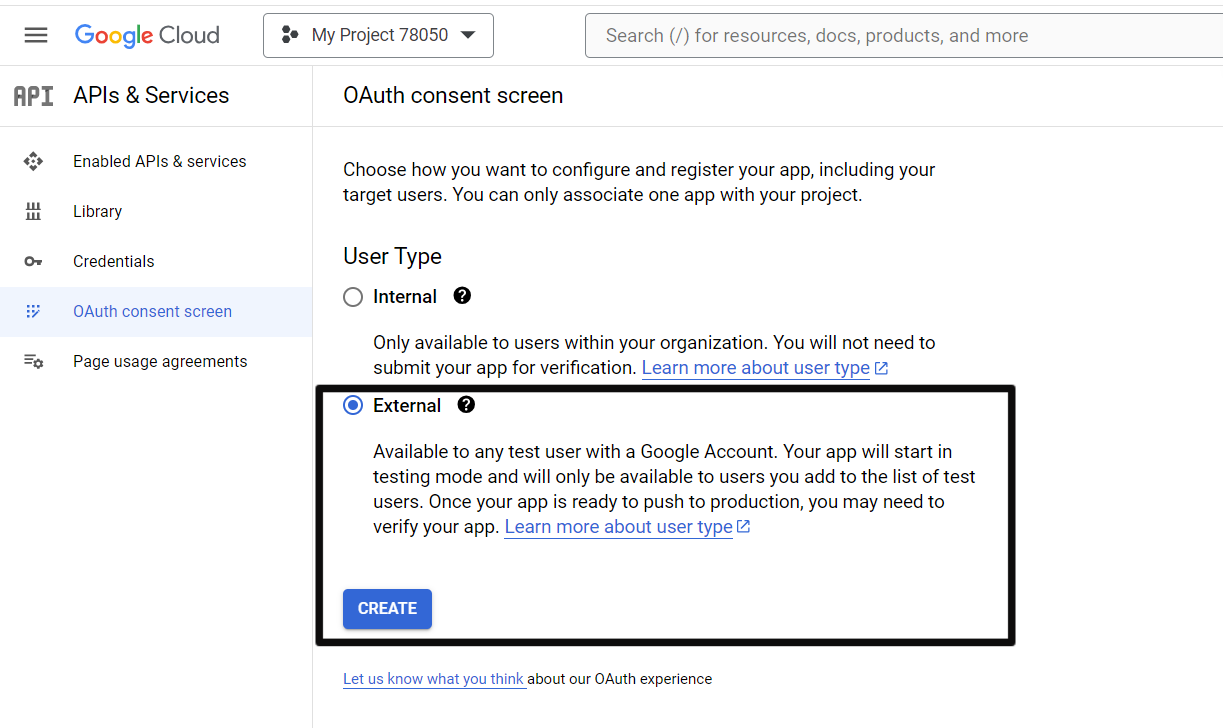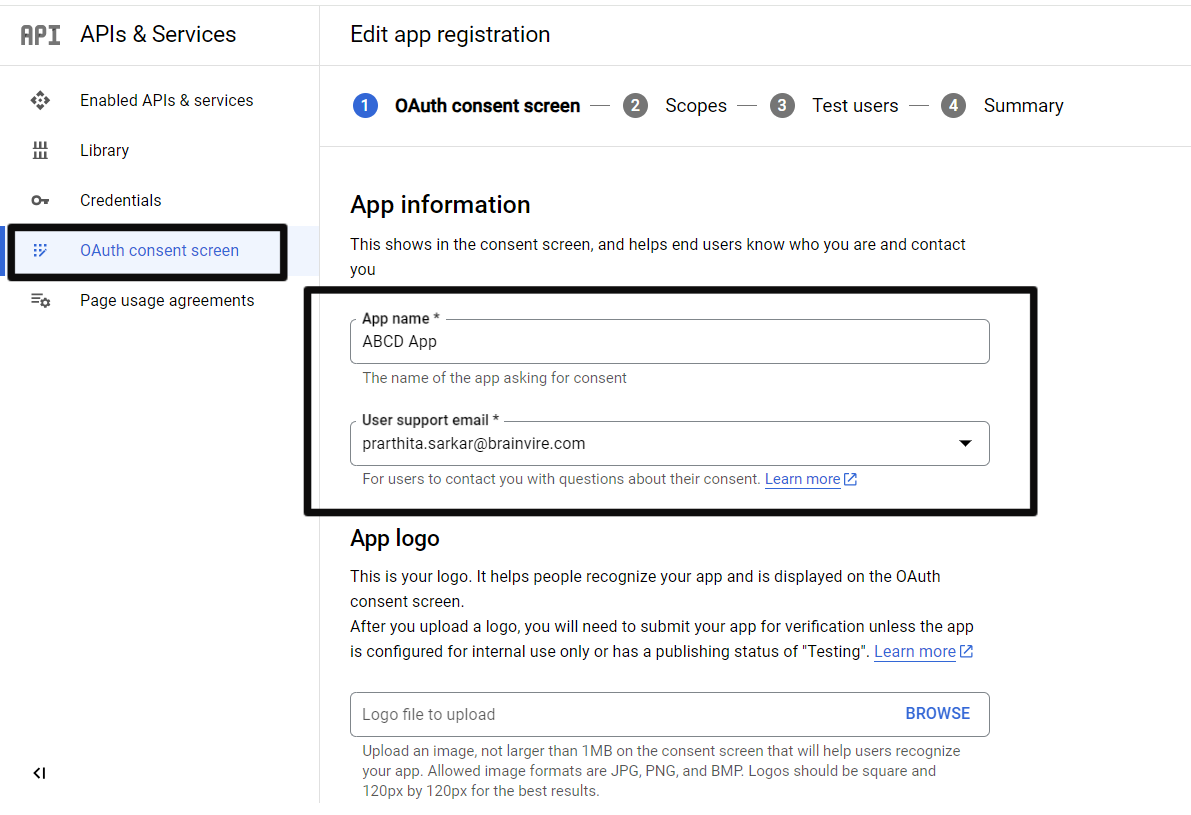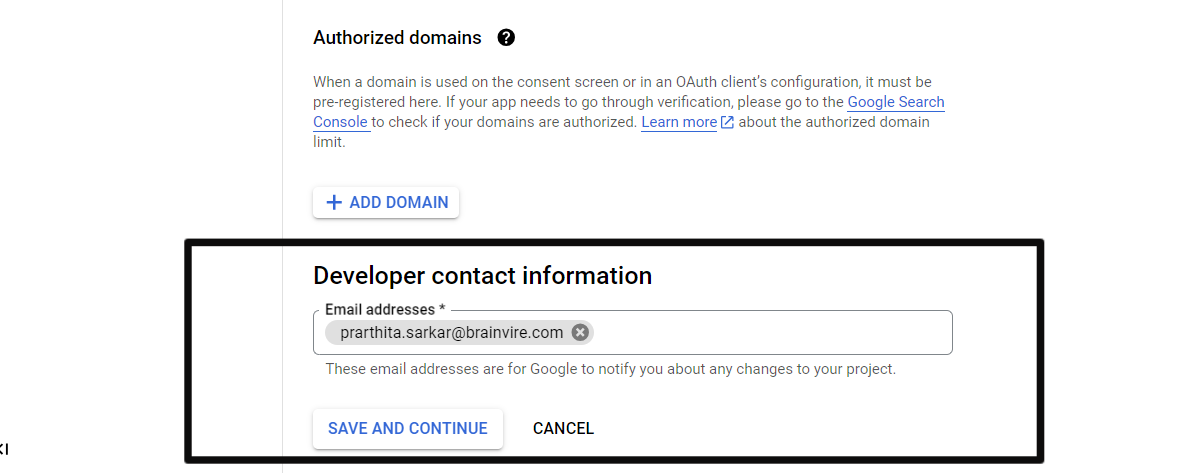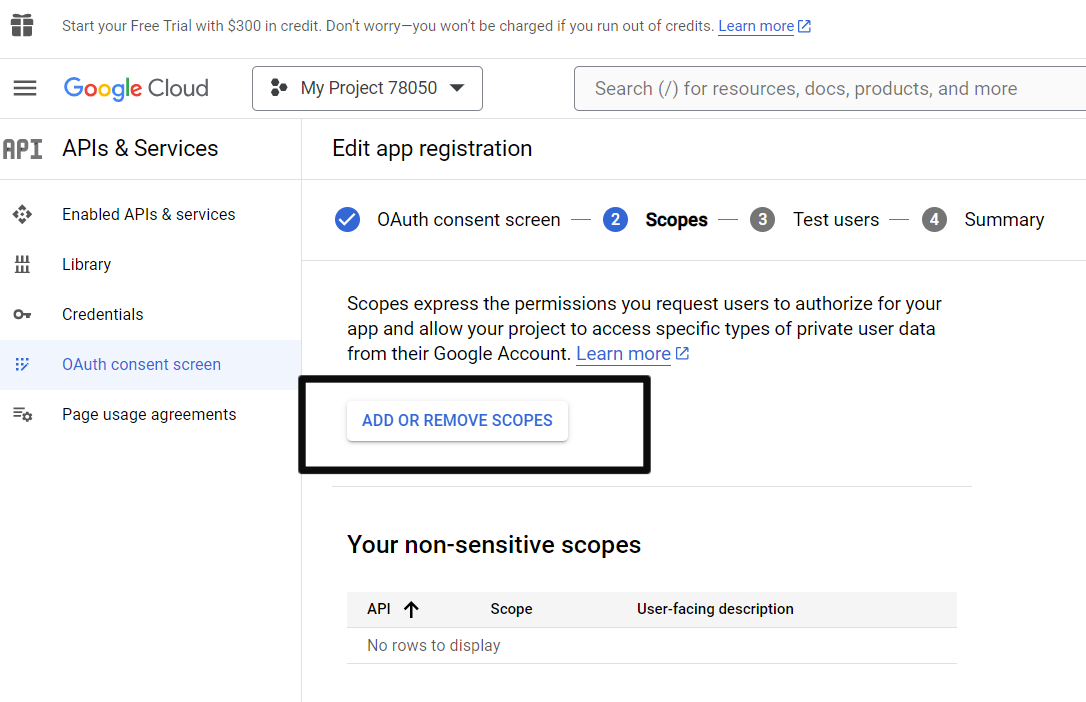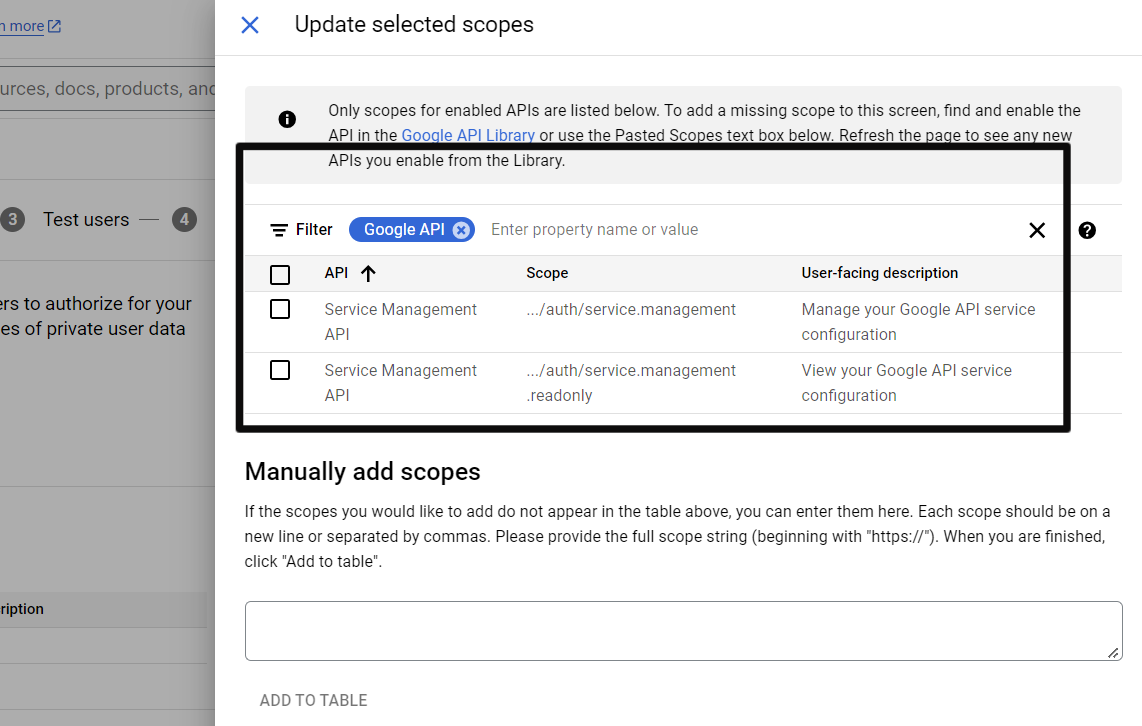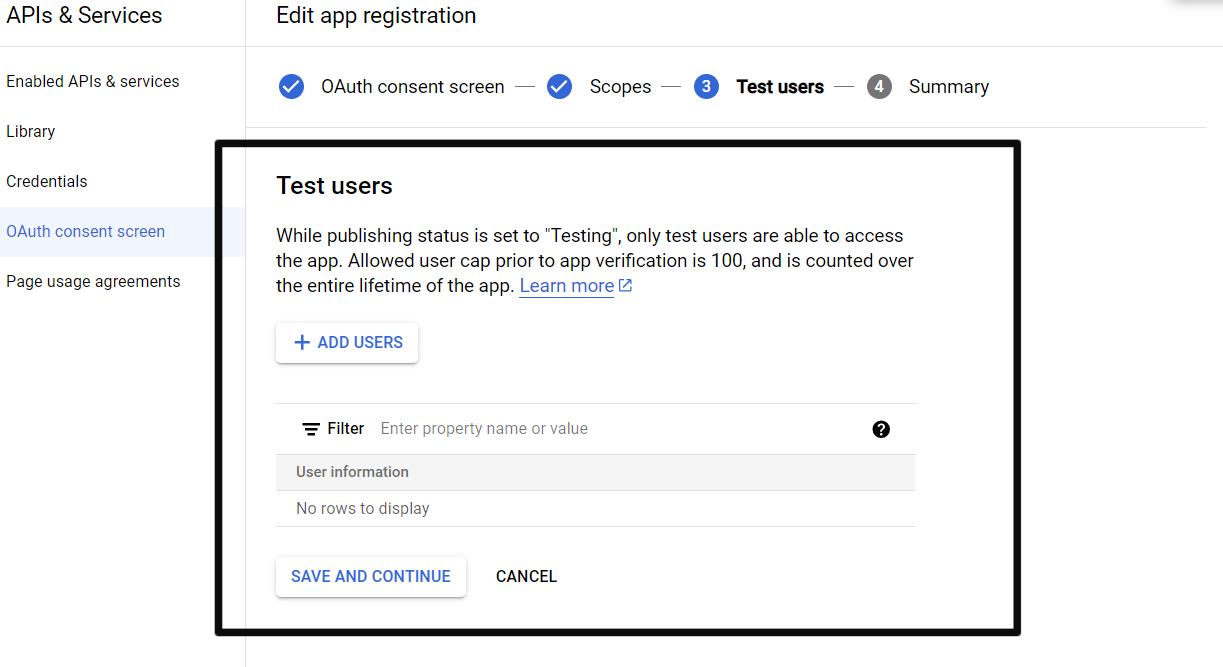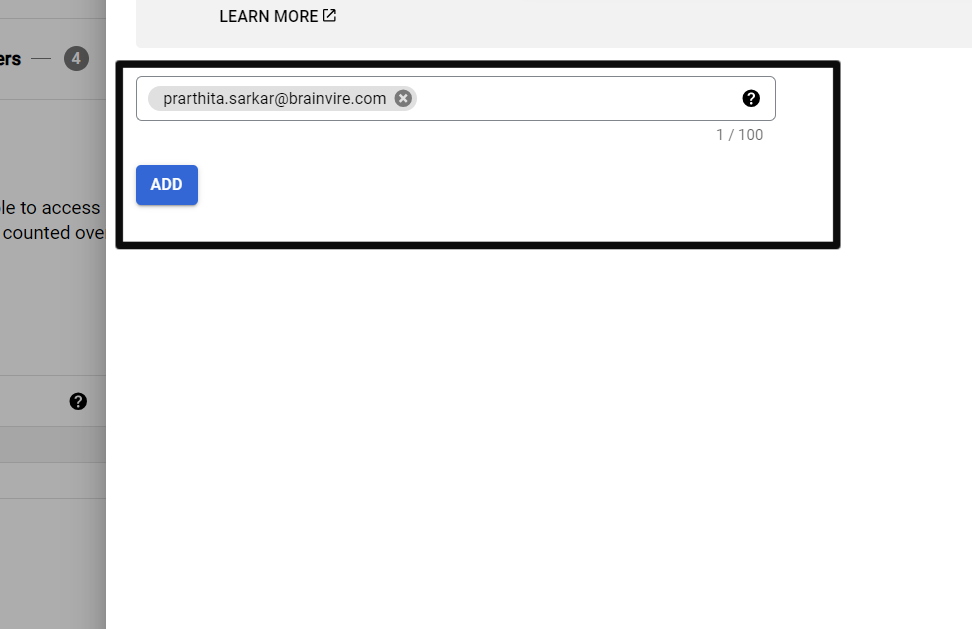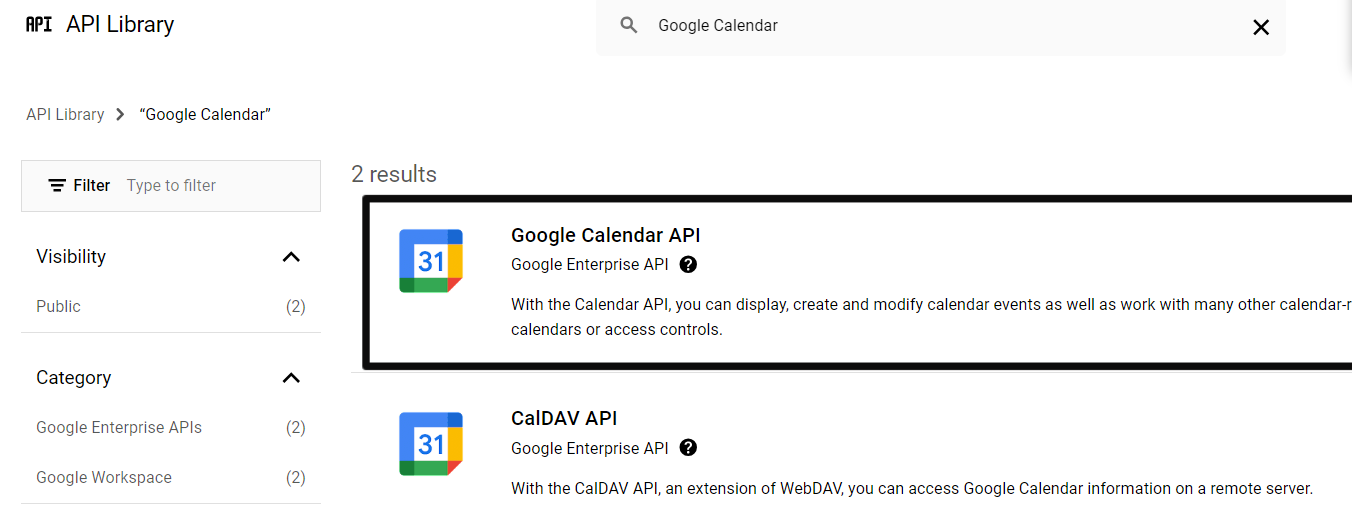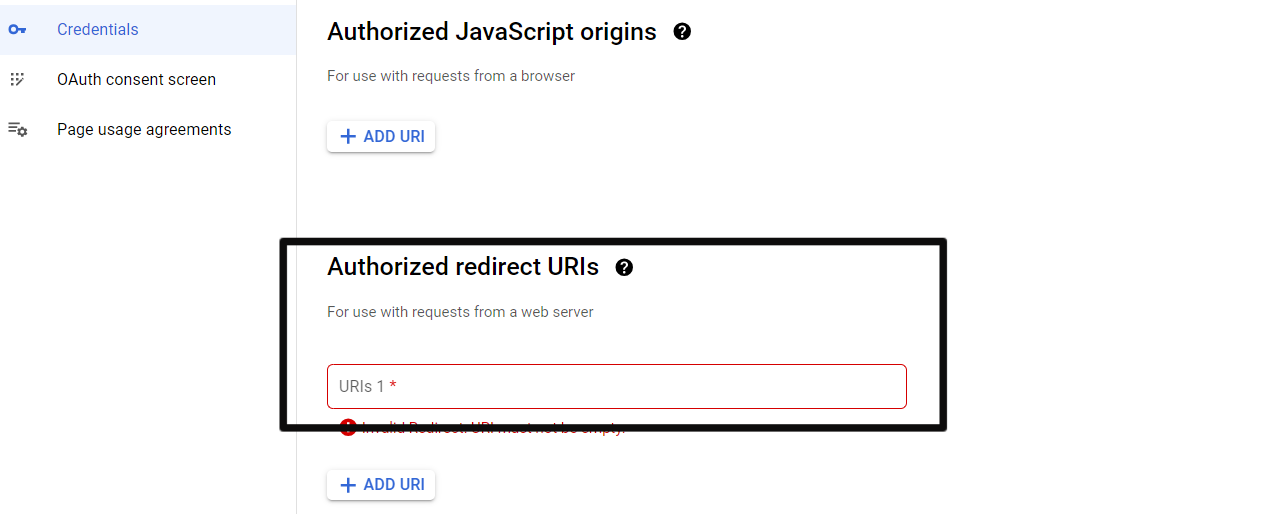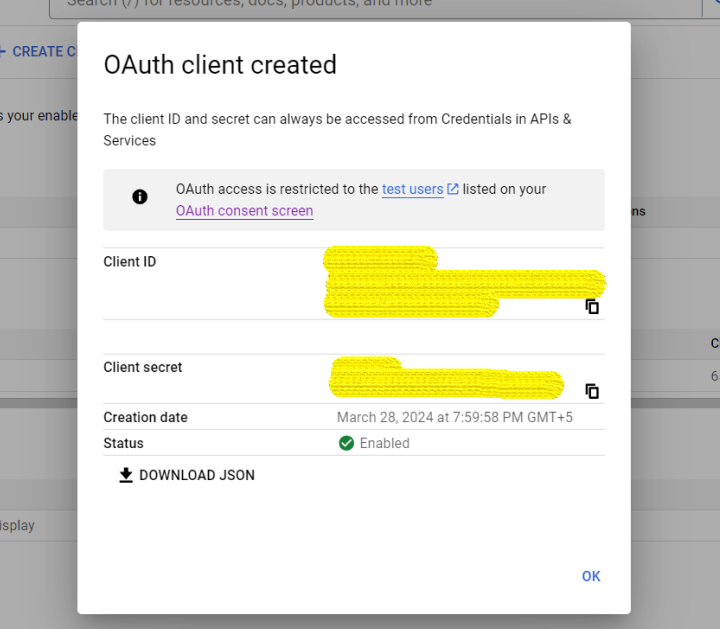Synchronizing your Google Calendar with SuiteCRM is now made easy with our Google Calendar Sync add-on. Now keep your important meetings organized in one place.
Setting up Google client ID
To start with syncing your Google calendar with the CRM and vice versa, you have to first setup the Google OAuth client ID for google calendar.
1. Navigate to the Google Developers Console..
2. From the top Project menu select Create project..
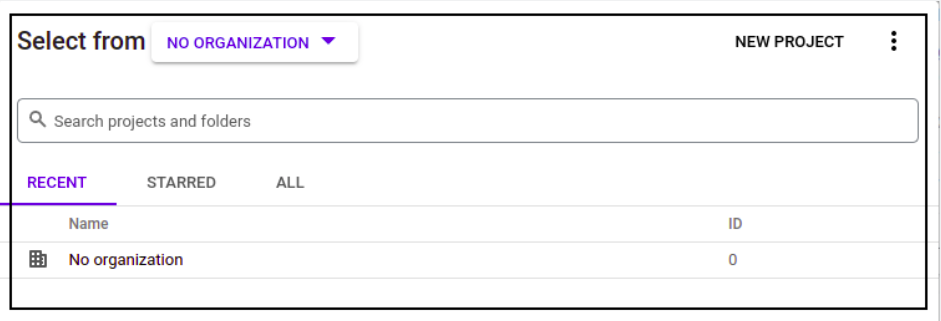
3. Give your project a name, agree to the terms, then click Create.
Select the recently created project from the notification.
4. Create Outh consent.
Click on external and create.
Provide the app information and click on save and continue. After saving click on "Add or Remove Scopes".
Check Google Calendar API from scope and update.
5. Enable Google calendar API services.

Go to Dashboard -> Click on Enable API and services - > Search for google calendar API-> Enable it.
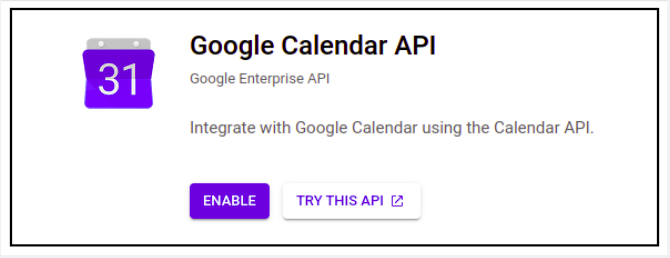
6. Create Oauth Client ID after setting up Oauth Consent Screen.
- Go to Credentials -> Create credentials -> select OAuth client ID.
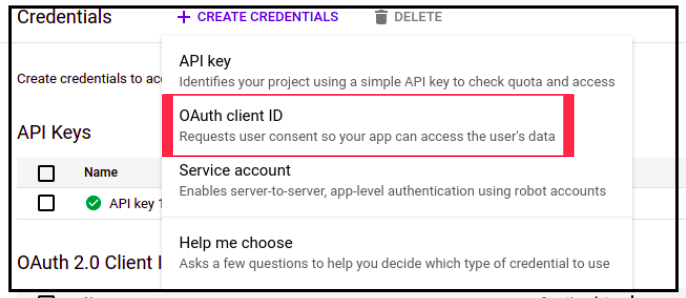
- Select web application in Application type.

- Enter the name for your reference.
- Add Authorized redirect URIs - > crmurl/index.php?entryPoint=generateCalenderEvent.
For example https://aurocrm.com/index.php?entryPoint=generateCalenderEvent.
- Save it!