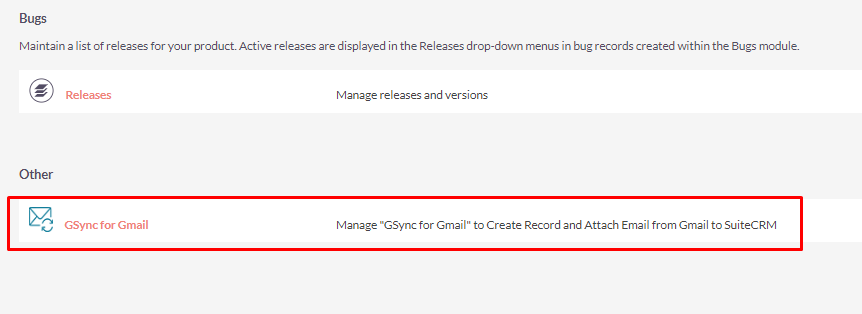Accelerate your sales and marketing efforts while browsing the web by directly connecting your SuiteCRM contacts from Gmail using the Gmail Chrome Tool for SuiteCRM.
Installation Guide
Steps For Installing Gmail Chrome Tool for SuiteCRM:
Notes: Before installing Gmail Chrome Tool for SuiteCRM, please take your SuiteCRM and Database backup first.
Step 1:
To open the Administration Page, Click on the Admin tab, as shown in below screenshot.
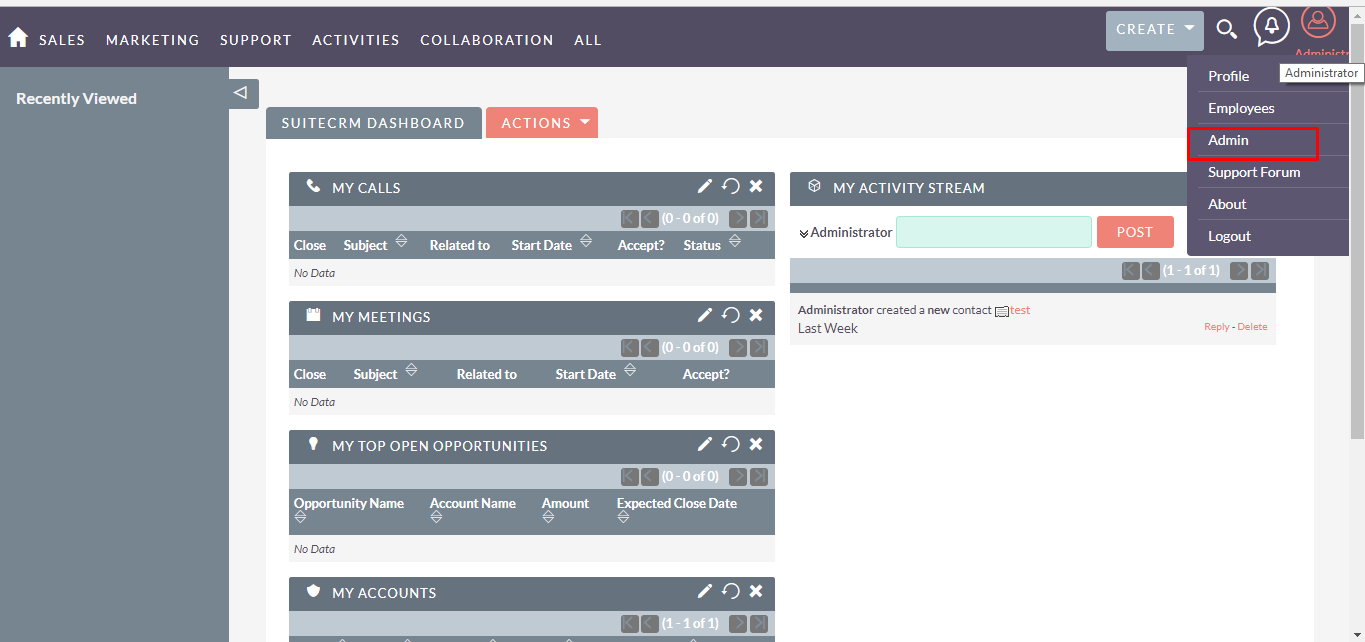
Step 2:
To install Gmail Chrome Tool for SuiteCRM, Click on the Module Loader from Developer Tools section.
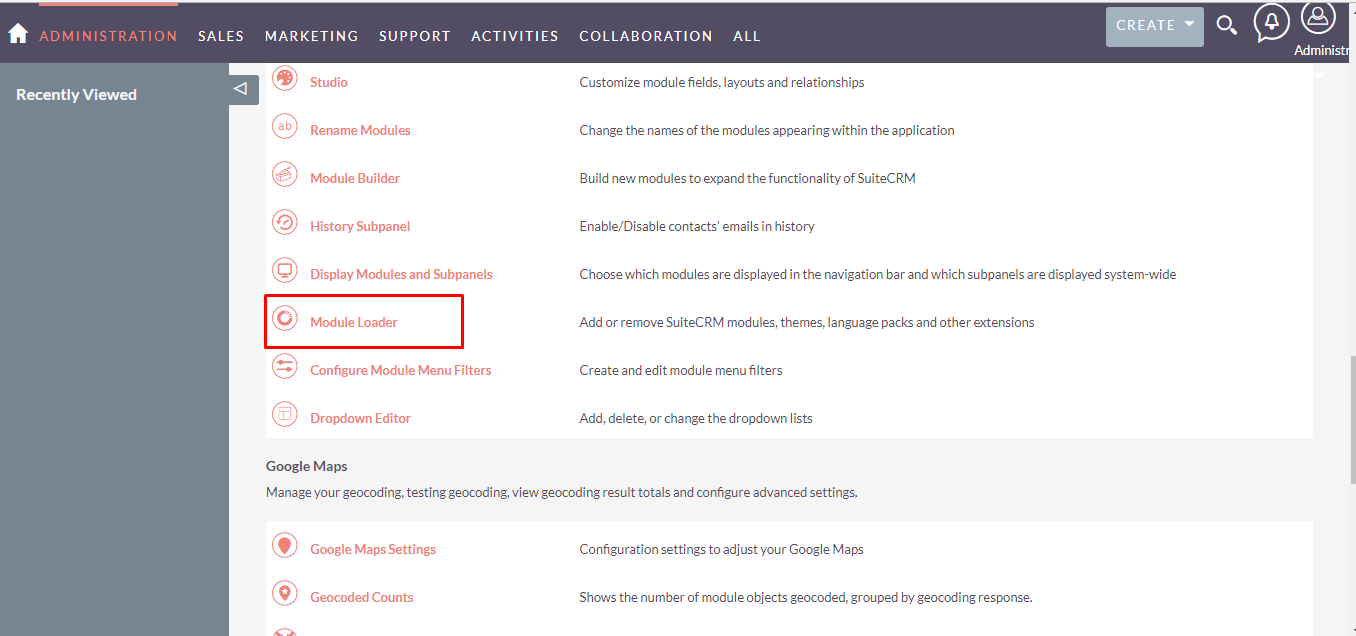
Step 3:
In the Module Loader Page → Click on the Browse button to select zip file → Click on UPLOAD button to upload the Gsync for Gmail plugin (zip file).
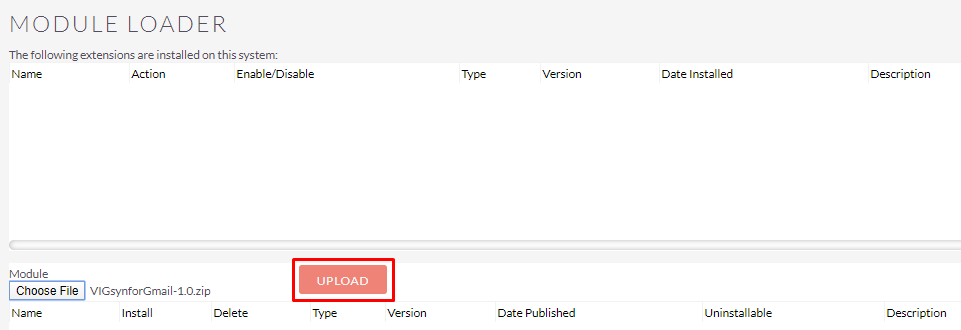
Step 4:
In the Module Loader page → Click on INSTALL button to install GSync for Gmail plugin.
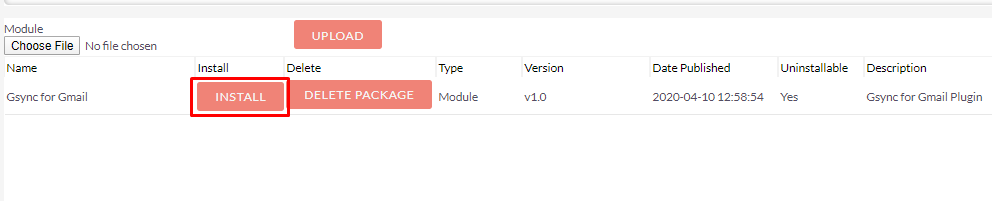
Step 5:
To accept the Terms and Conditions, click on the Accept Radio Button → Click on the COMMIT button.
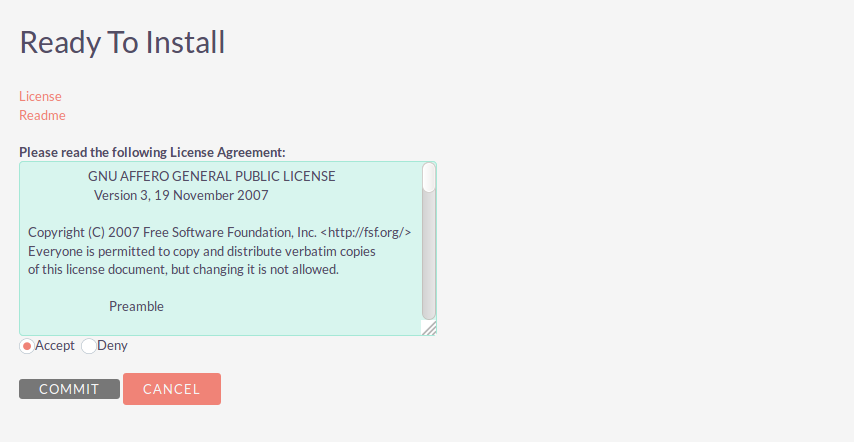
Step 6:
After Successful Installation → It redirects you to validate License Key → enter valid License Key and click on VALIDATE button → If key is valid then it will show CONTINUE button → Click on the CONTINUE button.
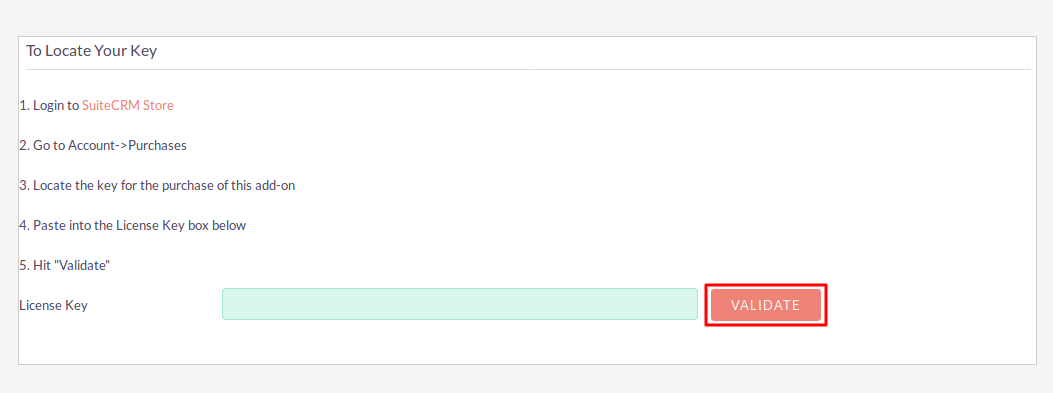
Step 7:
Open Administration page, Click on the Repair from the System Section → Click on the Quick Repair and Rebuild.
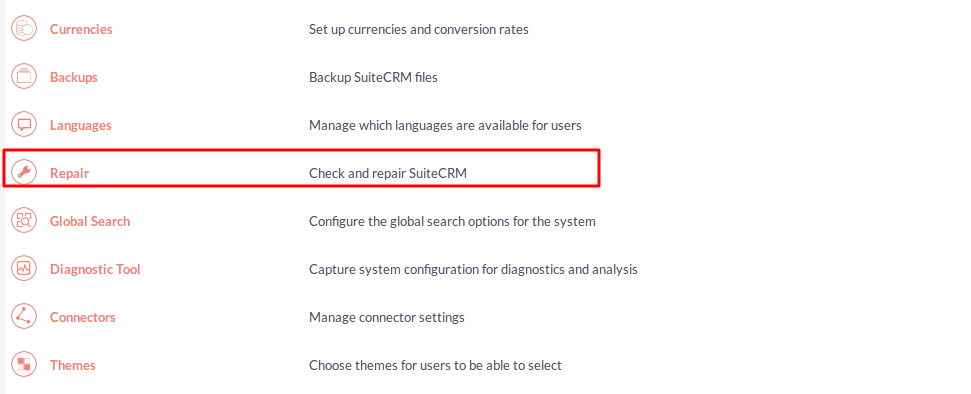
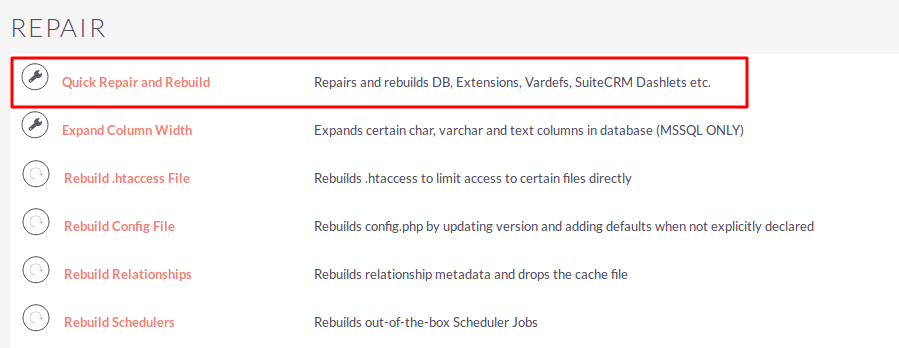
Step 8:
After Installation you can see the link “GSync for Gmail” on Administration page as shown in the below screenshot.