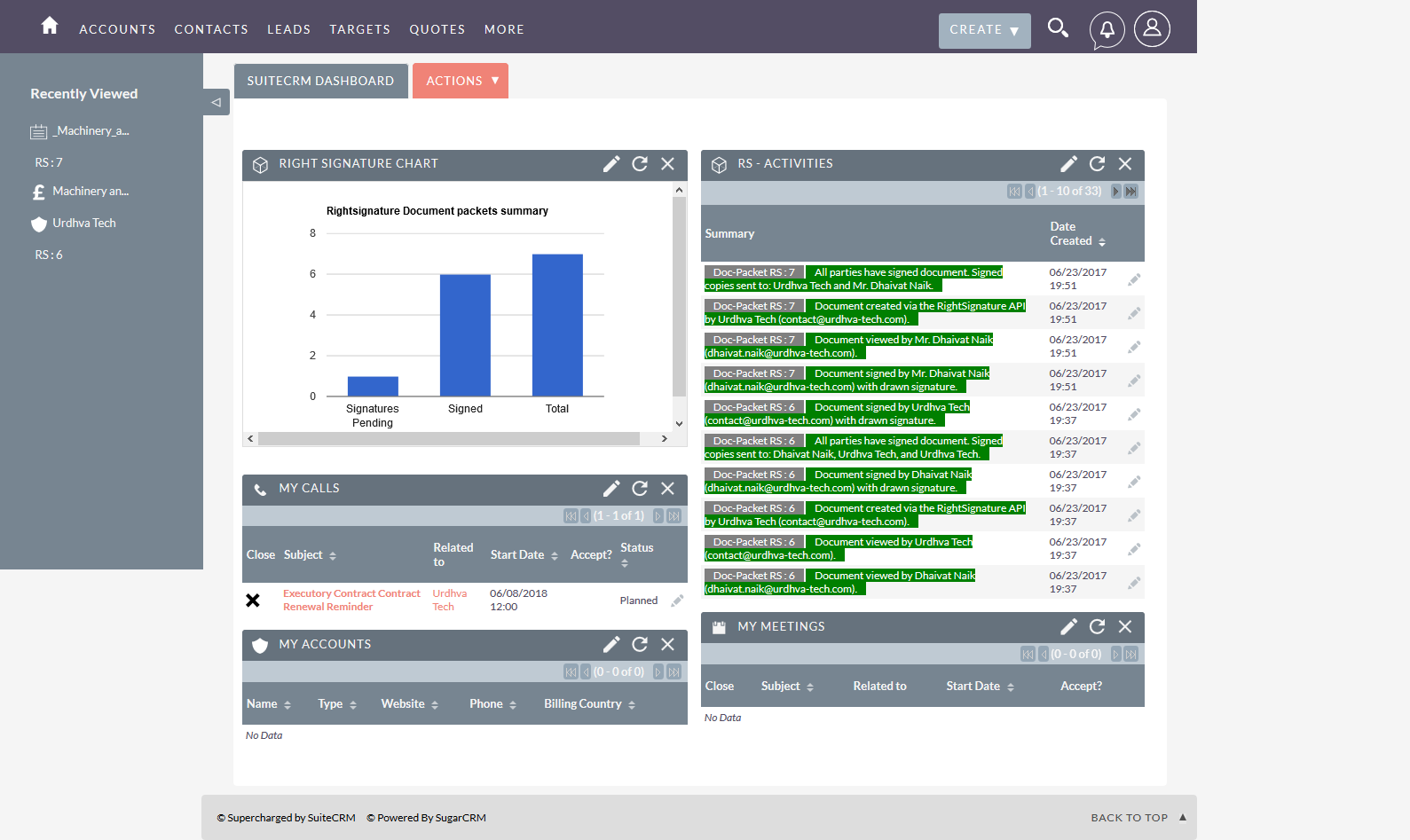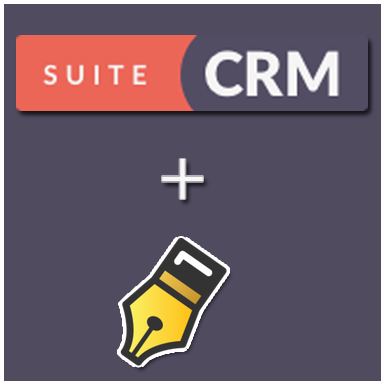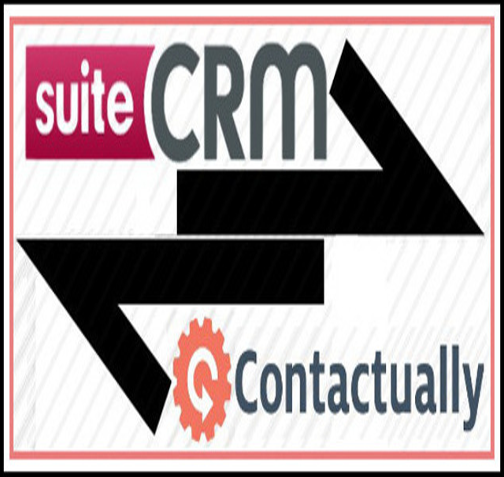eSign-RightSignature a complete SuiteCRM and RightSignature integration which allows you to send the documents and templates for signature directly from CRM. Send your Contracts, NDAs, Agreements and have them signed by your customers online. Track status of each RightSignature document sent via SuiteCRM
User Guide
Navigate to module “eSign-RightSignature” and click “Send Doc for Signature”. You will have 2 options to send the document for signature.
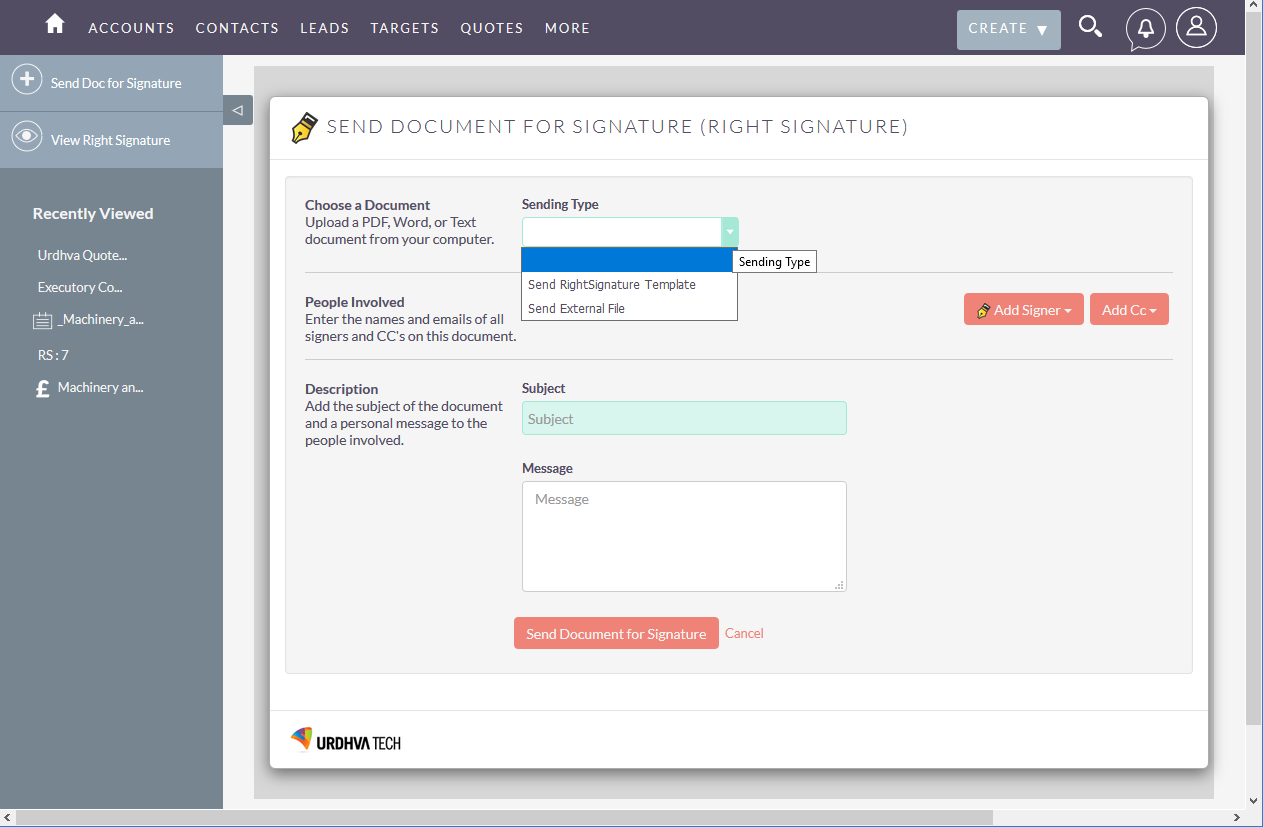
The “Send RightSignature Template” list would show you the list of Right Signature templates that you have created in your RightSignature account. You may choose the desired template and send it to Accounts/Contacts/Leads/Prospects
The “Send External File” lets you send document stored locally to Accounts/Contacts/Leads/Prospects
You may choose “Add Signer” to send it to anyone other then the CRM entity by simply providing the name and email address.
“Add Signer from CRM” would be the CRM entities (Account/Contact/Lead/Prospect) who would be signing the documents.
“Add Cc” would be the entities who will be kept in the Cc for the reference of the document that would be sent for signature.
“Add Cc from CRM” would be the CRM entities (Account/Contact/Lead/Prospect) who will be kept in the Cc for the reference of the document that would be sent for signature.
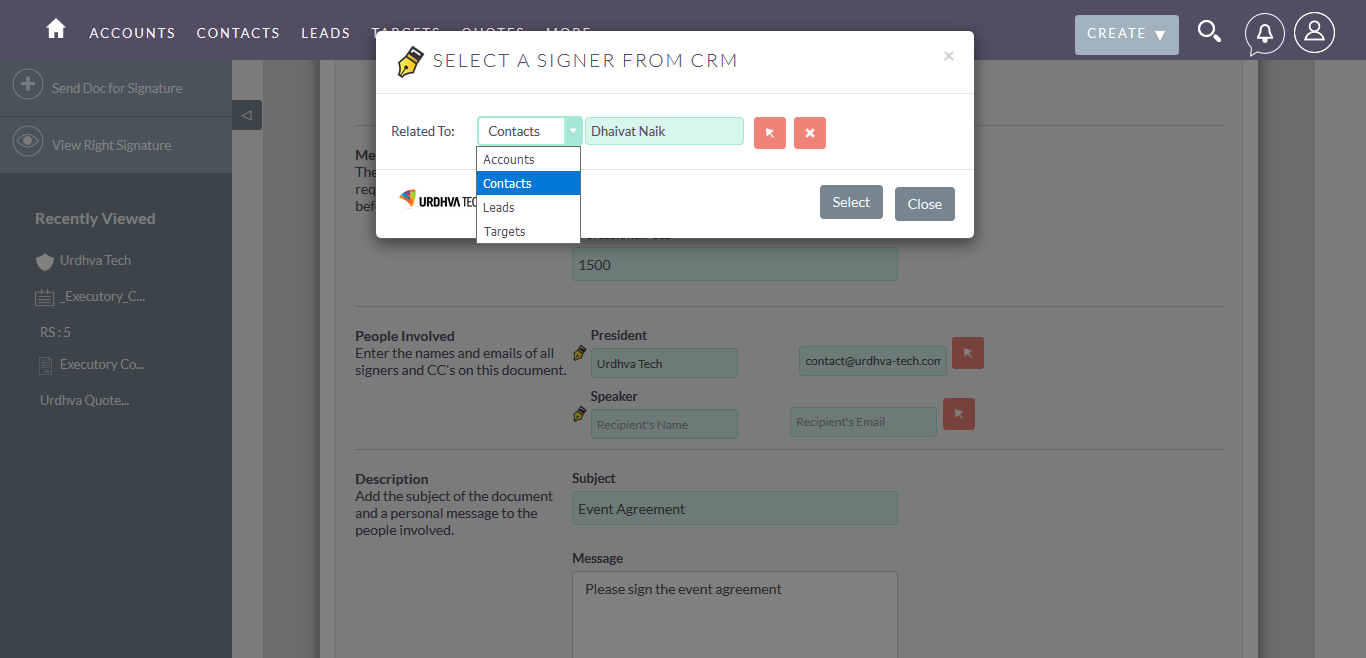
The email gets sent out to the signers for signature.
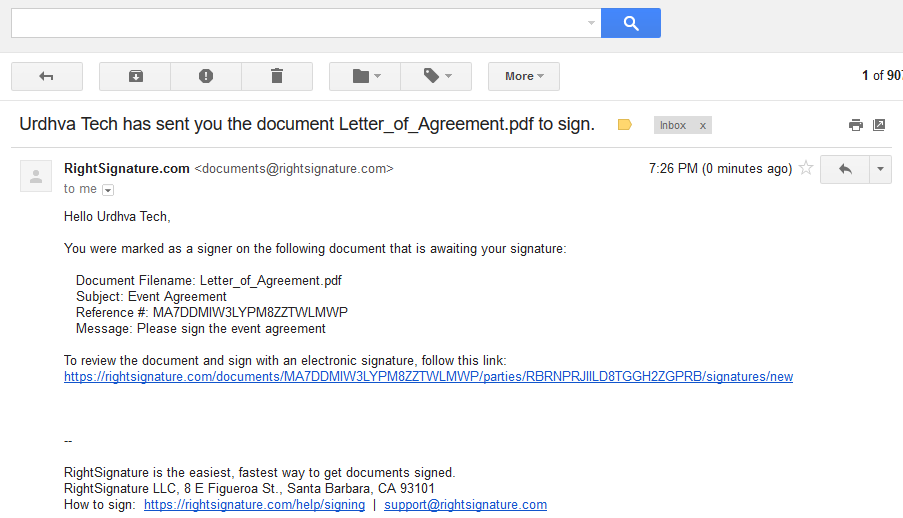
The Signer opens the link to sign the document.
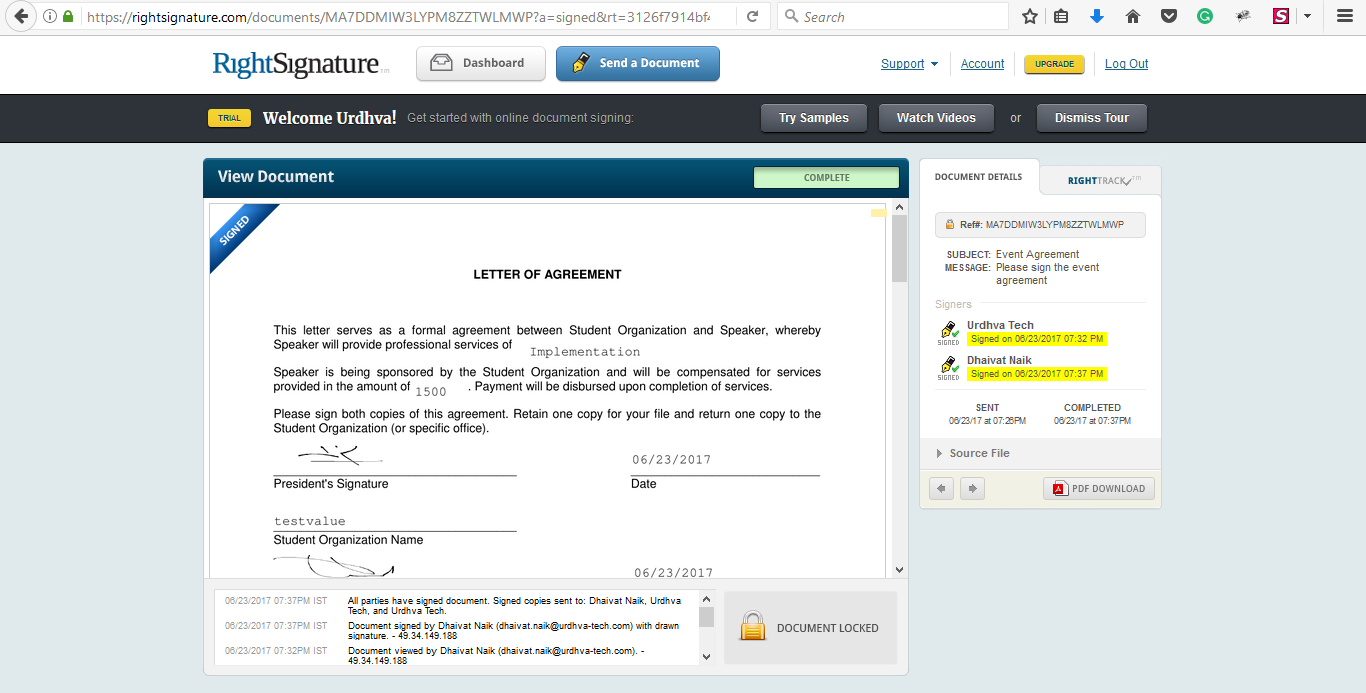
As the document is viewed or signed, the Activities are being logged in the CRM under the “RS-Activities” subpanel and RS Document Packet and the Status of the Document gets updated as it gets completed.
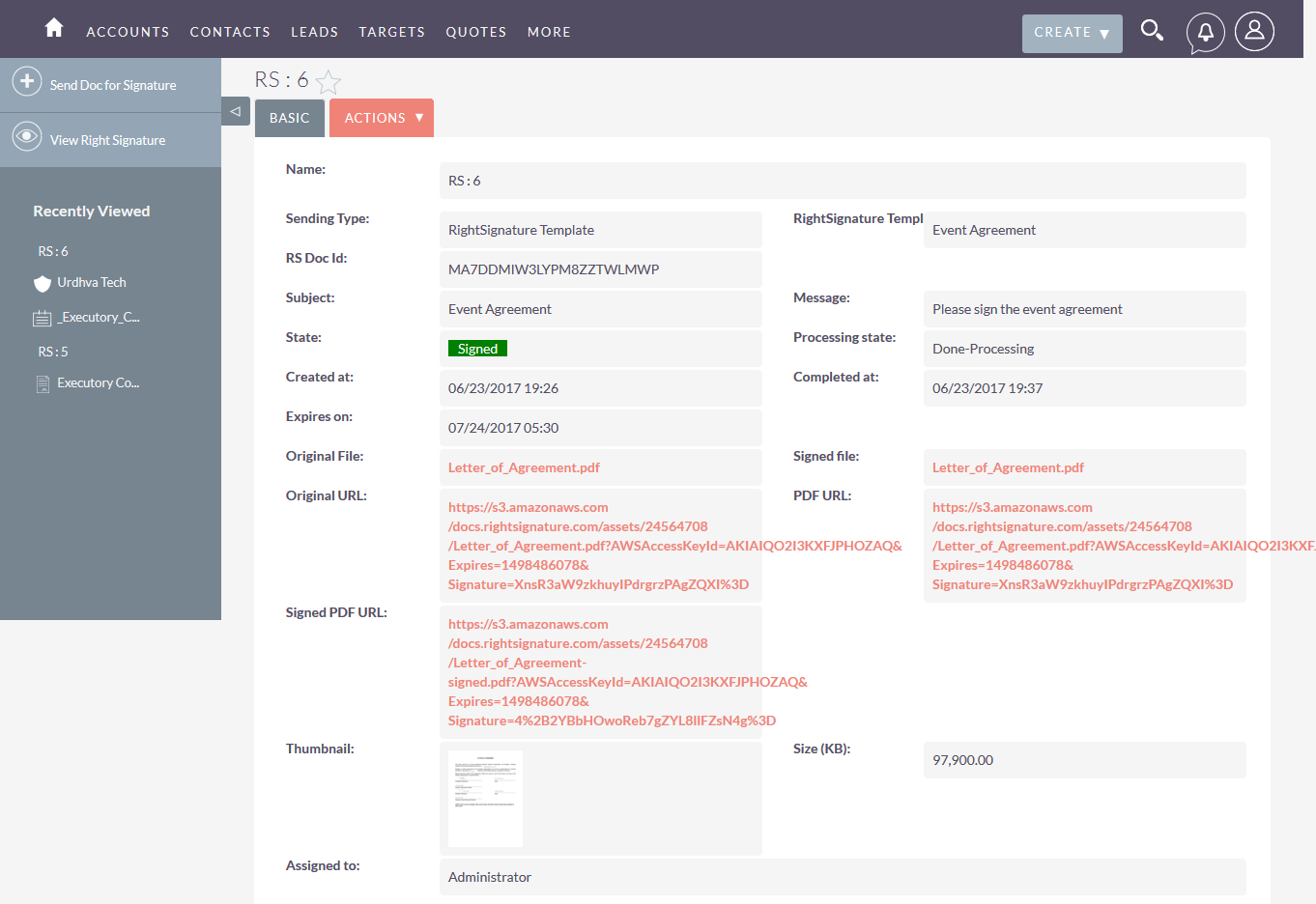
Note : Signed document gets saved as a Notes Attachment in CRM which is related to the Document Packet.
RS-Activities Subpanel : Lists the activities (Viewed/Signed) happened for the document packet by each signer.
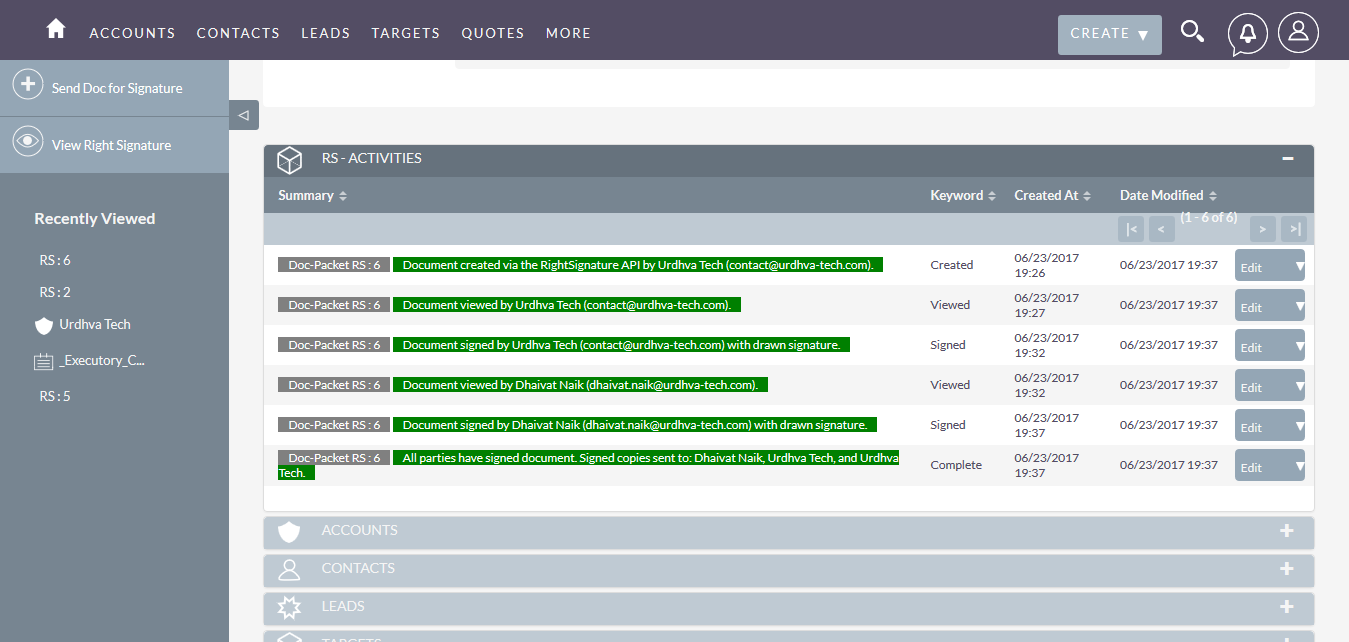
Signers Subpanel : Lists the entities involved with the document for Signing and Cc.
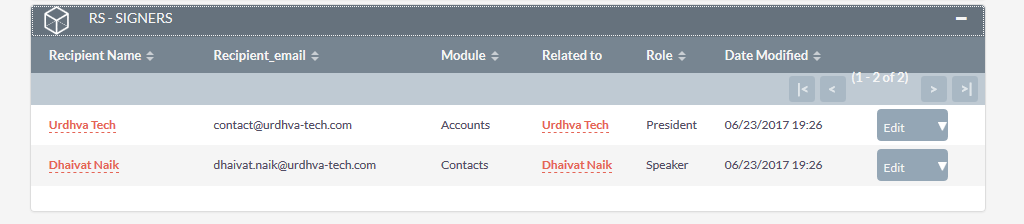
Module list “eSign-RightSignature” : Show all the list of the documents sent for signature.
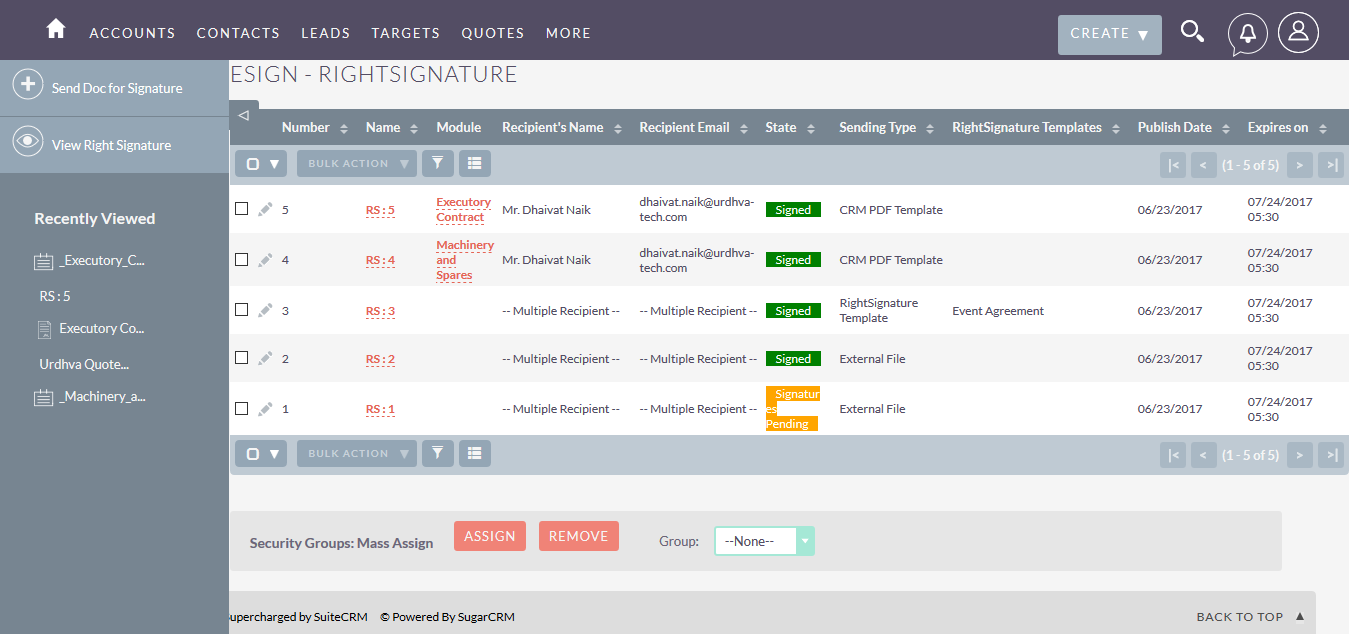
Sending Options Available on Accounts/Contacts/Leads/Prospects
“Send CRM PDF Templates” : Choose the CRM PDF Template, which gets parsed and sent for the signature. You can add the Signature box in your template where you want the Signature to be placed.
Use “{rightsignature_signbox}” variable in your PDF Template for capturing the signature on the document.
“Send Right Signature Template” : List of RightSignature templates would be shown and will be available to send for signatures.
“Send External File” : Browse local file and send it for signature. Supported file types, .doc, .docx, .txt, .jpeg, .png

Sending Option Available for Quotes and Contracts
“Send CRM PDF Templates” : Choose the CRM PDF Template, which gets parsed and sent for the signature.
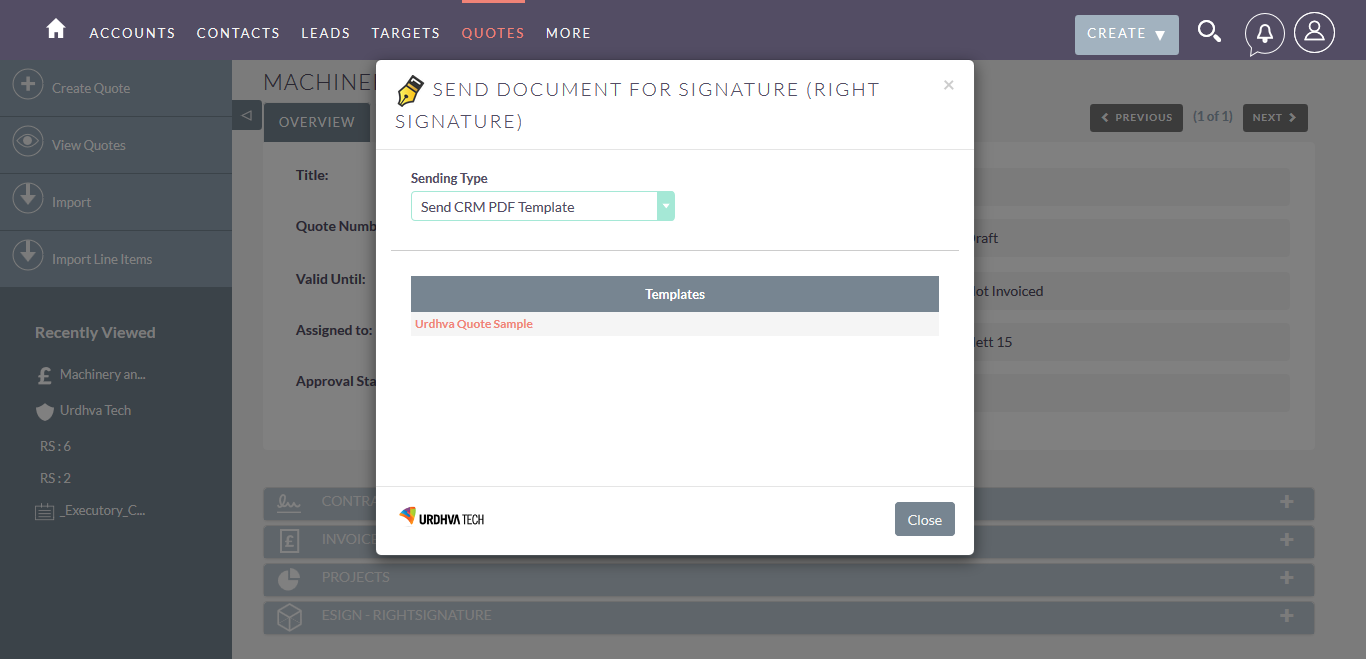
You can add the Signature box in your template where you want the Signature to be placed. Use “{rightsignature_signbox}” variable in your PDF Template for capturing the signature on the document.

The sent Quote/Contract using the CRM PDF template with signature box would be parsed on RightSignature, as shown below
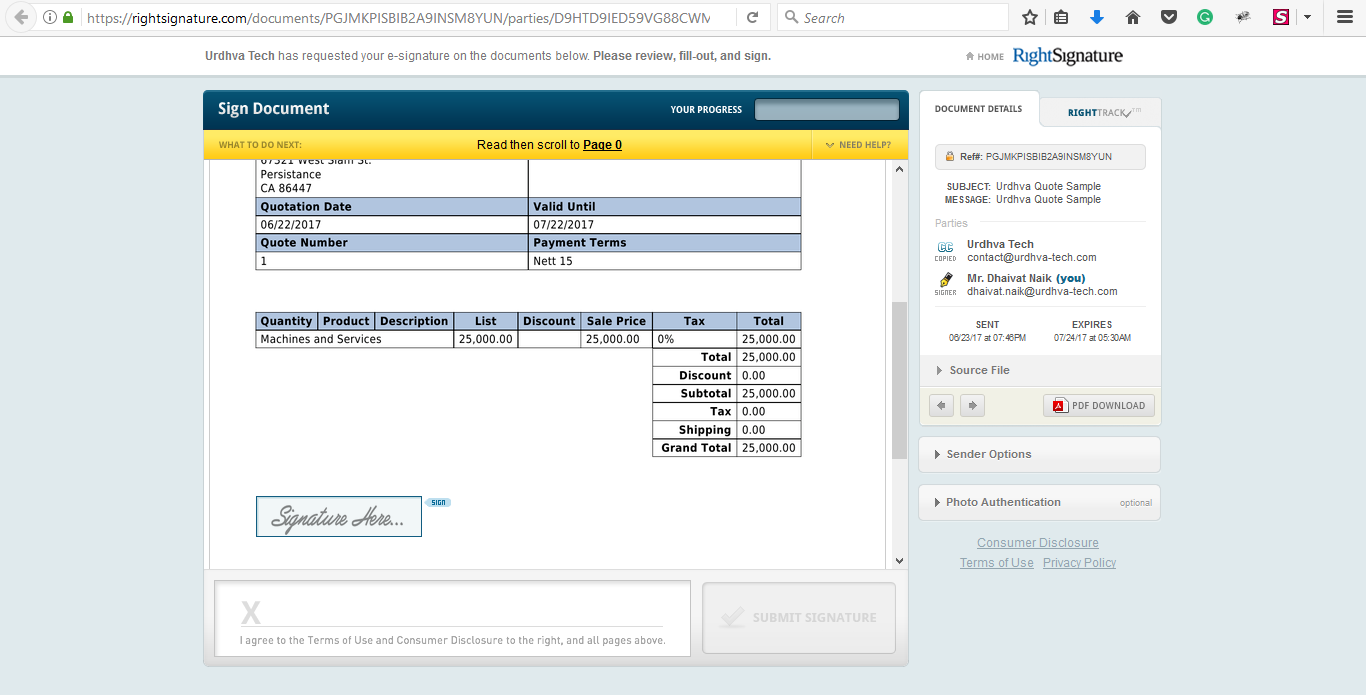
Dashboard: Chart and RS – Activities